Yamaha Mobile Music Sequencer Bedienungsanleitung
Yamaha
musikinstrument
Mobile Music Sequencer
Lesen Sie kostenlos die 📖 deutsche Bedienungsanleitung für Yamaha Mobile Music Sequencer (28 Seiten) in der Kategorie musikinstrument. Dieser Bedienungsanleitung war für 20 Personen hilfreich und wurde von 2 Benutzern mit durchschnittlich 4.5 Sternen bewertet
Seite 1/28

Mobile Music Sequencer Owner’s Manual 1
• Copying of the commercially available music sequence data and/or digital audio files is strictly
prohibited except for your personal use.
• The software and this owner’s manual are exclusive copyrights of Yamaha Corporation.
• Copying of the software or reproduction of this manual in whole or in part by any means is expressly
forbidden without the written consent of the manufacturer.
• Yamaha makes no representations or warranties with regard to the use of the software and
documentation and cannot be held responsible for the results of the use of this manual and the
software.
• The screen displays as illustrated in this Owner’s Manual are for instructional purposes, and may
appear somewhat different from the screens which appear on your devicer.
• Apple, iPad, iPhone, iPod touch and iTunes are trademarks of Apple Inc., registered in the U.S. and
other countries.
• The company names and product names in this Owner’s Manual are the trademarks or registered
trademarks of their respective companies.
© 2013 Yamaha Corporation. All rights reserved.
Introduction
Coming with a wide range of phrases built-in, Mobile Music Sequencer can be used to create songs by arranging these phrases and entering chord sequences. Mobile
Music Sequencer can actually create music in many different ways, but this manual will cover the standard approach, which comprises the following three steps.
1
2
3
Mobile Music Sequencer Owner’s Manual
Build sections by arranging phrases
Add chord sequences to the sections
Expand the sections to build songs

Mobile Music Sequencer Owner’s Manual 2
Building Sections by Arranging Phrases
1. Tap [VIEW] from the PHRASE menu to open the Phrase
Viewer.
Phrases are arranged by placing them in cells in the Phrase Area. Each one
contains a small section of a performance on one particular instrument (or
voice).
2. Tap the Phrase Area cell in which you wish to place a
phrase.
3. Tap [SELECT] from the PHRASE menu.
4. Tap a phrase in the PHRASE SELECT pane to select it.
PRESET: Tap to display the app’s preset (i.e., built-in) phrases.
USER: Tap to display phrases that you have edited and saved.
CATEGORY: Tap to list the phrases based on instrument and music
category.
5. Tap [VIEW] from the PHRASE menu.
The phrase you selected will now be visible in the Phrase Viewer.
Length in measures
Phrase name:
Tap to play the phrase.
Tap here to cut, copy,
delete, or save.
[Piano Roll] will also
be displayed for User
phrases, allowing you
to open the Piano Roll
Editor.
Repeat Steps 2 through 5 to arrange phrases as needed.
1
Phrase Viewer
Cell
Phrase Area
Sections
PRESET, USER
Phrases play when tapped so that you
can preview them while selecting.
CATEGORY
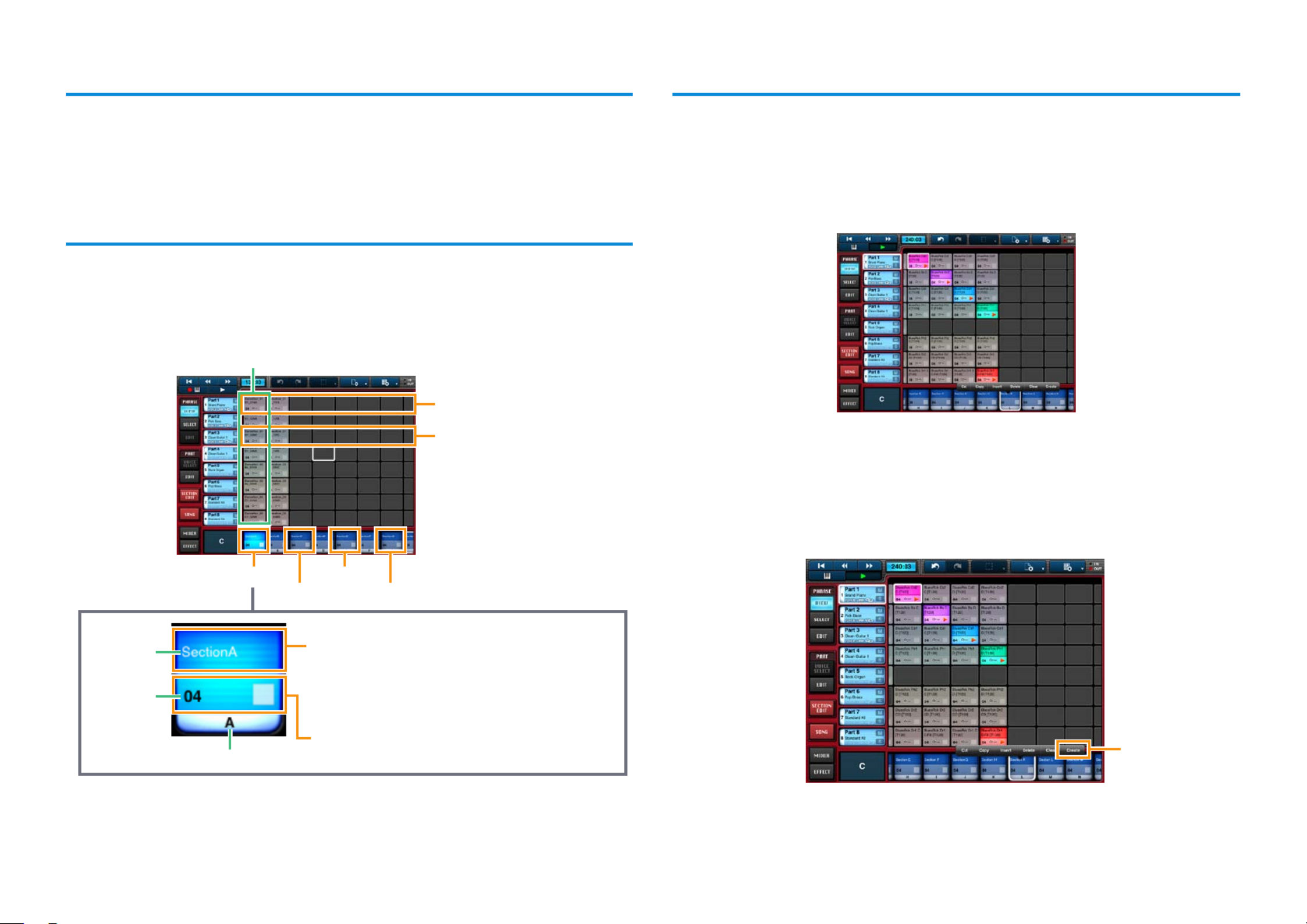
Mobile Music Sequencer Owner’s Manual 3
Phrase voices
Each phrase in Mobile Music Sequencer has its own voice assignment. In order to
have phrases play with their assigned voices, be sure to turn on Voice Link for the
part in question. For details on this function, refer to Editing Parts.
Phrase arrangement tips
It generally makes sense for phrases containing similar voices (such as drums) to
be arranged in the same row. Columns represent sections such as the intro or fills,
which you can freely assign. For example, all of the phrases you would like to use
in the intro section should normally be arranged in the corresponding column.
Drum phrases
Bass phrases
Phrases for the intro
Intro
Section number
Main
Fill Ending
Section
name
Section
length in
measures
Section button
Tap to bring up a menu for copying or clearing the
section. If you cut or copy a section, [Paste] will then
be displayed when you tap a different section button,
allowing you to paste the content of the cut or copied
section.
Tap to play all of the section’s phrases together.
Tap once again to stop playback of the phrases.
NOTE
You can change the arrangement of sections in the Phrase Viewer by touching a section button and
then sliding.
Recommended approach for building sections
1. Arrange all of the phrases you would like to use in the
Phrase Viewer.
2. Play multiple phrases together to see which ones sound
good together.
3. Select an empty section by tapping its section button.
4. Tap the section button for that section once again to display
[Cut], [Copy], and other buttons.
5. Tap [Create].
Tap here.
NOTE
Steps 3 through 5 can be performed as one action by double-tapping the section button for an empty
section.
Produktspezifikationen
| Marke: | Yamaha |
| Kategorie: | musikinstrument |
| Modell: | Mobile Music Sequencer |
Brauchst du Hilfe?
Wenn Sie Hilfe mit Yamaha Mobile Music Sequencer benötigen, stellen Sie unten eine Frage und andere Benutzer werden Ihnen antworten
Bedienungsanleitung musikinstrument Yamaha

10 September 2024

10 September 2024

9 September 2024

6 September 2024

6 September 2024

4 September 2024

4 September 2024

4 September 2024

4 September 2024

4 September 2024
Bedienungsanleitung musikinstrument
- musikinstrument Roland
- musikinstrument Jupiter
- musikinstrument Pyle
- musikinstrument Max
- musikinstrument Casio
- musikinstrument Eurolite
- musikinstrument Alesis
- musikinstrument Boss
- musikinstrument Chord
- musikinstrument La Crosse Technology
- musikinstrument IK Multimedia
- musikinstrument Elektron
- musikinstrument Mooer
- musikinstrument Palmer
- musikinstrument Otamatone
- musikinstrument Gravity
- musikinstrument Gretsch Guitars
- musikinstrument Efnote
- musikinstrument J.Michael
- musikinstrument DW Drums
- musikinstrument Woodley
- musikinstrument Artesia
Neueste Bedienungsanleitung für -Kategorien-

4 Dezember 2024

24 September 2024

24 September 2024

24 September 2024

19 September 2024

5 September 2024

4 September 2024

4 September 2024

4 September 2024

4 September 2024