Yamaha Aventage RX-A680 Bedienungsanleitung
Yamaha
Heimkino-Set
Aventage RX-A680
Lesen Sie kostenlos die 📖 deutsche Bedienungsanleitung für Yamaha Aventage RX-A680 (109 Seiten) in der Kategorie Heimkino-Set. Dieser Bedienungsanleitung war für 28 Personen hilfreich und wurde von 2 Benutzern mit durchschnittlich 4.5 Sternen bewertet
Seite 1/109

AV Receiver
Owner's Manual
• This unit is a product for enjoying video and music at home.
• This manual explains preparations and operations for everyday users of the unit.
• Read the supplied booklet “Quick Start Guide” before using the unit.
EN


CONTENTS BEFORE USING THE UNIT 7
How to use this manual............................................................................ 7
How to use this manual......................................................................................................................................................... 7
Checking the accessories.......................................................................... 7
Checking the accessories...................................................................................................................................................... 7
Using the remote control......................................................................... 8
Insert the batteries in the remote control....................................................................................................................... 8
Operating range of the remote control........................................................................................................................... 8
FEATURES 9
What you can do with the unit................................................................. 9
Part names and functions...................................................................... 11
Part names and functions of the front panel............................................................................................................... 11
Part names and functions of the front display............................................................................................................ 13
Part names and functions of the rear panel................................................................................................................. 14
Part names and functions of the remote control....................................................................................................... 15
PREPARATIONS 16
1 Connecting speakers........................................................................ 16
Names and functions of speakers.................................................................................................................................... 16
Speaker systems and speakers to be connected....................................................................................................... 17
Speaker requirements.......................................................................................................................................................... 17
Setting the speaker impedance....................................................................................................................................... 18
Cable requirements.............................................................................................................................................................. 18
How to connect speakers................................................................................................................................................... 18
How to place speakers (speaker systems).................................................................................................................... 20
Connecting front speakers that support bi-amp connections............................................................................. 25
2 Connecting a TV................................................................................ 26
HDMI connection with a TV............................................................................................................................................... 26
VIDEO (composite video) connection with a TV........................................................................................................ 26
3 Connecting playback devices.......................................................... 27
HDMI connection with a video device such as a BD/DVD player......................................................................... 27
Connection other than HDMI with a playback device............................................................................................. 27
Connecting to the jack on the front panel................................................................................................................... 28
4 Connecting the radio antennas....................................................... 29
Connecting the FM/AM antennas (Except for U.K., Europe, Russia and Middle East models)................... 29
Connecting the DAB/FM antenna (U.K., Europe, Russia and Middle East models)........................................ 30
5 Preparing for connecting to a network........................................... 31
Preparing for connecting to a network......................................................................................................................... 31
Connecting a network cable (wired connection)...................................................................................................... 31
Preparing wireless antennas (wireless connection).................................................................................................. 32
6 Plugging in the power cable............................................................ 32
Plugging in the power cable............................................................................................................................................. 32
7 Selecting the on-screen menu language........................................ 33
Selecting the on-screen menu language...................................................................................................................... 33
8 Configuring the necessary speaker settings.................................. 34
Assigning speaker configuration..................................................................................................................................... 34
Optimizing the speaker settings automatically (YPAO).......................................................................................... 35
Error messages from YPAO................................................................................................................................................ 37
Warning messages from YPAO......................................................................................................................................... 38
9 Setting MusicCast............................................................................. 39
What is MusicCast.................................................................................................................................................................. 39
Using MusicCast CONTROLLER......................................................................................................................................... 39
Adding the unit to the MusicCast network.................................................................................................................. 39
ENJOYING SOUND 40
Enjoying sound field effects.................................................................. 40
Select your favorite sound mode..................................................................................................................................... 40
Enjoying 3D sound fields (CINEMA DSP 3D)................................................................................................................ 40
Enjoying sound field effects optimized for the type of content........................................................................... 41
Enjoying sound field effects without surround speakers (Virtual CINEMA DSP)............................................ 41
Enjoying surround sound with 5 speakers placed in front (Virtual CINEMA FRONT).................................... 41
Enjoying surround sound with headphones (SILENT CINEMA)............................................................................ 41
En
2

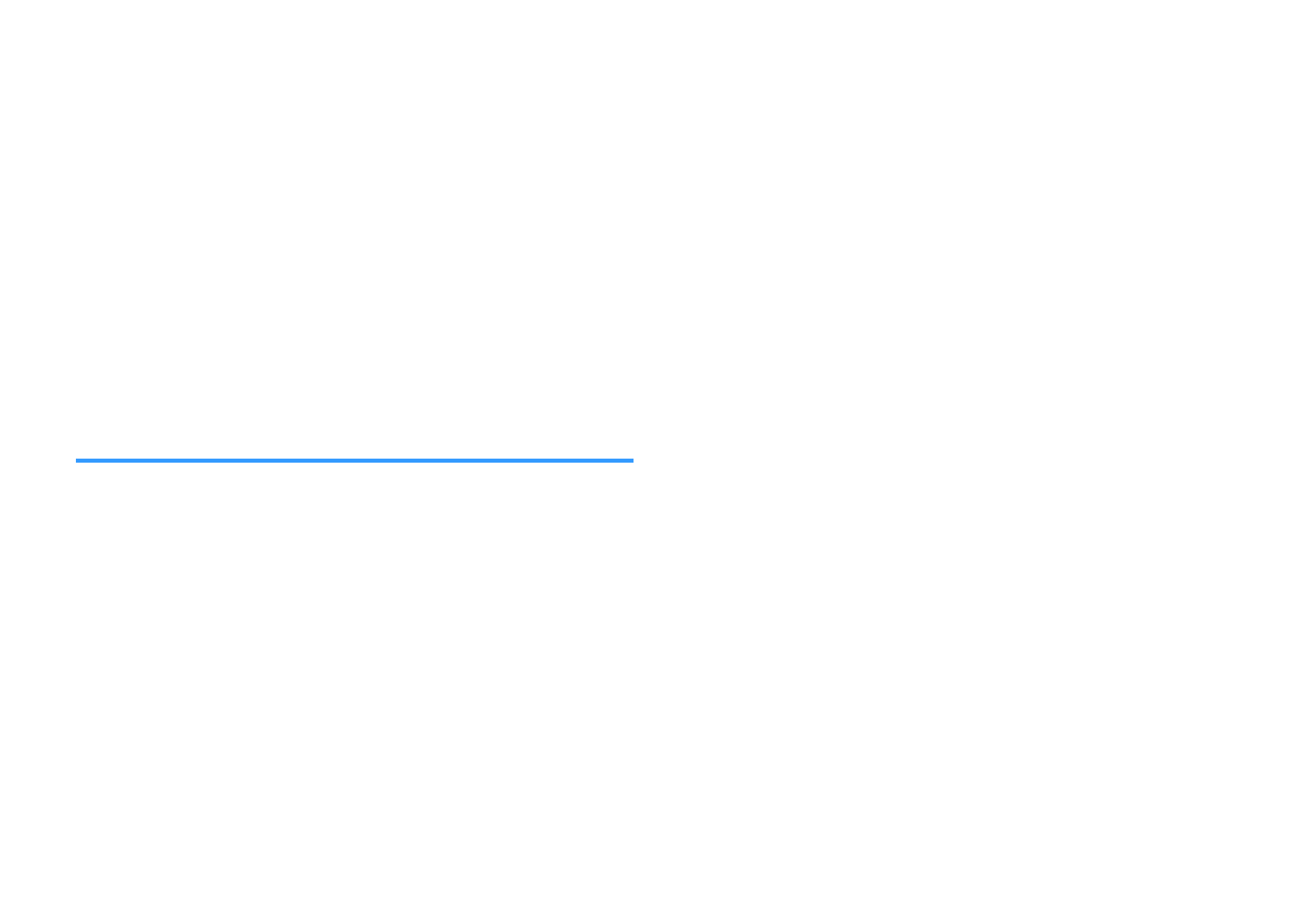
Enjoying unprocessed playback............................................................ 42
Enjoying original sound (straight decode)................................................................................................................... 42
Enjoying multichannel playback without sound field effects (surround decoder)....................................... 42
Enjoying pure high fidelity sound (direct playback)................................................................................................. 43
Enjoying enhanced bass sound............................................................. 43
Enhancing the bass (Extra Bass)....................................................................................................................................... 43
Enjoying enhanced compressed music................................................. 44
Playing back digitally compressed formats with enriched sound (Compressed Music Enhancer)......... 44
Enjoying Dolby Atmos® and DTS:X™..................................................... 44
Enjoying Dolby Atmos® and DTS:X™.............................................................................................................................. 44
Enjoying music in multiple rooms......................................................... 45
Playing back music in multiple rooms........................................................................................................................... 45
Connecting Zone B speakers............................................................................................................................................. 45
Operating the Zone B........................................................................................................................................................... 46
Correcting volume difference between Zone A and Zone B................................................................................. 47
Adjusting the volume for Zone B separately............................................................................................................... 47
PLAYBACK 48
Basic playback procedure...................................................................... 48
Basic procedure for playing back video and music................................................................................................... 48
Switching information on the front display................................................................................................................. 49
Item names and functions of the playback screen.................................................................................................... 50
Item names and functions of the browse screen....................................................................................................... 51
Listening to FM/AM radio (Except for U.K., Europe, Russia and
Middle East models)............................................................................... 52
Setting the frequency steps............................................................................................................................................... 52
Selecting a frequency for reception............................................................................................................................... 53
Selecting a preset station................................................................................................................................................... 54
Registering FM radio stations automatically (Auto Preset).................................................................................... 54
Registering a radio station manually.............................................................................................................................. 55
Clearing preset stations....................................................................................................................................................... 56
Listening to DAB radio (U.K., Europe, Russia and Middle East
models).................................................................................................... 57
Preparing the DAB tuning.................................................................................................................................................. 57
Selecting a DAB radio station for reception................................................................................................................. 58
Selecting a preset DAB radio station.............................................................................................................................. 58
Registering a DAB radio station as presets................................................................................................................... 59
Clearing preset DAB radio stations................................................................................................................................. 60
Displaying the DAB information...................................................................................................................................... 60
Checking reception strength of each DAB channel label....................................................................................... 61
Listening to FM radio (U.K., Europe, Russia and Middle East models)
.................................................................................................................. 62
Selecting a frequency for FM radio reception............................................................................................................. 62
Selecting a preset FM radio station................................................................................................................................. 63
Registering FM radio stations automatically (Auto Preset).................................................................................... 63
Registering an FM radio station manually.................................................................................................................... 64
Clearing preset FM radio stations.................................................................................................................................... 65
Displaying the Radio Data System information......................................................................................................... 65
Playing back music stored on a Bluetooth® device.............................. 66
Playback Bluetooth® device music on the unit........................................................................................................... 66
Playing back music with AirPlay............................................................ 67
Playback of iTunes/iPhone music contents with AirPlay........................................................................................ 67
Playing back music stored on a USB storage device............................ 68
Playback of USB storage device contents..................................................................................................................... 68
Playing back music stored on media servers (PCs/NAS)...................... 69
Media sharing setup on media servers (PCs/NAS)..................................................................................................... 69
Playing back music stored on media servers (PCs/NAS)......................................................................................... 69
Listening to Internet radio..................................................................... 71
Selecting an Internet radio station.................................................................................................................................. 71
Registering favorite Internet radio stations................................................................................................................. 71
Listening to music streaming services.................................................. 72
Listening to a streaming service...................................................................................................................................... 72
Useful playback functions...................................................................... 73
SCENE function....................................................................................................................................................................... 73
Shortcut function................................................................................................................................................................... 75
En
3
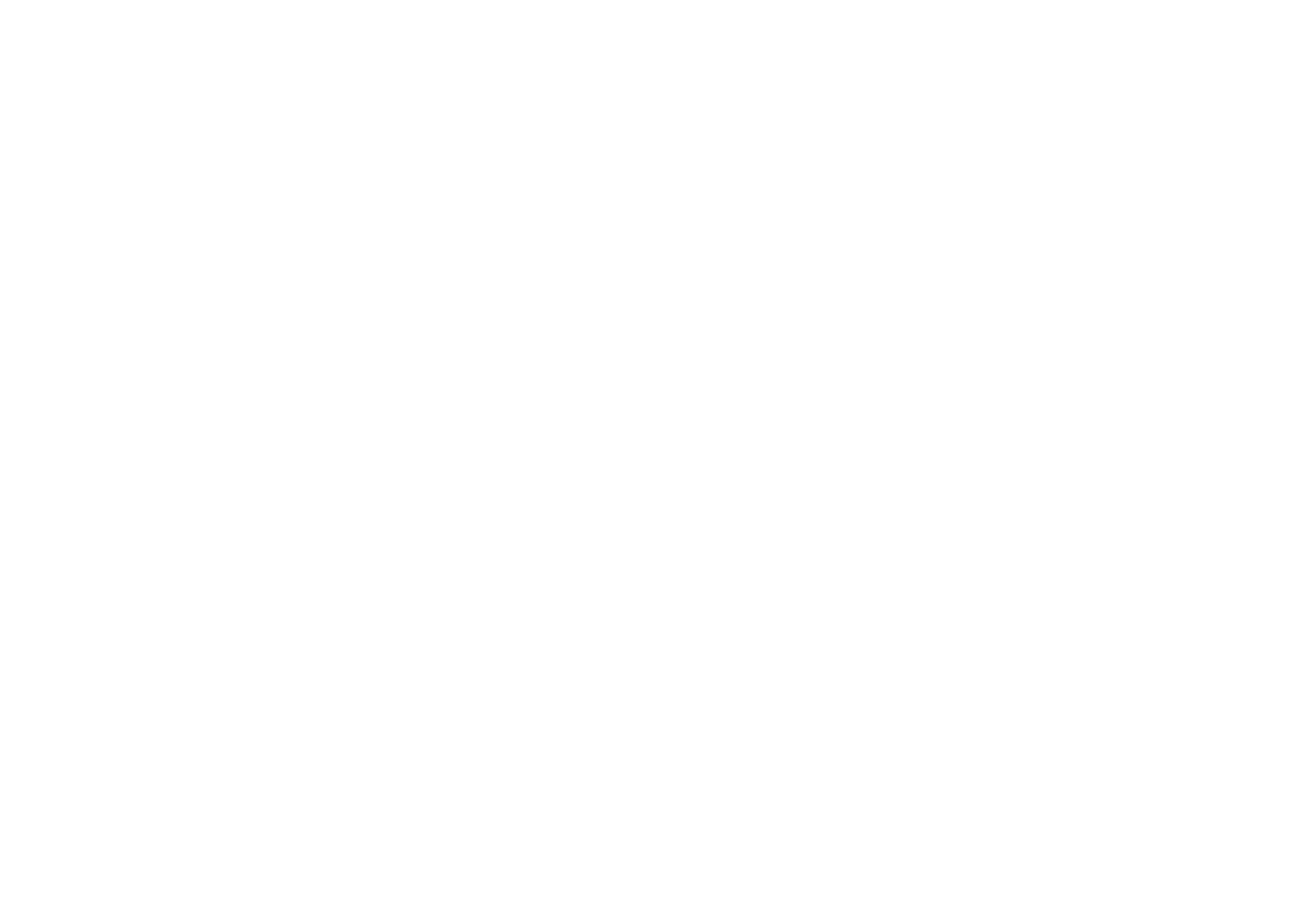
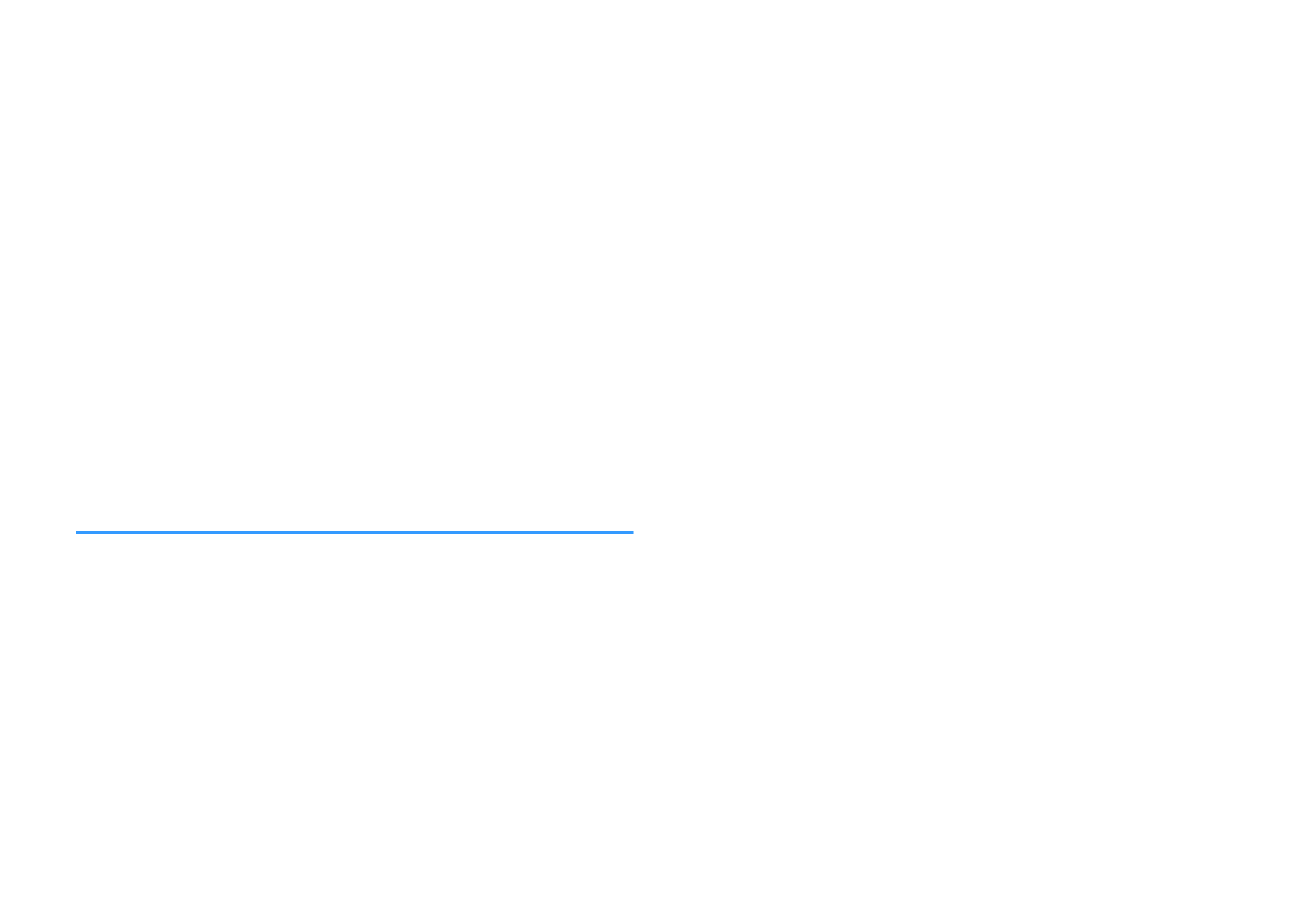
Configuring playback settings for different playback sources
(Option menu)......................................................................................... 77
Basic operation of the Option menu.............................................................................................................................. 77
Option menu items............................................................................................................................................................... 78
Switching the input source................................................................................................................................................ 79
Adjusting the tone of the audio output........................................................................................................................ 79
Configuring DSP/Surround................................................................................................................................................ 79
Correcting volume differences during playback........................................................................................................ 82
Enabling Lipsync adjustment............................................................................................................................................ 82
Checking information about the video/audio signals............................................................................................. 83
Combining audio of another input source with video of the current input source...................................... 83
Selecting a video source to be output with the selected audio source............................................................ 84
Switching between stereo and monaural for FM radio reception...................................................................... 84
Setting presets for radio stations..................................................................................................................................... 85
Configuring the shuffle setting........................................................................................................................................ 86
Configuring the repeat setting......................................................................................................................................... 86
Enabling volume control via AirPlay............................................................................................................................... 86
Adding an Internet radio station to the “Favorites” folder..................................................................................... 87
Removing an Internet radio station from the “Favorites” folder.......................................................................... 87
Performing an initial scan for DAB radio reception................................................................................................... 87
Checking reception strength of each DAB channel label....................................................................................... 88
CONFIGURATIONS 89
Configuring various functions (Setup menu)....................................... 89
Basic operation of the Setup menu................................................................................................................................ 89
Setup menu items................................................................................................................................................................. 90
Configuring the speaker settings.......................................................... 93
Setting your speaker system............................................................................................................................................. 93
Setting the use of a subwoofer......................................................................................................................................... 93
Setting the size of the front speakers............................................................................................................................. 93
Setting the use of a center speaker and its size.......................................................................................................... 94
Setting the use of surround speakers and their size................................................................................................. 94
Setting the use of surround back speakers and their size...................................................................................... 95
Setting the use of presence speakers and their size................................................................................................. 95
Setting the layout of the presence speakers............................................................................................................... 96
Setting the crossover frequency of the low-frequency components................................................................. 96
Setting the phase of the subwoofer............................................................................................................................... 96
Setting the use of Extra Bass.............................................................................................................................................. 96
Setting the use of Virtual CINEMA FRONT.................................................................................................................... 97
Setting the distance between each speaker and the listening position........................................................... 97
Adjusting the volume of each speaker.......................................................................................................................... 97
Setting the equalizer............................................................................................................................................................ 98
Outputting test tones.......................................................................................................................................................... 98
Configuring the HDMI settings.............................................................. 99
Setting the use of HDMI Control...................................................................................................................................... 99
Setting the output of HDMI audio from the TV speaker......................................................................................... 99
Setting the use of HDMI Standby Through.................................................................................................................. 99
Setting the use of 4K upscaling of the HDMI video signal...................................................................................... 99
Setting the version of HDCP used on the HDMI input jacks................................................................................ 100
Setting the audio jack used for TV audio input........................................................................................................ 100
Linking the standby modes of the unit and the TV................................................................................................ 100
Setting the use of ARC....................................................................................................................................................... 100
Setting the use of SCENE link playback....................................................................................................................... 101
En
4
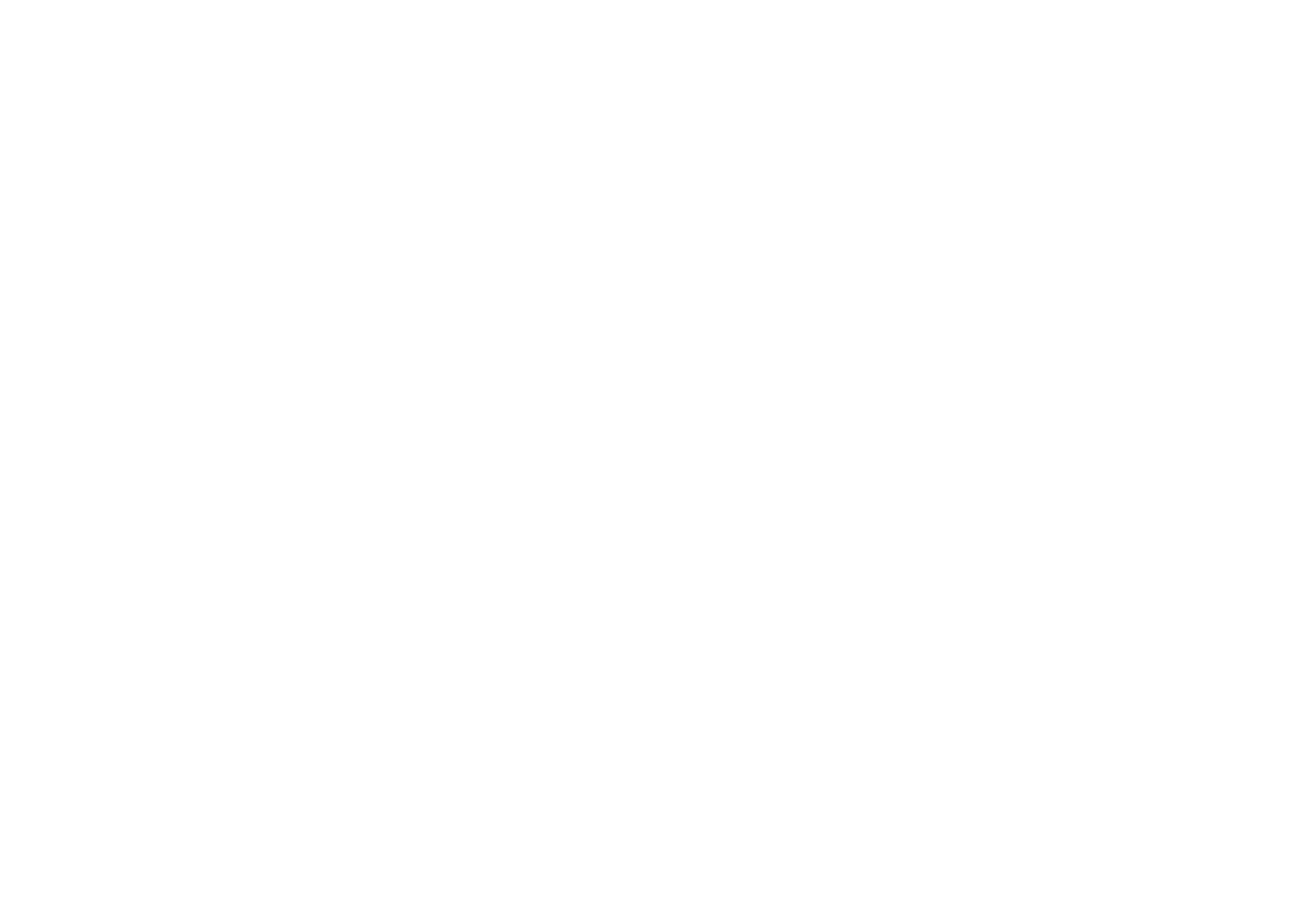

Configuring the sound settings........................................................... 102
Setting the use of Center Spread.................................................................................................................................. 102
Adjusting the center localization (broadening effect) of the front sound field........................................... 102
Setting the use of Monaural Mix.................................................................................................................................... 102
Setting the adjustment method of the Lipsync function..................................................................................... 102
Adjusting the delay of the Lipsync function............................................................................................................. 103
Adjusting the volume of dialogue sound.................................................................................................................. 103
Adjusting the volume of dialogue sound during DTS:X™ playback................................................................. 103
Adjusting the perceived height of dialogue sound............................................................................................... 104
Setting the scale of the volume display...................................................................................................................... 104
Setting the dynamic range adjustment method..................................................................................................... 104
Setting the limit value of the volume.......................................................................................................................... 105
Setting the initial volume for when the unit is turned on.................................................................................... 105
Adjusting the volume for Zone B in conjunction with the volume for Zone A............................................ 105
Configuring the power supply settings.............................................. 106
Setting the amount of time for the auto-standby function................................................................................. 106
Setting the use of the eco mode................................................................................................................................... 106
Configuring the function settings....................................................... 107
Automatically changing the input source names displayed on the front display...................................... 107
Manually changing the input source names displayed on the front display................................................ 107
Setting input sources to be skipped when operating the INPUT knob........................................................... 108
Adjusting the brightness of the front display........................................................................................................... 108
Preventing accidental changes to the settings........................................................................................................ 108
Setting the unit's functions for the RED/GREEN/YELLOW/BLUE keys of the remote control.................. 109
Configuring the network settings....................................................... 110
Checking the network information of the unit........................................................................................................ 110
Setting the network connection method (Wired/Wireless)................................................................................ 110
Setting the network parameters automatically (DHCP)........................................................................................ 110
Setting the network parameters manually................................................................................................................ 111
Setting the MAC address filter........................................................................................................................................ 111
Setting the use of a Digital Media Controller............................................................................................................ 112
Setting the use of the Network Standby function.................................................................................................. 112
Setting the network name of the unit......................................................................................................................... 113
Setting the power interlock from the unit to MusicCast compatible devices.............................................. 113
Updating the firmware via the network..................................................................................................................... 113
Configuring the Bluetooth® settings.................................................. 114
Setting the use of Bluetooth®......................................................................................................................................... 114
Terminating the connection between a Bluetooth® device and the unit...................................................... 114
Setting the use of the Bluetooth® Standby function.............................................................................................. 114
Configuring the language settings..................................................... 115
Setting the on-screen menu language....................................................................................................................... 115
Configuring the advanced settings (ADVANCED SETUP menu)....... 116
Basic operation of the ADVANCED SETUP menu..................................................................................................... 116
ADVANCED SETUP menu items..................................................................................................................................... 116
Changing the speaker impedance setting (SP IMP.).............................................................................................. 117
Selecting the remote control ID (REMOTE ID).......................................................................................................... 117
Changing the FM/AM tuning frequency setting (TU)............................................................................................ 117
Switching the video signal type (TV FORMAT)......................................................................................................... 117
Selecting the HDMI 4K signal format (4K MODE).................................................................................................... 118
Setting DTS Format Notification (DTS MODE).......................................................................................................... 118
Backuping and restoring all the settings (BKUP/RSTR)......................................................................................... 119
Restoring the default settings (INIT)............................................................................................................................. 120
Updating the firmware (UPDATE)................................................................................................................................. 120
Checking the firmware version (VERSION)................................................................................................................. 120
TROUBLESHOOTING 121
When any problem appears................................................................. 121
If trouble occurs, first check the following:................................................................................................................ 121
Power, system, or remote control trouble................................................................................................................. 121
Audio trouble....................................................................................................................................................................... 123
Video trouble........................................................................................................................................................................ 126
FM/AM radio trouble (AM radio feature is not available for the U.K., Europe, Russia and Middle East
models)................................................................................................................................................................................... 127
DAB radio trouble (U.K., Europe, Russia and Middle East models).................................................................... 128
USB trouble........................................................................................................................................................................... 129
Network trouble.................................................................................................................................................................. 129
Bluetooth® trouble.............................................................................................................................................................. 131
Error indications on the front display................................................. 133
Error indications on the front display.......................................................................................................................... 133
En
5


APPENDIX 135
Updating the unit’s firmware via the network................................... 135
Firmware updates............................................................................................................................................................... 135
Updating the unit’s firmware via the network......................................................................................................... 136
Connecting to a network wirelessly.................................................... 137
Selecting a wireless network connection method.................................................................................................. 137
Setting up a wireless connection using the WPS button..................................................................................... 138
Setting up a wireless connection using an iOS device.......................................................................................... 138
Setting up a wireless connection by selecting from the list of available access points............................ 139
Setting up a wireless connection manually............................................................................................................... 140
Setting up a wireless connection by using the WPS PIN code........................................................................... 141
Input/output jacks and cables............................................................. 142
Video/audio jacks................................................................................................................................................................ 142
Video jacks............................................................................................................................................................................. 142
Audio jacks............................................................................................................................................................................ 142
Using presence speakers...................................................................... 143
Presence speaker layout................................................................................................................................................... 143
Installing the presence speakers in Front Height position.................................................................................. 143
Installing the presence speakers in Overhead position........................................................................................ 143
Using Dolby Enabled speakers as the presence speakers.................................................................................... 144
Glossary................................................................................................. 145
Glossary of audio information........................................................................................................................................ 145
Glossary of HDMI and video information................................................................................................................... 146
Glossary of network information................................................................................................................................... 147
Glossary of Yamaha technologies................................................................................................................................. 147
Supported devices and file formats.................................................... 148
Supported Bluetooth® devices....................................................................................................................................... 148
Supported USB devices..................................................................................................................................................... 148
Supported AirPlay devices............................................................................................................................................... 148
Supported file formats...................................................................................................................................................... 148
Video signal flow.................................................................................. 149
Video signal flow................................................................................................................................................................. 149
Additional information on HDMI......................................................... 150
HDMI Control and synchronized operations............................................................................................................ 150
Audio Return Channel (ARC)........................................................................................................................................... 151
HDMI signal compatibility............................................................................................................................................... 152
Trademarks........................................................................................... 153
Trademarks............................................................................................................................................................................ 153
Specifications........................................................................................ 154
Specifications........................................................................................................................................................................ 154
Default settings.................................................................................... 158
Default settings of the Option menu........................................................................................................................... 158
Default settings of the Setup menu............................................................................................................................. 158
Default settings of the ADVANCED SETUP menu.................................................................................................... 159
En
6
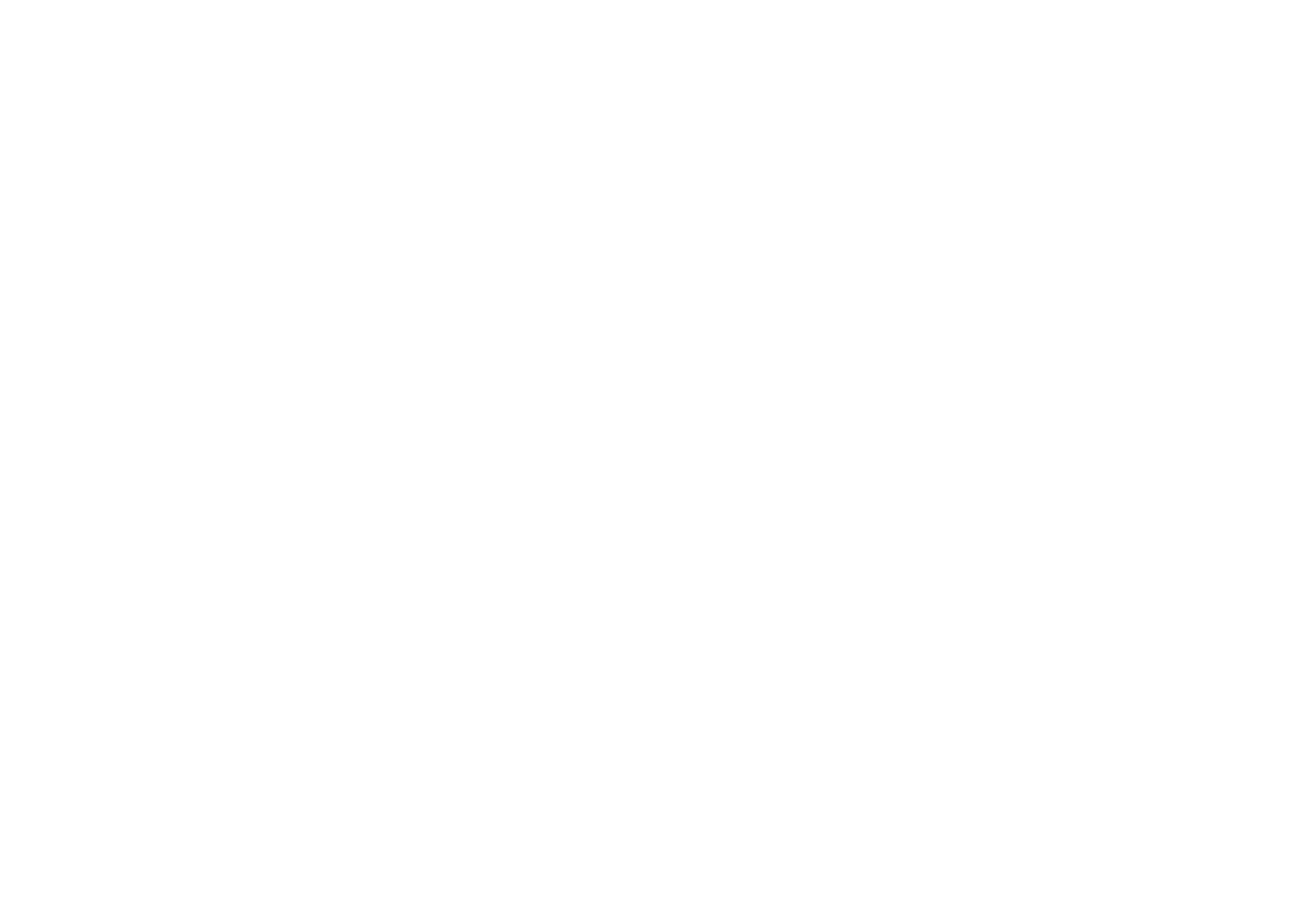

BEFORE USING THE UNIT
How to use this manual
How to use this manual
When reading this manual, mind the following items.
• The illustrations of the main unit used in this manual are of the U.S.A. model, unless
otherwise specified.
• Some features are not available in certain regions.
• Due to product improvements, specifications and appearance are subject to
change without notice.
• This manual mainly explains operations using the menu displayed on the TV screen.
Operations with the TV screen menu are only available when your TV is connected
to the unit via HDMI.
• This manual explains operations using the supplied remote control.
• This manual describes all the “iPod touch”, “iPhone” and “iPad” as the “iPhone”.
“iPhone” refers to “iPod touch”, “iPhone” and “iPad”, unless otherwise specified.
Warning:
Indicates precautions for the possibility of death or serious injury.
Caution:
Indicates precautions for the possibility of minor or moderate injury.
Notice:
Indicates precautions for use to avoid the possibility of malfunction/damage to the unit.
Note:
Indicates instructions and supplementary explanations for optimum use.
Checking the accessories
Checking the accessories
Check that the following accessories are supplied with the product.
£ AM antenna (Except for U.K., Europe, Russia
and Middle East models)
£ FM antenna (Except for U.K., Europe, Russia
and Middle East models)
* One of the above is supplied depending on
the region of purchase.
£ DAB/FM antenna (U.K., Europe, Russia and
Middle East models)
£ YPAO microphone
£ Remote control
£ Batteries (AAA, R03, UM-4) (x2)
£ Quick Start Guide
Note
Access the Yamaha Downloads site to download the latest Owner's Manual and Quick Start Guide.
http://download.yamaha.com/
En
7


Using the remote control
Insert the batteries in the remote control
Insert the batteries the right way round.
Operating range of the remote control
Point the remote control at the remote control sensor on the unit and remain within the
operating range shown in the following figure.
Within 6 m (20 ft)
30° 30°
En
8


FEATURES
What you can do with the unit
Supporting 2- to 7.1-channel
speaker system
According to the number of speakers that you are
using, you can enjoy your favorite acoustic spaces in
various styles.
• “Using 5.1.2-channel system” (p.20)
• “Using 7.1-channel system” (p.21)
• “Using 5.1-channel system” (p.22)
• “Using 3.1.2-channel system” (p.23)
• “Using Virtual CINEMA FRONT” (p.24)
• “Playing back music in multiple rooms” (p.45)
Automatically optimizing the
speaker settings (YPAO)
YPAO function detects speaker connections, measures
the distances from them to your listening position by
using YPAO microphone measurement, and then
automatically optimizes the speaker settings, such as
volume balance and acoustic parameters, to suit your
room (YPAO: Yamaha Parametric room Acoustic
Optimizer).
• “Optimizing the speaker settings automatically
(YPAO)” (p.35)
Enjoying sound field effects with
much presence
The unit is equipped with a variety of sound programs
and surround decoders that allow you to enjoy
playback sources with your favorite sound mode (such
as sound field effect or stereo playback).
• “Enjoying 3D sound fields (CINEMA DSP
3D)” (p.40)
• “Enjoying sound field effects optimized for the type of
content” (p.41)
• “Enjoying sound field effects without surround
speakers (Virtual CINEMA DSP)” (p.41)
• “Enjoying surround sound with headphones (SILENT
CINEMA)” (p.41)
• “Enjoying original sound (straight decode)” (p.42)
• “Enjoying multichannel playback without sound field
effects (surround decoder)” (p.42)
• “Enjoying pure high fidelity sound (direct
playback)” (p.43)
• “Enhancing the bass (Extra Bass)” (p.43)
• “Playing back digitally compressed formats with
enriched sound (Compressed Music
Enhancer)” (p.44)
• “Enjoying Dolby Atmos® and DTS:X™” (p.44)
Wide variety of supported
content via network
When the unit is connected to a network, you can enjoy
the various kinds of content via network on the unit.
• “Playback of iTunes/iPhone music contents with
AirPlay” (p.67)
• “Playing back music stored on media servers (PCs/
NAS)” (p.69)
• “Selecting an Internet radio station” (p.71)
• “Listening to a streaming service” (p.72)
Playing back content of various
devices
A number of HDMI jacks and various input/output jacks
on the unit allow you to connect video devices (such as
BD/DVD players), audio devices (such as CD players),
Bluetooth devices (such as smartphones), game
consoles, USB storage devices, and other devices. You
can play back content of them.
• “Selecting a frequency for reception” (p.53)
• “Playback Bluetooth® device music on the
unit” (p.66)
• “Playback of USB storage device contents” (p.68)
En
9
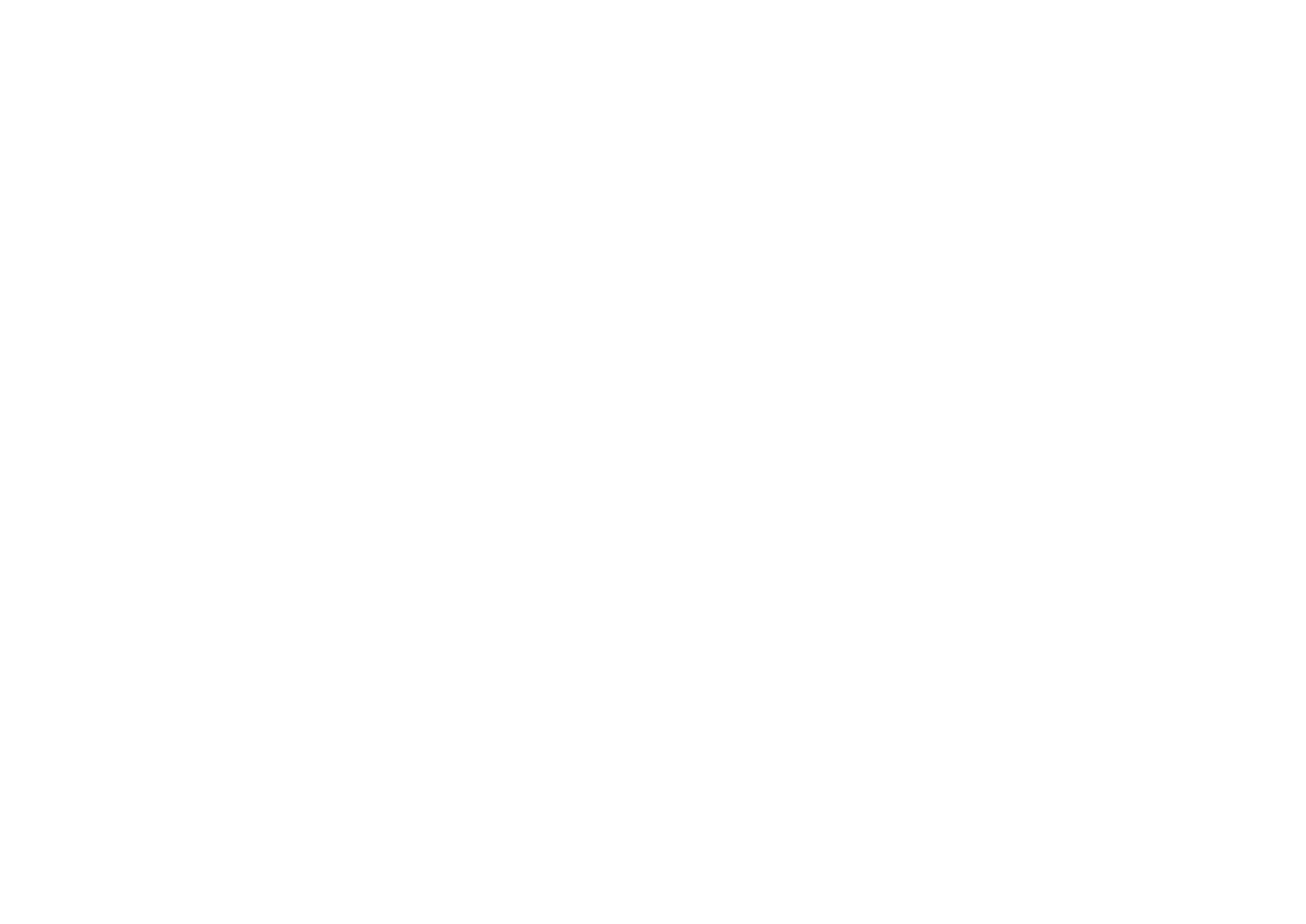
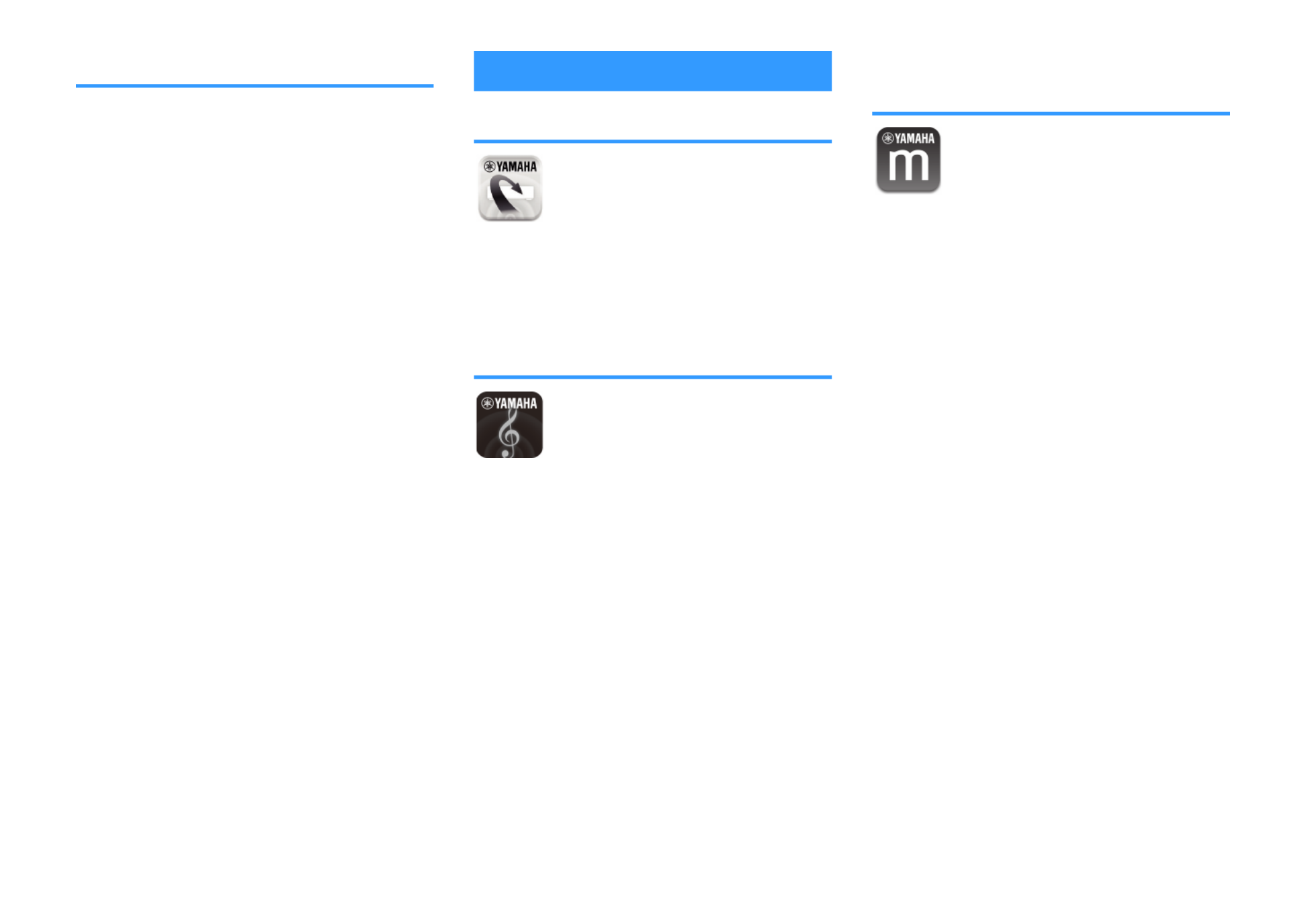
Useful functions
The unit is equipped with the various useful functions.
The SCENE function allows you to select the input
source and settings registered to the corresponding
scene, such as sound program and Compressed
Music Enhancer on/off, with just one touch. When the
unit is connected to an HDMI Control-compatible TV
with an HDMI cable, you can control the unit (such as
power and volume) with TV remote control operations.
• “Selecting the input source and favorite settings with
one touch (SCENE)” (p.73)
• “Registering a favorite content as shortcut” (p.75)
• “HDMI Control and synchronized
operations” (p.150)
• “Audio Return Channel (ARC)” (p.151)
Useful applications
Application: “AV SETUP GUIDE”
AV SETUP GUIDE is an application that assists
you with cable connections between AV Receiver
and playback devices as well as AV Receiver
setup. This app guides you through the various
settings such as speaker connections, TV and
playback device connections and selecting the
speaker system.
For details, search for “AV SETUP GUIDE” on the App
Store or Google Play.
Application: “AV CONTROLLER”
AV CONTROLLER is an application that assists
you with various operations of AV Receiver
without the remote control. This app allows you
not only to control the unit’s power and volume
but also to select the input source and start/stop
playback.
For details, search for “AV CONTROLLER” on the App
Store or Google Play.
Application: "MusicCast
CONTROLLER"
MusicCast CONTROLLER is an application that
allows you to link a MusicCast compatible device
to other MusicCast compatible devices in other
rooms and play them back simultaneously. This
app lets you use your smartphone or other mobile
device instead of the remote control to easily
select music to play back as well as configure the
unit and MusicCast compatible devices.
For details, search for “MusicCast CONTROLLER” on
the App Store or Google Play.
En
10


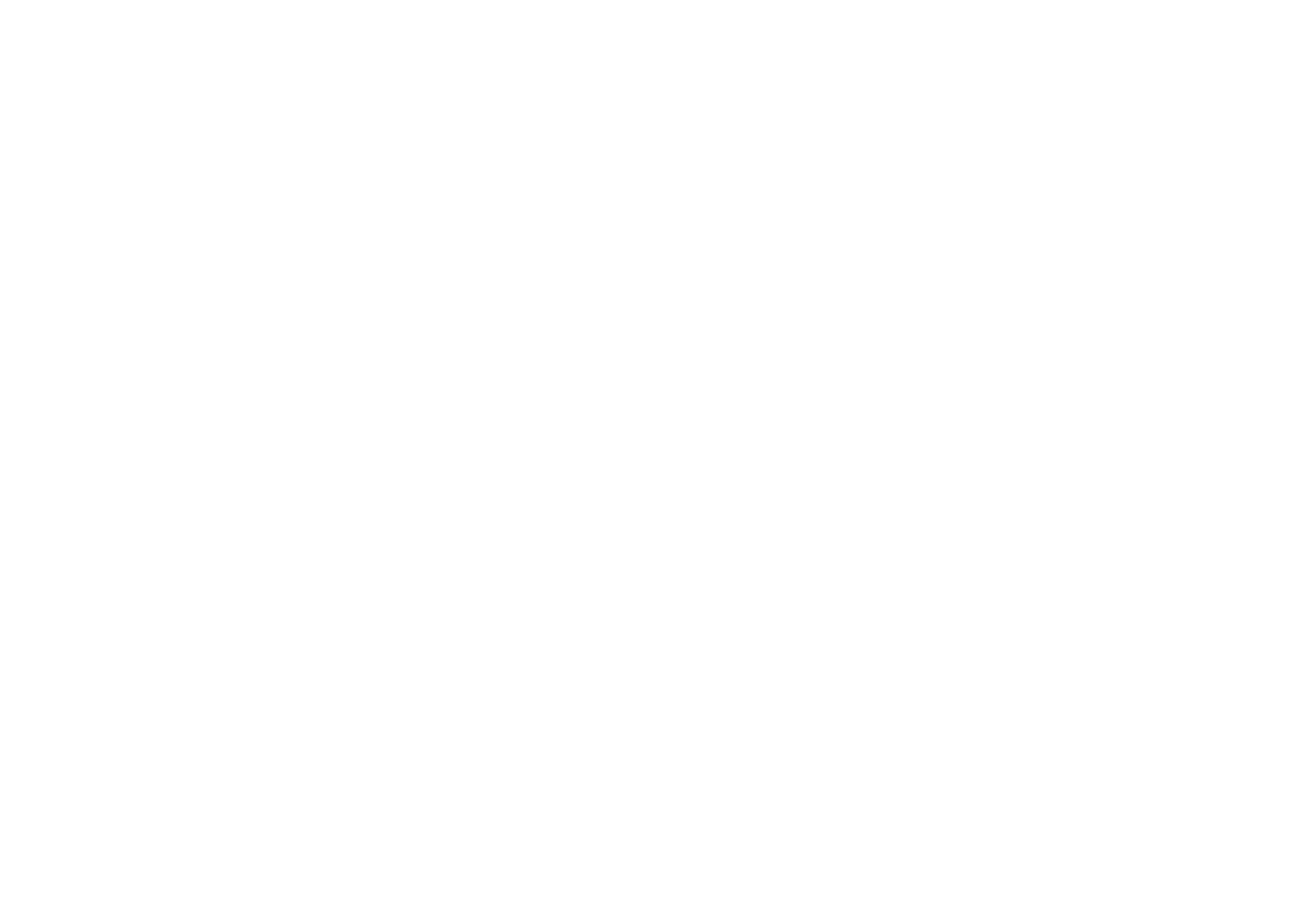
DTONE CONTROL key
Adjusts the level of high-frequency range (Treble) and low-
frequency range (Bass) individually (p.79).
ESCENE keys
Switch with one touch between multiple settings set using
the SCENE function. Also, turns on the unit when it is in
standby mode (p.73).
FPROGRAM keys
Select a sound program or a surround decoder (p.40).
GSTRAIGHT (CONNECT) key
Enables/disables the straight decode mode (p.42).
Enters the MusicCast network addition and the wireless
LAN setup by holding down for 5 seconds (p.39).
HAUX jack
For connecting devices, such as portable audio players
(p.28).
IUSB jack
For connecting a USB storage device (p.68).
JVOLUME knob
Adjusts the volume.
En
12


Part names and functions of the front display
The part names and functions of the front display are as follows.
-
R
es
Hi
YPAO
VOL.
PARTY
2
32
SB
ENHANCER
ECO
OUT
A
-
DRC
SLEEP
STEREO
TUNED
VOL.
SL
SW
SR
SBL SBR
MUTE VIRTUAL
ZONE
LINK
MASTER
BA
FPRFPL
1 5 7 9342 0 A6
CB CFED G
8
H
1HDMI
Lights up when HDMI signals are being input or output.
OUT
Lights up when HDMI signals are being output.
2LINK MASTER
Lights up when the unit is the master device of the
MusicCast network.
3Firmware update indicator
Lights up when a firmware update is available via the
network.
4Bluetooth indicator
Light up while the unit is connected to a Bluetooth device.
5CINEMA DSP
Lights up when CINEMA DSP 3D (p.40) is working.
6SLEEP
Lights up when the sleep timer is on.
7STEREO
Lights up when the unit is receiving a stereo FM radio
signal.
TUNED
Lights up when the unit is receiving an FM/AM radio station
signal.
8ZONE indicators
Indicate the zone to which the sound is output (p.47).
9A-DRC
Lights up when Adaptive DRC (p.81) is working.
:Volume indicator
Indicates the current volume.
AVIRTUAL
Lights up when the virtual processing (p.41) is working.
BECO
Lights up when the eco mode (p.106) is enabled.
CCursor indicators
Indicate the remote control cursor keys currently
operational.
DInformation display
Displays the current status (such as input name and sound
mode name). You can switch the information by pressing
INFO (p.49).
EWireless LAN indicator
Light up while the unit is connected to a wireless network
(p.137).
Note
This indicator may light up when the unit is added to the
MusicCast network. For details, see “Adding the unit to the
MusicCast network” (p.39).
FENHANCER
Lights up when Compressed Music Enhancer (p.44) is
working.
GSpeaker indicators
Indicate speaker terminals from which signals are output.
A Front speaker (L)
S Front speaker (R)
D Center speaker
F Surround speaker (L)
G Surround speaker (R)
H Surround back speaker (L)
J Surround back speaker (R)
B Presence speaker (L)
N Presence speaker (R)
L Subwoofer
HMUTE
Blinks when audio is temporarily muted.
En
13


Part names and functions of the rear panel
The part names and functions of the rear panel are as follows.
OPTICAL
COAXIAL
COAXIAL
VIDEO
VIDEO
GND
AM
FM
75 Ω
ANTENNA
(RADIO)
MONITOR OUT
PRE OUT
SUBWOOFER
(BD/DVD)
23
14
ARC
N
ETWORK
(NET )
FRONT CENTER
SURROUND
AV 3
AUDIO 1
AUDI0 2
AUDI0 3
AV 2
AV 1
PHONO
(TV)
1
2
HDMI
(HDCP2.2)
HDMI OUT
(HDCP2 .2)
SPEAKERS
VIDEO
b c e f
igh
a a
kj
d
(U.S.A. model)
▪ The area around the video/audio output jacks is marked in white
on the actual product to prevent improper connections.
1Wireless antennas
For a wireless (Wi-Fi) connection to a network (p.137) and
a Bluetooth connection (p.66).
2HDMI OUT jack
For connecting to an HDMI-compatible TV and outputting
video/audio signals (p.26). When using ARC, TV audio
signal can also be input through the HDMI OUT jack.
3HDMI 1–4 jacks
For connecting to HDMI-compatible playback devices and
inputting video/audio signals (p.27).
4ANTENNA jacks
For connecting to the radio antennas (p.29).
5NETWORK jack
For a wired connection to a network (p.31).
6Power cable
For connecting to an AC wall outlet (p.32).
7AV jacks
AUDIO jacks
For connecting to video/audio playback devices and
inputting video/audio signals (p.27).
8PHONO jacks
For connecting to a turntable (p.28).
9MONITOR OUT jack
For connecting to a TV and outputting video signals
(p.26).
:SUBWOOFER PRE OUT 1–2 jacks
For connecting to a subwoofer (with built-in amplifier)
(p.19).
ASPEAKERS terminals
For connecting to speakers (p.16).
En
14

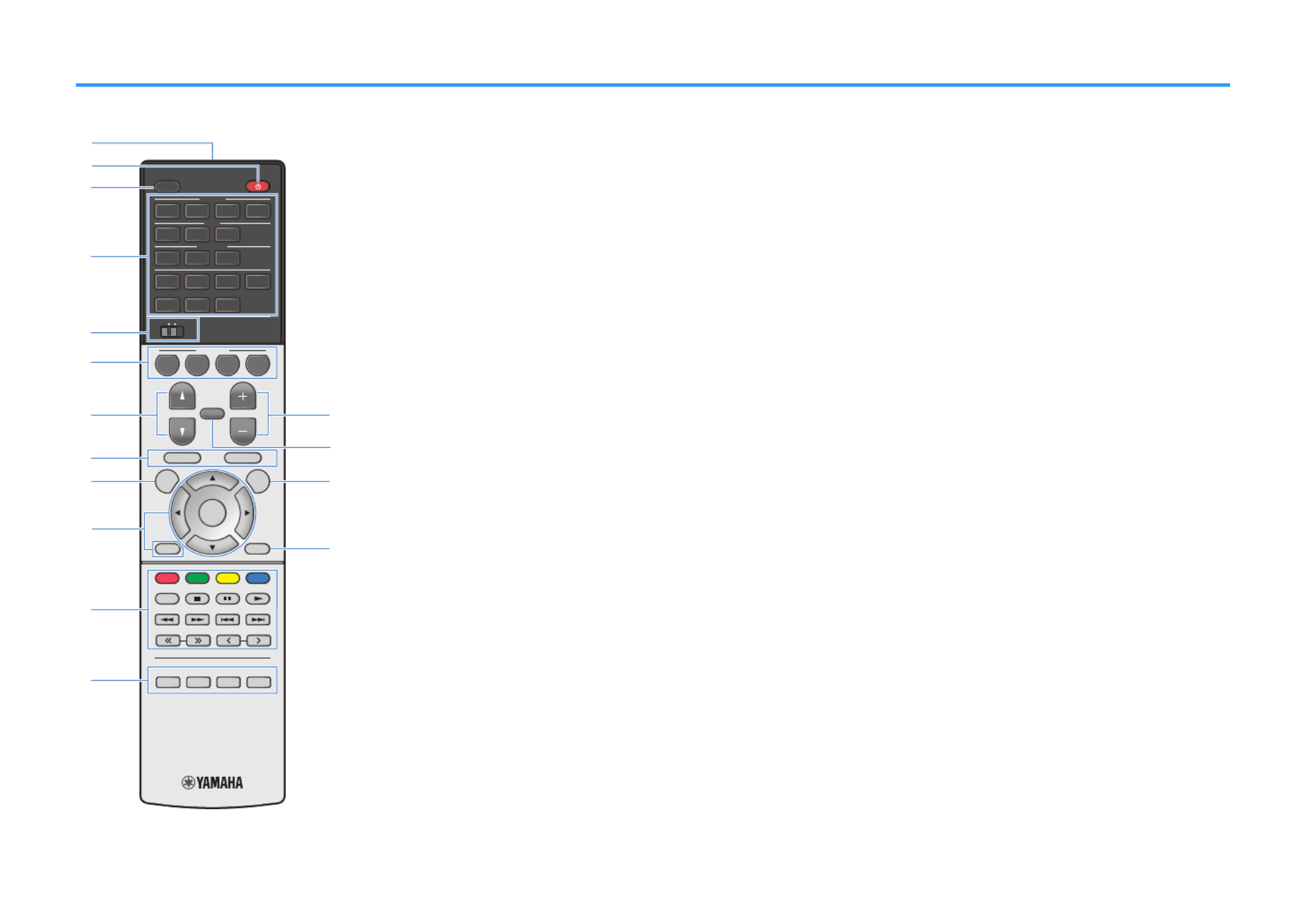
Part names and functions of the remote control
The part names and functions of the supplied remote control are as follows.
PRESETTUNING
MEMORY
BLUE
YELLOWGREEN
RED
POP-UP/MENU
HOME
TOP MENU
ENTER
DISPLAYRETURN
OPTIONSETUP
MUTE
VOLUME
AM
PHONO
FM
HDMI
AUDIO
AV
123
BLUET OOTH
USB
123
1 2 3 4
NET
AUX
PROGRAM
BASSENHANCERDIRECTSTRAIGHT
SCENE
BD
DVD TV
NET
RADIO
SLEEP
ZONE ZONE A B
PRESET
TUNING
MEMORY
BLUE
YELLOW
GREEN
RED
POP-UP/MENU
HOME
TOP MENU
DISPLAY
RETURN
OPTION
SETUP
MUTE
VOLUME
AM
PHONO
FM
HDMI
A
UDIO
A
V
AA
1
2
3
BLUET OOTH
USB
1
2
3
1
2
3
4
NET
AUX
PROGRAM
BASS
ENHANCER
DIRECT
STRAIGHT
SCENE
BD
D
VD
TV
NET
RADIO
SLEEP
ZONE
A
ZONE
B
PRESETTUNING
MEMORYMEMORY
BLUE
YELLOWGREEN
RED
POP-UP/MENU
HOME
TOP MENU
ENTER
DISPLAYRETURN
OPTIONSETUP
MUTE
VOLUME
AUX
BLUET OOTH
NET
USB
AM
FM
PHONOPHONO
AM
PHONO
FM
HDMI
AUDIO
AV
123
BLUET OOTH
USB
123
1 2 3 4
NET
AUX
PROGRAM
BASSENHANCERDIRECTSTRAIGHT
SCENE
BD
DVD TV
NET
RADIO
SLEEP
ZONE ZONE A B
c
d
a
b
f
l
h
mg
i o
p
n
j
k
e
(U.S.A. model)
1Remote control signal transmitter
Transmits infrared signals.
2z
z
z
zz (receiver power) key
Turns on/off (standby) the unit.
3SLEEP key
Pressing this key repeatedly will specify the time (120 min,
90 min, 60 min, 30 min, off), in which the unit switches to
the standby mode.
4Input selection keys
Selects an input source for playback directly by pressing
each key.
Note
Presses NET repeatedly to select a desired network source.
5ZONE switch
Changes the zone that is controlled by the remote control
(p.46).
6SCENE keys
Switch with one touch between multiple settings set using
the SCENE function. Also, turn on the unit when it is in
standby mode (p.73).
7PROGRAM key
Select a sound program or a surround decoder (p.42).
8:ACD External device operation keys
Let you perform playback operations when “USB” or “NET”
is selected as the input source, or control playback of the
HDMI Control-compatible playback device.
Note
▪ The playback devices must support HDMI Control. Some
HDMI Control-compatible devices cannot be used.
▪ You can assign the unit's functions to the RED/GREEN/
YELLOW/BLUE keys (p.109).
9SETUP key
Displays the setup menu (p.89).
:Menu operation keys
Operates the menu.
APlayback operation keys
Controls playback of the external device.
BSound mode keys
Select a sound mode (p.40).
CVOLUME keys
Adjust the volume.
DMUTE key
Mutes the audio output.
EOPTION key
Displays the option menu (p.77).
FDISPLAY key
Turns on/off the browse screen, playback screen, etc.
En
15
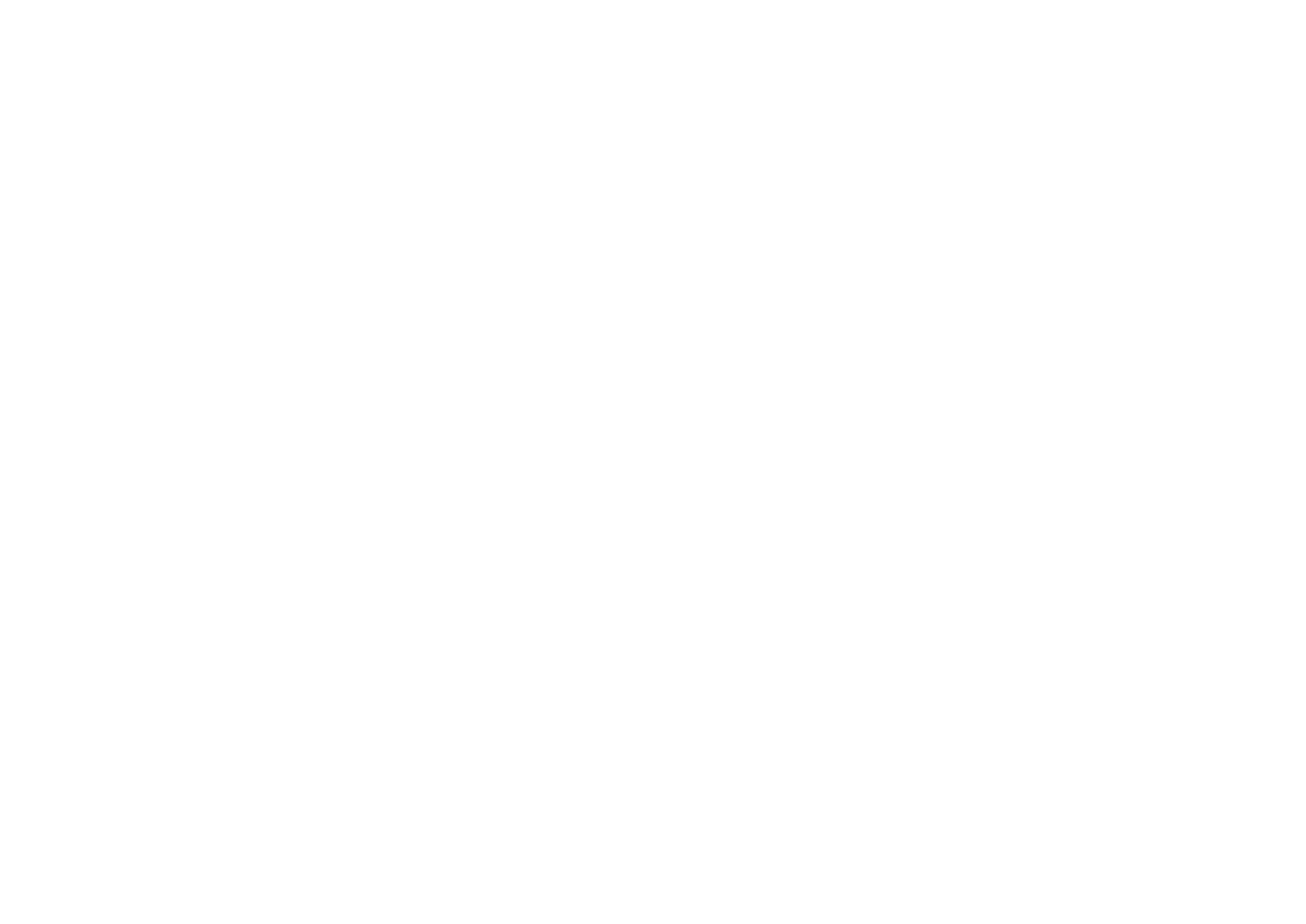

PREPARATIONS
1Connecting speakers
Names and functions of speakers
The names and functions of speakers connected to the unit are as follows.
4
12
9 9
E R
5
6 7
3
10° to 30° 10° to 30°
0.5 to 1 m
(1.6 to 3.3 ft)
0.5 to 1 m
(1.6 to 3.3 ft)
1.8 m (5.9 ft) 1.8 m (5.9 ft)
0.3 m (1 ft) or more
Note
Use this diagram as a reference for the ideal speaker layout for the unit. Your speaker layout does not need
to match the diagram exactly, since the YPAO function can be used to automatically optimize the speaker
settings (such as distances) to suit the actual speaker layout.
Speaker type Abbr. Function
Front (L/R) 1 2/Produce front channel sounds (stereo sounds).
Center 3Produces center channel sounds (such as movie dialogue
and vocals).
Surround (L/R) 4 5/
Produce surround channel sounds. Surround speakers
also produce surround back channel sounds when no
surround back speakers are connected.
Surround back (L/R) 6 7/Produce surround back channel sounds.
Presence (L/R) E R/Produce CINEMA DSP 3D effect sounds or heights
channel sounds of Dolby Atmos and DTS:X contents.
Subwoofer 9Produces LFE (low-frequency effect) channel sounds and
reinforces the bass parts of other channels.
Note
The unit provides three layout patterns for presence speakers. You can choose a layout pattern that suits
your listening environment.
▪ Front Height
▪ Overhead
▪ Dolby Enabled SP
En
16
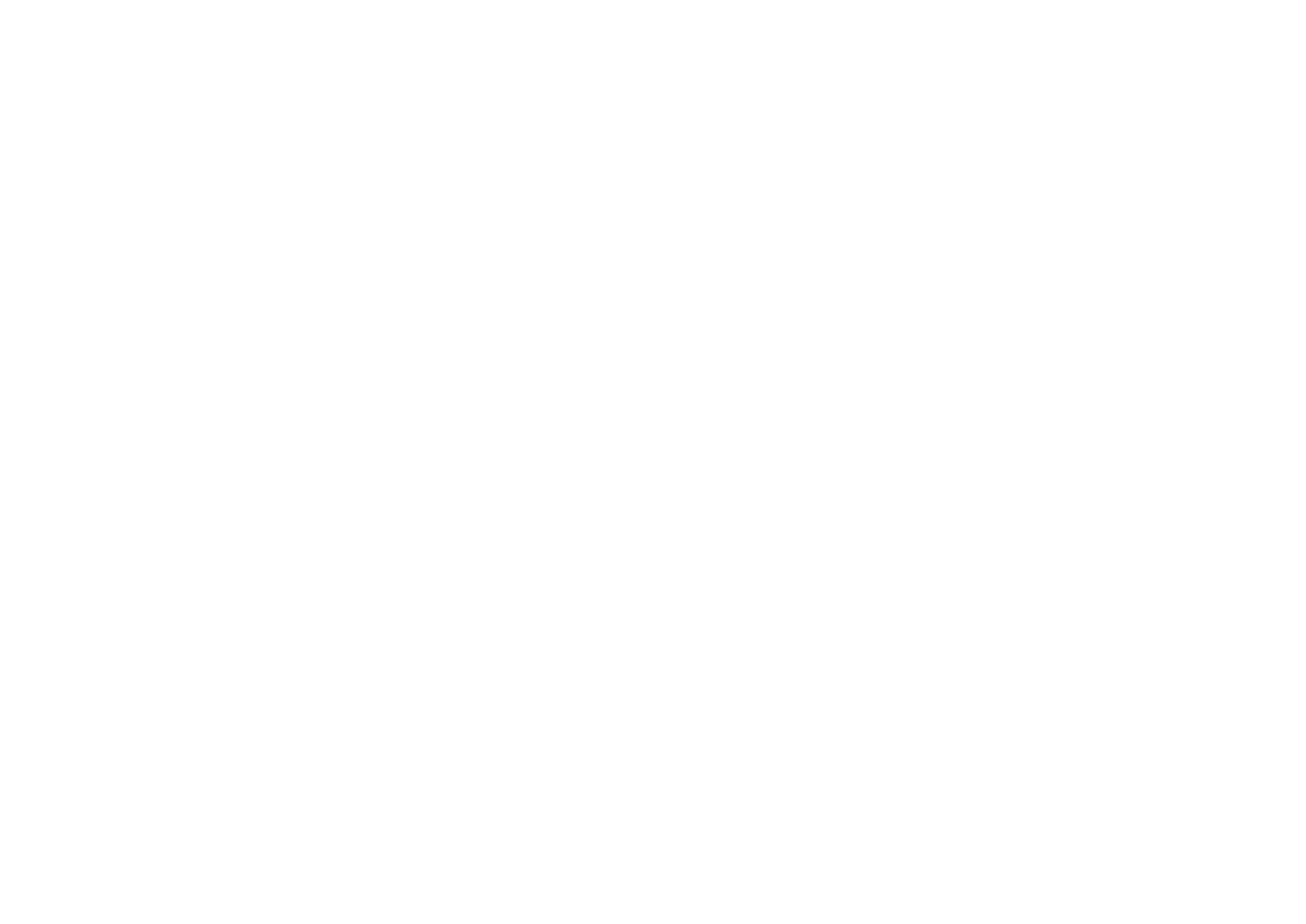

Speaker systems and speakers to be connected
Select the speaker layout for the number of speakers that you are using and place the
speakers and subwoofer in your room.
Speaker type
Speaker system
(the number of channels)
7.1/5.1.2 5.1 2.1
Front (L/R) /1 2
Center 3
Surround (L/R) /4 5 *3
Surround back (L/R) /6 7 *1
Presence (L/R) /E R *2 *4
Subwoofer 9
If you have seven speakers, use two of them as surround back speakers (*1) or
presence speakers (*2).
If you have five speakers, use two of them as surround speakers (*3) or presence
speakers (*4).
Note
▪ “5.1.2-channel” denotes “standard 5.1-channel plus 2 for overhead speaker channels”.
▪ When using surround back speakers, be sure to connect the surround back left and right speakers. Using
only one surround back speaker was discontinued.
▪ You can also connect up to 2 subwoofers (with built-in amplifier) to the unit. Two subwoofers connected to
the unit output the same sounds.
Speaker requirements
Speakers and subwoofers to be connected to the unit must meet the following
requirements:
• (U.S.A. and Canada models only)
Under its default settings, the unit is configured for 8-ohm speakers. When
connecting 6-ohm speakers, set the unit’s speaker impedance to “6 MIN”. ForΩ
details, see the following:
– “Setting the speaker impedance” (p.18)
• (Except for U.S.A. and Canada models)
Use speakers with an impedance of at least 6 .W
• Use a subwoofer with built-in amplifier.
Note
▪ Prepare the number of speakers according to your speaker system.
▪ Be sure to connect the front left and right speakers.
En
17

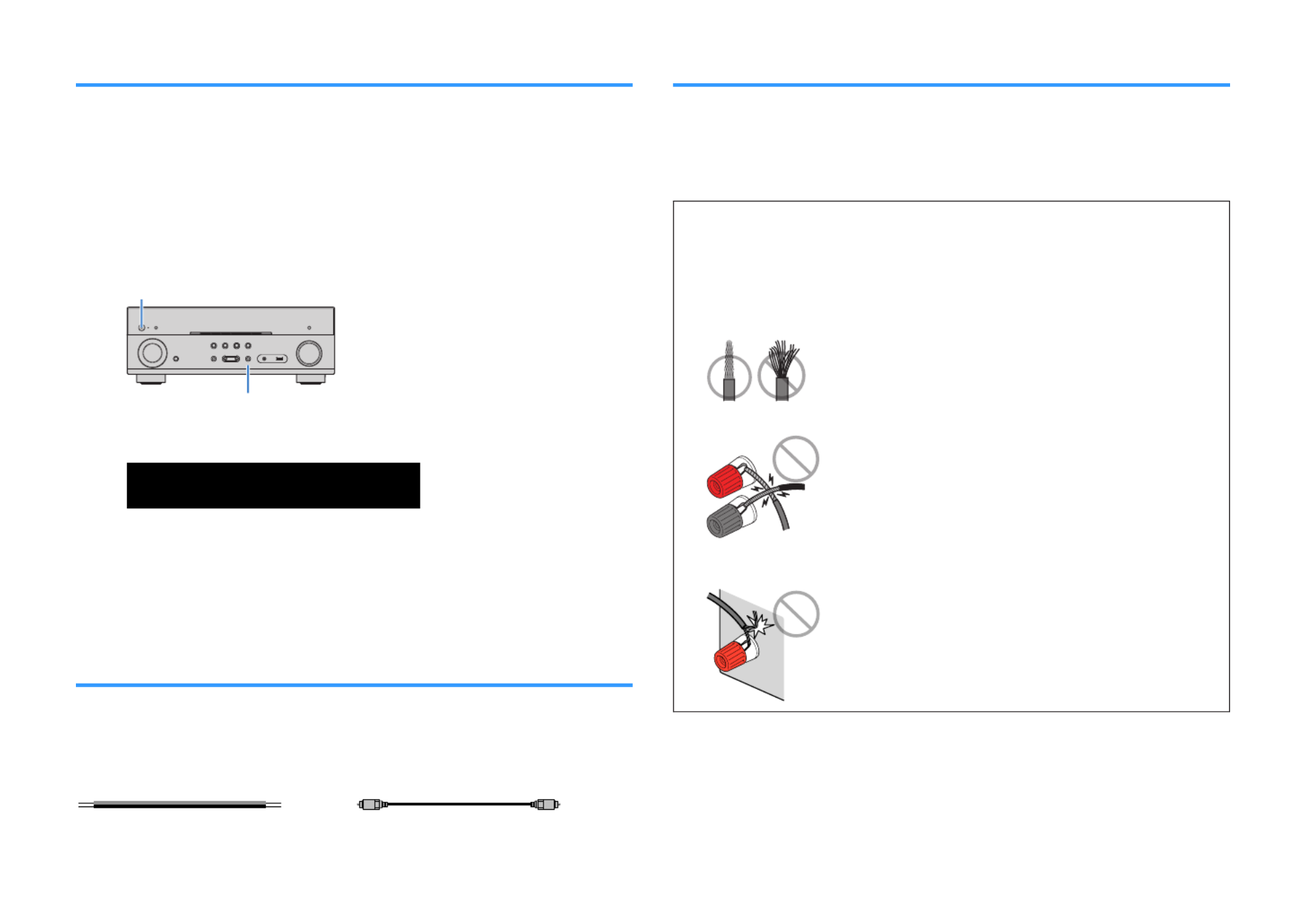
Setting the speaker impedance
(U.S.A. and Canada models only)
Under its default settings, the unit is configured for 8-ohm speakers. When connecting
6-ohm speakers, set the speaker impedance to “6 MIN”.Ω
1Before connecting speakers, connect the power cable to an AC
wall outlet.
2While holding down STRAIGHT on the front panel, press z
z
z
zz
(power).
(power)
z
STRAIGHT
3Check that “SP IMP.” is displayed on the front display.
ENHANCER
LINK
ECO
MAST ER
OUT
2
-
R
es
Hi
YPAO
VOL.
A
-
DRC
SLEEP
ST EREO
PART Y
T UNED
ZONE
3 B2 A
VOL .
FPR
SL
SW
SR
SBL SB SBR
FPL
MUT E V IR T UAL
SP IMP.••8¬MIN
4Press STRAIGHT to select “6 Ω MIN”.
5Press
z
z
z
zz (power) to set the unit to standby mode and remove the
power cable from the AC wall outlet.
You are now ready to connect the speakers.
Cable requirements
Use the following types of commercially-available cables to connect speakers to the
unit:
Speaker cables (the number of speakers
required)
Audio pin cable (for connecting a subwoofer)
–
+
–
+
How to connect speakers
n
n
n
nn Connecting the speaker
Connect a speaker cable between the negative (–) terminal of the unit and the
negative (–) terminal of the speaker, and between the positive (+) terminal of the unit
and the positive (+) unit of the speaker.
Notice
When connecting the speaker cables, take notice of the following:
▪ Prepare speaker cables in a place away from the unit, to avoid accidentally dropping wire strands into
the unit's interior which could result in a short circuit or malfunction of the unit.
▪ Improper connecting of the speaker cables may cause a short circuit and also damage the unit or the
speakers.
– Twist the bare wires of the speaker cables firmly together.
– Do not let the bare wires of the speaker cable touch one another.
– Do not let the bare wires of the speaker cable come into contact with the unit’s metal parts (rear panel
and screws).
En
18


Note
▪ Remove the unit’s power cable from an AC wall outlet before connecting the speakers.
▪ Be sure to connect the front left and right speakers.
▪ (U.S.A. and Canada models only)
Under its default settings, the unit is configured for 8-ohm speakers. When connecting 6-ohm speakers,
set the unit’s speaker impedance to “6 Ω MIN”. For details, see the following:
– “Setting the speaker impedance” (p.18)
1Remove approximately 10 mm (3/8”) of insulation from the ends of
the speaker cable, and twist the bare wires of the cable firmly
together.
2Loosen the speaker terminal.
3Insert the bare wires of the cable into the gap on the side (upper
right or bottom left) of the terminal.
4Tighten the terminal.
FRONT
aa
b
d
c
+ (red)
- (black)
This completes the connection.
Note
▪ If “Check SP Wires” appears on the front display when the unit is turned on, turn off the unit, and then
confirm that the speaker cables are not short circuited.
▪ (U.S.A., Canada, and General models only)
When using a banana plug, tighten the speaker terminal and insert a banana plug into the end of the
terminal.
FRONT
a
b
Banana plug
n
n
n
nn Connecting the subwoofer
Use an audio pin cable to connect the subwoofer.
Note
Unplug the power cables of the unit and subwoofer from the AC wall outlets before connecting the
subwoofer.
AUDIO 3
2
1
Audio pin cable
En
19


How to place speakers (speaker systems)
n
n
n
nn Using 5.1.2-channel system
To have a full effect of Dolby Atmos or DTS:X contents, we recommend this speaker
system. The presence speakers produce a natural 3-dimensional sound field including
overhead.
Note
▪ When installing the presence speakers on the ceiling above the listening position, or when using Dolby
Enabled speakers as the presence speakers, the presence speaker layout settings must be changed. For
details, see the following:
– “Setting the layout of the presence speakers” (p.96)
▪ You can also connect up to 2 subwoofers (with built-in amplifier) to the unit. Two subwoofers connected to
the unit output the same sounds.
n
n
n
nn For Front Height of the presence speakers layout
4
12
9 9
E R
5
3
10° to 30° 10° to 30°
0.5 to 1 m
(1.6 to 3.3 ft) 0.5 to 1 m
(1.6 to 3.3 ft)
1.8 m (5.9 ft) 1.8 m (5.9 ft)
n
n
n
nn For Overhead of the presence speakers layout
4
12
9 9
5
3
E R
10° to 30° 10° to 30°
PRE OUT
SUBWOOFER
FRONT CENTER
SPEAKERS
SURROUND
1
2
3
RE45
21 9 9
En
20

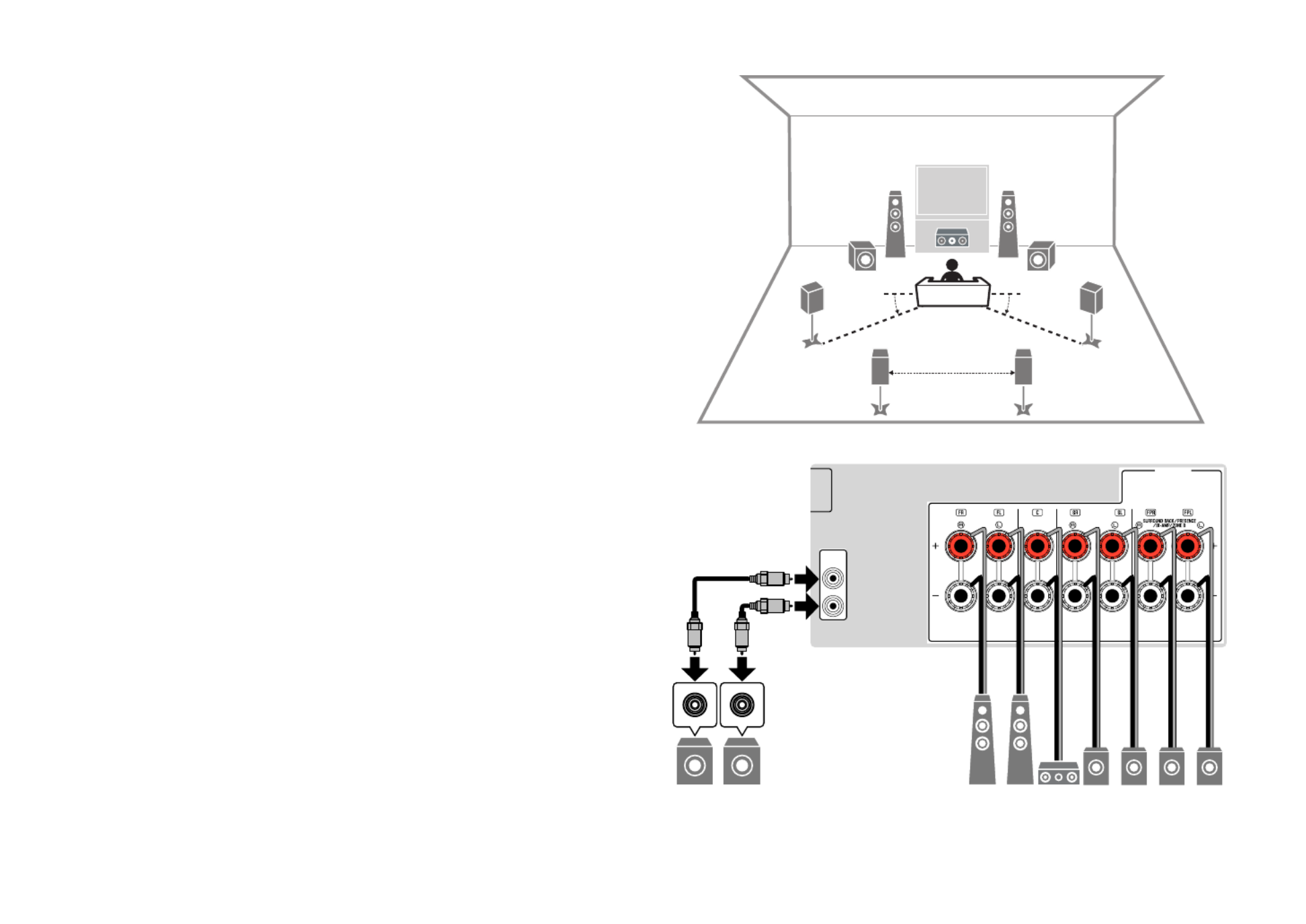
n
n
n
nn Using 7.1-channel system
This speaker system allows you to enjoy extended surround sound using the surround
back speakers.
Note
You can also connect up to 2 subwoofers (with built-in amplifier) to the unit. Two subwoofers connected to
the unit output the same sound.
4
12
9 9
5
6 7
3
10° to 30° 10° to 30°
0.3 m (1 ft) or more
PRE OUT
SUBWOOFER
FRONT CENTER
SPEAKERS
SURROUND
1
2
3
7645
21 9 9
En
21


n
n
n
nn Using 5.1-channel system
This is a basic speaker layout recommended for enjoying surround sound.
Note
You can also connect up to 2 subwoofers (with built-in amplifier) to the unit. Two subwoofers connected to
the unit output the same sounds.
4
12
9
5
3
10° to 30° 10° to 30°
PRE OUT
SUBWOOFER
FRONT CENTER
SPEAKERS
SURROUND
1
2
3
45
219
En
22

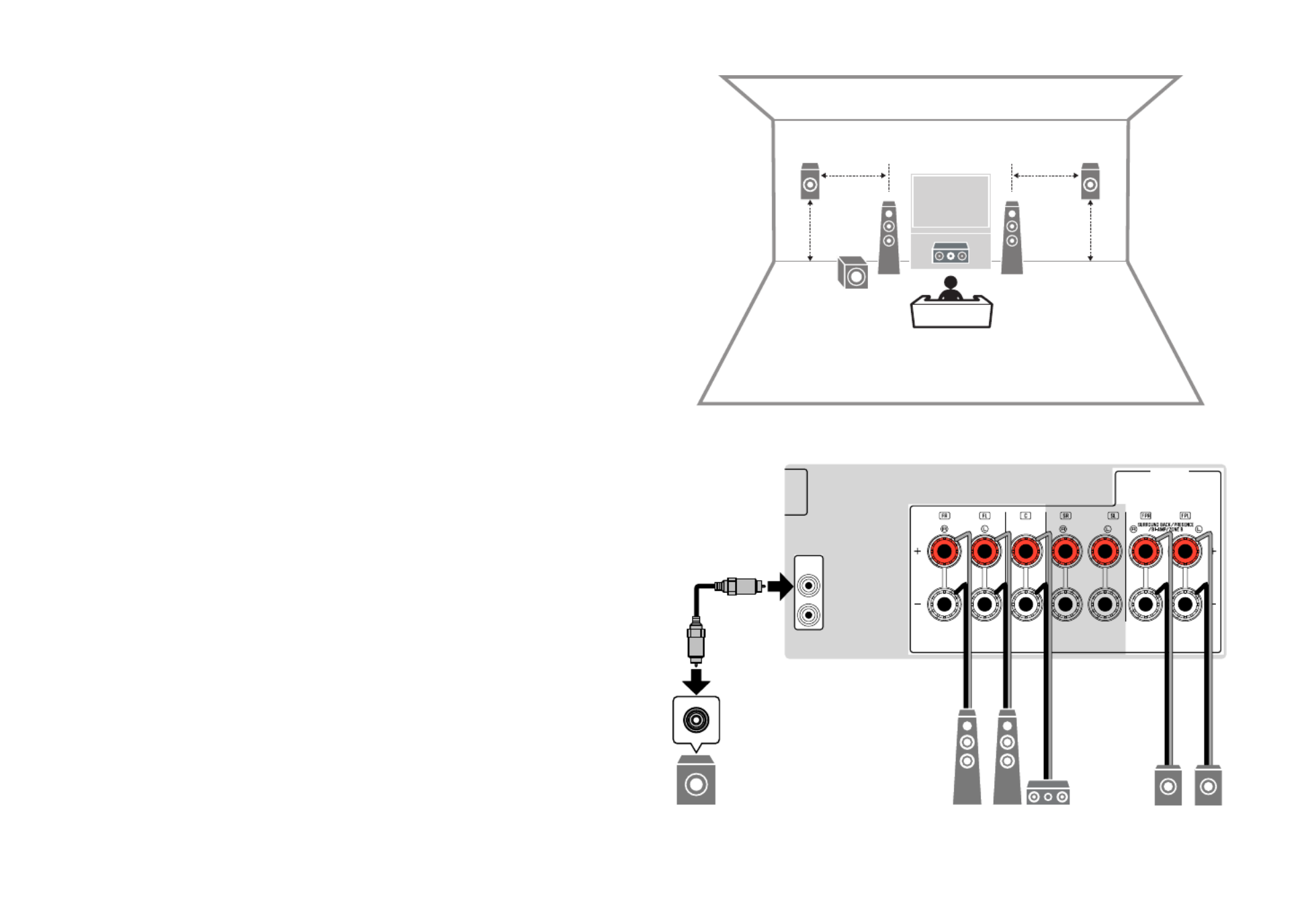
n
n
n
nn Using 3.1.2-channel system
We recommend this speaker layout when you cannot place speakers in the back of
the room. You can also enjoy Dolby Atmos or DTS:X content with this speaker system.
Note
▪ When installing the presence speakers to the ceiling above the listening position or using the Dolby
Enabled speakers as the presence speakers, configure your presence speaker layout. For details, see the
following:
– “Setting the layout of the presence speakers” (p.96)
▪ You can also connect up to 2 subwoofers (with built-in amplifier) to the unit. Two subwoofers connected to
the unit output the same sound.
12
9
E R
3
0.5 to 1 m
(1.6 to 3.3 ft) 0.5 to 1 m
(1.6 to 3.3 ft)
1.8 m (5.9 ft) 1.8 m (5.9 ft)
PRE OUT
SUBWOOFER
FRONT CENTER
SPEAKERS
SURROUND
1
2
3
RE
219
En
23
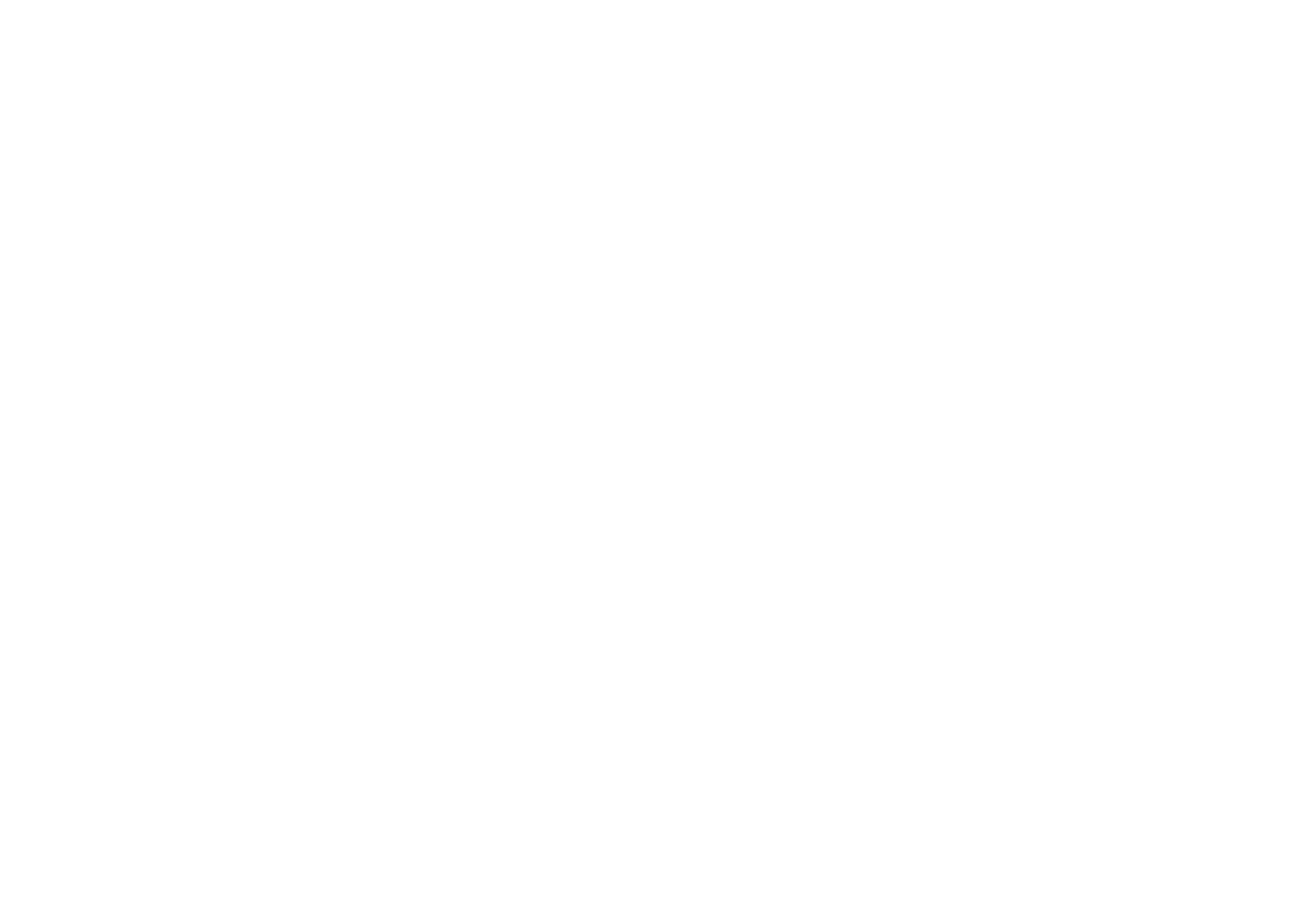
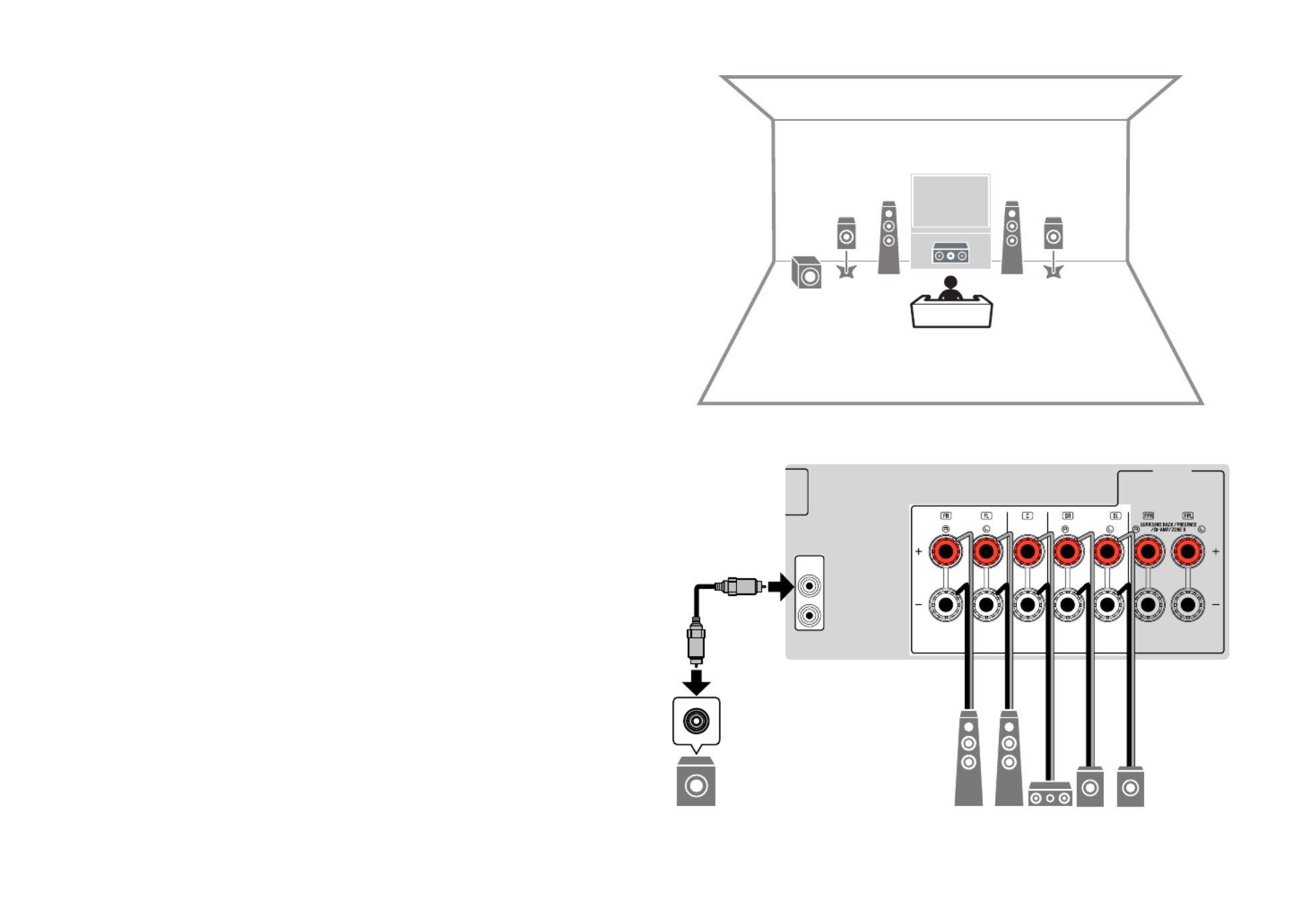
n
n
n
nn Using Virtual CINEMA FRONT
This speaker layout is recommended if you cannot place speakers in the back of the
room.
Note
▪ To use Virtual CINEMA FRONT, the speaker configuration settings must be changed. For details, see the
following:
– “Assigning speaker configuration” (p.34)
– “Setting the use of Virtual CINEMA FRONT” (p.97)
▪ You can also connect up to 2 subwoofers (with built-in amplifier) to the unit. Two subwoofers connected to
the unit output the same sounds.
12
93
54
PRE OUT
SUBWOOFER
FRONT CENTER
SPEAKERS
SURROUND
1
2
3
45
219
En
24

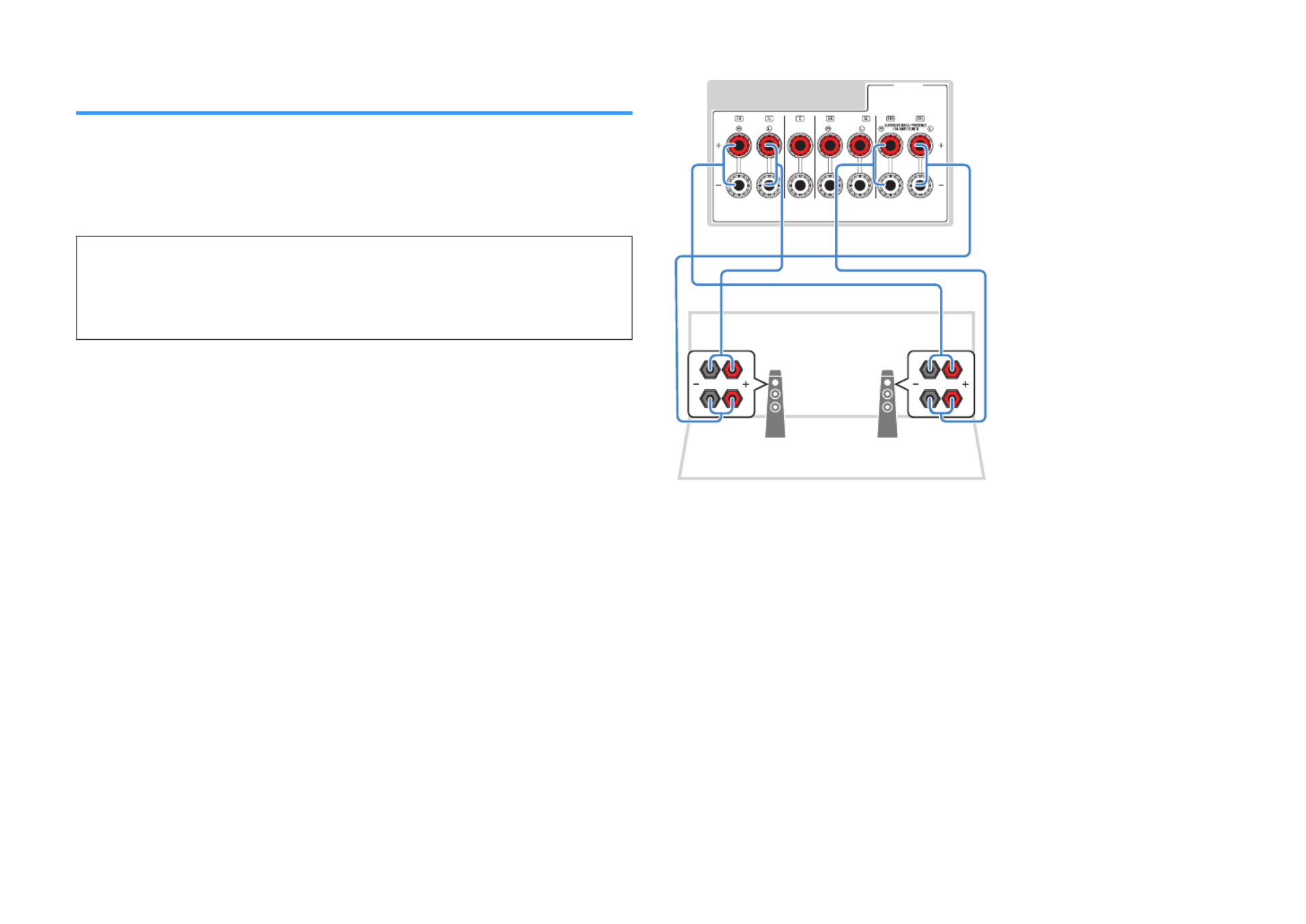
Connecting front speakers that support bi-amp
connections
You can connect the front speakers that support bi-amp connections.
To enable the bi-amp function, configure the necessary speaker settings. For details,
see the following:
• “Assigning speaker configuration” (p.34)
• “Setting your speaker system” (p.93)
Notice
▪ Before making bi-amp connections, remove any brackets or cables that connect a woofer with a
tweeter. Refer to the instruction manual of the speakers for details. If you are not making bi-amp
connections, make sure that the brackets or cables are connected before connecting the speaker
cables.
1 2
FRONT CENTER
SPEAKERS
SURROUND
The unit (rear)
Note
▪ The following speakers cannot be connected simultaneously.
– Presence speakers
– Surround back speakers
– Zone B speakers
– Bi-amp speakers
▪ The FRONT terminals and SURROUND BACK/PRESENCE/BI-AMP/ZONE B terminals output the same
signals.
En
25

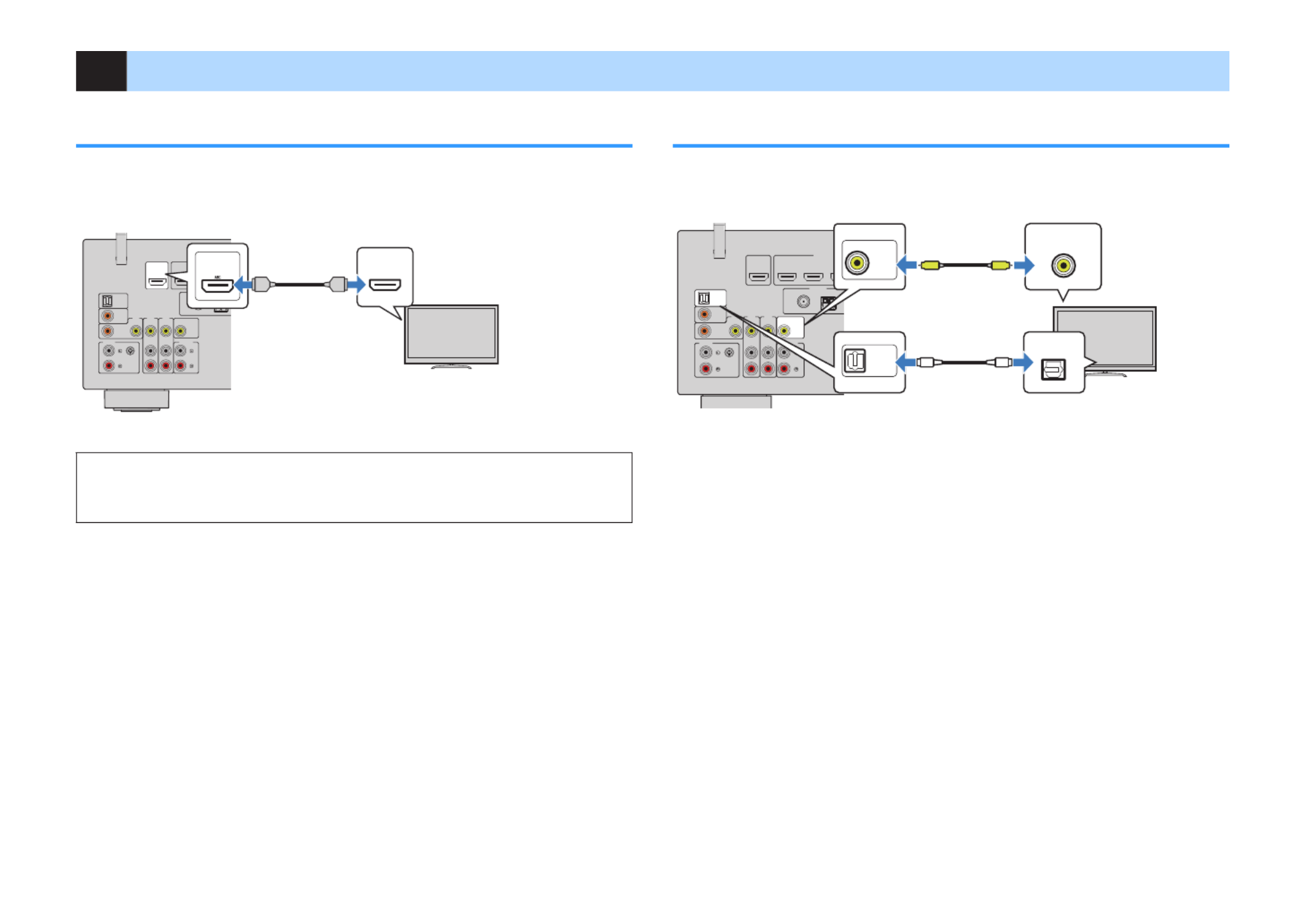
2Connecting a TV
HDMI connection with a TV
Connect a TV to the unit with an HDMI cable. If you connect a TV that supports ARC to
the unit, you can output video/audio to the TV or input TV audio to the unit.
OPTICAL
COAXIAL
COAXIAL
VIDE O
VIDE O
GND
AM
FM
75 Ω
ANTENNA
(RADIO)
MON ITO R OUT
(BD/DVD)
2
1
ARC
AV 3
AUDIO 1
AUDI0 2
AUDI0 3
AV 2
AV 1
PHONO
(TV)
HD MI
(HDCP2.2)
HD MI O UT
(HDCP2.2 )
VIDE O
HDMI OUT
(HDCP2.2)
HDMI
HDM IHDM I HDMIHDMI
HDMI
(ARC)
The unit (rear) HDMI OUT jack HDMI input
TV
About Audio Return Channel (ARC)
▪ ARC allows audio signals to travel both ways with a single HDMI cable. To use ARC, connect to the TV
using an HDMI cable that supports ARC.
Note
▪ If you connect a TV that supports HDMI Control to the unit with an HDMI cable, you can control the unit’s
power and volume with the TV’s remote control.
▪ To use HDMI Control and ARC, you need to configure the HDMI settings on the unit. For details on the
settings, see the following:
– “HDMI Control and synchronized operations” (p.150)
– “Audio Return Channel (ARC)” (p.151)
▪ If your TV does not support Audio Return Channel (ARC), a digital optical cable connection between the
TV and the unit is needed.
VIDEO (composite video) connection with a TV
Connect a TV to the unit with a video pin cable and a digital optical cable.
OPTICAL
COAXIAL
COAXIAL
VIDEO
VIDEO
GND
AM
FM
75 Ω
ANTENNA
(RADIO)
MO NITOR OU T
(BD/DVD)
23
1
ARC
AV 3
AUDIO 1
AUDI0 2
AUDI0 3
AV 2
AV 1
PHONO
(TV)
HDMI
(HDCP2.2)
HDMI OUT
(HDCP2.2)
VIDEO
OPTICAL
AUDIO 1
(TV)
MONIT OR OUT
VIDEO
OPTICAL
O O
V V
The unit (rear)
AUDIO 1 (OPTICAL) jack
MONITOR OUT (VIDEO) jack
Video input
(composite video)
Audio output
(digital optical)
TV
Note
▪ If you connect your TV to the unit with a cable other than HDMI, video input to the unit via HDMI cannot be
output to the TV. For details, see the following:
– “Video signal flow” (p.149)
▪ Operations with TV screen are available only when your TV is connected to the unit via HDMI.
▪ A digital optical cable connection allows audio from the TV to be played back on the unit. A digital optical
cable connection is not needed in the following case:
– If you will receive TV broadcasts only from the set-top box
En
26


3Connecting playback devices
HDMI connection with a video device such as a
BD/DVD player
Connect a video device to the unit with an HDMI cable.
OPTICAL
COAXIAL
COAXIAL
VIDEO
VIDEO
GND
AM
FM
75 Ω
ANTENNA
(RADIO)
MO NITOR OU T
PRE OU T
SUB WO OF ER
(BD/DVD)
23
14
ARC
AV 3
AUDIO 1
AUDI0 2
AUDI0 3
AV 2
AV 1
PHONO
(TV)
1
2
HDMI
(HDCP2.2)
HDMI OUT
(HDCP2.2)
VIDEO
HDMI
HDMI
HDMI
The unit (rear)
HDMI OUT jack
HDMI 1–4 jacks
Video device
Note
To watch video input to the HDMI 1–4 jacks, you need to connect your TV to the HDMI OUT jack of the unit.
For details, see the following:
▪ “HDMI connection with a TV” (p.26)
Connection other than HDMI with a playback device
n
n
n
nn VIDEO (composite video) connection with a video
device
Connect a video device to the unit with a video pin cable and an audio cable (digital
coaxial or stereo pin cable). Choose a set of input jacks (on the unit) depending on the
audio output jacks available on your video device.
Output jacks on video device Input jacks on the unit
Video Audio
Composite video
Digital coaxial AV 1 (VIDEO + COAXIAL)
Analog stereo AV 2–3 (VIDEO + AUDIO)
Digital optical You need to change the combination
of video/audio input jacks (p.83).
OPTICAL
COAXIAL
COAXIAL
VIDEO
VIDEO
GND
AM
FM
75 Ω
ANTENNA
(RADIO)
MO NITOR OU T
PRE OU T
SUB WO OF ER
(BD/DVD)
23
14
ARC
AV 3
AUDIO 1
AUDI0 2
AUDI0 3
AV 2
AV 1
PHONO
(TV)
1
2
HDMI
(HDCP2.2)
HDMI OUT
(HDCP2.2)
VIDEO
R
L
COAXIAL
VIDEO
COAXIAL
VIDEO
AV 1
C C
L
R
L
R
VV
The unit (rear)
AV 1 (COAXIAL) jack or AV 2–3
(AUDIO) jacks
AV 1–3 (VIDEO) jacks
Video output
(composite video)
Audio output
(digital coaxial or analog
stereo)
Video device
Note
▪ If you connect a video device to the unit via composite video connection, you need to connect your TV to
the MONITOR OUT (VIDEO) jack of the unit. For details, see the following:
– “VIDEO (composite video) connection with a TV” (p.26)
▪ If the combination of video/audio input jacks available on the unit does not match your video device,
change its combination according to the output jacks of your device. For details, see the following:
– “Combining audio of another input source with video of the current input source” (p.83)
En
27


n
n
n
nn AUDIO connection with an audio device such as a CD
player
Connect audio devices such as CD players and MD players to the unit. Depending on
the audio output jacks available on your audio device, choose one of the following
connections.
Note
To use a turntable, a commercially-available phono equalizer amplifier is required. Connect the output of the
phono equalizer amplifier to the unit.
Audio output jacks on audio device Audio input jacks on the unit
Digital optical AUDIO 1 (OPTICAL)
Digital coaxial AUDIO 2 (COAXIAL)
AV 1 (COAXIAL)
Analog stereo AUDIO 3 (AUDIO)
AV 2–3 (AUDIO)
Turntable (PHONO) PHONO
OPTICAL
COAXIAL
COAXIAL
VIDEO
VIDEO
GND
AM
FM
75 Ω
ANTENNA
(RADIO)
MON ITOR O UT
PR
E OU T
SUBWO OFE R
(BD/DVD)
23
1
ARC
AV 3
AUDIO 1
AUDI0 2
AUDI0 3
AV 2
AV 1
PHONO
(TV)
1
2
HD MI
(HDCP2.2)
HD MI OU T
(HDCP2.2)
VIDEO
COAXIAL
AUDI0 2
OPTICAL
AUDIO 1
(TV)
R
L
COAXIAL
OPTICAL
R
L
PHONO
GND
GND
PHONO
C
C
L
R
L
R
O
O
R
L L
R
The unit
(rear) AV 1–3 jacks
AUDIO 1–3 jacks
Audio output
(either digital optical, digital coaxial,
or analog stereo)
Audio device
Turntable
PHONO jacks
Ground lead
Audio output (PHONO)
Note
▪ The PHONO jack of the unit is compatible with an MM cartridge. To connect a turntable with a low-output
MC cartridge, use a boosting transformer.
▪ Connecting the turntable to the GND terminal of the unit may reduce noise in the signal.
▪ “AUDIO1” is set as TV audio input at the factory. If you have connected any external device to the AUDIO
1 jacks, use “TV Audio Input” in the “Setup” menu to change the TV audio input assignment. To use the
SCENE function, you also need to change the input assignment for SCENE (TV). For details, see the
following:
– “Setting the audio jack used for TV audio input” (p.100)
– “Registering a scene” (p.74)
Connecting to the jack on the front panel
Use the AUX jack on the front panel to temporarily connect devices such as portable
audio players to the unit.
Caution
▪ Before making a connection, stop playback on the device and turn down the volume on the unit. The
volume may be unexpectedly loud, and this could result in damage to hearing.
Note
You need to prepare the audio cable that matches the output jacks on your device.
PROGRAM
T ONE CONT ROL ST RAIGHT
(CONNECT)
AUX USB
AUDIO
5V 1A
PHONES
SIL ENT CINEMA
The unit (front)
Portable audio player
If you select “AUX” as the input source by pressing AUX, the audio played back on the
device will be output from the unit.
En
28
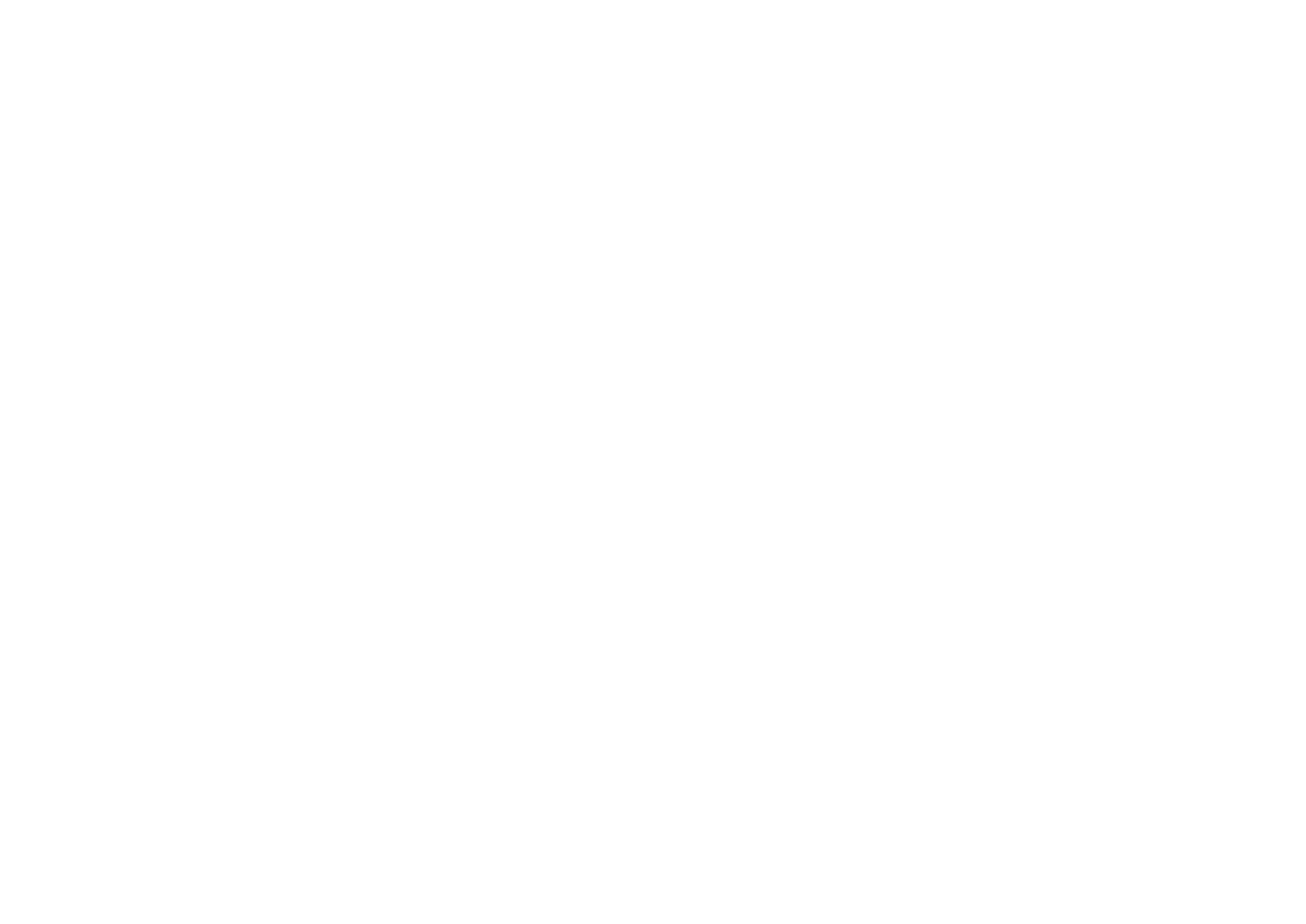

4Connecting the radio antennas
Connecting the FM/AM antennas (Except for U.K.,
Europe, Russia and Middle East models)
Connect the supplied FM/AM antennas to the unit.
Fix the end of the FM antenna to a wall, and place the AM antenna on a flat surface.
OPTICAL
COAXIAL
COAXIAL
VIDEO
VIDEO
GND
AM
FM
75 Ω
ANTENNA
(RADIO)
MONITOR OUT
PRE OUT
SUBWOOFER
(BD/DVD)
23
14
ARC
N
ETWORK
(NET)
FRONT CENTER
SURROUND
AV 3
AUDIO 1
AUDI0 2
AUDI0 3
AV 2
AV 1
PHONO
(TV)
1
2
HDMI
(HDCP2.2)
HDMI OUT
(HDCP2.2)
SPEAKE
VIDEO
The unit (rear)
FM antenna
AM antenna
Assembling and connecting the AM antenna
ReleaseHold down Insert
Note
▪ Unwind only the length of cable needed from the AM antenna unit.
▪ The wires of the AM antenna have no polarity.
En
29

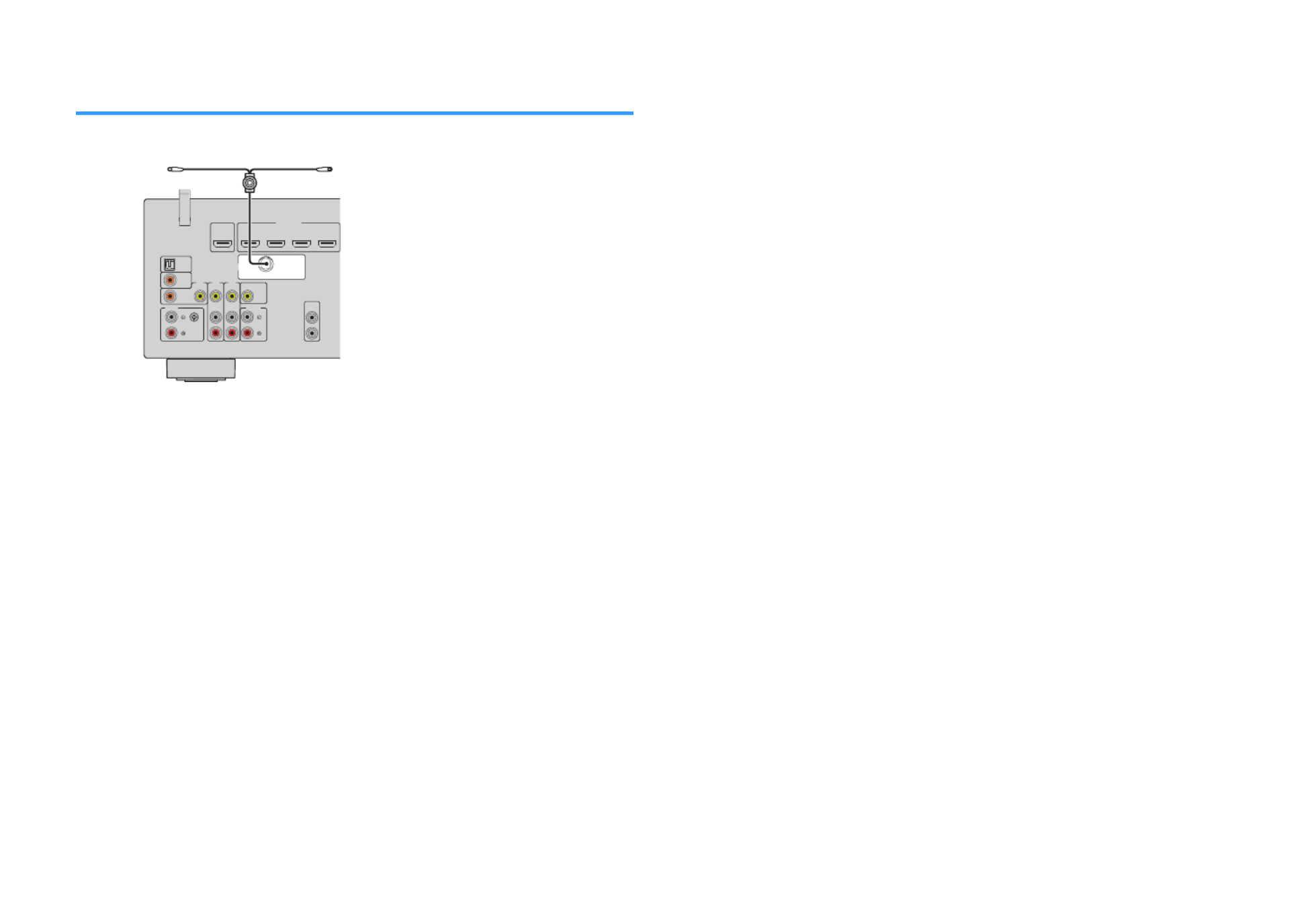
Connecting the DAB/FM antenna (U.K., Europe,
Russia and Middle East models)
Connect the supplied DAB/FM antenna to the unit and fix the antenna ends to a wall.
OPTIC AL
COAX IAL
COAX IAL
VIDEO
VIDEO
VIDEO
MONITOR
OUT
PRE OUT
SUBWOOFER
(B
D/DV D
)
23
14
ARC
AV 3
AUDI
O 1
AUD I0
2
AUD I0
3
AV 2
AV 1
(TV)
1
2
HDMI
(HDCP2.2)
HDMI
OUT
(HDC P2.2)
DAB/ FM
75 Ω
ANTENNA
(R
ADIO)
GND
PHONO
The unit (rear)
DAB/FM antenna
Note
▪ The antenna should be stretched out horizontally.
▪ If you cannot obtain good reception on the radio, adjust the height, direction or placement of the DAB/FM
antenna.
En
30
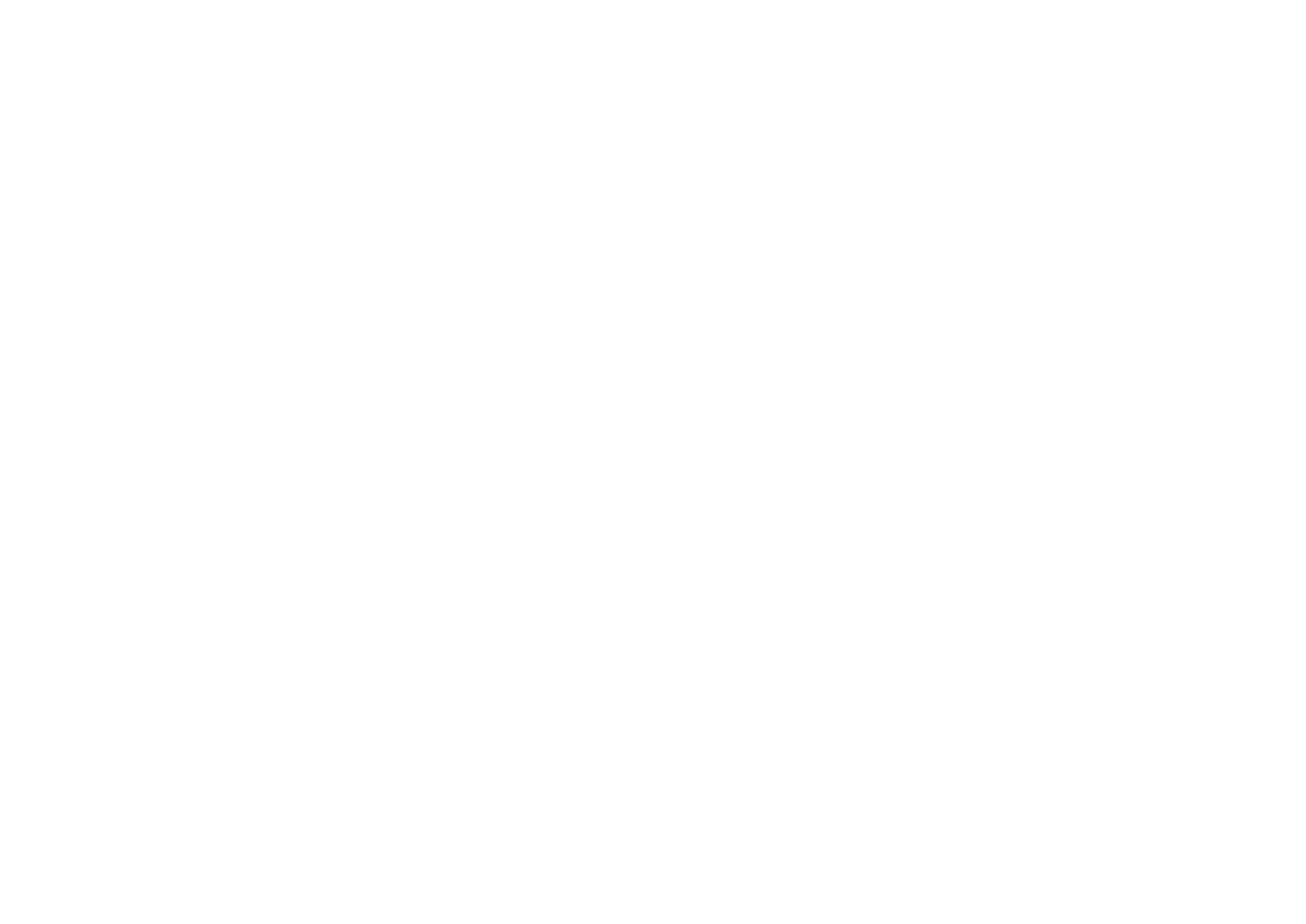

5Preparing for connecting to a network
Preparing for connecting to a network
The unit supports wired and wireless connections. Select a connection method
according to your network environment.
If you are using a router that supports DHCP in the wired connection, you do not need
to configure any network settings for the unit.
Note
You need to configure the network settings if your router does not support DHCP or if you want to configure
the network parameters manually. For details, see the following:
▪ “Setting the network parameters manually” (p.111)
To connect the unit to a wireless network, select one of the following methods to
configure the wireless network settings.
l
l
l
ll Method using the MusicCast setting
When adding the unit to the MusicCast network, you can also configure the unit’s
wireless network settings at once. If you use MusicCast CONTROLLER, we
recommend the wireless connection to MusicCast network. For details, see the
following:
– “Adding the unit to the MusicCast network” (p.39)
l
l
l
ll Other methods
For details, see the following:
– “Selecting a wireless network connection method” (p.137)
Connecting a network cable (wired connection)
Connect the unit to your router with a commercially-available STP network cable
(CAT-5 or higher straight cable).
You can enjoy Internet radio or music files stored on media servers, such as PCs and
Network Attached Storage (NAS), on the unit.
OPTICAL
AM
FM
75 Ω
ANTENNA
(RADIO)
(BD/DVD)
23
14
ARC
N
ETWORK
(NET )
SPEAKER S
AUDIO 1
AUDI0 2
(TV)
HDMI
(HDCP2.2)
HDMI OUT
(HDCP2.2)
LAN
WAN
Network Attached Storage
(NAS)
Internet
Modem
Wireless
router
PC
Network cable
The unit (rear)
Note
▪ If you are using a router that supports DHCP, you do not need to configure any network settings for the
unit, as the network parameters (such as the IP address) will be assigned automatically to it. You only
need to configure the network settings if your router does not support DHCP or if you want to configure the
network parameters manually. For details, see the following:
– “Setting the network parameters manually” (p.111)
▪ You can check whether the network parameters (such as IP address) are properly assigned to the unit.
For details, see the following:
– “Checking the network information of the unit” (p.110)
En
31
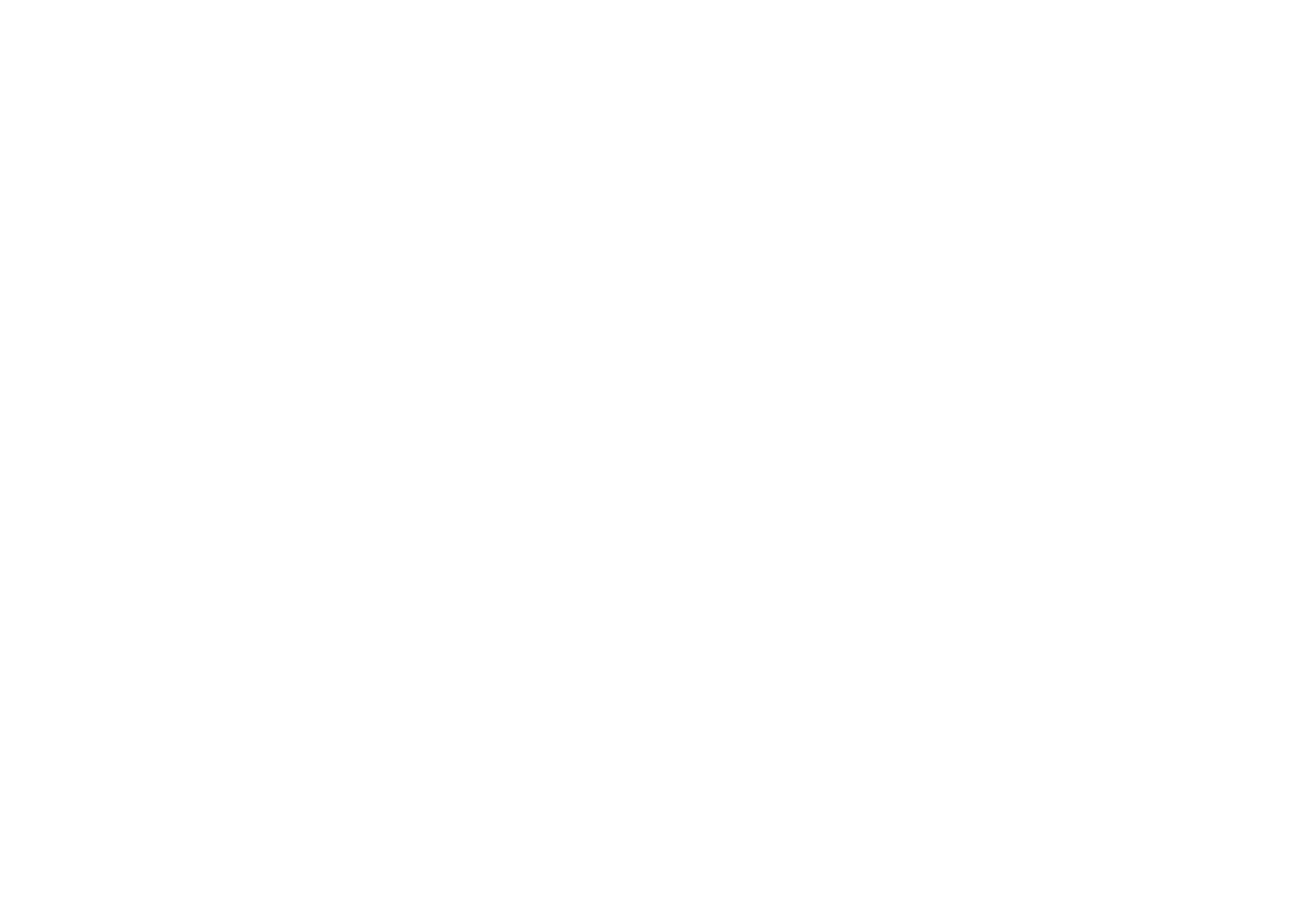
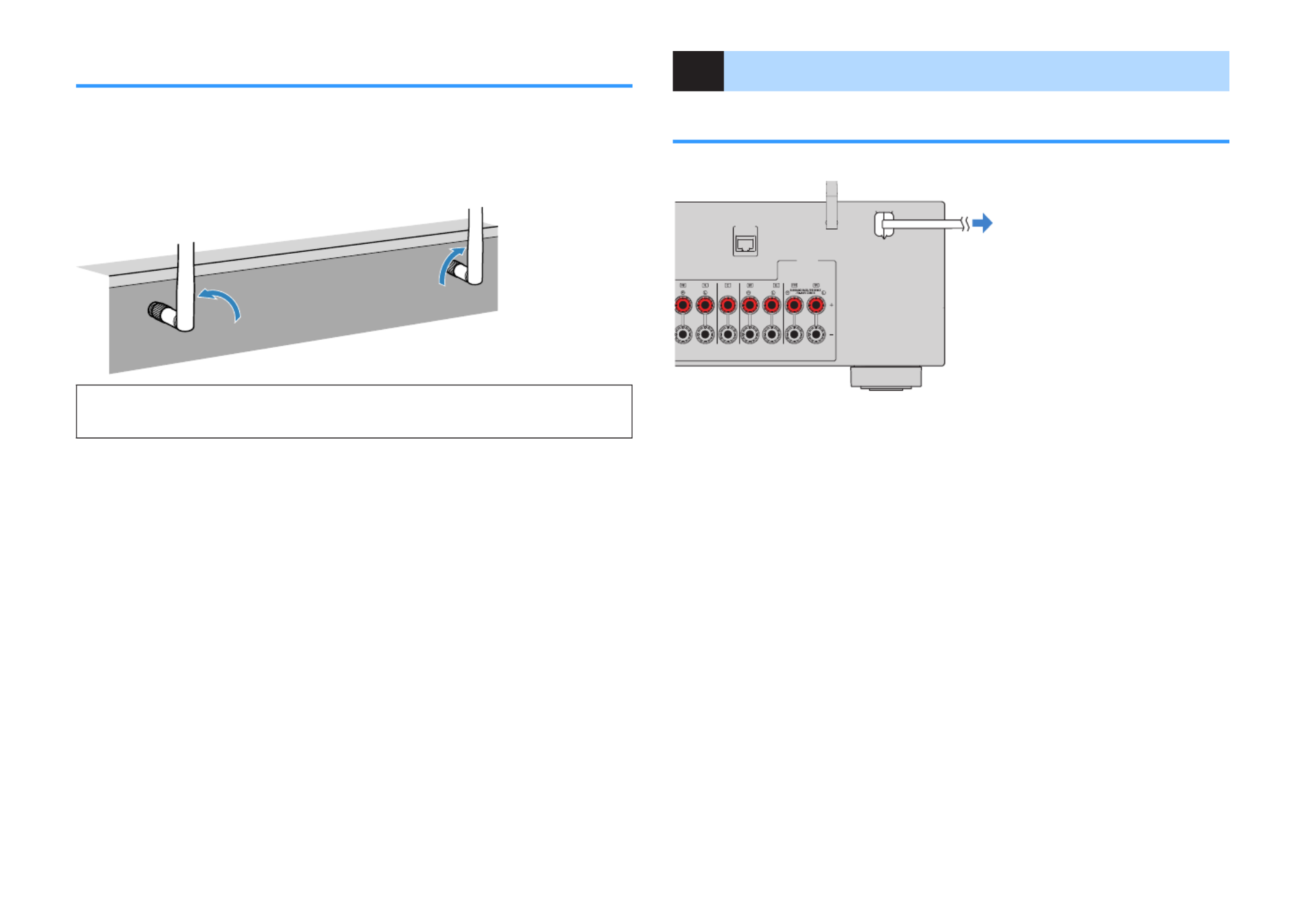
Preparing wireless antennas (wireless connection)
Stand the wireless antennas upright for connecting to the wireless network or a
Bluetooth device wirelessly.
For information on how to connect the unit to a wireless network, see the following:
• “Preparing for connecting to a network” (p.31)
Notice
▪ Do not apply excessive force on the wireless antenna. Doing so may damage the antenna.
6Plugging in the power cable
Plugging in the power cable
After all the connections are complete, plug in the power cable.
N
ETWORK
(NET )
FRO NT C ENTER
SPE AKER S
SUR RO UN D
The unit (rear)
To an AC wall outlet
En
32

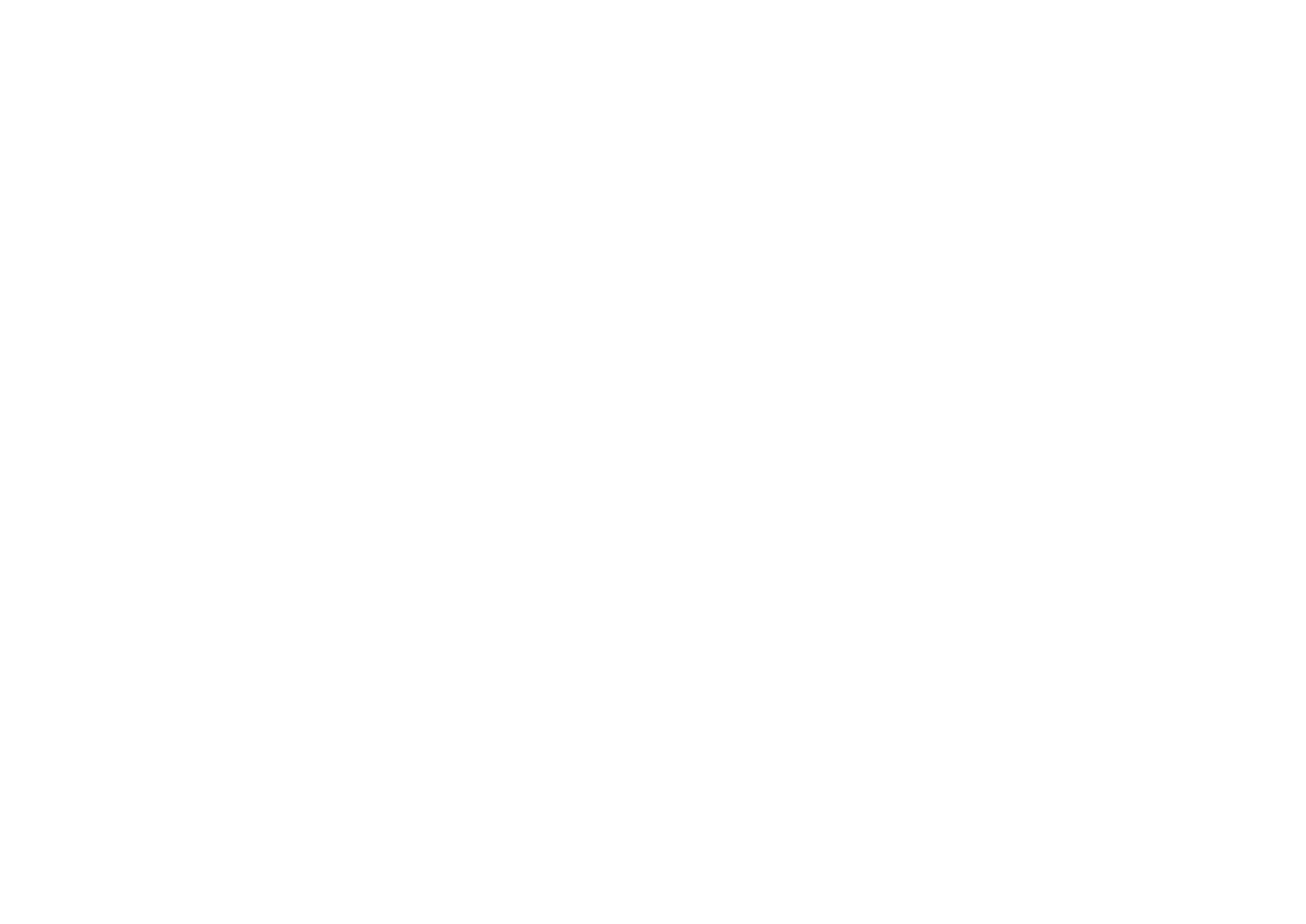
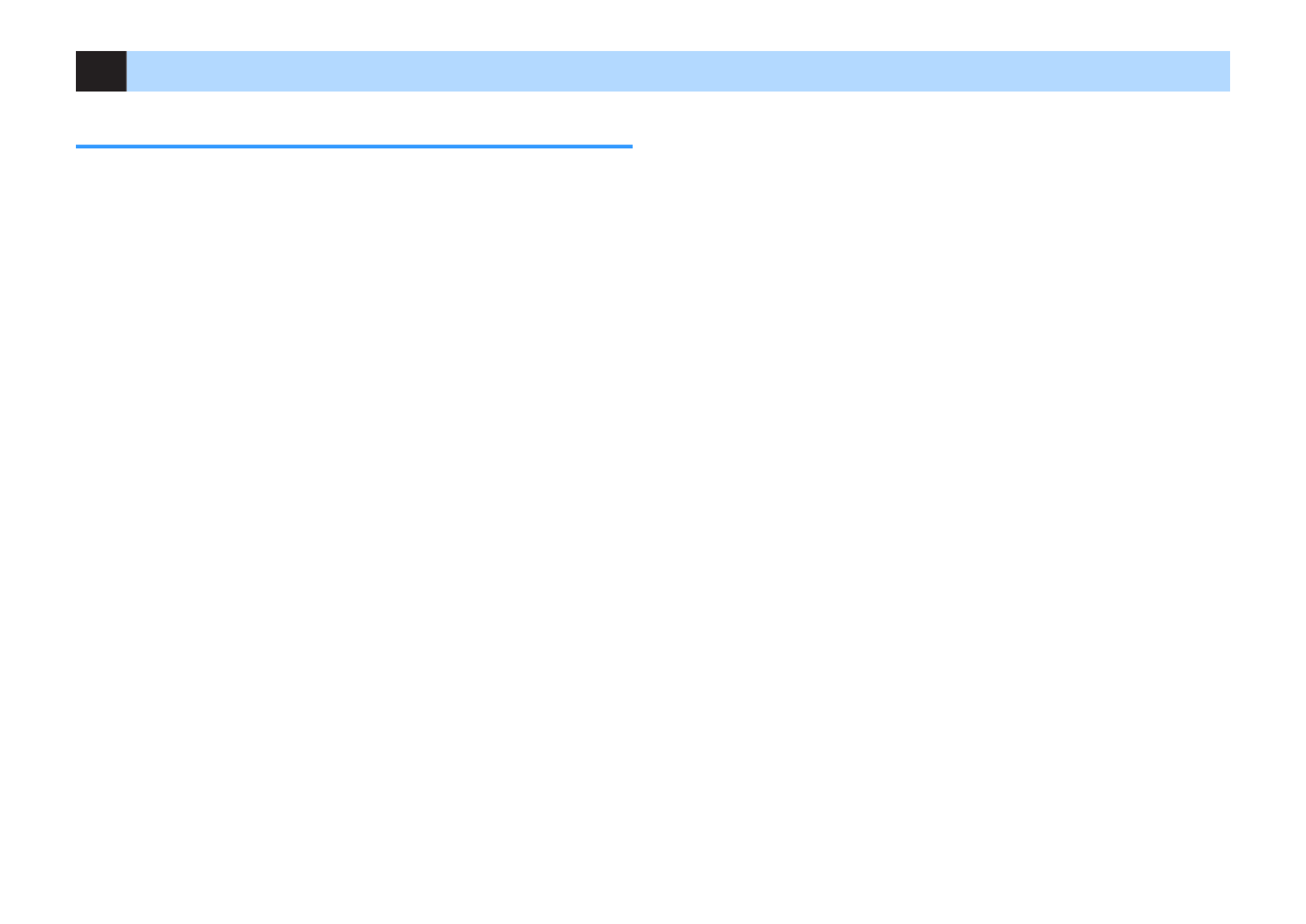
8Configuring the necessary speaker settings
Assigning speaker configuration
If you use any of the following speaker configurations, perform the following procedure
to configure the corresponding speaker settings manually before performing YPAO.
• Using the surround back speakers
• Using the bi-amp connection (playing back more high-quality sounds with bi-amp
connections)
• Using the Zone B speakers
• Using the surround speakers for front 5.1-channel system (Virtual CINEMA FRONT)
• Using the presence speakers for Dolby Atmos or DTS:X playback
Note
For details on the speaker configurations, see the following:
▪ “Using 7.1-channel system” (p.21)
▪ “Connecting front speakers that support bi-amp connections” (p.25)
▪ “Playing back music in multiple rooms” (p.45)
▪ “Using Virtual CINEMA FRONT” (p.24)
▪ “Presence speaker layout” (p.143)
1Press
z
z
z
zz (receiver power) to turn on the unit.
2Turn on the TV and switch the TV input to display video from the
unit (HDMI OUT jack).
Note
If you turn on the unit for the first time, the message regarding the network setup appears. For now,
press RETURN and proceed to Step 3.
3Press SETUP.
4Use the cursor keys to select “Speaker” and press ENTER.
5Use the cursor keys to select “Configuration” and press ENTER.
6Configure the corresponding speaker settings.
▪ Using surround back speakers, bi-amp connections or Zone B speakers,
select your speaker system in “Power Amp Assign”. For details, see the
following:
– “Setting your speaker system” (p.93)
▪ Using the surround speakers for front 5.1-channel system (Virtual
CINEMA FRONT), select “On” in “Virtual CINEMA FRONT”. For details,
see the following:
– “Setting the use of Virtual CINEMA FRONT” (p.97)
▪ Using the presence speakers for Dolby Atmos or DTS:X playback, select
“Presence” in “Power Amp Assign”, and then select your presence
speaker layout in “Layout”. For details, see the following:
– “Setting the layout of the presence speakers” (p.96)
7To exit from the menu, press SETUP.
This completes the speaker settings.
En
34


Optimizing the speaker settings automatically
(YPAO)
The Yamaha Parametric room Acoustic Optimizer (YPAO) function detects speaker
connections, measures the distances from them to your listening position(s), and then
automatically optimizes the speaker settings, such as volume balance and acoustic
parameters, to suit your room.
Note
▪ Use YPAO after connecting a TV and speakers to the unit.
▪ Configure the corresponding speaker settings manually before performing YPAO. For details on the
settings, see the following:
– “Assigning speaker configuration” (p.34)
▪ During the measuring process, test tones are output at high volume, and you cannot adjust the volume.
▪ During the measuring process, keep the room as quiet as possible and do not stand between the
speakers and the YPAO microphone for accurate measurement.
▪ Do not connect headphones.
1Press
z
z
z
zz (receiver power) to turn on the unit.
2Turn on the TV and switch the TV input to display video from the
unit (HDMI OUT jack).
3Turn on the subwoofer and set the volume to half. If the crossover
frequency is adjustable, set it to maximum.
VOLUME HIGH CUT
CROSSOVER/
MIN MAXMIN MAX
9
4Place the YPAO microphone at your listening position and
connect it to the YPAO MIC jack on the front panel.
Place the YPAO microphone at your listening position (same height as
your ears). We recommend the use of a tripod as a microphone stand.
You can use the tripod screws to stabilize the microphone.
1 2
3
9
4 5
The unit (front)
Ear height
The following screen appears on the TV.
1
1Setting of “Power Amp Assign” in the “Setup” menu
En
35


5To start the measurement, use the cursor keys to select “Start”
and press ENTER.
The measurement will start in 10 seconds. Press ENTER to start the
measurement immediately.
The following screen appears on the TV when the measurement finishes.
1
2
3
4
1The number of speakers (front side/rear side/subwoofer)
2Speaker distance (nearest/farthest)
3Adjustment range of speaker output level
4Warning message (if available)
Note
▪ To stop the measurement temporarily, press RETURN.
▪ If any error message (such as E-1) or warning message (such as W-1) appears, see the
following:
– “Error messages from YPAO” (p.37)
– “Warning messages from YPAO” (p.38)
▪ A speaker with a problem is indicated by blinking of the speaker indicators in the front display.
▪ If multiple warnings are given (when operating with the front display), use the cursor keys to
check the other warning messages.
6Confirm the results displayed on the screen and press ENTER.
7Use the cursor keys to select “SAVE ENTER.” and press
The adjusted speaker settings are applied.
Note
To finish the measurement without applying the result, select “CANCEL”.
8Disconnect the YPAO microphone from the unit.
This completes optimization of the speaker settings.
Notice
▪ The YPAO microphone is sensitive to heat, so should not be placed anywhere where it could be
exposed to direct sunlight or high temperatures (such as on top of AV equipment).
En
36


Error messages from YPAO
If any error message is displayed during the measurement, resolve the problem and
perform YPAO again.
Error message
TV screen
ENHANCER
LINK
ECO
MAST ER
OUT
2
-
R
es
Hi
YPAO
VOL.
A
-
DRC
SLEEP
ST EREO
PART Y
T UNED
ZONE
3 B2 A
FPR
SBL SB SBR
FPL
MUT E V IR T UAL
E-5:NOISY
VOL .
SL
SW
SR
E-9:CANCEL
Front display
Error message Cause Remedy
E-1:No Front SP
(E-1:NO FRNT SP)
Front speakers are not
detected.
Exit YPAO, turn off the unit, and then
check the speaker connections.
E-2:No Sur. SP
(E-2:NO SUR SP)
One of the surround
speakers cannot be
detected.
E-3:No F.PRNS SP
(E-3:NO FPR SP)
One of the presence
speakers cannot be
detected.
E-4:No Sur. Back SP
(E-4:NO SUR BACK SP)
One of the surround back
speaker cannot be
detected.
E-5:Noisy
(E-5:NOISY) The noise is too loud.
Keep the room quiet and retry YPAO. If
you select “PROCEED”, YPAO takes the
measurement again and ignores any
noise detected.
E-6:Check Sur.
(E-6:CHECK SUR)
Surround back speakers are
connected, but no surround
speakers are connected.
Surround speakers need to be
connected in order to use surround back
speakers. Exit YPAO, turn off the unit,
and then reconnect the speakers.
E-7:No MIC
(E-7:NO MIC)
The YPAO microphone has
been removed.
Connect the YPAO microphone to the
YPAO MIC jack firmly and retry YPAO.
E-8:No Signal
(E-8:NO SIGNAL)
The YPAO microphone
cannot detect test tones.
Connect the YPAO microphone to the
YPAO MIC jack firmly and retry YPAO. If
this error occurs repeatedly, contact the
nearest authorized Yamaha dealer or
service center.
E-9:User Cancel
(E-9:CANCEL)
The measurement has been
canceled. Retry or exit YPAO as necessary.
E-10:Internal Err.
(E-10:INTERNAL)
An internal error has
occurred.
Exit YPAO, and turn off and on the unit. If
this error occurs repeatedly, contact the
nearest authorized Yamaha dealer or
service center.
Note
▪ Text in parentheses denotes indicators on the front display.
▪ To exit the YPAO measurement for resolving the problem, use the cursor keys to select “EXIT” and press
ENTER.
▪ For the error messages E-5 and E-9 only, you can proceed with the current YPAO measurement. Press
ENTER, and then use the cursor keys to select “PROCEED” and press ENTER.
▪ To retry the YPAO measurement from beginning, press ENTER, and then use the cursor keys to select
“RETRY” and press ENTER.
En
37
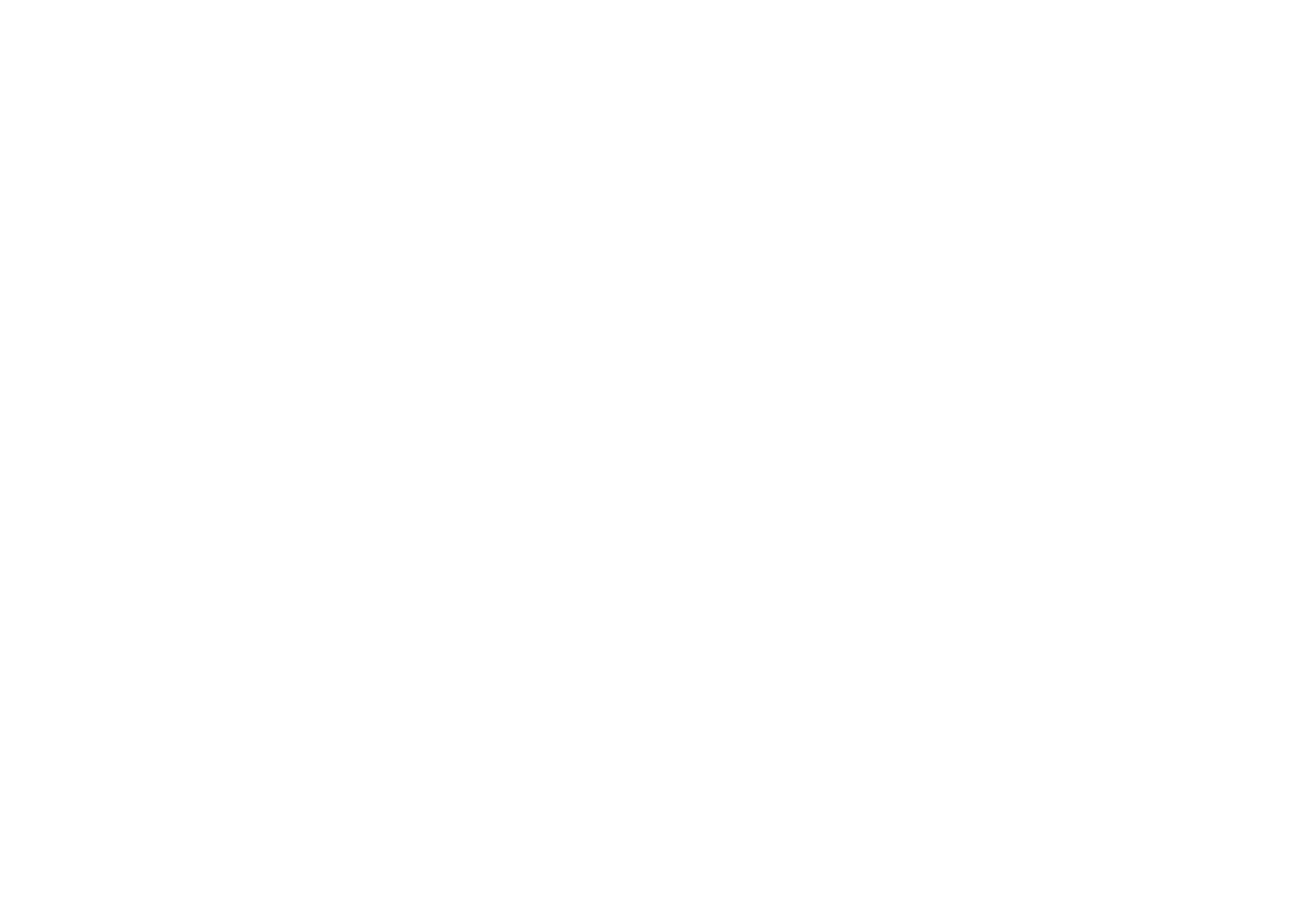

Warning messages from YPAO
If a warning message is displayed after the measurement, you can still apply the
measurement results by following on-screen instructions.
However, we recommend you perform YPAO again in order to use the unit with the
optimal speaker settings.
Warning message
TV screen
ENHANCER
LINK
ECO
MAST ER
OUT
2
-
R
es
Hi
YPAO
VOL.
A
-
DRC
SLEEP
ST EREO
PART Y
T UNED
ZONE
3 B2 A
FPR
SBL SB SBR
FPL
MUT E V IR T UAL
VOL .
SL
SW
SR
W-1:PHASE
Problem speaker (blinks)
Front display
Warning message Cause Remedy
W-1:Out of Phase
(W-1:PHASE)
A speaker cable may be
connected with the reverse
polarity (+/-).
Check the cable connections (+/-) of the
problem speaker.
If the speaker is connected incorrectly:
Turn off the unit, reconnect the speaker
cable.
If the speaker is connected correctly:
Depending on the type of speakers or
room environment, this message may
appear even if the speakers are
connected correctly. In this case, you
can ignore the message.
W-2:Over Distance
(W-2:DISTANCE)
A speaker is placed more
than 24 m (80 ft) from the
listening position.
Exit YPAO, turn off the unit, and place the
problem speaker within 24 m (80 ft) of the
listening position.
W-3:Level Error
(W-3:LEVEL)
There are significant volume
differences between the
speakers.
Check the usage environment and cable
connections (+/-) of each speaker, and
the volume of the subwoofer. If there is
any problem, exit YPAO, turn off the unit,
and then reconnect speaker cable or
correct the speaker positions. We
recommend using the same speakers or
speakers with specifications that are as
similar as possible.
Note
Text in parentheses denotes indicators on the front display.
En
38


9Setting MusicCast
What is MusicCast
MusicCast is a brand new wireless musical solution from Yamaha, allowing you to
share music among all of your rooms with a variety of devices. You can enjoy music
from your smartphone, PC, NAS drive and music streaming service anywhere in your
house with one easy-to-use application. For more details and a lineup of MusicCast
compatible products, refer to the following site:
http://www.yamaha.com/musiccast/
• Seamlessly control all MusicCast compatible devices with the dedicated application
“MusicCast CONTROLLER”.
• Link a MusicCast compatible device to another device in a different room and play
them back simultaneously.
• Play back music from music streaming services. (The compatible music streaming
services may differ depending on your region and product).
• Configure wireless network settings of MusicCast compatible devices.
Using MusicCast CONTROLLER
To use the network features on the MusicCast compatible device, you need the
dedicated application “MusicCast CONTROLLER” for the operation. Search for the
free application “MusicCast CONTROLLER” on the App Store or Google Play and
install it to your device.
Adding the unit to the MusicCast network
Perform the following procedure to add the unit to the MusicCast network. You can
also configure the unit’s wireless network settings at once.
Note
The SSID and security key for your network will be needed.
1Tap the “MusicCast CONTROLLER” application icon on your
mobile device and tap “Setup”.
Note
If you have already connected other MusicCast compatible devices to the network, tap “Settings”
and then “Add New Device”.
2Operate the “MusicCast CONTROLLER” application following the
on screen instructions, then hold down CONNECT on the front
panel of the unit for 5 seconds.
CONNECT
3Operate the “MusicCast CONTROLLER” application following the
onscreen instructions to set up the network.
This completes adding the unit to the MusicCast network and the network settings.
Note
▪ AirPlay and DSD audio cannot be delivered.
▪ When the direct playback mode is enabled, input sources other than the network sources, Bluetooth and
USB cannot be delivered.
▪ If you configure the unit's wireless settings with this method, the wireless LAN indicator of the front display
lights up when the unit is connecting to a network (even if a wired connection is used).
▪ You can interlock the power of MusicCast devices with the power of the unit (the MusicCast master). For
details on the settings, see the following:
– “Setting the power interlock from the unit to MusicCast compatible devices” (p.113)
En
39


ENJOYING SOUND
Enjoying sound field effects
Select your favorite sound mode
The unit is equipped with a variety of sound programs and surround decoders that
allow you to enjoy playback sources with your favorite sound mode (such as sound
field effect or stereo playback).
PRESETTU NIN G
MEMORY
BLUE
YELLOWG REEN
RED
POP - UP /M ENU
HOME
TOP M ENU
ENTER
DISPLAYRETURN
OPTIONSETUP
MUTE
VOLUME
AM
PHONO
FM
HD MI
AUD I O
AV
123
BLUETOO TH
USB
123
1234
NET
AUX
PROGRAM
BASSENHANCERDIRECTSTRAIGHT
SCE NE
BD
DVD T V
NET
RAD I O
SLEEP
Z ON E AZ O NE B
PRESET
TUNIN G
MEMORY
BLUE
YELLOW
GREEN
RED
POP - UP /M EN
HOME
TOP M ENU
ISPLAY
RETURN
PTION
SETUP
MUTE
VOLUME
AM
PHONO
FM
HD M
A
UD I O
A
V
1
2
3
BLUETOO TH
USB
1
2
3
1
2
3
4
NET
AUX
PROGRAM
ASS
ENHANCER
DIRECT
STRAIGHT
SCE NE
BD
D
VD
T V
NET
RAD I O
SLEE
O N
A
Z O N
B
PRESETTU NIN G
MEMORYMEMORY
BLUE
YELLOWG REEN
RED
POP - UP /M ENU
HOME
TOP M ENU
ENTER
DISPLAYRETURN
OPTIONSETUP
MUTE
VOLUME
AUX
BLUETOO TH
NET
USB
AMFM
PHONOP HONO
AM
PHONO
FM
HD MI
AUD I O
AV
123
BLUETOO TH
USB
123
1234
NET
AUX
PROGRAM
BASSENHANCERDIRECTSTRAIGHT
SCE NE
BD
DVD T V
NET
RAD I O
SLEEP
Z ON E AZ O NE B
PRESETTUNING
MEMORY
BLUE
YELLOWGREEN
RED
HOME
BASSENHANCERDIRECTSTRAIGHT
P
RESET
T
UNING
M
EM
O
RY
BLUE
Y
ELL
O
W
G
REE
N
RED
H
O
M
E
B
ASS
E
NHANCERDIRECT
S
TRAIGH
T
PRESETTUNING
MEMORYMEMORY
BLUE
YELLOWGREEN
RED
HOME
BASSENHANCERDIRECTSTRAIGHT
PRESETPRESET
PP
RESETRESET
TUNINGTUNING
TT
UNINGUNING
MEMORYMEMORYMEMORYMEMORYMEMORYMEMORYMEMORYMEMORY
MMMM
EMEMEMEM
OOOO
RYRYRYRY
BLUE
YELL
OW
G
REE
N
RE
D
HOME
STRAIGHT
DIRECT
ENHANCER
BASS
POP-UP/MENU
TOP MEN U
OPTIONSETUP
MUTE
VOLUMEPROGRAM
SCENE
BD
DVD TV
NET
RADIO
ZONE
AZONE
B
POP-UP/MEN
U
T
O
P MEN
U
O
PTI
ON
S
ETU
P
MUT
E
V
OLUMEPROGRAM
SCEN
E
BD
D
VD
TV
N
ET
RADI
O
ZONE
A
ZONE
B
POP-UP/MENU
TOP MEN U
OPTIONSETUP
MUTE
VOLUMEPROGRAM
SCENE
BD
DVD TV
NET
RADIO
ZONE
AZONE
B
POP-UP/MENU
TOP MENU
OPTIO
N
SETUP
MUT
E
VOLUME
VV
OLUMEOLUME
E
SCENE
SCENSCEN
EE
BD
DV
D
TV
NET
RADI
O
ZONEZONE
AA
ZONEZONE
BB
PROGRAM
Note
▪ The sound mode can be applied separately to each input source.
▪ You can check which speakers are currently outputting sound by looking at the speaker indicators on the
front display.
▪ You can assign the unit's functions of sound mode to the RED/GREEN/YELLOW/BLUE keys of the remote
control. For details, see the following:
– “Setting the unit's functions for the RED/GREEN/YELLOW/BLUE keys of the remote control” (p.109)
Enjoying 3D sound fields (CINEMA DSP 3D)
The unit is equipped with a variety of sound programs that utilize Yamaha's original
DSP technology (CINEMA DSP 3D). It allows you to easily create sound fields like
actual movie theaters or concert halls in your room and enjoy natural three-
dimensional sound fields.
ENHANCER
LINK
ECO
MAST ER
OUT
2
-
R
es
Hi
YPAO
VOL.
A
-
DRC
PART Y
T UNED
ZONE
3 B2 A
FPR
SBL SB SBR
FPL
MUT E V IR T UAL
SLEEP
ST EREO
VOL .
SL
SW
SR
Sci-Fi
Sound program category
“CINEMA DSP” lights up
Sound program
Note
▪ You can adjust the sound field effect level. For details, see the following:
– “Adjusting the sound field effect level” (p.81)
▪ The sound mode can be applied separately to each input source.
En
40
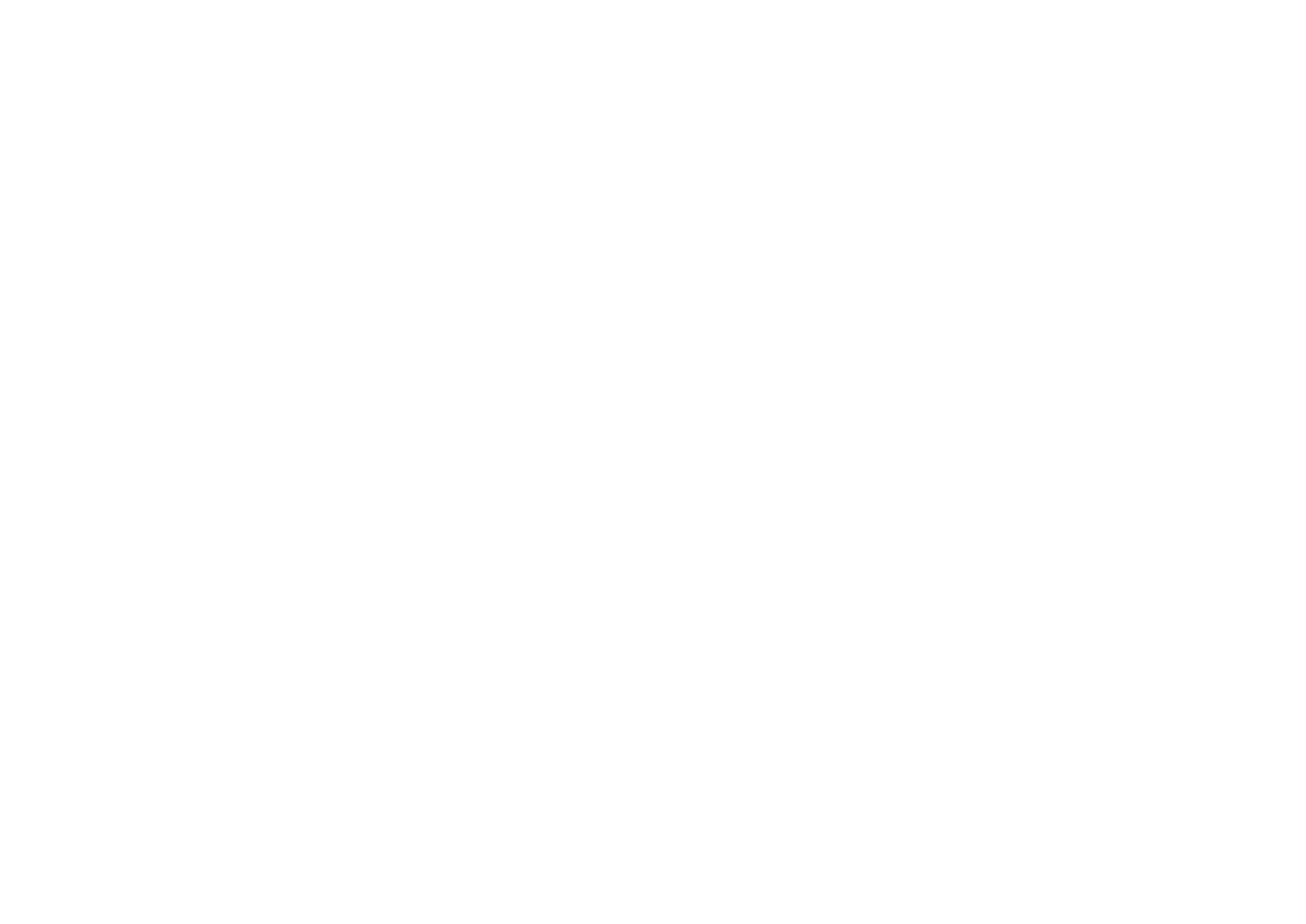

Enjoying sound field effects optimized for the type of
content
The unit is equipped with a variety of sound programs.
You can enjoy playback sources with your favorite sound mode, such as with a sound
field effect added or with stereo playback.
• We recommend a sound program in the “MOVIE” category to enjoy video content.
• We recommend a sound program in the “MUSIC” category to enjoy music content.
• We recommend a sound program in the “STEREO” category to enjoy stereo
playback.
For details on the sound programs, see the following:
• “Selecting sound programs” (p.79)
Note
You can select a sound program by pressing PROGRAM.
Enjoying sound field effects without surround
speakers (Virtual CINEMA DSP)
If you select one of the sound programs (except 2ch Stereo and 7ch Stereo) when no
surround speakers are connected, the unit automatically creates the surround sound
field using the front speakers.
Note
When Virtual CINEMA DSP is working, “VIRTUAL” lights up on the front display.
Enjoying surround sound with 5 speakers placed in
front (Virtual CINEMA FRONT)
You can enjoy the surround sound even when the surround speakers are placed in
front.
When “Virtual CINEMA FRONT” in the “Setup” menu is set to “On”, the unit creates the
virtual surround speakers in the rear side to allow you to enjoy multichannel surround
sound with the 5 speakers placed in the front.
Note
▪ For details on the settings, see the following:
– “Setting the use of Virtual CINEMA FRONT” (p.97)
▪ When Virtual CINEMA FRONT is working, “VIRTUAL” lights up on the front display.
Enjoying surround sound with headphones (SILENT
CINEMA)
You can enjoy surround or sound field effects, like a multichannel speaker system, with
stereo headphones by connecting the headphones to the PHONES jack and selecting
a sound program or a surround decoder.
En
41


Enjoying unprocessed playback
Enjoying original sound (straight decode)
When STRAIGHT is pressed and the straight decode mode is enabled, the unit
produces stereo sound from the front speakers for 2-channel sources such as CDs,
and produces unprocessed multichannel sounds for multichannel sources.
LINK
ECO
MAST ER
OUT
2
A
-
DRC
ZONE
3 B2 A
FPR
SBL SB SBR
FPL
MUT E V IR T UAL
-
SLEEP
ST EREO
PART Y
T UNED
R
es
Hi
YPAO
VOL.
ENHANCER
VOL .
SL
SW
SR
STRAIGHT
Each time you press the key, the straight decode mode is enabled or disabled.
Enjoying multichannel playback without sound field
effects (surround decoder)
Press PROGRAM to select “Sur.Decode”. The previously selected surround decoder is
selected. The surround decoder enables multichannel playback from 2-channel
sources without sound field effects.
PRESETTU NING
MEMORY
BLUE
YELLOWG REEN
RED
POP - UP /M ENU
HOME
TOP M ENU
ENTER
DISPLAYRETURN
OPTIONSETUP
MUTE
VOLUME
AM
PHONO
FM
HD MI
AUD I O
AV
123
BLUETOO TH
USB
123
1234
NET
AUX
PROGRAM
BASSENHANCERDIRECTSTRAIGHT
SCE NE
BD
DVD T V
NET
RAD I O
SLEEP
Z O NE AZ O NE B
PRESET
TUNIN G
MEMORY
BLUE
YELLOW
GREEN
RED
POP - UP /M EN
HOME
TOP M ENU
ISPLAY
RETURN
PTION
SETUP
MUTE
VOLUME
AM
PHONO
FM
HD M
A
UD I O
A
V
1
2
3
BLUETOO TH
USB
1
2
3
1
2
3
4
NET
AUX
PROGRAM
ASS
ENHANCER
DIRECT
STRAIGHT
SCE NE
BD
D
VD
T V
NET
RAD I O
SLEE
O N
A
Z O N
B
PRESETTU NING
MEMORYMEMORY
BLUE
YELLOWG REEN
RED
POP - UP /M ENU
HOME
TOP M ENU
ENTER
DISPLAYRETURN
OPTIONSETUP
MUTE
VOLUME
AUX
BLUETOO TH
NET
USB
AMFM
PHONOP HONO
AM
PHONO
FM
HD MI
AUD I O
AV
123
BLUETOO TH
USB
123
1234
NET
AUX
PROGRAM
BASSENHANCERDIRECTSTRAIGHT
SCE NE
BD
DVD T V
NET
RAD I O
SLEEP
Z O NE AZ O NE B
POP-UP/MENU
TOP MEN U
OPTIONSETUP
MUTE
VOLUMEPROGRAM
SCENE
BD
DVD TV
NET
RADIO
ZONE
AZONE
B
POP-UP/MEN
U
T
O
P MEN
U
O
PTI
ON
S
ETU
P
MUT
E
V
OLUMEPROGRAM
SCEN
E
BD
D
VD
TV
N
ET
RADI
O
ZONE
A
ZONE
B
POP-UP/MENU
TOP MEN U
OPTIONSETUP
MUTE
VOLUMEPROGRAM
SCENE
BD
DVD TV
NET
RADIO
ZONE
AZONE
B
POP-UP/MENU
TOP MEN U
OPTIO
N
SETUP
MUT
E
VOLUME
VV
OLUMEOLUME
SCENE
SCENSCEN
EE
BD
DV
D
TV
NET
RADI
O
ZONEZONE
AA
ZONEZONE
BB
PROGRAM
ENHANCER
LINK
ECO
MAST ER
OUT
2
-
R
es
Hi
YPAO
VOL.
A
-
DRC
SLEEP
ST EREO
PART Y
T UNED
ZONE
3 B2 A
SBL SB SBR
MUT E V IR T UAL
VOL .
SL
SW
SR
†‡ Dsur
FPL FPR
“SUR. DECODE” appears
Note
▪ You cannot change the previously selected surround decoder by pressing PROGRAM. To change it, use
“Sur.Decode” in the “Option” menu. For details, see the following:
– “Selecting the surround decoder used in the program” (p.80)
▪ For details on each decoder, see the following:
– “Glossary of audio decoding format” (p.145)
▪ You can adjust the surround decoder parameters in “DSP Parameter” in the “Setup” menu. For details,
see the following:
– “Adjusting the center localization (broadening effect) of the front sound field” (p.102)
– “Setting the use of Center Spread” (p.102)
▪ The selected surround decoder may not work for some input sources.
▪ We recommend Dolby Surround while network streaming is Dolby contents.
▪ When the Dolby Surround decoder or the Neural:X decoder is selected, virtual surround processing (such
as Virtual CINEMA FRONT) does not work. For details, see the following:
– “Enjoying sound field effects without surround speakers (Virtual CINEMA DSP)” (p.41)
– “Enjoying surround sound with 5 speakers placed in front (Virtual CINEMA FRONT)” (p.41)
En
42

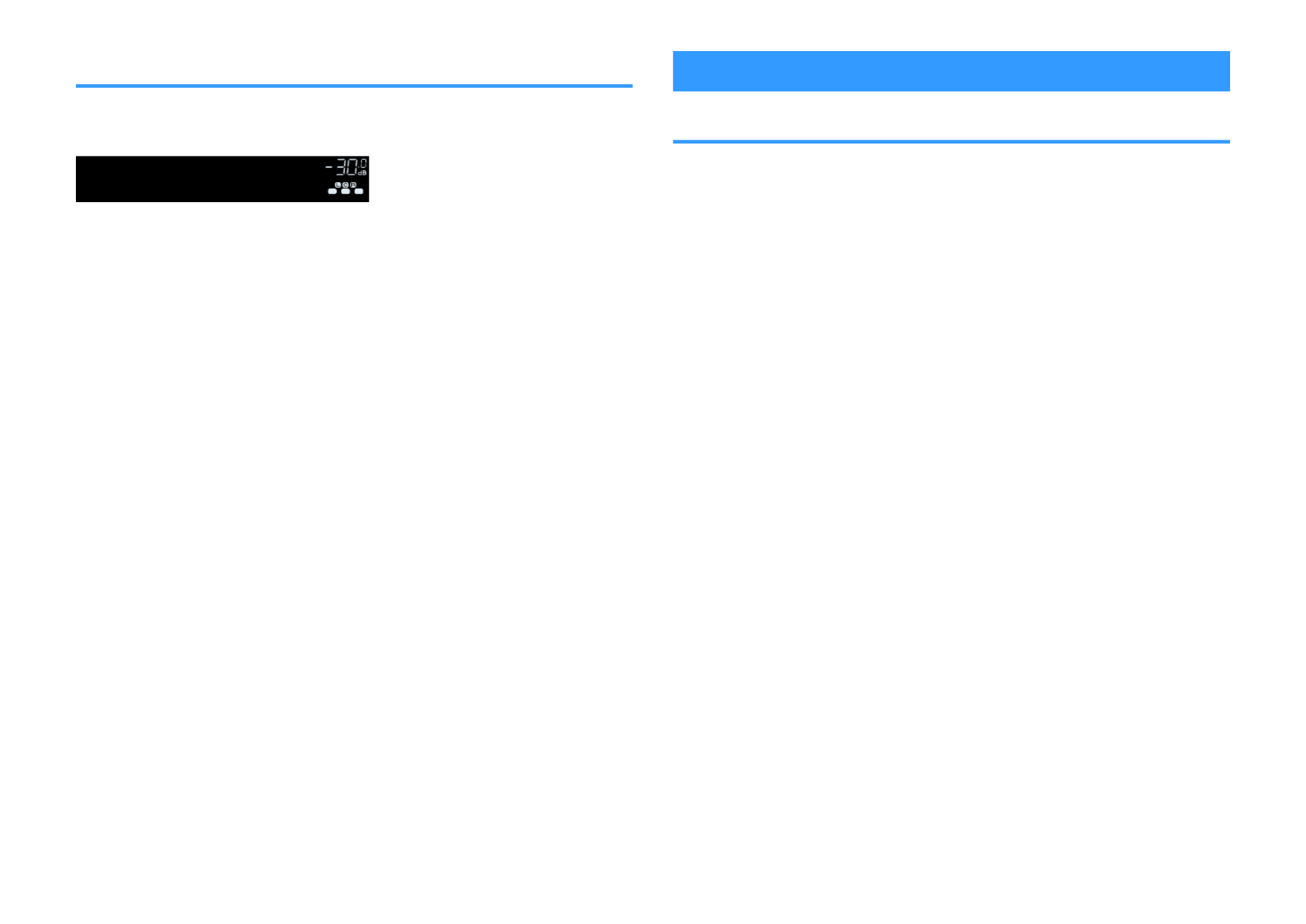
Enjoying pure high fidelity sound (direct playback)
When DIRECT is pressed and the direct playback mode is enabled, the unit plays
back the selected source with the least circuitry. It allows you to enjoy Hi-Fi sound
quality.
ENHANCER
LINK
ECO
MAST ER
OUT
2
-
R
es
Hi
YPAO
VOL.
A
-
DRC
SLEEP
ST EREO
PART Y
T UNED
ZONE
3 B2 A
FPR
SBL SB SBR
FPL
MUT E V IR T UAL
VOL .
SL
SW
SR
DIRECT
Each time you press the key, the direct playback mode is enabled or disabled.
Note
▪ When the direct playback mode is enabled, the following functions are not available.
– Selecting sound programs
– Using the Zone B function
– Adjusting the tone control
– Operating the on-screen “Setup” and “Option” menus
– Viewing information on the front display (when not in operation)
▪ When the direct playback mode is enabled, the front display may become dark.
Enjoying enhanced bass sound
Enhancing the bass (Extra Bass)
Press BASS to enable Extra Bass and enjoy enhanced bass sound, regardless of the
size of the front speakers and the presence or absence of a subwoofer.
Each time you press the key, Extra Bass is enabled or disabled.
Note
You can also use “Extra Bass” in the “Setup” menu to enable/disable Extra Bass. For details, see the
following:
▪ “Setting the use of Extra Bass” (p.96)
En
43

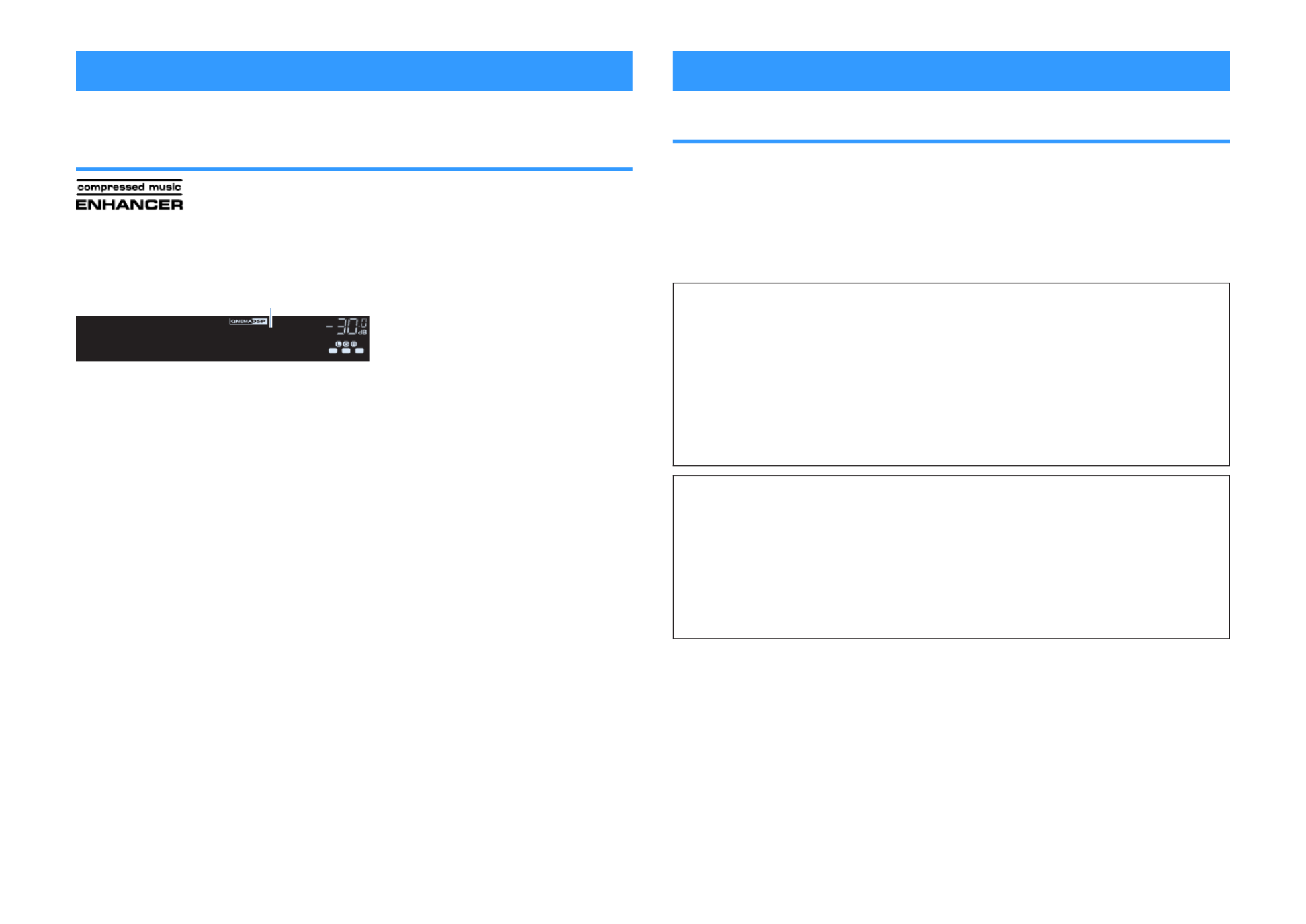
Enjoying enhanced compressed music
Playing back digitally compressed formats with
enriched sound (Compressed Music Enhancer)
Press ENHANCER to enable Compressed Music Enhancer and add depth and
breadth to the sound, allowing you to enjoy a dynamic sound close to the original
sound before it was compressed. This function can be used along with any other
sound modes.
LINK
ECO
MAST ER
OUT
2
-
A
-
DRC
SLEEP
ST EREO
PART Y
T UNED
ZONE
3 B2 A
FPR
SBL SB SBR
FPL
MUT E V IR T UAL
R
es
Hi
YPAO
VOL.
VOL .
SL
SW
SR
Enhancer On
ENHANCER
“ENHANCER” lights up
Each time you press the key, Compressed Music Enhancer is enabled or disabled.
Note
▪ Compressed Music Enhancer does not work on the following audio sources.
– Signals whose sampling frequency is over 48 kHz
– DSD audio
▪ You can also use “Enhancer” in the “Option” menu to enable/disable Compressed Music Enhancer. For
details, see the following:
– “Setting Compressed Music Enhancer” (p.82)
Enjoying Dolby Atmos® and DTS:X™
Enjoying Dolby Atmos® and DTS:X™
Playing back Dolby Atmos or DTS:X content creates realistic sound that comes from
every direction, including overhead. To receive the full effect of Dolby Atmos or DTS:X
content, we recommend a speaker system with presence speakers.
Note
For details on the speaker system with the presence speakers, see the following:
▪ “Using 5.1.2-channel system” (p.20)
About Dolby Atmos®
▪ Dolby Atmos contents are decoded as Dolby TrueHD or Dolby Digital Plus in the following situations.
(Dolby Atmos PCM format is always decoded as Dolby Atmos.)
– Neither surround back nor presence speakers are used.
– Headphones are used (2-channel playback).
▪ When the Dolby Atmos decoder is selected, virtual surround processing (such as Virtual CINEMA
FRONT) does not work. For details, see the following:
– “Enjoying sound field effects without surround speakers (Virtual CINEMA DSP)” (p.41)
– “Enjoying surround sound with 5 speakers placed in front (Virtual CINEMA FRONT)” (p.41)
About DTS:X™
▪ When DTS:X contents are played back, you can adjust the volume of dialogue sounds in “DTS
Dialogue Control” in the “Setup” menu. For details, see the following:
– “Adjusting the volume of dialogue sound during DTS:X™ playback” (p.103)
▪ When the DTS:X decoder is selected, virtual surround processing (such as Virtual CINEMA FRONT)
does not work. For details, see the following:
– “Enjoying sound field effects without surround speakers (Virtual CINEMA DSP)” (p.41)
– “Enjoying surround sound with 5 speakers placed in front (Virtual CINEMA FRONT)” (p.41)
En
44
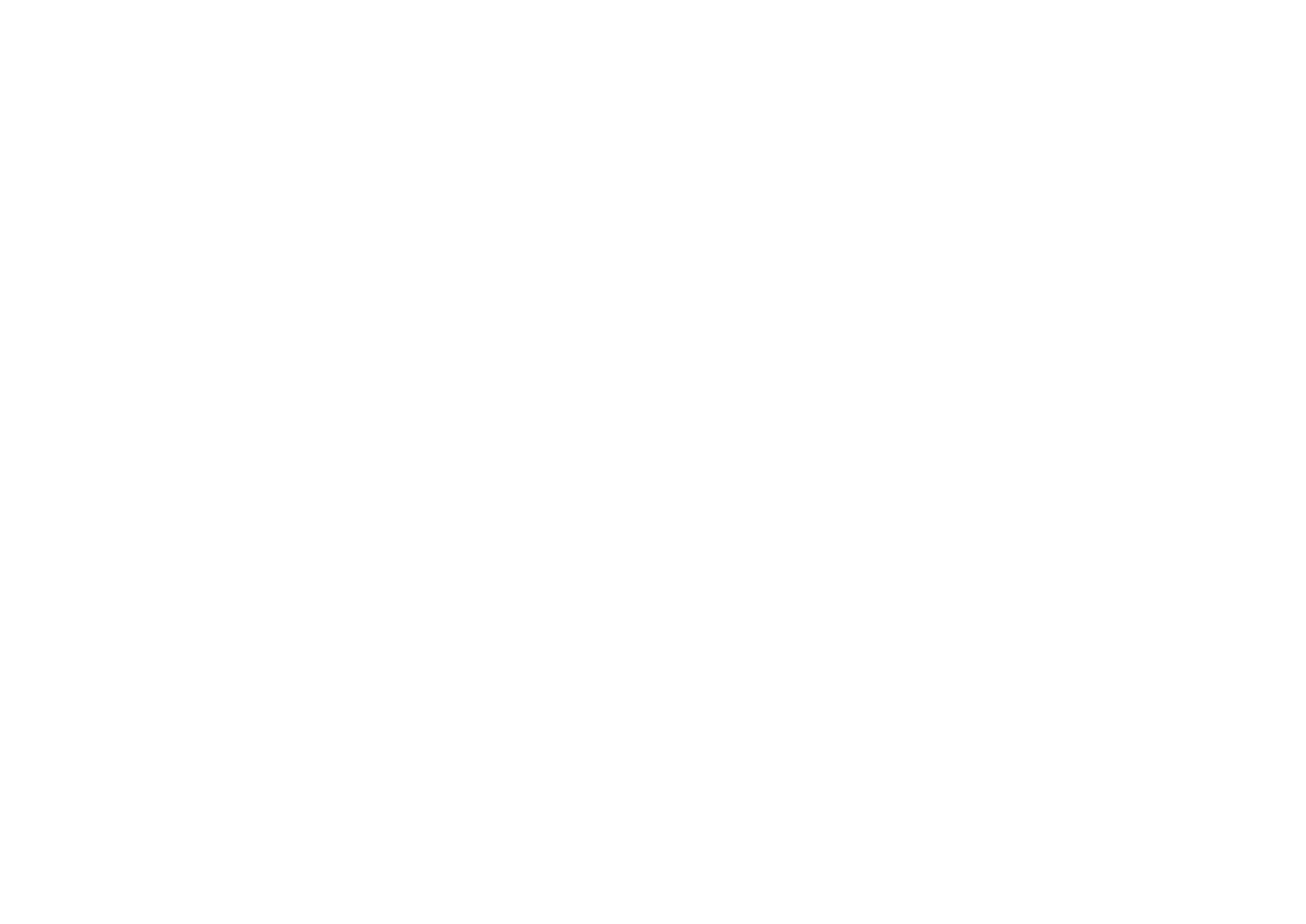
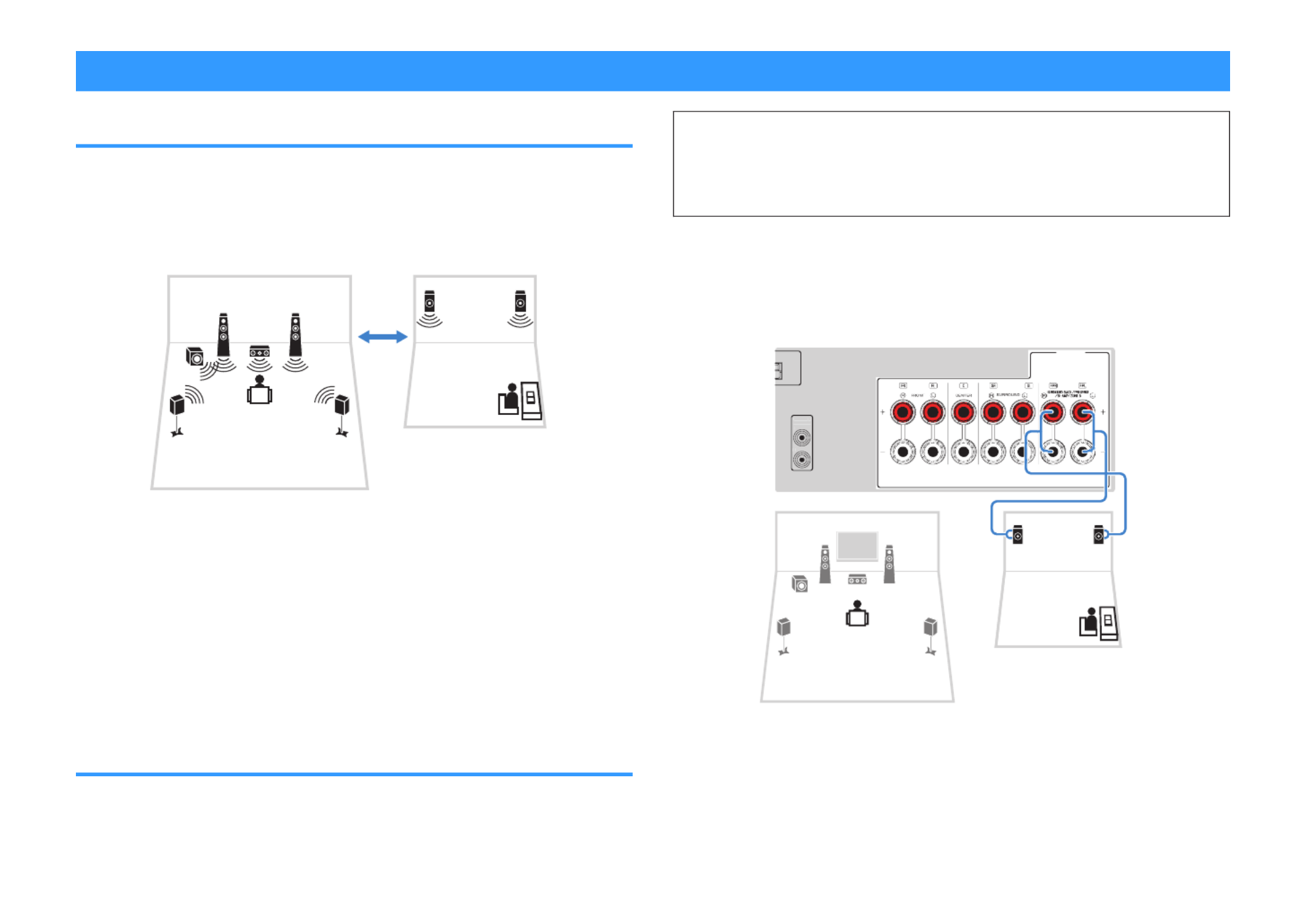
Enjoying music in multiple rooms
Playing back music in multiple rooms
The Zone A/B function allows you to play back an input source in the room where the
unit is installed (Zone A) and in another room (Zone B).
For example, you can turn on Zone A (turn off Zone B) when you are in the living room,
and turn on Zone B (turn off Zone A) when you are in the study room. Also, you can
turn on both zones when you want to enjoy the same input source in those rooms
simultaneously.
Living room (Zone A)
Study room (Zone B)
Note
▪ Multichannel sources are mixed down to 2 channels and output to the Zone B.
▪ The same input source is applied to both Zone A and Zone B.
▪ By default, the volume for Zone B changes in conjunction with the volume for Zone A. If there is volume
difference between Zone A/B, you can correct it, and also you can adjust the volume for Zone B
separately. For details, see the following:
– “Correcting volume difference between Zone A and Zone B” (p.47)
– “Adjusting the volume for Zone B separately” (p.47)
▪ You can automatically enable/disable the audio output to Zone A/B in conjunction with a scene selection.
For details, see the following:
– “Registering a scene” (p.74)
Connecting Zone B speakers
Connect the device that will be used in Zone B to the unit.
Notice
▪ Remove the unit’s power cable from the AC wall outlet before connecting speakers.
▪ Ensure that the bare wires of the speaker cable do not touch one another or come into contact with the
unit’s metal parts. Doing so may damage the unit or the speakers. If the speaker cables short circuit,
“Check SP Wires” will appear on the front display when the unit is turned on.
Connect the speakers placed in Zone B to the unit with speaker cables.
To utilize the SURROUND BACK/PRESENCE/BI-AMP/ZONE B terminals for Zone B
speakers, set “Power Amp Assign” in the “Setup” menu to “Zone B” after connecting
the power cable to an AC wall outlet. For details, see the following:
• “Setting your speaker system” (p.93)
1 2
1 2
39
4 5
PRE OU
T
SUBWOOFER
SPEAKERS
1
2
The unit (rear)
Zone A
Zone B
Note
The following speakers cannot be connected simultaneously.
▪ Presence speakers
▪ Surround back speakers
▪ Zone B speakers
▪ Bi-amp speakers
En
45

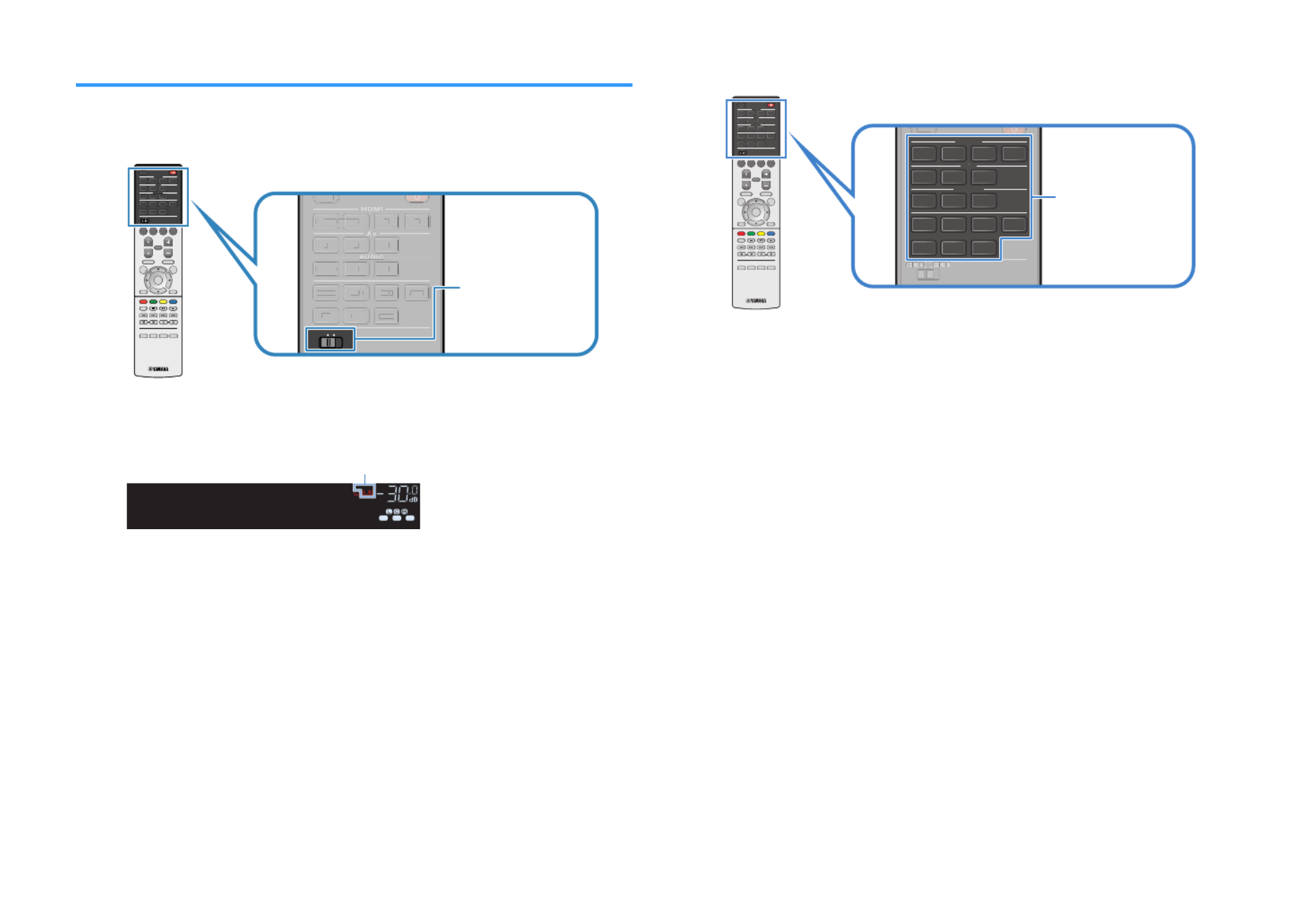
Operating the Zone B
Basic procedure for playing back music in Zone B is as follows.
1Slide the Zone switch to “ZONE B”.
AM
PHONO
FM
HDMI
AUDIO
AV
123
BLUETOOTH
USB
123
1 2 3 4
NET
AUX
SLEEP
ZONE AZONE B
AM
PH
O
N
O
FM
H
DM
I
A
U
DI
O
A
V
1
2
3
B
LUET
OO
TH
U
S
B
1 2
3
1 2
3
4
NE
T
AUX
S
LEEP
Z
O
NE
A
ZO
NE
B
AUX
BLUETOOTH
NET
USB
AMFM
PHONOPH ONO
AM
PHONO
FM
HDMI
AUDIO
AV
123
BLUETOOTH
USB
123
1 2 3 4
NET
AUX
SLEEP
ZONE AZONE B
PRESETTU NIN G
MEMORY
BLUE
YELLOWG REEN
RED
POP - UP /M ENU
HOME
TOP M ENU
ENTER
DISPLAYRETURN
OPTIONSETUP
MUTE
VOLUME
AM
PHONO
FM
HD MI
AUD I O
AV
123
BLUETOO TH
USB
123
1234
NET
AUX
PROGRAM
BASSENHANCERDIRECTST RAIGHT
SCE NE
BD
DVD T V
NET
RAD I O
SLEEP
Z ON E AZ O NE B
PRESET
TUNIN G
MEMORY
BLUE
YELLOW
GREEN
RED
POP - UP /M EN
HOME
TOP M ENU
DISPLAY
RETURN
OPTION
SETUP
MUT
VOLUME
AM
PHONO
FM
HD M
A
UD I O
AV
1
2
3
BLUETOO TH
USB
1
2
3
1
2
3
4
NET
AUX
PROGRAM
BASS
ENHANCER
DIRECT
STRAIGHT
SCE NE
BD
D
VD
T V
NET
RAD I O
SLEEP
Z O N
A
Z O N
B
PRESETTU NIN G
MEMORYMEMORY
BLUE
YELLOWG REEN
RED
POP - UP /M ENU
HOME
TOP M ENU
ENTER
DISPLAYRETURN
OPTIONSETUP
MUTE
VOLUME
AUX
BLUETOO TH
NET
USB
AMFM
PHONOP HONO
AM
PHONO
FM
HD MI
AUD I O
AV
123
BLUETOO TH
USB
123
1234
NET
AUX
PROGRAM
BASSENHANCERDIRECTST RAIGHT
SCE NE
BD
DVD T V
NET
RAD I O
SLEEP
Z ON E AZ O NE B
I
DI
AM
PHONO
FM
HDMI
HDM
HH
DMDM
II
AAA
UDI
DI
UU
DIDI
OOO
AV
AV
AV
A
AAA
A
A
V
V
1
2
3
BLUETOOTH
US
B
1
2
3
1
2
3
4
NE
T
AUX
SLEEP
ZONE A
ZONE B
2Press
z
z
z
zz (receiver power).
Each time you press the key, the ZONE B audio output is on or off.
ENHANCER
LINK
ECO
OUT
-
R
es
Hi
YPAO
VOL.
A
-
DRC
SLEEP
ST EREO
PART Y
T UNED
FPR
SBL SB SBR
FPL
MUT E V IRT U AL
MAST ER
2
VOL .
SL
SW
SR
ZONE
HDMI1
“ZONE B” lights up
3Use the input selection keys to select an input source.
AM
PHONO
FM
HDMI
AUDIO
AV
123
BLUET OOTH
USB
123
1 2 3 4
NET
AUX
SLEEP
ZONE AZONE B
AM
PH
O
N
O
FM
H
DM
I
A
U
DI
O
A
V
AA
1
2
3
B
LUET
OO
TH
U
S
B
1 2
3
1 2
3
4
NE
T
AUX
S
LEEP
Z
O
NE
A
ZO
NE
B
AUX
BLUET OOTH
NET
USB
AM
FM
PHONOPHONO
AM
PHONO
FM
HDMI
AUDIO
AV
123
BLUET OOTH
USB
123
1 2 3 4
NET
AUX
SLEEP
ZONE AZONE B
PRESETTU NING
MEMORY
BLUE
YELLOWGREEN
RED
POP-U P/MENU
HOME
TOP MENU
ENTER
DISPLAYRETURN
OPTIONSETUP
MUT E
VOLUME
AM
PHONO
FM
HD MI
AUD I O
AV
123
BLUETO OTH
USB
123
1234
NET
AUX
PROGRAM
BASSENHANCERDIRECTSTRAIGHT
SCE NE
BD
DVD T V
NET
RAD I O
SLEEP
Z ON E AZ O NE B
PRESET
TUNIN G
MEMORY
BLUE
YELLOW
GREEN
RED
POP-U P/MENU
HOME
TOP MENU
DISPLAY
RETURN
OPTION
SETUP
MUT E
VOLUME
AM
PHONO
FM
HD M
A
UD I O
A
V
1
2
3
BLUETO OTH
USB
1
2
3
1
2
3
4
NET
AUX
PROGRAM
BASS
ENHANCER
DIRECT
STRAIGHT
SCE NE
BD
D
VD
T V
NET
RAD I O
SLEEP
Z ON
A
Z ON
B
PRESETTU NING
MEMORYMEMORY
BLUE
YELLOWGREEN
RED
POP-U P/MENU
HOME
TOP MENU
ENTER
DISPLAYRETURN
OPTIONSETUP
MUT E
VOLUME
AUX
BLUETO OTH
NET
USB
AMFM
PHONOP HONO
AM
PHONO
FM
HD MI
AUD I O
AV
123
BLUETO OTH
USB
123
1234
NET
AUX
PROGRAM
BASSENHANCERDIRECTSTRAIGHT
SCE NE
BD
DVD T V
NET
RAD I O
SLEEP
Z ON E AZ O NE B
SLEEP
ZONEZONE
ZZ
OO
NE NE
AA
ZONE
ZOZO
NE NE
BB
Input selection keys
Note
The same input source is applied to both Zone A and Zone B.
4Start playback on the external device or select a radio station.
En
46

Produktspezifikationen
| Marke: | Yamaha |
| Kategorie: | Heimkino-Set |
| Modell: | Aventage RX-A680 |
Brauchst du Hilfe?
Wenn Sie Hilfe mit Yamaha Aventage RX-A680 benötigen, stellen Sie unten eine Frage und andere Benutzer werden Ihnen antworten
Bedienungsanleitung Heimkino-Set Yamaha

30 August 2024

6 August 2024

3 August 2024

2 August 2024

27 Juli 2024

26 Juli 2024

19 Juli 2024

9 Juli 2024

9 Juli 2024

9 Juli 2024
Bedienungsanleitung Heimkino-Set
- Heimkino-Set Samsung
- Heimkino-Set Sanyo
- Heimkino-Set Medion
- Heimkino-Set Philips
- Heimkino-Set Sony
- Heimkino-Set Panasonic
- Heimkino-Set LG
- Heimkino-Set Adler
- Heimkino-Set AEG
- Heimkino-Set TechniSat
- Heimkino-Set König
- Heimkino-Set Telefunken
- Heimkino-Set Thomson
- Heimkino-Set Blaupunkt
- Heimkino-Set Grundig
- Heimkino-Set Kenwood
- Heimkino-Set Schneider
- Heimkino-Set Sharp
- Heimkino-Set Daewoo
- Heimkino-Set Pyle
- Heimkino-Set Aiwa
- Heimkino-Set Coby
- Heimkino-Set Bose
- Heimkino-Set Bowers And Wilkins
- Heimkino-Set Lenco
- Heimkino-Set Creative
- Heimkino-Set Denon
- Heimkino-Set Edifier
- Heimkino-Set Pioneer
- Heimkino-Set JBL
- Heimkino-Set JVC
- Heimkino-Set KEF
- Heimkino-Set Klipsch
- Heimkino-Set Onkyo
- Heimkino-Set Technics
- Heimkino-Set Teufel
- Heimkino-Set Akai
- Heimkino-Set Funai
- Heimkino-Set Hitachi
- Heimkino-Set Hyundai
- Heimkino-Set Fenton
- Heimkino-Set Rotel
- Heimkino-Set Dell
- Heimkino-Set Canton
- Heimkino-Set Dali
- Heimkino-Set Harman Kardon
- Heimkino-Set Magnat
- Heimkino-Set NAD
- Heimkino-Set Marantz
- Heimkino-Set Sherwood
- Heimkino-Set Jamo
- Heimkino-Set Sylvania
- Heimkino-Set Audiocore
- Heimkino-Set Anthem
- Heimkino-Set RCA
- Heimkino-Set Polk
- Heimkino-Set Definitive Technology
- Heimkino-Set Eltax
- Heimkino-Set Focal
- Heimkino-Set GPX
- Heimkino-Set ILive
- Heimkino-Set Iluv
- Heimkino-Set Magnavox
- Heimkino-Set Pure Acoustics
- Heimkino-Set Wharfedale
- Heimkino-Set Wolfgang
- Heimkino-Set Nevir
- Heimkino-Set Fluance
- Heimkino-Set SVS
- Heimkino-Set Dynaudio
- Heimkino-Set BBK
- Heimkino-Set Majestic
- Heimkino-Set Amphion
- Heimkino-Set Integra
- Heimkino-Set SLS
Neueste Bedienungsanleitung für -Kategorien-

4 Dezember 2024

14 Oktober 2024

13 Oktober 2024

8 Oktober 2024

8 Oktober 2024

5 Oktober 2024
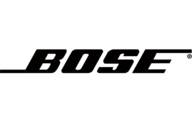
27 September 2024

24 September 2024

23 September 2024

21 September 2024