XPG Swordfish Bedienungsanleitung
XPG
Solid-State-Laufwerk (SSD)
Swordfish
Lesen Sie kostenlos die 📖 deutsche Bedienungsanleitung für XPG Swordfish (4 Seiten) in der Kategorie Solid-State-Laufwerk (SSD). Dieser Bedienungsanleitung war für 43 Personen hilfreich und wurde von 2 Benutzern mit durchschnittlich 4.5 Sternen bewertet
Seite 1/4

INSTALLING A M.2 SSD
ON A LAPTOP PC

BEFORE INSTALLATION
1. GATHER THE THINGS YOU'LL
NEED
*Please use a standard Phillips screwdriver (3.5mm) for
disassembling the case; and a smaller Phillips
screwdriver for installing the M.2 solid state drive as it
uses screws with a diameter of 1.85-1.98mm.
PC, Phillips screwdrivers, and ADATA M.2 SSD
2. BACK UP YOUR DATA
Make sure to backup the important data on
your PC to an external device, such as an
external HDD, before starting installation.
3. POWER OFF YOUR PC
After backing up your data, power off your PC
to avoid data loss or damage to other
components during installation.
4. UNPLUG POWER CORD AND
BATTERY
*The battery removal step applies only to laptops when
it's possible to remove the battery. To see how to
remove the battery, refer to your user manual.
This action is necessary to discharge residual
power that can damage your PC and its
components.
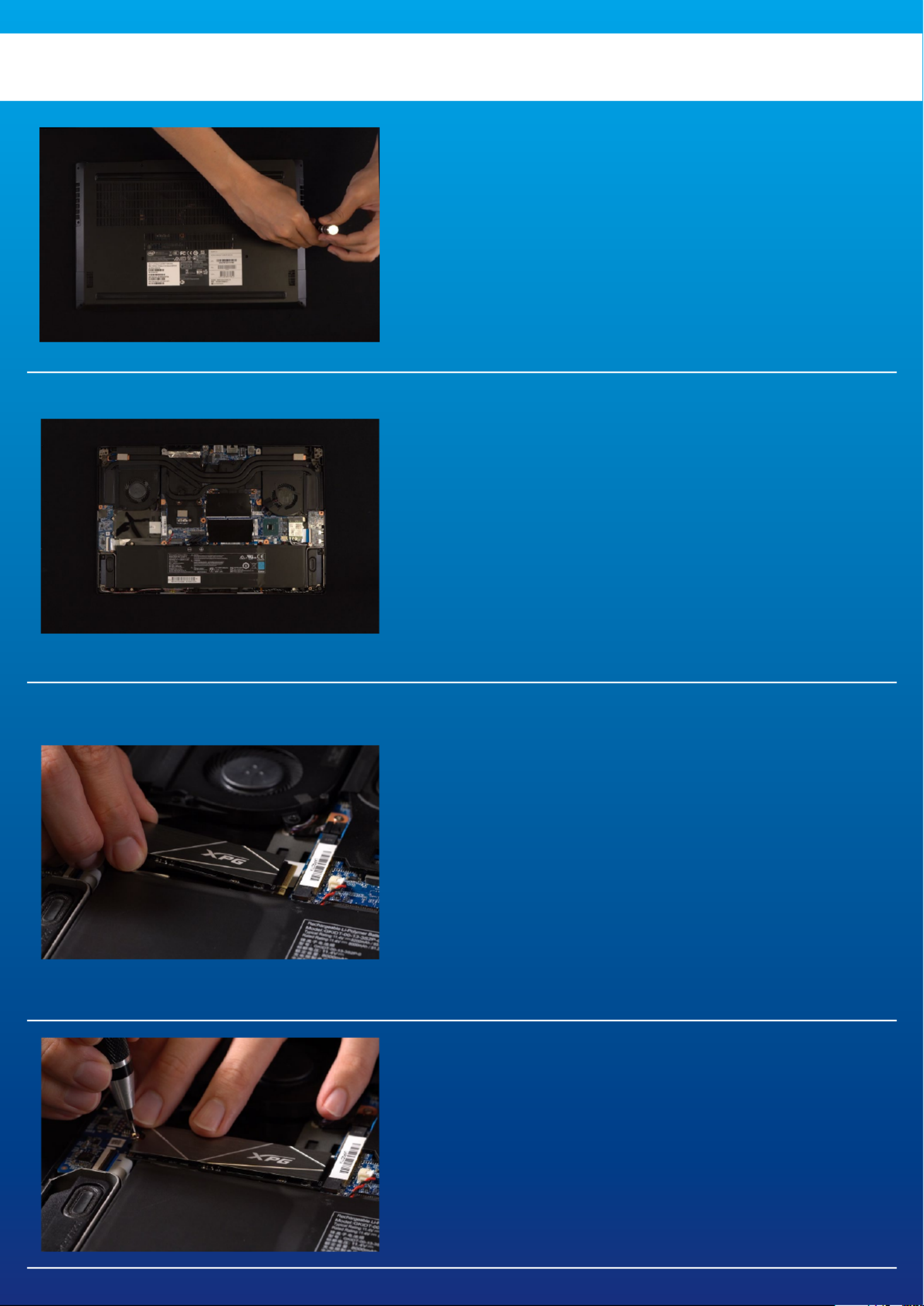
*If you are unsure how to do this, refer to your user
manual
*The location of slots may vary by PC. Please check
your PC's user manual for more information.
**Generally speaking, the screws that secure the SSD in
place will be installed on the motherboard when the
laptop is shipped from the factory.
*The slot has a foolproof design. Please insert the SSD
in the direction corresponding to the pins on the solid
state drive and the slot. Do not insert it forcibly to avoid
damage to the product.
INSTALLATION
Use your standard Phillips screwdriver to
remove the screws from the back plate.
2. LOCATE THE M.2 PCIE SLOT AND
CONFIRM THERE ARE SCREWS
Locate the M.2 PCIe slot, ensure the SSD will fit
and confirm there are screws present.
3. ALIGN THE M.2 SLOT AND INSERT
THE SOLID STATE DRIVE
Use your small Phillips screwdriver to remove
the screws on the motherboard. Align the
notches in the SSD with the ridges in the PCIe
slot, then insert at a an angle. Give it a final
push to ensure it is securely in place.
4.
FASTEN THE SCREWS TO SECURE
THE SSD
*Do not overtighten the screws
Use your small Phillips screwdriver to secure
the SSD into place.
1. REMOVE YOUR PC'S BACK PLATE
Produktspezifikationen
| Marke: | XPG |
| Kategorie: | Solid-State-Laufwerk (SSD) |
| Modell: | Swordfish |
Brauchst du Hilfe?
Wenn Sie Hilfe mit XPG Swordfish benötigen, stellen Sie unten eine Frage und andere Benutzer werden Ihnen antworten
Bedienungsanleitung Solid-State-Laufwerk (SSD) XPG

15 Mai 2024

11 Mai 2024

1 Mai 2024

17 April 2024

25 März 2024

13 März 2024
Bedienungsanleitung Solid-State-Laufwerk (SSD)
- Solid-State-Laufwerk (SSD) Samsung
- Solid-State-Laufwerk (SSD) Gigabyte
- Solid-State-Laufwerk (SSD) Philips
- Solid-State-Laufwerk (SSD) Sharkoon
- Solid-State-Laufwerk (SSD) Buffalo
- Solid-State-Laufwerk (SSD) Intenso
- Solid-State-Laufwerk (SSD) Pioneer
- Solid-State-Laufwerk (SSD) Toshiba
- Solid-State-Laufwerk (SSD) MSI
- Solid-State-Laufwerk (SSD) ELO
- Solid-State-Laufwerk (SSD) Western Digital
- Solid-State-Laufwerk (SSD) Intermec
- Solid-State-Laufwerk (SSD) ADATA
- Solid-State-Laufwerk (SSD) PNY
- Solid-State-Laufwerk (SSD) Seagate
- Solid-State-Laufwerk (SSD) SanDisk
- Solid-State-Laufwerk (SSD) IStorage
- Solid-State-Laufwerk (SSD) Transcend
- Solid-State-Laufwerk (SSD) LaCie
- Solid-State-Laufwerk (SSD) Intel
- Solid-State-Laufwerk (SSD) Dahua Technology
- Solid-State-Laufwerk (SSD) Advantech
- Solid-State-Laufwerk (SSD) OCZ Technology
- Solid-State-Laufwerk (SSD) HGST
- Solid-State-Laufwerk (SSD) Centon
- Solid-State-Laufwerk (SSD) OWC
- Solid-State-Laufwerk (SSD) Crucial
- Solid-State-Laufwerk (SSD) Patriot
- Solid-State-Laufwerk (SSD) DIGISTOR
- Solid-State-Laufwerk (SSD) Edge
- Solid-State-Laufwerk (SSD) Glyph
Neueste Bedienungsanleitung für -Kategorien-

24 Juni 2024

20 Juni 2024

20 Juni 2024

20 Juni 2024

20 Juni 2024

20 Juni 2024

20 Juni 2024

20 Juni 2024

20 Juni 2024

18 Juni 2024