Vizio XRU9M Bedienungsanleitung
Vizio
Fernbedienung
XRU9M
Lesen Sie kostenlos die 📖 deutsche Bedienungsanleitung für Vizio XRU9M (9 Seiten) in der Kategorie Fernbedienung. Dieser Bedienungsanleitung war für 11 Personen hilfreich und wurde von 2 Benutzern mit durchschnittlich 4.5 Sternen bewertet
Seite 1/9
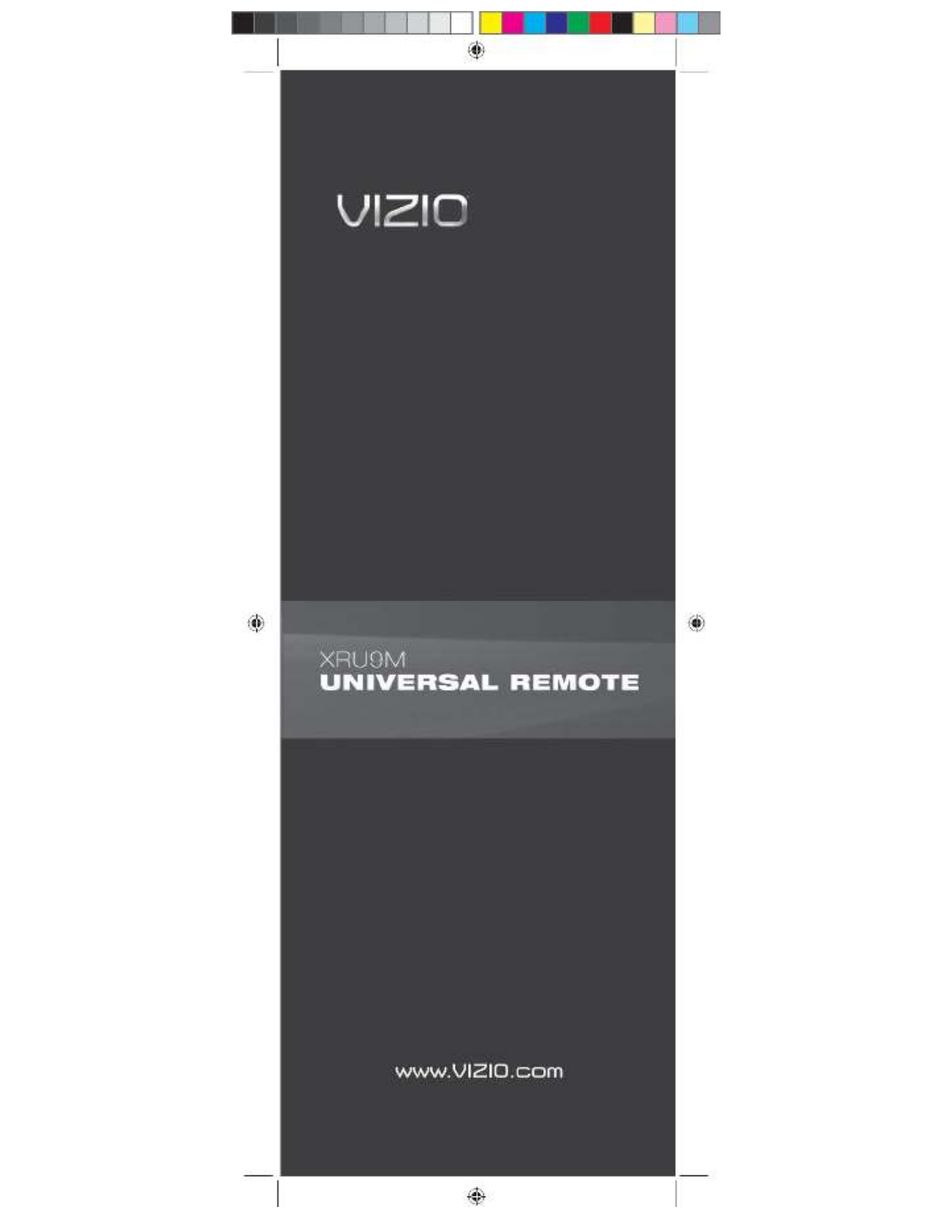
XRU9M OM 2-6-10.indd 1
XRU9M OM 2-6-10.indd 1
XRU9M OM 2-6-10.indd 1
XRU9M OM 2-6-10.indd 1
XRU9M OM 2-6-10.indd 1 2/6/2010 1:51:35 PM
2/6/2010 1:51:35 PM
2/6/2010 1:51:35 PM
2/6/2010 1:51:35 PM
2/6/2010 1:51:35 PM

2 3
Table of Contents
Regulatory Cautions .................................3
Button Descriptions ..................................4
Initial Setup ...............................................6
Battery Insertion ...................................6
Precautionary tips for batteries ............6
Battery Saver .......................................6
Code Saver ..........................................6
Code Setup...............................................7
Setup for DVD ......................................7
Setup for AUDIO ..................................8
Setup for CABLE ..................................9
Setup for TV .......................................10
Searching for codes ...........................11
Remote Control Range ...........................12
Remote Control Precautions ..................13
Warranty .................................................15
Congratulations on your purchase of
this Universal Remote Control. With
this Universal Remote, juggling multiple
remote controls is a thing of the past!
Your new remote controls up to 4 devices,
including the most popular brands of TV,
DVD, DVR, Cable, and more.
Note: Some functions from your original
remote may not be controlled by this
remote. Use the original remote, if
available, to control such functions.
Sometimes buttons other than described
in these instructions may actually perform
the function. For example, the CHAN and
VOL buttons might be used to navigate
through menu choices. We recommend
you experiment with the remote to
identify if such situations pertain to your
equipment.
Your new remote is easy to use, easy to
program, and it gives you total control—at
the touch of your fi ngertips!
Regulatory Cautions
FCC Caution
THIS DEVICE COMPLIES WITH PART 15 OF THE
FCC RULES. OPERATION IS SUBJECT TO THE
FOLLOWING TWO CONDITIONS:
(1) THIS DEVICE MAY NOT CAUSE HARMFUL
INTERFERENCE, AND (2) THIS DEVICE MUST
ACCEPT ANY INTERFERENCE RECEIVED,
INCLUDING INTERFERENCE THAT MAY CAUSE
UNDESIRED OPERATION.
NOTE: This equipment has been tested and
found to comply with the limits for a Class B digital
device, pursuant to part 15 of the FCC Rules.
These limits are designed to provide reasonable
protection against harmful interference in a
residential installation.
This equipment generates, uses and can radiate
radio frequency energy and, if not installed
and used in accordance with the instructions,
may cause harmful interference to radio
communications. However, there is no guarantee
that interference will not occur in a particular
installation. If this equipment does cause harmful
interference to radio or television reception, which
can be determined by turning the equipment off
and on, the user is encouraged to try to correct
the interference by one or more of the following
measures:
• Reorient or relocate the receiving antenna.
• Increase the separation between the equipment
and receiver.
• Connect the equipment into an outlet on a
circuit different from that to which the receiver is
connected.
• Consult the dealer or an experienced radio/TV
technician for help.
NOTE: Modifi cations to this product will void the
user’s authority to operate this equipment.
Canadian Notice
This Class B digital apparatus complies with limits
for radio noise emissions specifi ed in ICES-003 of
the Department of Communications. This device
complies with RSS-210 of Industry and Science
Canada Operation is subject to the following
two conditions: (1) this device may not cause
interference, and (2) this device must accept any
interference, including interference that may cause
undesired operation of the device.
XRU9M OM 2-6-10.indd 2-3
XRU9M OM 2-6-10.indd 2-3
XRU9M OM 2-6-10.indd 2-3
XRU9M OM 2-6-10.indd 2-3
XRU9M OM 2-6-10.indd 2-3 2/6/2010 1:51:43 PM
2/6/2010 1:51:43 PM
2/6/2010 1:51:43 PM
2/6/2010 1:51:43 PM
2/6/2010 1:51:43 PM

4 5
POWER – Press this button to turn the component on or
off.
SET – This button starts all programming of the Remote
Control.
HDMI – Press this button to select the HDMI input. By
pressing it repeatedly you will go through all HDMI inputs
in sequence.
COMP – Press this button to select Component input.
AV – Press this button to select AV (either Composite or
S-Video) input.
DTV – Press this button to select TV input.
PIP – Pressing this button will activate the picture-in-
picture feature.
P.SIZE – Repeatedly press this button to set the size of
the PIP screen to small, medium, or large.
P.INPUT – Press the button to choose the input source
for the PIP screen.
P.CH – Press this button to change the channels in the
PIP screen when TV is selected as PIP input.
WIDE – This button cycles through the available screen
formats.
FREEZE – Press this button to “Freeze-Frame” the
current screen. Press this button again to continue.
MTS – This button will select the MTS options of Stereo,
SAP, Mono or alternate audio channels, where available.
SWAP – While in PIP mode; pressing SWAP will switch
the displays from the main screen to the sub-screen or
vice versa.
MODE – Use this button to change the picture.
INFO – This button displays the image and system
information display.
P.AUDIO – Press this button to switch the audio from the
main screen to the sub-screen while in PIP mode.
CC – This button will select the Closed Caption mode.
DVD – This button selects a programmed DVD player.
AUDIO – This button selects a programmed Audio
Receiver/Amp/Home Theater System.
CABLE – This button selects a programmed cable TV
set-top box or a satellite TV set-top box.
TV – This button selects a programmed TV.
Note: the remote is pre-programmed to operate VIZIO
TVs by default.
MENU – Use this button for the on-screen menu.
EXIT – Press this button to exit from the on-screen
menu.
OK – Use this button for the on-screen menu. Press it to
confi rm or choose a highlighted menu selection.
Up, Down, Left, Right – These buttons are used to
navigate the on-screen menu.
GUIDE – This button displays program guide
information.
LAST – This button recalls the previously viewed
channel.
MEDIA – Press this button to view pictures, listen to
music, or watch movies on a USB drive connected to the
Multi Media port on the side of a VIZIO HDTV.
VOL +/- – This button turns the volume up or down.
CH +/- – This button changes the channels up or down.
MUTE – This button turns the sound on and off.
NUMBER BUTTON PAD – Use these buttons to select
a channel.
INPUT – This button allows the user to cycle through the
available source inputs.
- (DASH) – When selecting a digital channel directly,
use this button between the main and sub-channels. For
example, channel 28-2 would be selected by the button
sequence 2, 8, DASH, 2.
Button Descriptions Button Descriptions, cont.
XRU9M OM 2-6-10.indd 4-5
XRU9M OM 2-6-10.indd 4-5
XRU9M OM 2-6-10.indd 4-5
XRU9M OM 2-6-10.indd 4-5
XRU9M OM 2-6-10.indd 4-5 2/6/2010 1:51:43 PM
2/6/2010 1:51:43 PM
2/6/2010 1:51:43 PM
2/6/2010 1:51:43 PM
2/6/2010 1:51:43 PM
Produktspezifikationen
| Marke: | Vizio |
| Kategorie: | Fernbedienung |
| Modell: | XRU9M |
| Produktfarbe: | Schwarz |
| Eingebautes Display: | Nein |
| Schnittstelle: | IR Wireless |
| Anzahl der unterstützten Geräte: | 3 |
| Fernbedienung Nutzung: | DVD/Blu-ray, DVDR-HDD, TV, VCR |
| Eingangssignal: | Drucktasten |
Brauchst du Hilfe?
Wenn Sie Hilfe mit Vizio XRU9M benötigen, stellen Sie unten eine Frage und andere Benutzer werden Ihnen antworten
Bedienungsanleitung Fernbedienung Vizio

6 September 2024
Bedienungsanleitung Fernbedienung
- Fernbedienung Samsung
- Fernbedienung Exibel
- Fernbedienung Genius
- Fernbedienung Hama
- Fernbedienung Kensington
- Fernbedienung LogiLink
- Fernbedienung Logitech
- Fernbedienung Medion
- Fernbedienung Nedis
- Fernbedienung Philips
- Fernbedienung SilverCrest
- Fernbedienung Sony
- Fernbedienung Sweex
- Fernbedienung T'nB
- Fernbedienung Targus
- Fernbedienung Tevion
- Fernbedienung Trust
- Fernbedienung Watson
- Fernbedienung Zalman
- Fernbedienung Panasonic
- Fernbedienung Tchibo
- Fernbedienung Brennenstuhl
- Fernbedienung Clas Ohlson
- Fernbedienung Cotech
- Fernbedienung REV
- Fernbedienung LG
- Fernbedienung Parkside
- Fernbedienung AEG
- Fernbedienung Ardes
- Fernbedienung Gaggenau
- Fernbedienung Miele
- Fernbedienung Canon
- Fernbedienung Velleman
- Fernbedienung Neumann
- Fernbedienung CSL
- Fernbedienung Devolo
- Fernbedienung Schwaiger
- Fernbedienung Technaxx
- Fernbedienung König
- Fernbedienung Telefunken
- Fernbedienung Thomson
- Fernbedienung Grundig
- Fernbedienung Hema
- Fernbedienung Kenwood
- Fernbedienung Mitsubishi
- Fernbedienung Bang And Olufsen
- Fernbedienung Bose
- Fernbedienung Pioneer
- Fernbedienung Geemarc
- Fernbedienung Heitech
- Fernbedienung JVC
- Fernbedienung Meliconi
- Fernbedienung Motorola
- Fernbedienung One For All
- Fernbedienung Onkyo
- Fernbedienung Technics
- Fernbedienung TERRIS
- Fernbedienung Vivanco
- Fernbedienung Xiaomi
- Fernbedienung Abus
- Fernbedienung EZVIZ
- Fernbedienung Olympia
- Fernbedienung Smartwares
- Fernbedienung Yale
- Fernbedienung Continental Edison
- Fernbedienung Dual
- Fernbedienung Ferguson
- Fernbedienung Hannspree
- Fernbedienung Loewe
- Fernbedienung Metz
- Fernbedienung Strong
- Fernbedienung Toshiba
- Fernbedienung Steinel
- Fernbedienung Tascam
- Fernbedienung Garmin
- Fernbedienung Nexa
- Fernbedienung Lifetec
- Fernbedienung Lindy
- Fernbedienung Rotel
- Fernbedienung Waeco
- Fernbedienung Tripp Lite
- Fernbedienung Ansmann
- Fernbedienung American DJ
- Fernbedienung Harman Kardon
- Fernbedienung Marmitek
- Fernbedienung Naim
- Fernbedienung Scosche
- Fernbedienung Honeywell
- Fernbedienung Genaray
- Fernbedienung Nikon
- Fernbedienung RADEMACHER
- Fernbedienung Wacom
- Fernbedienung DJI
- Fernbedienung Reely
- Fernbedienung Edision
- Fernbedienung Humax
- Fernbedienung Kathrein
- Fernbedienung Metronic
- Fernbedienung Skymaster
- Fernbedienung Smart
- Fernbedienung Doro
- Fernbedienung Alpine
- Fernbedienung NAD
- Fernbedienung Adj
- Fernbedienung CGV
- Fernbedienung CME
- Fernbedienung Ebode
- Fernbedienung Ruwido
- Fernbedienung TCM
- Fernbedienung Vogel's
- Fernbedienung Zapman
- Fernbedienung Tado
- Fernbedienung Grohe
- Fernbedienung SilverStone
- Fernbedienung Vision
- Fernbedienung Xavax
- Fernbedienung Hager
- Fernbedienung MB Quart
- Fernbedienung NEC
- Fernbedienung Marantz
- Fernbedienung Arcam
- Fernbedienung Ecler
- Fernbedienung Monacor
- Fernbedienung Rockford Fosgate
- Fernbedienung Milwaukee
- Fernbedienung Chamberlain
- Fernbedienung Packard Bell
- Fernbedienung JUNG
- Fernbedienung Hunter
- Fernbedienung Aplic
- Fernbedienung Iiyama
- Fernbedienung Innr
- Fernbedienung Ranex
- Fernbedienung Ei Electronics
- Fernbedienung FireAngel
- Fernbedienung Omega
- Fernbedienung Optex
- Fernbedienung Revox
- Fernbedienung Absima
- Fernbedienung Clarion
- Fernbedienung Energy Sistem
- Fernbedienung Audiovox
- Fernbedienung TomTom
- Fernbedienung HQ
- Fernbedienung Amazon
- Fernbedienung Insignia
- Fernbedienung Busch-Jaeger
- Fernbedienung Reflecta
- Fernbedienung DataVideo
- Fernbedienung RCF
- Fernbedienung Manfrotto
- Fernbedienung RadioShack
- Fernbedienung Cisco
- Fernbedienung Danfoss
- Fernbedienung Delta Dore
- Fernbedienung Fantini Cosmi
- Fernbedienung EVE
- Fernbedienung Projecta
- Fernbedienung Sonos
- Fernbedienung Intertechno
- Fernbedienung Autel
- Fernbedienung Engel Axil
- Fernbedienung BENNING
- Fernbedienung Pro-Ject
- Fernbedienung Aeon Labs
- Fernbedienung Vaddio
- Fernbedienung RCA
- Fernbedienung Kicker
- Fernbedienung AV:link
- Fernbedienung Hikvision
- Fernbedienung Jensen
- Fernbedienung JL Audio
- Fernbedienung Hähnel
- Fernbedienung PDP
- Fernbedienung Viper
- Fernbedienung Homematic IP
- Fernbedienung EQ3
- Fernbedienung Asustor
- Fernbedienung Electia
- Fernbedienung Somfy
- Fernbedienung Nanlite
- Fernbedienung Emtec
- Fernbedienung Entone
- Fernbedienung ESYLUX
- Fernbedienung Exxter
- Fernbedienung Furman
- Fernbedienung Fusion
- Fernbedienung Glashart Media
- Fernbedienung Hartig Helling
- Fernbedienung Infinity
- Fernbedienung Jasco
- Fernbedienung Jolly
- Fernbedienung KlikaanKlikuit
- Fernbedienung KPN
- Fernbedienung Logic3
- Fernbedienung Maximex
- Fernbedienung Medion MD6461
- Fernbedienung Minix
- Fernbedienung Multibox
- Fernbedienung Neewer
- Fernbedienung Nemef
- Fernbedienung Niko
- Fernbedienung OEM
- Fernbedienung Online
- Fernbedienung Pixel
- Fernbedienung Prolectrix
- Fernbedienung Provision
- Fernbedienung Provision ISR
- Fernbedienung Q-Sonic
- Fernbedienung Remotec
- Fernbedienung Revo
- Fernbedienung Samlex
- Fernbedienung Schaudt
- Fernbedienung Spektrum
- Fernbedienung Steren
- Fernbedienung Sunwave
- Fernbedienung Technika
- Fernbedienung Tevion (Medion)
- Fernbedienung Tihao
- Fernbedienung Amino
- Fernbedienung AT-T
- Fernbedienung AMX
- Fernbedienung TV Vlaanderen
- Fernbedienung Uni-T
- Fernbedienung Unitron
- Fernbedienung Universal Electronics
- Fernbedienung Universal Remote Control
- Fernbedienung UPC
- Fernbedienung VDO Dayton
- Fernbedienung Verizon
- Fernbedienung Voxx
- Fernbedienung Walkera
- Fernbedienung Ziggo
- Fernbedienung SpeakerCraft
- Fernbedienung Aston
- Fernbedienung Chief
- Fernbedienung Vimar
- Fernbedienung PeakTech
- Fernbedienung Siig
- Fernbedienung Antec
- Fernbedienung Sonoff
- Fernbedienung AudioControl
- Fernbedienung RGBlink
- Fernbedienung Iogear
- Fernbedienung APart
- Fernbedienung Fortin
- Fernbedienung Simplify
- Fernbedienung Profoto
- Fernbedienung Metra
- Fernbedienung Gefen
- Fernbedienung Russound
- Fernbedienung Mosconi
- Fernbedienung Vello
- Fernbedienung Pentatech
- Fernbedienung ProMaster
- Fernbedienung Tiq
- Fernbedienung Magnus
- Fernbedienung H-Tronic
- Fernbedienung Bang Olufsen
- Fernbedienung SVS
- Fernbedienung Axis
- Fernbedienung Natec
- Fernbedienung Wet Sounds
- Fernbedienung Aputure
- Fernbedienung Libec
- Fernbedienung Chauvet
- Fernbedienung Malmbergs
- Fernbedienung Arctic Cooling
- Fernbedienung Fibaro
- Fernbedienung Roswell
- Fernbedienung Wentronic
- Fernbedienung Match
- Fernbedienung Neets
- Fernbedienung Thumbs Up
- Fernbedienung Insteon
- Fernbedienung Crestron
- Fernbedienung PowerBass
- Fernbedienung Antelope Audio
- Fernbedienung ORNO
- Fernbedienung Extron
- Fernbedienung Bazooka
- Fernbedienung Valueline
- Fernbedienung Bravo
- Fernbedienung Elite Screens
- Fernbedienung Artsound
- Fernbedienung Bigben Interactive
- Fernbedienung Syrp
- Fernbedienung Satechi
- Fernbedienung DSC
- Fernbedienung Memphis Audio
- Fernbedienung Televes
- Fernbedienung Vakoss
- Fernbedienung Beoplay
- Fernbedienung Swiss Sense
- Fernbedienung Audiofrog
- Fernbedienung Hegel
- Fernbedienung GBS Elettronica
- Fernbedienung Gewiss
- Fernbedienung Lutron
- Fernbedienung C2G
- Fernbedienung Control4
- Fernbedienung Xit
- Fernbedienung Msonic
- Fernbedienung ETiger
- Fernbedienung TELE System
- Fernbedienung Multibrackets
- Fernbedienung Nanoleaf
- Fernbedienung Elbe
- Fernbedienung MIOPS
- Fernbedienung Compustar
- Fernbedienung Ridem
Neueste Bedienungsanleitung für -Kategorien-

26 August 2023

8 Oktober 2024

8 Oktober 2024

5 Oktober 2024

5 Oktober 2024

3 Oktober 2024

3 Oktober 2024

2 Oktober 2024

23 September 2024

23 September 2024