Trust 17089 Xpress Wireless Bedienungsanleitung
Trust
Tastaturen
17089 Xpress Wireless
Lesen Sie kostenlos die 📖 deutsche Bedienungsanleitung für Trust 17089 Xpress Wireless (44 Seiten) in der Kategorie Tastaturen. Dieser Bedienungsanleitung war für 20 Personen hilfreich und wurde von 2 Benutzern mit durchschnittlich 4.5 Sternen bewertet
Seite 1/44
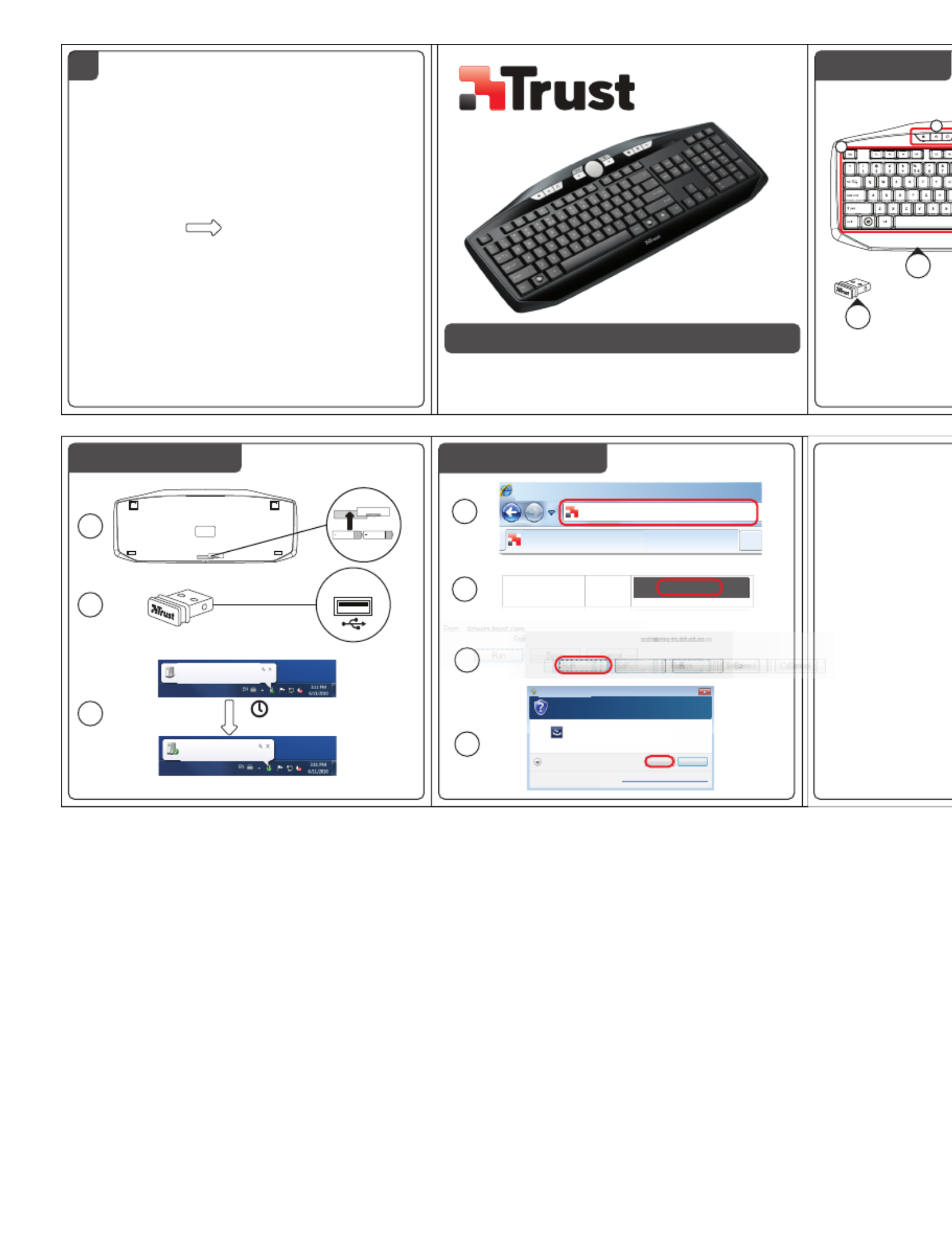
U ’ lser s Manua
version 1.0
Xpress Wireless Keyboard
17089
?
FAQ trust.com/17089/faq
20101102R1 © Trust International B.V.
Package contents
a
1
2
b
Software installation
Hardware installation
+
AAA
+
AAA
5
USB
4
8
9Cancel
10
7
Caps/Num/Scroll
Lock indicator
2.66 MB Download
From: drivers.trust.com
Run Save
Show details
Program name:
Verified publisher:
Setup.exe
Trust International
Change when these notifications appear
Yes No
Do ou llow the ollowing ogr y w t toan a f pr am to ke ma
ch nges this co era to mput ?
Us A C roler ccount ont
htt /wwp:/ w.trust.co /17089/ rim d vers
Trust.co Homep em - ag
Tru t.co ndows m mep Wi - Ho age - s Inter lorernet Exp
Cancel
6
5 sec.
Installing device driver software
Click here for status.
Your device is ready to use
Device driver software installed successfully.

Xpress Wireless Keyboard – User’s Manual
1
Index
Language Page
English 2
Deutsch 4
Français 6
Italiano 8
Español 11
Português 13
Nederlands 15
Dansk 17
Suomi 19
Norsk 21
Svenska 23
Polski 25
Česky 27
Slovenčina 29
Magyar 31
Română 33
Български 35
Русский 37
Ελληνικά 39
T
ürkçe 42
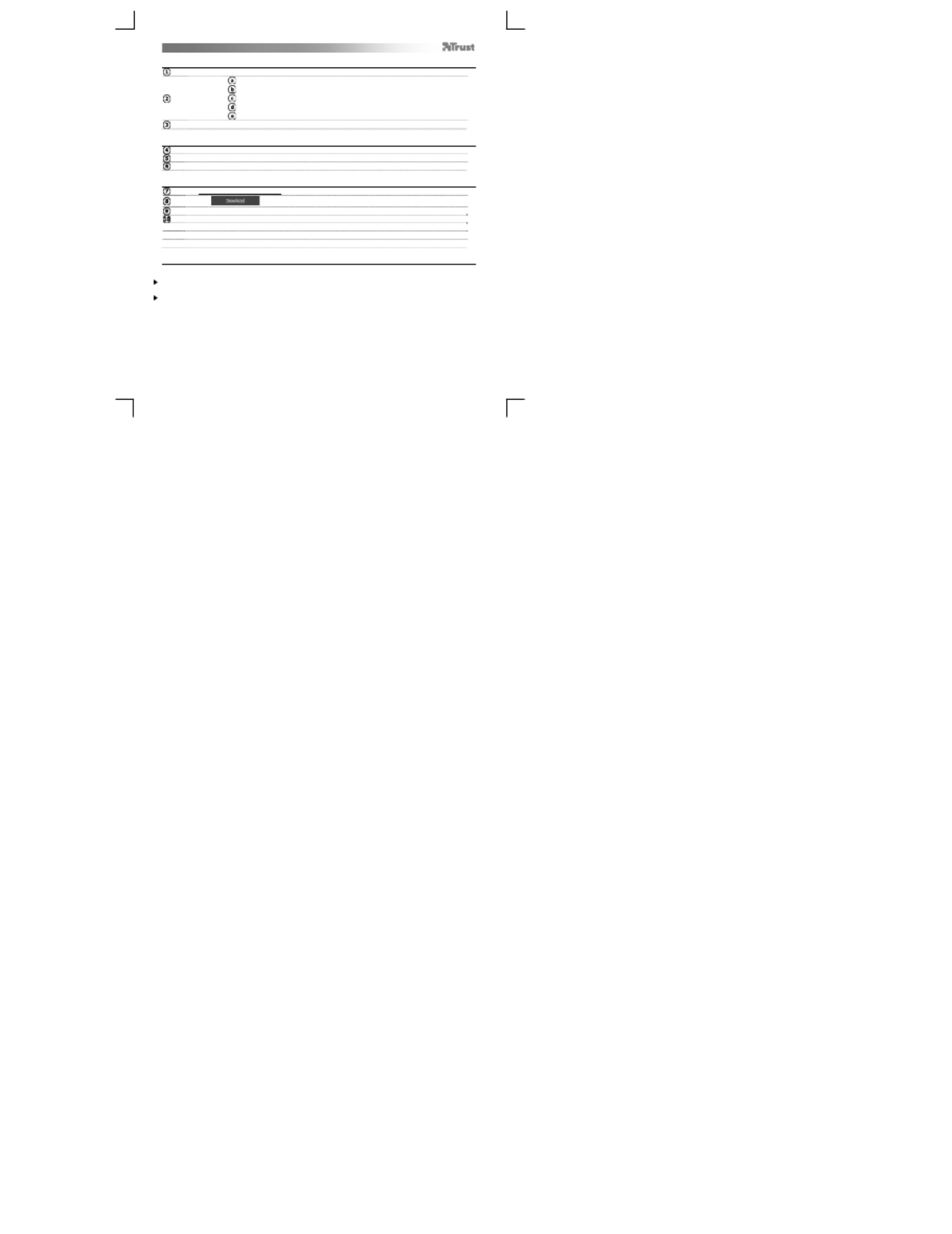
Xpress Wireless Keyboard – User’s Manual
2
Package contents (Package contents)
USB Receiver
Keyboard:
Keyboard section
Multimedia keys (see “Using Xpress’s shortcuts”)
Volume control (see “Using Xpress with a media player”)
Low battery indicator
Battery compartment
Batteries (2xAAA)
Hardware installation (Hardware installation)
Insert the AAA batteries in the keyboard’s battery compartment
Connect the USB receiver to one of your computer’s USB port
After a few seconds, your Xpress keyboard is ready to use
Software installation (Software installation)
Visit www.trust.com/17089/drivers
Click the button corresponding to your Windows version
When requested, “Run” the file.
Click “Yes” to allow “Setup.exe – Published by Trust International BV” to install
Welcome to the Installshield: Click Next
Ready to install: Click Next
Installshield Wizard Complete: Click “Finish”
Using the keyboard
The keyboard country layout settings in Windows should match the keyboard layout of your Trust keyboard.
The layout of the Trust keyboard is specified by a sticker on the Box.
To set the keyboard layout in Windows: Go to: Start Control Panel (classic view) Regional and Language
Options Keyboards and Languages (XP: Languages) Change Keyboards (XP: Details)
The Alt Gr key gives access to special characters like the Euro sign.
Produktspezifikationen
| Marke: | Trust |
| Kategorie: | Tastaturen |
| Modell: | 17089 Xpress Wireless |
Brauchst du Hilfe?
Wenn Sie Hilfe mit Trust 17089 Xpress Wireless benötigen, stellen Sie unten eine Frage und andere Benutzer werden Ihnen antworten
Bedienungsanleitung Tastaturen Trust

11 Oktober 2024

6 Juli 2024

8 Oktober 2022
Bedienungsanleitung Tastaturen
- Tastaturen Anker
- Tastaturen Asus
- Tastaturen BeeWi
- Tastaturen Connect IT
- Tastaturen Corsair
- Tastaturen Cyborg
- Tastaturen Exibel
- Tastaturen Kensington
- Tastaturen Logitech
- Tastaturen Macally
- Tastaturen Mad Catz
- Tastaturen Maxxter
- Tastaturen Nacon
- Tastaturen Nedis
- Tastaturen Niceboy
- Tastaturen Rapoo
- Tastaturen Sandberg
- Tastaturen Seal Shield
- Tastaturen Sharkoon
- Tastaturen SilverCrest
- Tastaturen Speedlink
- Tastaturen SteelSeries
- Tastaturen Sweex
- Tastaturen Targus
- Tastaturen Watson
- Tastaturen Clas Ohlson
- Tastaturen Yamaha
- Tastaturen MarQuant
- Tastaturen Krüger And Matz
- Tastaturen Technics
- Tastaturen Vivanco
- Tastaturen Cherry
- Tastaturen Logik
- Tastaturen Bakker Elkhuizen
- Tastaturen KeySonic
- Tastaturen Zykon
- Tastaturen Deltaco
- Tastaturen Sven
- Tastaturen Steren
- Tastaturen Satechi
Neueste Bedienungsanleitung für -Kategorien-

16 Oktober 2024

16 Oktober 2024

14 Oktober 2024

14 Oktober 2024

14 Oktober 2024

14 Oktober 2024

13 Oktober 2024

11 Oktober 2024

11 Oktober 2024

11 Oktober 2024