Toshiba TL100 Bedienungsanleitung
Lesen Sie kostenlos die 📖 deutsche Bedienungsanleitung für Toshiba TL100 (28 Seiten) in der Kategorie Solid-State-Laufwerk (SSD). Dieser Bedienungsanleitung war für 19 Personen hilfreich und wurde von 2 Benutzern mit durchschnittlich 4.5 Sternen bewertet
Seite 1/28
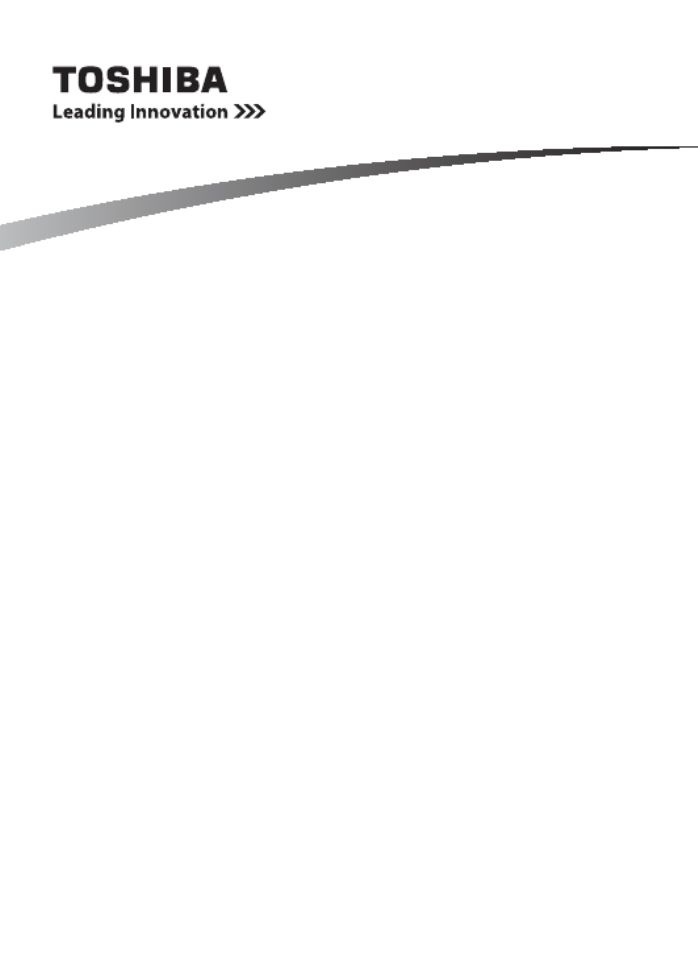
Please be sure to check www.ocz.com for the latest firmware updates.
Note: The following instructions are a general guideline for the SSD installation and should act as a complement
to your system’s owner manual.
SSD HANDLING PRECAUTIONS
· To minimize static electricity, touch a metal surface before handling the SSD.
· Keep the drive away from direct sunlight, moisture, and extreme temperatures.
LAPTOP INSTALLATION
1. Power off the system, disconnect all power cables, and remove the battery.
2. Locate the hard drive access panel; unscrew and remove the access panel.
3. Disconnect and remove the current storage drive from the drive bay
(refer to your system’s user manual)
4. Remove all brackets and connectors from your HDD and install it on the SSD (if necessary).
Note: If a proprietary connector and/or bracket are present on the HDD, carefully remove it and connect it
to the SSD. Systems will vary and these items may or may not be present.
5. Insert the SSD into the drive bay carefully aligning the SSD with the SATA* connectors.
6. Secure the SSD in the drive bay. Reinstall the access panel and insert the battery back into the system.
7. Power on your system to verify a successful installation. For a boot drive, this is signified by the BIOS
prompting OS installation. For a secondary drive, follow the format instructions below.
Note: If the SSD will be your primary boot drive, please refer to your operating system’s user
manual for further OS installation instructions. If this SSD will be used as a secondary drive, formatting the
drive is required before use.
*SATA 6Gbit/s is backwards compatible with SATA 3Gbit/s. However, connecting a SATA 6Gbit/s
device into a SATA 3Gbit/s connection will result in reduced performance.
2.5-inch SATA 6Gbit/s SSD Manual
ISF-SSD2-SATA3-ML-V4
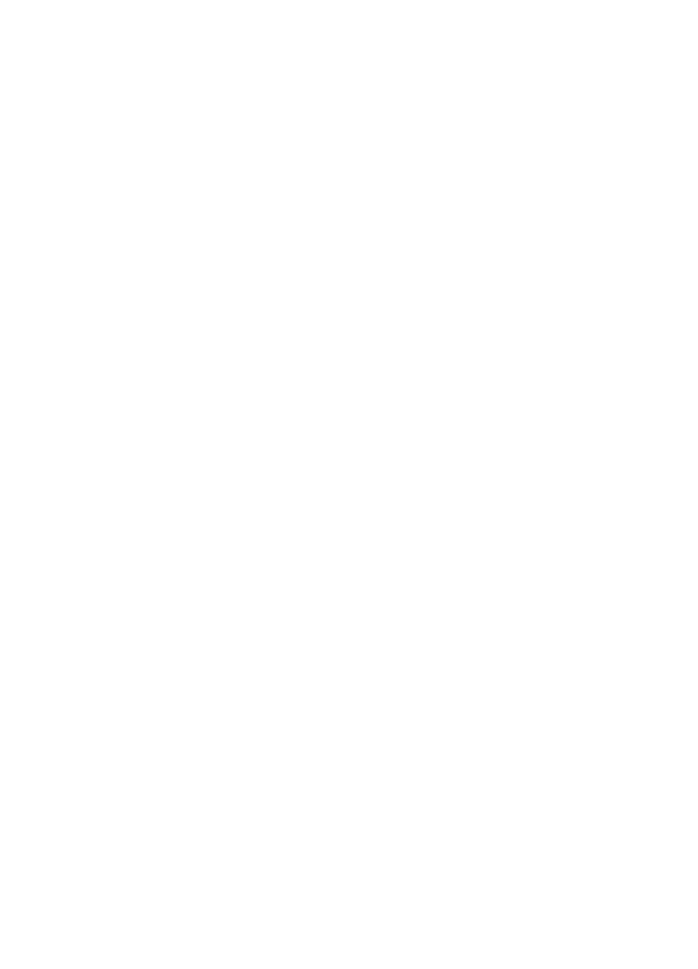
DESKTOP INSTALLATION
1. Power off the system and disconnect all power cables.
2. Remove the system’s outer panel (refer to your system’s user manual).
3. If your system provides a 2.5-inch drive bay(s), there is no need for a 3.5-inch adapter bracket.
4. If your system does not provide a 2.5-inch drive bay(s), you will need to mount the SSD in a 2.5-inch to
3.5-inch adapter bracket (3.5-inch adapter bracket included with select models).
5. Install the SSD into an available drive bay.
6. Connect one end of both the SATA* data cable and power cable to the SATA connectors on your
motherboard and the remaining ends to your SSD.
7. Reinstall the outer panel and reconnect the power cable to your PC.
8. Power on your system to verify a successful installation.
Note: If the SSD will be your primary boot drive, please refer to your operating system’s user manual
for further OS installation instructions. If this SSD will be used as a secondary drive, formatting the drive is
required before use.
*SATA 6Gbit/s is backwards compatible with SATA 3Gbit/s. However, connecting a SATA 6Gbit/s device
into a SATA 3Gbit/s connection will result in reduced performance.
FORMATTING THE SSD IN WINDOWS
®
Reformatting the Product may cause all the data stored in the Product to be lost or corrupted. Ensure the
Product contains no necessary data or files before reformatting.
1a. For Windows® 8.1 and Windows® 10:
· Enter the shortcut key “Windows key + X”.
· Select “Disk Management”.
1b. For Windows® 7:
· Click on the Windows Start Button, right-click “Computer” and select “Manage”. The “Computer
Management” window will pop up.
· On the left-hand menu (under “Storage”) select “Disk Management”.
Note: If a popup window appears asking you to initialize the disk. Click “OK”
2. Right-click the newly “unallocated” disk, then select “New Simple Volume” and follow the on-screen
instructions. Note: No change is needed to default Simple Volume settings.
3. Click “Finish” when prompted.
4. The SSD is now formatted and ready for OS installation.
FAQ
Q: Is TRIM supported on my OCZ Series SSD?
A: Yes, your OCZ Series SSD features TRIM support, but your operating system must also natively support
TRIM for this feature to function properly.
Q: Why does my drive seem to be running slow?
A: Even though your SSD is compatible with previous generations of the SATA interface, it must be attached
to a SATA 6Gbit/s connection for maximum performance.
Q: Where can I find the SSD Utility to update firmware, secure erase, and check drive information?
A: You can download the SSD Utility for your product at http://www.ocz.com/consumer/download
Q: What operating systems are compatible?
A: Windows® 7, Windows® 8.1, Windows ® 10
Linux® Fedora®
21, Mint 17.1, elementary® OS Freya, openSUSE® 13.2, Ubuntu® 14.04, Ubuntu® 14.10
MAC OS X
® 10.9, 10.10, 10.11

CAPACITY CALCULATION
One Gigabyte (1GB) means 10 9 = 1,000,000,000 bytes and One Terabyte(1TB) means 1012
= 1,000,000,000,000
bytes using powers of 10. A computer operating system, however, reports storage capacity using powers of 2
for the definition of 1GB= 2 30
= 1,073,741,824 bytes and 1TB = 240 = 1,099,511,627,776 bytes, and therefore
shows less storage capacity. Available storage capacity (including examples of various media files) will vary
based on file size, formatting, settings, software and operating system and other factors.
CE COMPLIANCE
This product is CE marked in accordance with the requirements of the applicable EU
Directives. Responsible for CE marking is Toshiba Electronics Europe GmbH, Hansaallee
181, 40549 Düsseldorf, Germany.
SAFETY INSTRUCTIONS
· Do not leave SSD within the reach of children and pets
· Do not disassemble or modify the SSD
· In case of overheating, turn off the SSD
Following information is only valid for EU-member States:
DISPOSAL OF PRODUCTS:
This symbol indicates that this product must not be treated as household waste. By
ensuring this product is disposed of correctly, you will help prevent potential negative
consequences for the environment and human health, which could otherwise be caused by
inappropriate waste handling of this product. For more detailed information about recycling
of this product, please contact your local city office, your household waste disposal service
or the shop where you purchased the product.
Following information is only valid for United States:
FCC Class B Information:
This equipment has been tested and found to comply with the limits for a Class B digital
device, pursuant to part 15 of the FCC Rules. These limits are designed to provide
reasonable protection against harmful interference in a residential installation. This
equipment generates, uses and can radiate radio frequency energy and, if not installed and
used in accordance with the instructions, may cause harmful interference to radio communications. However,
there is no guarantee that interference will not occur in a particular installation. If this equipment does cause
harmful interference to radio or television reception, which can be determined by turning the equipment off and
on, the user is encouraged to try to correct the interference by one or more of the following measures:
· Reorient or relocate the receiving antenna.
· Increase the separation between the equipment and receiver.
· Connect the equipment into an outlet on a circuit different from that to which the receiver is connected.
· Consult the dealer or an experienced radio/TV technician for help.
TECHNICAL SUPPORT
Need help?
Please contact us at our technical support page: http://support.ocz.com
For warranty claims, please check: http://ocz.com/support/warranty
WARNING
Produktspezifikationen
| Marke: | Toshiba |
| Kategorie: | Solid-State-Laufwerk (SSD) |
| Modell: | TL100 |
| Breite: | 69.85 mm |
| Tiefe: | 100 mm |
| Gewicht: | 37.5 g |
| Produktfarbe: | Grey, White |
| Höhe: | 7 mm |
| Betriebstemperatur: | 0 - 70 °C |
| Zertifizierung: | CE, BSMI, RCM, KCM, UL, RoHS2 |
| Eingebaut: | Ja |
| Temperaturbereich bei Lagerung: | -40 - 85 °C |
| Unterstützt Mac-Betriebssysteme: | Mac OS X 10.10 Yosemite, Mac OS X 10.11 El Capitan, Mac OS X 10.9 Mavericks |
| Schnittstelle: | Serial ATA III |
| Mittlere Betriebsdauer zwischen Ausfällen (MTBF): | 1500000 h |
| Komponente für: | PC |
| Nachhaltigkeitszertifikate: | RoHS |
| Unterstützte Linux-Betriebssysteme: | Fedora 22, Fedora 23, Linux Mint 17, Ubuntu 14.04 |
| Arbeitsspannung: | 5 V |
| HDD Kapazität: | 120 GB |
| SSD Speicherkapazität: | 120 GB |
| SSD-Formfaktor: | 2.5" |
| Datenübertragungsrate: | 6 Gbit/s |
| Lesegeschwindigkeit: | 550 MB/s |
| Stromverbrauch (Sleep-Modus): | 0.01 W |
| NVMe: | Nein |
| Übertragungsrate HDD Schnittstelle: | 6 Gbit/s |
| Energieverbrauch (idle): | 0.44 W |
| Stoßfest (in Betrieb): | 1500 G |
| S.M.A.R.T. Unterstützung: | Ja |
| Suchzeit (Schreiben): | 530 ms |
| Suchzeit (Lesen): | 550 ms |
| Schreibgeschwindigkeit: | 530 MB/s |
| Zufälliges Lesen (4KB): | 85000 IOPS |
| Zufälliges Schreiben (4KB): | 80000 IOPS |
| TBW-Bewertung: | 30 |
| Speichertyp: | TLC |
| Stromverbrauch (durchschnittl.): | 1.6 W |
| Vibrationen in Betrieb: | 2.03 G |
| TRIM-Unterstützung: | Ja |
| Lebensdauerbewertung (für 3 Jahre): | 27 GB/Tag |
Brauchst du Hilfe?
Wenn Sie Hilfe mit Toshiba TL100 benötigen, stellen Sie unten eine Frage und andere Benutzer werden Ihnen antworten
Bedienungsanleitung Solid-State-Laufwerk (SSD) Toshiba

23 August 2023

16 Oktober 2022
Bedienungsanleitung Solid-State-Laufwerk (SSD)
- Solid-State-Laufwerk (SSD) Samsung
- Solid-State-Laufwerk (SSD) Gigabyte
- Solid-State-Laufwerk (SSD) Philips
- Solid-State-Laufwerk (SSD) Sharkoon
- Solid-State-Laufwerk (SSD) Buffalo
- Solid-State-Laufwerk (SSD) Intenso
- Solid-State-Laufwerk (SSD) Pioneer
- Solid-State-Laufwerk (SSD) MSI
- Solid-State-Laufwerk (SSD) ELO
- Solid-State-Laufwerk (SSD) Western Digital
- Solid-State-Laufwerk (SSD) Intermec
- Solid-State-Laufwerk (SSD) ADATA
- Solid-State-Laufwerk (SSD) PNY
- Solid-State-Laufwerk (SSD) Seagate
- Solid-State-Laufwerk (SSD) SanDisk
- Solid-State-Laufwerk (SSD) IStorage
- Solid-State-Laufwerk (SSD) Transcend
- Solid-State-Laufwerk (SSD) LaCie
- Solid-State-Laufwerk (SSD) Intel
- Solid-State-Laufwerk (SSD) Dahua Technology
- Solid-State-Laufwerk (SSD) XPG
- Solid-State-Laufwerk (SSD) Advantech
- Solid-State-Laufwerk (SSD) OCZ Technology
- Solid-State-Laufwerk (SSD) HGST
- Solid-State-Laufwerk (SSD) Centon
- Solid-State-Laufwerk (SSD) OWC
- Solid-State-Laufwerk (SSD) Crucial
- Solid-State-Laufwerk (SSD) Patriot
- Solid-State-Laufwerk (SSD) DIGISTOR
- Solid-State-Laufwerk (SSD) Edge
- Solid-State-Laufwerk (SSD) Glyph
Neueste Bedienungsanleitung für -Kategorien-

24 Juni 2024

20 Juni 2024

20 Juni 2024

20 Juni 2024

20 Juni 2024

20 Juni 2024

20 Juni 2024

20 Juni 2024

20 Juni 2024

18 Juni 2024