Telstra T100 Bedienungsanleitung
Lesen Sie kostenlos die 📖 deutsche Bedienungsanleitung für Telstra T100 (89 Seiten) in der Kategorie Mobile. Dieser Bedienungsanleitung war für 34 Personen hilfreich und wurde von 2 Benutzern mit durchschnittlich 4.5 Sternen bewertet
Seite 1/89

1
Telstra T100Telstra T100
Telstra T100Telstra T100
Telstra T100
3G Mobile Phone3G Mobile Phone
3G Mobile Phone3G Mobile Phone
3G Mobile Phone
User ManualUser Manual
User ManualUser Manual
User Manual

2
PC Software RequirementsPC Software Requirements
PC Software RequirementsPC Software Requirements
PC Software Requirements
Join Me PC Software included supports Microsoft Windows 7, Vista (32 and 64 bit), XP with Service Pack 2 & 3 and Windows 2000
with Service Pack 4.
A limited version of Join Me is supplied that supports MAC OS.
WW
WW
Warnings and Safarnings and Saf
arnings and Safarnings and Saf
arnings and Safety Noticety Notic
ety Noticety Notic
ety Noticee
ee
ess
ss
s
Please read all the safety notices before using this device.
Do not use the phone at a refuelling point. Do not use near fuel or chemicals.
Do not transport or store flammable gas, liquid or explosives in the same compartment of your vehicle as your mobile phone
and accessories.
Copyright © 2009 ZTE Corporation All rights reservedCopyright © 2009 ZTE Corporation All rights reserved
Copyright © 2009 ZTE Corporation All rights reservedCopyright © 2009 ZTE Corporation All rights reserved
Copyright © 2009 ZTE Corporation All rights reserved.
1st Edition November 2009
No part of this publication may be excerpted, reproduced, translated or utilized in any form or by any means, electronic or
mechanical, including photocopying and microfilm, without the prior written permission of ZTE Corporation.
ZTE Corporation operates a policy of continuous development. ZTE Corporation reserves the right to make changes and
improvements to any of the products described in this document without prior notice.
Limitation of LiabilityLimitation of Liability
Limitation of LiabilityLimitation of Liability
Limitation of Liability
ZTE shall not be liable for any loss of profits or indirect, special, incidental or consequential damages resulting
from or arising out of or in connection with using this product, whether or not ZTE had been advised, knew or
should have known the possibility of such damages. The user should refer to the enclosed warranty card for full
warranty and service information.

3
ContentsContents
ContentsContents
Contents
11
11
1WelcomeWelcome
WelcomeWelcome
Welcome..................................................................................................................................................................................................................................................................................................
..................................................................................................................................................................................................................................................................................................
................................................................................................................................................. 99
99
9
1.11.1
1.11.1
1.1 Handset OverviewHandset Overview
Handset OverviewHandset Overview
Handset Overview..........................................................................................................................................................................................................................................................................................................
..........................................................................................................................................................................................................................................................................................................
.....................................................................................................................................................10
1.21.2
1.21.2
1.2 Keypad FunctionsKeypad Functions
Keypad FunctionsKeypad Functions
Keypad Functions........................................................................................................................................................................................................................................................................................................
........................................................................................................................................................................................................................................................................................................
....................................................................................................................................................12
1.31.3
1.31.3
1.3 Information Bar IconsInformation Bar Icons
Information Bar IconsInformation Bar Icons
Information Bar Icons......................................................................................................................................................................................................................................................................................
......................................................................................................................................................................................................................................................................................
...........................................................................................................................................13
1.41.4
1.41.4
1.4 Menu Quick Reference GuideMenu Quick Reference Guide
Menu Quick Reference GuideMenu Quick Reference Guide
Menu Quick Reference Guide..........................................................................................................................................................................................................................................................
..........................................................................................................................................................................................................................................................
.............................................................................................................................14
1.51.5
1.51.5
1.5 How to use the manualHow to use the manual
How to use the manualHow to use the manual
How to use the manual..................................................................................................................................................................................................................................................................................
..................................................................................................................................................................................................................................................................................
.........................................................................................................................................17
22
22
2Getting StartedGetting Started
Getting StartedGetting Started
Getting Started....................................................................................................................................................................................................................................................................
....................................................................................................................................................................................................................................................................
..................................................................................................................................1818
1818
18
2.12.1
2.12.1
2.1 How do I insert the (U)SIM Card?How do I insert the (U)SIM Card?
How do I insert the (U)SIM Card?How do I insert the (U)SIM Card?
How do I insert the (U)SIM Card? ..........................................................................................................................................................................................................................................
..........................................................................................................................................................................................................................................
.....................................................................................................................18
2.22.2
2.22.2
2.2 How do I insert the battery?How do I insert the battery?
How do I insert the battery?How do I insert the battery?
How do I insert the battery? ............................................................................................................................................................................................................................................................
............................................................................................................................................................................................................................................................
..............................................................................................................................19
2.32.3
2.32.3
2.3 How do I switch the phone On or Off?How do I switch the phone On or Off?
How do I switch the phone On or Off?How do I switch the phone On or Off?
How do I switch the phone On or Off?....................................................................................................................................................................................................................
....................................................................................................................................................................................................................
..........................................................................................................20
2.42.4
2.42.4
2.4 How do I connect the charger?How do I connect the charger?
How do I connect the charger?How do I connect the charger?
How do I connect the charger?..................................................................................................................................................................................................................................................
..................................................................................................................................................................................................................................................
.........................................................................................................................20
2.52.5
2.52.5
2.5 Tips about charging and battery lifeTips about charging and battery life
Tips about charging and battery lifeTips about charging and battery life
Tips about charging and battery life ..........................................................................................................................................................................................................................
..........................................................................................................................................................................................................................
.............................................................................................................21
2.62.6
2.62.6
2.6 How do I set the time and date?How do I set the time and date?
How do I set the time and date?How do I set the time and date?
How do I set the time and date? ............................................................................................................................................................................................................................................
............................................................................................................................................................................................................................................
......................................................................................................................21
2.72.7
2.72.7
2.7 How do I lock the keypad?How do I lock the keypad?
How do I lock the keypad?How do I lock the keypad?
How do I lock the keypad?....................................................................................................................................................................................................................................................................
....................................................................................................................................................................................................................................................................
..................................................................................................................................21
33
33
3Basic OperationBasic Operation
Basic OperationBasic Operation
Basic Operation..................................................................................................................................................................................................................................................................
..................................................................................................................................................................................................................................................................
.................................................................................................................................2222
2222
22
3.13.1
3.13.1
3.1 How do I make a voice call?How do I make a voice call?
How do I make a voice call?How do I make a voice call?
How do I make a voice call?................................................................................................................................................................................................................................................................
................................................................................................................................................................................................................................................................
................................................................................................................................22
3.23.2
3.23.2
3.2 How do I answer an incoming call?How do I answer an incoming call?
How do I answer an incoming call?How do I answer an incoming call?
How do I answer an incoming call?..................................................................................................................................................................................................................................
..................................................................................................................................................................................................................................
.................................................................................................................22
3.33.3
3.33.3
3.3 How do I send a Text Message (SMS)?How do I send a Text Message (SMS)?
How do I send a Text Message (SMS)?How do I send a Text Message (SMS)?
How do I send a Text Message (SMS)? ........................................................................................................................................................................................................................
........................................................................................................................................................................................................................
............................................................................................................22
3.43.4
3.43.4
3.4 How do I navigate the Menu?How do I navigate the Menu?
How do I navigate the Menu?How do I navigate the Menu?
How do I navigate the Menu? ........................................................................................................................................................................................................................................................
........................................................................................................................................................................................................................................................
............................................................................................................................23
44
44
4ContactsContacts
ContactsContacts
Contacts................................................................................................................................................................................................................................................................................................
................................................................................................................................................................................................................................................................................................
................................................................................................................................................2424
2424
24
4.14.1
4.14.1
4.1 How do I enter my Contacts?How do I enter my Contacts?
How do I enter my Contacts?How do I enter my Contacts?
How do I enter my Contacts?..........................................................................................................................................................................................................................................................
..........................................................................................................................................................................................................................................................
.............................................................................................................................24
4.24.2
4.24.2
4.2 How do I copy all Contacts from a (U)SIM card?How do I copy all Contacts from a (U)SIM card?
How do I copy all Contacts from a (U)SIM card?How do I copy all Contacts from a (U)SIM card?
How do I copy all Contacts from a (U)SIM card?............................................................................................................................................................................
............................................................................................................................................................................
......................................................................................24
4.34.3
4.34.3
4.3 How do I search my Contacts?How do I search my Contacts?
How do I search my Contacts?How do I search my Contacts?
How do I search my Contacts? ....................................................................................................................................................................................................................................................
....................................................................................................................................................................................................................................................
..........................................................................................................................24
4.44.4
4.44.4
4.4 How do I add a Contact from a received call?How do I add a Contact from a received call?
How do I add a Contact from a received call?How do I add a Contact from a received call?
How do I add a Contact from a received call?......................................................................................................................................................................................
......................................................................................................................................................................................
...........................................................................................25

4
4.54.5
4.54.5
4.5 How do I add a Contact from a received SMS (Text Message)?How do I add a Contact from a received SMS (Text Message)?
How do I add a Contact from a received SMS (Text Message)?How do I add a Contact from a received SMS (Text Message)?
How do I add a Contact from a received SMS (Text Message)?....................................................................................................................
....................................................................................................................
..........................................................25
4.64.6
4.64.6
4.6 How do I set a dedicated ringtone or image to a Contact?How do I set a dedicated ringtone or image to a Contact?
How do I set a dedicated ringtone or image to a Contact?How do I set a dedicated ringtone or image to a Contact?
How do I set a dedicated ringtone or image to a Contact? ................................................................................................................................
................................................................................................................................
................................................................25
4.74.7
4.74.7
4.7 How do I set Speed Dial numbers?How do I set Speed Dial numbers?
How do I set Speed Dial numbers?How do I set Speed Dial numbers?
How do I set Speed Dial numbers? ......................................................................................................................................................................................................................................
......................................................................................................................................................................................................................................
...................................................................................................................26
4.84.8
4.84.8
4.8 How do I make a call using Speed Dial?How do I make a call using Speed Dial?
How do I make a call using Speed Dial?How do I make a call using Speed Dial?
How do I make a call using Speed Dial?..................................................................................................................................................................................................................
..................................................................................................................................................................................................................
.........................................................................................................26
4.94.9
4.94.9
4.9 How do I update an existing Contact?How do I update an existing Contact?
How do I update an existing Contact?How do I update an existing Contact?
How do I update an existing Contact?......................................................................................................................................................................................................................
......................................................................................................................................................................................................................
...........................................................................................................26
4.104.10
4.104.10
4.10 Advanced Contact OptionsAdvanced Contact Options
Advanced Contact OptionsAdvanced Contact Options
Advanced Contact Options....................................................................................................................................................................................................................................................................
....................................................................................................................................................................................................................................................................
..................................................................................................................................27
4.114.11
4.114.11
4.11 How do I insert a Pause in the dialled number?
How do I insert a Pause in the dialled number?
How do I insert a Pause in the dialled number?How do I insert a Pause in the dialled number?
How do I insert a Pause in the dialled number? ..............................................................................................................................................................................
..............................................................................................................................................................................
.......................................................................................27
55
55
5CallsCalls
CallsCalls
Calls..................................................................................................................................................................................................................................................................................................................
..................................................................................................................................................................................................................................................................................................................
.........................................................................................................................................................2828
2828
28
5.15.1
5.15.1
5.1 How do I make a Voice Call?How do I make a Voice Call?
How do I make a Voice Call?How do I make a Voice Call?
How do I make a Voice Call? ..............................................................................................................................................................................................................................................................
..............................................................................................................................................................................................................................................................
...............................................................................................................................28
5.25.2
5.25.2
5.2 How do I make a Voice Call from my Contacts?How do I make a Voice Call from my Contacts?
How do I make a Voice Call from my Contacts?How do I make a Voice Call from my Contacts?
How do I make a Voice Call from my Contacts?................................................................................................................................................................................
................................................................................................................................................................................
........................................................................................28
5.35.3
5.35.3
5.3 How do I view and make a Voice Call from my Call History?How do I view and make a Voice Call from my Call History?
How do I view and make a Voice Call from my Call History?How do I view and make a Voice Call from my Call History?
How do I view and make a Voice Call from my Call History? ..........................................................................................................................
..........................................................................................................................
.............................................................28
5.45.4
5.45.4
5.4 Call options during an active Voice CallCall options during an active Voice Call
Call options during an active Voice CallCall options during an active Voice Call
Call options during an active Voice Call..............................................................................................................................................................................................................
..............................................................................................................................................................................................................
.......................................................................................................29
5.55.5
5.55.5
5.5 Tips for CallsTips for Calls
Tips for CallsTips for Calls
Tips for Calls ............................................................................................................................................................................................................................................................................................................................
............................................................................................................................................................................................................................................................................................................................
..............................................................................................................................................................29
5.65.6
5.65.6
5.6 How do I answer a Call?How do I answer a Call?
How do I answer a Call?How do I answer a Call?
How do I answer a Call? ................................................................................................................................................................................................................................................................................
................................................................................................................................................................................................................................................................................
........................................................................................................................................30
5.75.7
5.75.7
5.7 How to use the headphones (Personal Handsfree)How to use the headphones (Personal Handsfree)
How to use the headphones (Personal Handsfree)How to use the headphones (Personal Handsfree)
How to use the headphones (Personal Handsfree)......................................................................................................................................................................
......................................................................................................................................................................
...................................................................................30
5.85.8
5.85.8
5.8 How do I make a Video Call?How do I make a Video Call?
How do I make a Video Call?How do I make a Video Call?
How do I make a Video Call?..............................................................................................................................................................................................................................................................
..............................................................................................................................................................................................................................................................
...............................................................................................................................30
5.95.9
5.95.9
5.9 Call options during an active Video CallCall options during an active Video Call
Call options during an active Video CallCall options during an active Video Call
Call options during an active Video Call ............................................................................................................................................................................................................
............................................................................................................................................................................................................
......................................................................................................31
5.105.10
5.105.10
5.10 How do I answer a Video Call?How do I answer a Video Call?
How do I answer a Video Call?How do I answer a Video Call?
How do I answer a Video Call?......................................................................................................................................................................................................................................................
......................................................................................................................................................................................................................................................
...........................................................................................................................31
5.115.11
5.115.11
5.11 How do I make Emergency Calls?How do I make Emergency Calls?
How do I make Emergency Calls?How do I make Emergency Calls?
How do I make Emergency Calls?............................................................................................................................................................................................................................................
............................................................................................................................................................................................................................................
......................................................................................................................32
5.125.12
5.125.12
5.12 Videophone SettingsVideophone Settings
Videophone SettingsVideophone Settings
Videophone Settings............................................................................................................................................................................................................................................................................................
............................................................................................................................................................................................................................................................................................
..............................................................................................................................................33
5.135.13
5.135.13
5.13 Call DivertCall Divert
Call DivertCall Divert
Call Divert ........................................................................................................................................................................................................................................................................................................................................
........................................................................................................................................................................................................................................................................................................................................
....................................................................................................................................................................33
5.145.14
5.145.14
5.14 Call WaitingCall Waiting
Call WaitingCall Waiting
Call Waiting..................................................................................................................................................................................................................................................................................................................................
..................................................................................................................................................................................................................................................................................................................................
.................................................................................................................................................................33
5.155.15
5.155.15
5.15 Call BarringCall Barring
Call BarringCall Barring
Call Barring ..................................................................................................................................................................................................................................................................................................................................
..................................................................................................................................................................................................................................................................................................................................
.................................................................................................................................................................34
5.165.16
5.165.16
5.16 Send my numberSend my number
Send my numberSend my number
Send my number............................................................................................................................................................................................................................................................................................................
............................................................................................................................................................................................................................................................................................................
......................................................................................................................................................34
5.175.17
5.175.17
5.17 Any key to answerAny key to answer
Any key to answerAny key to answer
Any key to answer ....................................................................................................................................................................................................................................................................................................
....................................................................................................................................................................................................................................................................................................
..................................................................................................................................................34
5.185.18
5.185.18
5.18 Missed Calls Alert
Missed Calls Alert
Missed Calls AlertMissed Calls Alert
Missed Calls Alert ..........................................................................................................................................................................................................................................................................................................
..........................................................................................................................................................................................................................................................................................................
.....................................................................................................................................................35
5.195.19
5.195.19
5.19 Call Options when Connected to a Bluetooth deviceCall Options when Connected to a Bluetooth device
Call Options when Connected to a Bluetooth deviceCall Options when Connected to a Bluetooth device
Call Options when Connected to a Bluetooth device ........................................................................................................................................................
........................................................................................................................................................
............................................................................35

5
66
66
6Messages and EmailsMessages and Emails
Messages and EmailsMessages and Emails
Messages and Emails ............................................................................................................................................................................................................................................
............................................................................................................................................................................................................................................
......................................................................................................................3636
3636
36
6.16.1
6.16.1
6.1 How do I send a Text Message (SMS)?How do I send a Text Message (SMS)?
How do I send a Text Message (SMS)?How do I send a Text Message (SMS)?
How do I send a Text Message (SMS)? ........................................................................................................................................................................................................................
........................................................................................................................................................................................................................
............................................................................................................36
6.26.2
6.26.2
6.2 How do I view a received Text Message (SMS)?How do I view a received Text Message (SMS)?
How do I view a received Text Message (SMS)?How do I view a received Text Message (SMS)?
How do I view a received Text Message (SMS)?....................................................................................................................................................................................
....................................................................................................................................................................................
..........................................................................................36
6.36.3
6.36.3
6.3 How do I use Predictive Text?How do I use Predictive Text?
How do I use Predictive Text?How do I use Predictive Text?
How do I use Predictive Text? ......................................................................................................................................................................................................................................................
......................................................................................................................................................................................................................................................
...........................................................................................................................37
6.46.4
6.46.4
6.4 How do I add words to the built in Dictionary (My Words)?How do I add words to the built in Dictionary (My Words)?
How do I add words to the built in Dictionary (My Words)?How do I add words to the built in Dictionary (My Words)?
How do I add words to the built in Dictionary (My Words)?..........................................................................................................................
..........................................................................................................................
.............................................................38
6.56.5
6.56.5
6.5 Special Characters and SMS Message LengthSpecial Characters and SMS Message Length
Special Characters and SMS Message LengthSpecial Characters and SMS Message Length
Special Characters and SMS Message Length ............................................................................................................................................................................................
............................................................................................................................................................................................
..............................................................................................38
6.66.6
6.66.6
6.6 How do I send a Multimedia Message (MMS)?How do I send a Multimedia Message (MMS)?
How do I send a Multimedia Message (MMS)?How do I send a Multimedia Message (MMS)?
How do I send a Multimedia Message (MMS)? ........................................................................................................................................................................................
........................................................................................................................................................................................
............................................................................................39
6.76.7
6.76.7
6.7 How do I receive a Multimedia Message (MMS)?How do I receive a Multimedia Message (MMS)?
How do I receive a Multimedia Message (MMS)?How do I receive a Multimedia Message (MMS)?
How do I receive a Multimedia Message (MMS)? .......................................................................................
.......................................................................................
..............................................................................................................................................................................
.......................................................................................39
6.86.8
6.86.8
6.8 MMS and SMS Advanced SettingsMMS and SMS Advanced Settings
MMS and SMS Advanced SettingsMMS and SMS Advanced Settings
MMS and SMS Advanced Settings ........................................................................................................................................................................................................................................
........................................................................................................................................................................................................................................
....................................................................................................................39
6.96.9
6.96.9
6.9 WAP Push MessageWAP Push Message
WAP Push MessageWAP Push Message
WAP Push Message ......................................................................................................................................................................................................................................................................................................
......................................................................................................................................................................................................................................................................................................
...................................................................................................................................................40
6.106.10
6.106.10
6.10 How do I send an Email?How do I send an Email?
How do I send an Email?How do I send an Email?
How do I send an Email?..............................................................................................................................................................................................................................................................................
..............................................................................................................................................................................................................................................................................
.......................................................................................................................................40
6.116.11
6.116.11
6.11 How do I receive an Email?How do I receive an Email?
How do I receive an Email?How do I receive an Email?
How do I receive an Email? ..................................................................................................................................................................................................................................................................
..................................................................................................................................................................................................................................................................
.................................................................................................................................41
6.126.12
6.126.12
6.12 How do I set up automatic Email Retrieval?How do I set up automatic Email Retrieval?
How do I set up automatic Email Retrieval?How do I set up automatic Email Retrieval?
How do I set up automatic Email Retrieval? ..............................................................................................................................................................................................
..............................................................................................................................................................................................
...............................................................................................41
6.136.13
6.136.13
6.13 What are User Folders?What are User Folders?
What are User Folders?What are User Folders?
What are User Folders? ..................................................................................................................................................................................................................................................................................
..................................................................................................................................................................................................................................................................................
.........................................................................................................................................41
77
77
7How to Personalise the PhoneHow to Personalise the Phone
How to Personalise the PhoneHow to Personalise the Phone
How to Personalise the Phone ..................................................................................................................................................................................................
..................................................................................................................................................................................................
.................................................................................................4242
4242
42
7.17.1
7.17.1
7.1 Change the ProfilesChange the Profiles
Change the ProfilesChange the Profiles
Change the Profiles..................................................................................................................................................................................................................................................................................................
..................................................................................................................................................................................................................................................................................................
.................................................................................................................................................42
7.27.2
7.27.2
7.2 Change the Shortcut Keys (Arrow keys)Change the Shortcut Keys (Arrow keys)
Change the Shortcut Keys (Arrow keys)Change the Shortcut Keys (Arrow keys)
Change the Shortcut Keys (Arrow keys) ..............................................................................................................................................................................................................
..............................................................................................................................................................................................................
.......................................................................................................43
7.37.3
7.37.3
7.3 Change the Background Screen (Wallpaper)Change the Background Screen (Wallpaper)
Change the Background Screen (Wallpaper)Change the Background Screen (Wallpaper)
Change the Background Screen (Wallpaper)................................................................................................................................................................................................
................................................................................................................................................................................................
................................................................................................43
7.47.4
7.47.4
7.4 Change the deChange the de
Change the deChange the de
Change the deff
ff
fault Ringtault Ringt
ault Ringtault Ringt
ault Ringtone or Meone or Me
one or Meone or Me
one or Mess
ss
ssage Tsage T
sage Tsage T
sage Toneone
oneone
one..................................................................................................................................................................................
..................................................................................................................................................................................
.........................................................................................44
7.57.5
7.57.5
7.5 Enable Vibrate Mode
Enable Vibrate Mode
Enable Vibrate ModeEnable Vibrate Mode
Enable Vibrate Mode..............................................................................................................................................................................................................................................................................................
..............................................................................................................................................................................................................................................................................................
...............................................................................................................................................44
7.67.6
7.67.6
7.6 Engage Meeting Mode with a single key pressEngage Meeting Mode with a single key press
Engage Meeting Mode with a single key pressEngage Meeting Mode with a single key press
Engage Meeting Mode with a single key press ......................................................................................................................................................................................
......................................................................................................................................................................................
...........................................................................................44
7.77.7
7.77.7
7.7 Change the keypad soundsChange the keypad sounds
Change the keypad soundsChange the keypad sounds
Change the keypad sounds ..................................................................................................................................................................................................................................................................
..................................................................................................................................................................................................................................................................
.................................................................................................................................44
7.87.8
7.87.8
7.8 Change the Backlight timersChange the Backlight timers
Change the Backlight timersChange the Backlight timers
Change the Backlight timers..............................................................................................................................................................................................................................................................
..............................................................................................................................................................................................................................................................
...............................................................................................................................45
7.97.9
7.97.9
7.9 Change the Display BrightnessChange the Display Brightness
Change the Display BrightnessChange the Display Brightness
Change the Display Brightness ....................................................................................................................................................................................................................................................
....................................................................................................................................................................................................................................................
..........................................................................................................................45
7.107.10
7.107.10
7.10 Set the Keypad BacklightingSet the Keypad Backlighting
Set the Keypad BacklightingSet the Keypad Backlighting
Set the Keypad Backlighting ............................................................................................................................................................................................................................................................
............................................................................................................................................................................................................................................................
..............................................................................................................................45
7.117.11
7.117.11
7.11 Add a Greeting and Owner nameAdd a Greeting and Owner name
Add a Greeting and Owner nameAdd a Greeting and Owner name
Add a Greeting and Owner name............................................................................................................................................................................................................................................
............................................................................................................................................................................................................................................
......................................................................................................................45
7.127.12
7.127.12
7.12 What is the PIN Code?What is the PIN Code?
What is the PIN Code?What is the PIN Code?
What is the PIN Code?........................................................................................................................................................................................................................................................................................
........................................................................................................................................................................................................................................................................................
............................................................................................................................................46

7
12.912.9
12.912.9
12.9 Using Join Me to send an SMSUsing Join Me to send an SMS
Using Join Me to send an SMSUsing Join Me to send an SMS
Using Join Me to send an SMS ....................................................................................................................................................................................................................................................
....................................................................................................................................................................................................................................................
..........................................................................................................................66
12.1012.10
12.1012.10
12.10 Importing Calendar events from Microsoft OutlookImporting Calendar events from Microsoft Outlook
Importing Calendar events from Microsoft OutlookImporting Calendar events from Microsoft Outlook
Importing Calendar events from Microsoft Outlook ............................................................................................................................................................
............................................................................................................................................................
..............................................................................66
12.1112.11
12.1112.11
12.11 Using Join Me to connect to the InternetUsing Join Me to connect to the Internet
Using Join Me to connect to the InternetUsing Join Me to connect to the Internet
Using Join Me to connect to the Internet....................................................................................................................................................................................................
....................................................................................................................................................................................................
..................................................................................................67
12.1212.12
12.1212.12
12.12 Connect to a Bluetooth DeviceConnect to a Bluetooth Device
Connect to a Bluetooth DeviceConnect to a Bluetooth Device
Connect to a Bluetooth Device..................................................................................................................................................................................................................................................
..................................................................................................................................................................................................................................................
.........................................................................................................................68
12.1312.13
12.1312.13
12.13 Dial Up Networking using USB or BluetoothDial Up Networking using USB or Bluetooth
Dial Up Networking using USB or BluetoothDial Up Networking using USB or Bluetooth
Dial Up Networking using USB or Bluetooth ..........................................................................................................................................................................................
..........................................................................................................................................................................................
.............................................................................................70
12.1412.14
12.1412.14
12.14 PC ConnectionPC Connection
PC ConnectionPC Connection
PC Connection ......................................................................................................................................................................................................................................................................................................................
......................................................................................................................................................................................................................................................................................................................
...........................................................................................................................................................72
1313
1313
13 Other FacilitiesOther Facilities
Other FacilitiesOther Facilities
Other Facilities....................................................................................................................................................................................................................................................................
....................................................................................................................................................................................................................................................................
..................................................................................................................................7373
7373
73
13.113.1
13.113.1
13.1 BrowserBrowser
BrowserBrowser
Browser..................................................................................................................................................................................................................................................................................................................................................
..................................................................................................................................................................................................................................................................................................................................................
.........................................................................................................................................................................73
13.213.2
13.213.2
13.2 StopwatchStopwatch
StopwatchStopwatch
Stopwatch........................................................................................................................................................................................................................................................................................................................................
........................................................................................................................................................................................................................................................................................................................................
....................................................................................................................................................................74
13.313.3
13.313.3
13.3 CalculatorCalculator
CalculatorCalculator
Calculator ........................................................................................................................................................................................................................................................................................................................................
........................................................................................................................................................................................................................................................................................................................................
....................................................................................................................................................................74
13.413.4
13.413.4
13.4 World TimeWorld Time
World TimeWorld Time
World Time ..................................................................................................................................................................................................................................................................................................................................
..................................................................................................................................................................................................................................................................................................................................
.................................................................................................................................................................74
13.513.5
13.513.5
13.5 Currency ConversionCurrency Conversion
Currency ConversionCurrency Conversion
Currency Conversion............................................................................................................................................................................................................................................................................................
............................................................................................................................................................................................................................................................................................
..............................................................................................................................................75
13.6
13.6
13.613.6
13.6 PocketNewsPocketNews
PocketNewsPocketNews
PocketNews..................................................................................................................................................................................................................................................................................................................................
..................................................................................................................................................................................................................................................................................................................................
.................................................................................................................................................................75
13.713.7
13.713.7
13.7 Games and ApplicationsGames and Applications
Games and ApplicationsGames and Applications
Games and Applications................................................................................................................................................................................................................................................................................
................................................................................................................................................................................................................................................................................
........................................................................................................................................75
13.813.8
13.813.8
13.8 Voice RecorderVoice Recorder
Voice RecorderVoice Recorder
Voice Recorder ..................................................................................................................................................................................................................................................................................................................
..................................................................................................................................................................................................................................................................................................................
.........................................................................................................................................................76
13.913.9
13.913.9
13.9 Slide ShowSlide Show
Slide ShowSlide Show
Slide Show......................................................................................................................................................................................................................................................................................................................................
......................................................................................................................................................................................................................................................................................................................................
...................................................................................................................................................................76
13.1013.10
13.1013.10
13.10 Streaming URLStreaming URL
Streaming URLStreaming URL
Streaming URL......................................................................................................................................................................................................................................................................................................................
......................................................................................................................................................................................................................................................................................................................
...........................................................................................................................................................76
13.1113.11
13.1113.11
13.11 ConnectionsConnections
ConnectionsConnections
Connections ..............................................................................................................................................................................................................................................................................................................................
..............................................................................................................................................................................................................................................................................................................................
...............................................................................................................................................................77
13.1213.12
13.1213.12
13.12 Access Point SettingsAccess Point Settings
Access Point SettingsAccess Point Settings
Access Point Settings ..........................................................................................................................................................................................................................................................................................
..........................................................................................................................................................................................................................................................................................
.............................................................................................................................................77
13.1313.13
13.1313.13
13.13 Restore default settingsRestore default settings
Restore default settingsRestore default settings
Restore default settings..............................................................................................................................................................................................................................................................................
..............................................................................................................................................................................................................................................................................
.......................................................................................................................................77
13.1413.14
13.1413.14
13.14 Auto KeylockAuto Keylock
Auto KeylockAuto Keylock
Auto Keylock..........................................................................................................................................................................................................................................................................................................................
..........................................................................................................................................................................................................................................................................................................................
.............................................................................................................................................................77
13.1513.15
13.1513.15
13.15 Network SettingsNetwork Settings
Network SettingsNetwork Settings
Network Settings............................................................................................................................................................................................................................................................................................................
............................................................................................................................................................................................................................................................................................................
......................................................................................................................................................78
13.1613.16
13.16
13.16
13.16 How to Unlock your HandsetHow to Unlock your Handset
How to Unlock your HandsetHow to Unlock your Handset
How to Unlock your Handset ........................................................................................................................................................................................................................................................
........................................................................................................................................................................................................................................................
............................................................................................................................78
13.1713.17
13.1713.17
13.17 CTMCTM
CTMCTM
CTM..................................................................................................................................................................................................................................................................................................................................................................
..................................................................................................................................................................................................................................................................................................................................................................
.................................................................................................................................................................................79
1414
1414
14 Troubleshooting, Technical and Warranty InformationTroubleshooting, Technical and Warranty Information
Troubleshooting, Technical and Warranty InformationTroubleshooting, Technical and Warranty Information
Troubleshooting, Technical and Warranty Information ......................................................................................
......................................................................................
...........................................8080
8080
80
14.114.1
14.114.1
14.1 Troubleshooting and FAQ’sTroubleshooting and FAQ’s
Troubleshooting and FAQ’sTroubleshooting and FAQ’s
Troubleshooting and FAQ’s ................................................................................................................................................................................................................................................................
................................................................................................................................................................................................................................................................
................................................................................................................................80
14.214.2
14.214.2
14.2 Error MessagesError Messages
Error MessagesError Messages
Error Messages......................................................................................................................................................................................................................................................................................................................
......................................................................................................................................................................................................................................................................................................................
...........................................................................................................................................................82

9
1 W1 W
1 W1 W
1 Welcelc
elcelc
elcomeome
omeome
ome
Congratulations on choosing the Telstra T100 handset. Please take a few minutes to read the user guide
to help you get the most from your new mobile phone.
OperationOperation
OperationOperation
Operation Quick ReferenceQuick Reference
Quick ReferenceQuick Reference
Quick Reference
Handset overview, keypad and information bar Section 1 – Introduction
Making a call Section 2 – Getting Started
Quick introduction to key features, Calls and SMS Section 3 – Basic Operation
Store a list of contact names and phone numbers Section 4 – Contacts
View calls received, dialled and missed Section 5 – Calls
Text messages – sending and receiving Section 6 – Messages and Emails
Personalise your phone, e.g. ringtone, screen saver Section 7 – Personalise…
Managing handset files and content Section 8 – File Manager
Setting alarms and reminders Section 9 – Alarms and Appointments
Using the camera – take photos, record a video Section 10 – Imaging
Play and access your music files Section 11 – Music
Connecting to a PC to copy pictures and music Section 12 – Connectivity
Calculator, Stopwatch and more… Section 13 – Other Facilities
Troubleshooting, Technical and Warranty info Section 14 - Technical
1
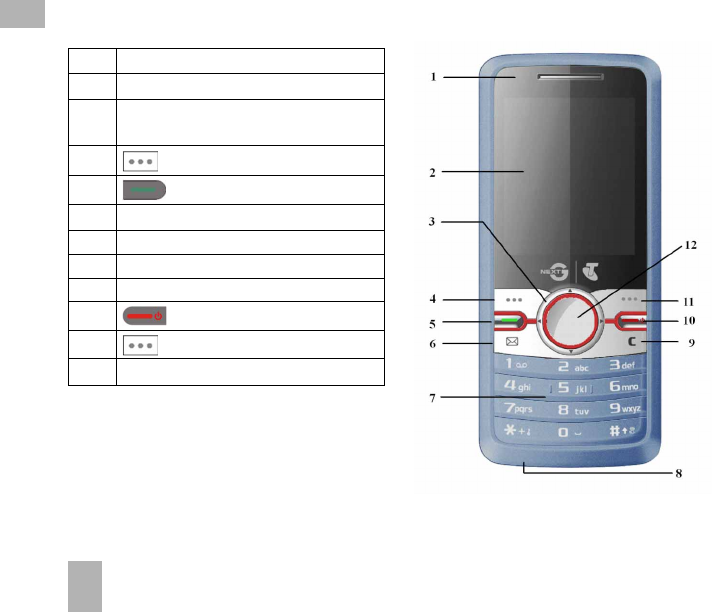
10
11.11.1
1.11.1
1.1 Handset OverviewHandset Overview
Handset OverviewHandset Overview
Handset Overview
1. Earpiece
2. Display
3. Four way navigation controller
-Arrow Keys(WXST)
4 Left Soft Key (LSK)
5 Call Key, show Call History
6. Shortcut to Messages
7. Keypad
8. Microphone
9. Clear Key *
10. End / Exit / Power Key
11. Right Soft Key (RSK)
12. OK Key
* The C keyC key
C keyC key
C key is used to step back in menus and
to clear text in text modes. In text edit mode press
once for backspace, press and hold to clear all the
text
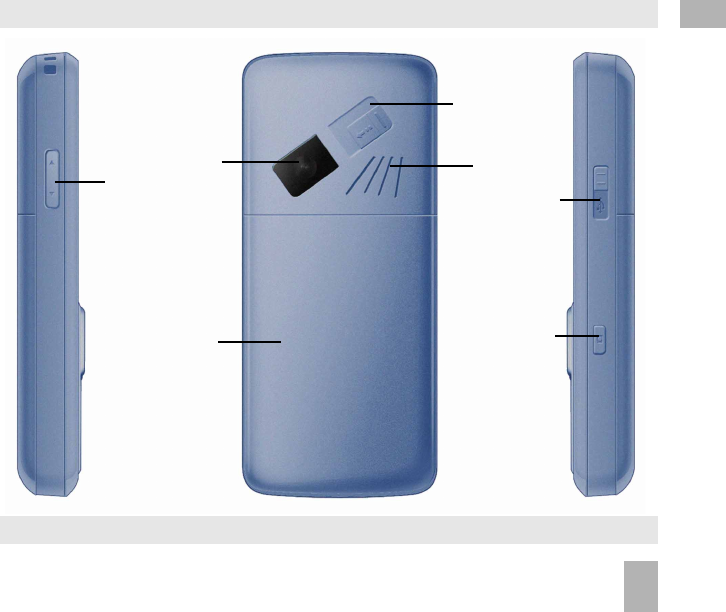
11
Handset OverviewHandset Overview
Handset OverviewHandset Overview
Handset Overview
Volume keysVolume keys
Volume keysVolume keys
Volume keys SpeakerSpeaker
SpeakerSpeaker
Speaker
CameraCamera
CameraCamera
Camera
Charger / USB /Charger / USB /
Charger / USB /Charger / USB /
Charger / USB /
Headset portHeadset port
Headset portHeadset port
Headset port
Camera keyCamera key
Camera keyCamera key
Camera key
Left Rear RightLeft Rear Right
Left Rear RightLeft Rear Right
Left Rear Right
1
Battery CoverBattery Cover
Battery CoverBattery Cover
Battery Cover
ExternalExternal
ExternalExternal
External
AntennaAntenna
AntennaAntenna
Antenna
portport
portport
port

12
11.21.2
1.21.2
1.2 Keypad FunctionsKeypad Functions
Keypad FunctionsKeypad Functions
Keypad Functions
KeyKey
KeyKey
Key Corresponding FunctionsCorresponding Functions
Corresponding FunctionsCorresponding Functions
Corresponding Functions
1 1 | punctuation marks | voicemail
2 2 | abc | ABC
3 3 | def | DEF
4 4 | ghi | GHI
5 5 | jkl | JKL
6 6 | mno | MNO
7 7 | pqrs | PQRS
8 8 | tuv | TUV
9 9 | wxyz | WXYZ
0 0 | Space
KeyKey
KeyKey
Key Corresponding FunctionsCorresponding Functions
Corresponding FunctionsCorresponding Functions
Corresponding Functions
**
**
*
##
##
#
CallCall
CallCall
Call
EndEnd
EndEnd
End
Long press for keylock
Special characters in text modes
Press twice for the international prefix ‘ + ’
Press three times for the pause character ‘ P ’
Toggle text modes. Long press for Silent Mode
Call a dialled or selected number
View ‘ All Calls ’ Last number redial
End a call
Exit a menu (return to the Main Menu)
Long press to power ON / OFF

14
11.41.4
1.41.4
1.4 Menu Quick Reference GuideMenu Quick Reference Guide
Menu Quick Reference GuideMenu Quick Reference Guide
Menu Quick Reference Guide

15
1
Menu Quick Reference Guide Continued…Menu Quick Reference Guide Continued…
Menu Quick Reference Guide Continued…Menu Quick Reference Guide Continued…
Menu Quick Reference Guide Continued…

16
Menu Quick Reference Guide Continued…Menu Quick Reference Guide Continued…
Menu Quick Reference Guide Continued…Menu Quick Reference Guide Continued…
Menu Quick Reference Guide Continued…
1

17
1.51.5
1.51.5
1.5 How to use the manualHow to use the manual
How to use the manualHow to use the manual
How to use the manual
The following instructional format is used in the manual:The following instructional format is used in the manual:
The following instructional format is used in the manual:The following instructional format is used in the manual:
The following instructional format is used in the manual:
Press the Left Arrow Left Arrow
Left Arrow Left Arrow
Left ArrowWPress the left directional key on the four way navigation controller
Press OKOK
OKOK
OK Press the OKOK
OKOK
OK key in the centre of the four way navigation controller
Press the Right Soft KeyRight Soft Key
Right Soft KeyRight Soft Key
Right Soft Key Press the key just below the screen
Long pressLong press
Long pressLong press
Long press Press and hold the key for 2 seconds
Menu Menu
Menu Menu
Menu > T T
T T
Too
oo
oolsols
olsols
ols Go to the Main MenuMain Menu
Main MenuMain Menu
Main Menu (press OKOK
OKOK
OK) select TT
TT
Too
oo
ools ols
ols ols
ols and press OKOK
OKOK
OK to open
Instruction DescriptionInstruction Description
Instruction DescriptionInstruction Description
Instruction Description
•The functions for the OKOK
OKOK
OK and Soft keysSoft keys
Soft keysSoft keys
Soft keys change depending on where you are in the menu. The
functions are always described at the bottom of the handset display.
•The End End
End End
End or Exit Exit
Exit Exit
Exit key is used to exit the menus, EndEnd
EndEnd
End a Call and switch the phone OnOn
OnOn
On or OffOff
OffOff
Off.
From within a submenu the ExitExit
ExitExit
Exit key takes you back to the main menu
•Long press the key to switch the handset On and Off.
•The C keyC key
C keyC key
C key is used to step back in menus and to clear text in text modes. In text edit mode press once
for backspace, press and hold to clear all the text.
•The symbol shows useful tips.
Menu and setting choices on the handset are shown in boldbold
boldbold
bold text in the manual.
Quickly find the answer by checking the ContentsContents
ContentsContents
Contents at the front or the IndexIndex
IndexIndex
Index at the back.
There is a copy of the manual and quick start guide provided on your CD.
1
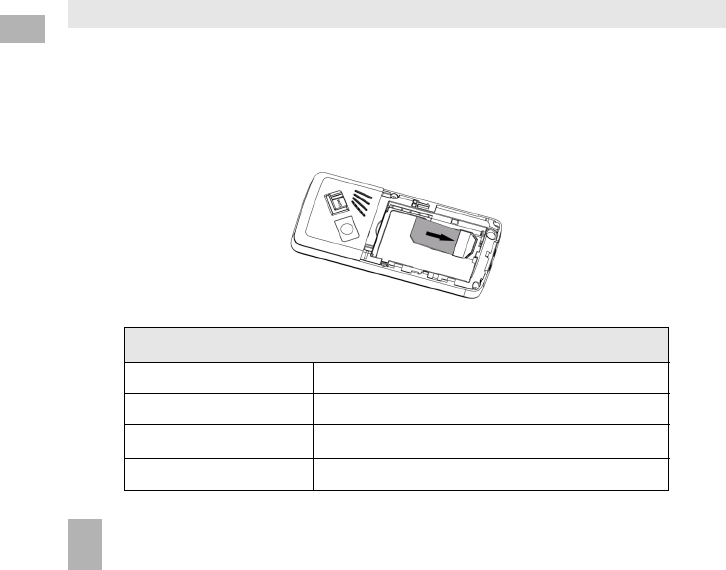
18
2 Getting Started2 Getting Started
2 Getting Started2 Getting Started
2 Getting Started
2.12.1
2.12.1
2.1 How do I insert the (U)SIM Card?How do I insert the (U)SIM Card?
How do I insert the (U)SIM Card?How do I insert the (U)SIM Card?
How do I insert the (U)SIM Card?
The (U)SIM card(U)SIM card
(U)SIM card(U)SIM card
(U)SIM card (UMTS Subscriber Interface Module) is the small plastic smart-card with gold contacts. It holds
account and contact information and can be used to store text messages. It can be moved between different phones
if required. The (U)SIM card must be inserted before using the handset.The (U)SIM card must be inserted before using the handset.
The (U)SIM card must be inserted before using the handset.The (U)SIM card must be inserted before using the handset.
The (U)SIM card must be inserted before using the handset.
•Insert the (U)SIM card with the gold contactsgold contacts
gold contactsgold contacts
gold contacts facing downdown
downdown
down and the bevelled edge on the left hand side as
shown. Carefully slide it under the metal bar observing the correct orientation.
If your handset displays:If your handset displays:
If your handset displays:If your handset displays:
If your handset displays:
Enter Handset unlock code The default code is 0000
Enter (U)SIM PIN Code Enter the PIN supplied with your SIM card
No (U)SIM detected Check the (U)SIM is inserted correctly.
Enter PUK code Contact your Service Provider
2

20
2.32.3
2.32.3
2.3 How do I switch the phone On or Off?How do I switch the phone On or Off?
How do I switch the phone On or Off?How do I switch the phone On or Off?
How do I switch the phone On or Off?
Press and holdPress and hold
Press and holdPress and hold
Press and hold the red key for two secondstwo seconds
two secondstwo seconds
two seconds to switch the phone ONON
ONON
ON or OFFOFF
OFFOFF
OFF.
Enter (U)SIM PIN code – Enter (U)SIM PIN code –
Enter (U)SIM PIN code – Enter (U)SIM PIN code –
Enter (U)SIM PIN code – supplied with your (U)SIM card. The start upstart up
start upstart up
start up screen below is referred to throughout
the manual as the Idle Screen:Idle Screen:
Idle Screen:Idle Screen:
Idle Screen:
2.42.4
2.42.4
2.4 How do I connect the charger?How do I connect the charger?
How do I connect the charger?How do I connect the charger?
How do I connect the charger?
Charge before initial use. The charger lead only fits one way. The charger lead only fits one way
. The charger lead only fits one way. The charger lead only fits one way
. The charger lead only fits one way. The plug is marked with an arrow. AlwaysAlways
AlwaysAlways
Always
insert the charger lead carefully with the arrowarrow
arrowarrow
arrow facingfacing
facingfacing
facing the toptop
toptop
top of the phone as shown:
Do NOTNOT
NOTNOT
NOT use excessive force which may damage the USB socket.
Physical damagePhysical damage
Physical damagePhysical damage
Physical damage to the USB port is NOTNOT
NOTNOT
NOT covered by warranty.
•The phone can also be charged by connecting it to a
computer using the USB lead supplied.
•A sound is played when the charger or USB cable is
inserted into the handset.
•If the phone is off after charging long press the End
Key to switch it back on.
The Idle Screen:The Idle Screen:
The Idle Screen:The Idle Screen:
The Idle Screen:
The Information bar
2
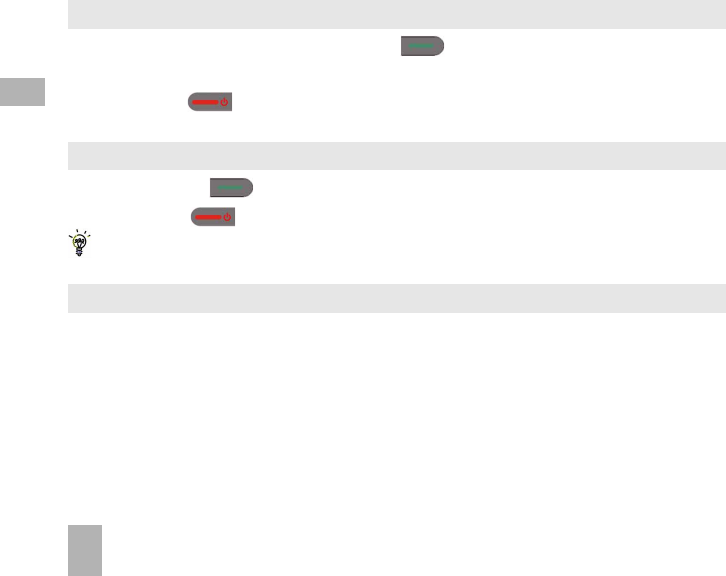
22
3 Basic Operation3 Basic Operation
3 Basic Operation3 Basic Operation
3 Basic Operation
3.13.1
3.13.1
3.1 How do I make a voice call?How do I make a voice call?
How do I make a voice call?How do I make a voice call?
How do I make a voice call?
•Enter the number on the keypad and press the green key to make the call.
•Press OKOK
OKOK
OK to activate SpeakerSpeaker
SpeakerSpeaker
Speaker (Handsfree) mode
•Press the red key to end the call.
3.23.2
3.23.2
3.2 How do I answer an incoming call?How do I answer an incoming call?
How do I answer an incoming call?How do I answer an incoming call?
How do I answer an incoming call?
•Press the green key or OK OK
OK OK
OK to answer the call, OK OK
OK OK
OK to activate Speaker Speaker
Speaker Speaker
Speaker (Handsfree) mode.
•Press the red key or RejectReject
RejectReject
Reject to end the call.
If VoicemailVoicemail
VoicemailVoicemail
Voicemail is active pressing RejectReject
RejectReject
Reject forwards the call to Voicemail.Voicemail.
Voicemail.Voicemail.
Voicemail.
3.33.3
3.33.3
3.3 How do I send a Text Message (SMS)?How do I send a Text Message (SMS)?
How do I send a Text Message (SMS)?How do I send a Text Message (SMS)?
How do I send a Text Message (SMS)?
•Press the Right Arrow Right Arrow
Right Arrow Right Arrow
Right Arrow X for MessagesMessages
MessagesMessages
Messages
•Press OKOK
OKOK
OK for New message. New message.
New message. New message.
New message. Press OK OK
OK OK
OK for Text message Text message
Text message Text message
Text message
•Enter the phone number directly or press OKOK
OKOK
OK to select from Contacts (Cont.)Contacts (Cont.)
Contacts (Cont.)Contacts (Cont.)
Contacts (Cont.)
•Select the ContactContact
ContactContact
Contact then press OKOK
OKOK
OK for DoneDone
DoneDone
Done. The ContactContact
ContactContact
Contact number is displayed, press OKOK
OKOK
OK
•Press the Down ArrowDown Arrow
Down ArrowDown Arrow
Down Arrow T twicetwice
twicetwice
twice to move the cursor into the text field
•Type the message using the letter keys on the keypad (see Chapter 6 on Texting)
•Press the OKOK
OKOK
OK to send the message.
3

23
3.43.4
3.43.4
3.4 How do I navigate the Menu?How do I navigate the Menu?
How do I navigate the Menu?How do I navigate the Menu?
How do I navigate the Menu?
The Main MenuMain Menu
Main MenuMain Menu
Main Menu is a grid of icons that are used to access key features on the phone.
From the Idle ScreenIdle Screen
Idle ScreenIdle Screen
Idle Screen press OKOK
OKOK
OK to access the Main MenuMain Menu
Main MenuMain Menu
Main Menu. Use the Arrow KeysArrow Keys
Arrow KeysArrow Keys
Arrow Keys STWXto move the cursor
or press the corresponding number key as shown on the grid below. Eg Menu > 5Menu > 5
Menu > 5Menu > 5
Menu > 5 = My PlaceMy Place
My PlaceMy Place
My Place
The icons are described at the bottom of the screen.
ShortcutsShortcuts
ShortcutsShortcuts
Shortcuts
From the idle screen the Arrow KeysArrow Keys
Arrow KeysArrow Keys
Arrow Keys launch the default ShortcutsShortcuts
ShortcutsShortcuts
Shortcuts as shown:
OKOK
OKOK
OK
To change default shortcuts: MenuMenu
MenuMenu
Menu > SetSet
SetSet
Settingstings
tingstings
tings > tab right to HandsetHandset
HandsetHandset
Handset > ShorShor
ShorShor
Shortt
tt
tcc
cc
cut keysut keys
ut keysut keys
ut keys
From sleep mode (dark screen) press the key once to wake up the handset, press the key again to perform
the required function.
Icon description
MessagesMessages
MessagesMessages
Messages
My PlaceMy Place
My PlaceMy Place
My Place
ContactsContacts
ContactsContacts
Contacts
EmailEmail
EmailEmail
Email
3

24
4 4
4 4
4 ContactsContacts
ContactsContacts
Contacts
4.14.1
4.14.1
4.1 How do I enter my Contacts?How do I enter my Contacts?
How do I enter my Contacts?How do I enter my Contacts?
How do I enter my Contacts?
•From the Idle ScreenIdle Screen
Idle ScreenIdle Screen
Idle Screen enter the phone number on the keypad, press the Left Soft KeyLeft Soft Key
Left Soft KeyLeft Soft Key
Left Soft Key to SaveSave
SaveSave
Save.
•Press OK OK
OK OK
OK to create a New ContactNew Contact
New ContactNew Contact
New Contact or press the Down ArrowDown Arrow
Down ArrowDown Arrow
Down Arrow Tto Update existing contactUpdate existing contact
Update existing contactUpdate existing contact
Update existing contact
•Using the keypad, enter a NameName
NameName
Name for the new ContactContact
ContactContact
Contact or modify an existing contact
•Press OKOK
OKOK
OK to SaveSave
SaveSave
Save. The default save location is PhonePhone
PhonePhone
Phone. See OptionsOptions
OptionsOptions
Options > Default MemoryDefault Memory
Default MemoryDefault Memory
Default Memory to change.
4.24.2
4.24.2
4.2 How do I copy all Contacts from a (U)SIM card?How do I copy all Contacts from a (U)SIM card?
How do I copy all Contacts from a (U)SIM card?How do I copy all Contacts from a (U)SIM card?
How do I copy all Contacts from a (U)SIM card?
All (U)SIM Contacts are automatically read by the handset.
To copy CC
CC
Contont
ontont
ontacac
acac
actsts
tsts
ts into the handset memory follow the steps below:
•Insert the (U)SIM(U)SIM
(U)SIM(U)SIM
(U)SIM card to copy contactscopy contacts
copy contactscopy contacts
copy contacts from. Switch the phone onon
onon
on.
•From the idle screenidle screen
idle screenidle screen
idle screen press the Down ArrowDown Arrow
Down ArrowDown Arrow
Down Arrow T for ContactsContacts
ContactsContacts
Contacts.
•Press the Right ArrowRight Arrow
Right ArrowRight Arrow
Right Arrow X once for (U)SIM(U)SIM
(U)SIM(U)SIM
(U)SIM to show the list of ContactsContacts
ContactsContacts
Contacts on the (U)SIM card.
•Press the LL
LL
Lee
ee
eff
ff
ft Soft Sof
t Soft Sof
t Soft Kt K
t Kt K
t Keyey
eyey
ey for OO
OO
Options ptions
ptions ptions
ptions then use the arar
arar
arrr
rr
roo
oo
ow keysw keys
w keysw keys
w keys to select, CC
CC
Copyopy
opyopy
opy > CC
CC
Copy all opy all
opy all opy all
opy all > OKOK
OKOK
OK > YY
YY
Yee
ee
es s
s s
s to
confirm.
4.34.3
4.34.3
4.3 How do I search my Contacts?How do I search my Contacts?
How do I search my Contacts?How do I search my Contacts?
How do I search my Contacts?
From the idle screenidle screen
idle screenidle screen
idle screen press the Down ArrowDown Arrow
Down ArrowDown Arrow
Down Arrow T for ContactsContacts
ContactsContacts
Contacts or select MenuMenu
MenuMenu
Menu > ContactsContacts
ContactsContacts
Contacts
To find the CC
CC
Contont
ontont
ontacac
acac
actt
tt
t ‘John’ press the 5 key once for ‘J’. All names starting with ‘J’ are displayed.
Refine the search by entering a subsequent letter that can occur anywhere in the name.
Eg. ‘Jn’ will find ‘John’ and ‘Julian’ but not ‘James’ whereas ‘Ja’ will find Julian and James but not John
4

25
4.44.4
4.44.4
4.4 How do I add a Contact from a received call?How do I add a Contact from a received call?
How do I add a Contact from a received call?How do I add a Contact from a received call?
How do I add a Contact from a received call?
After receiving a callreceiving a call
receiving a callreceiving a call
receiving a call you can add the caller’s numberadd the caller’s number
add the caller’s numberadd the caller’s number
add the caller’s number to the ContactsContacts
ContactsContacts
Contacts list:
•Press the green key to display All CallsAll Calls
All CallsAll Calls
All Calls
•The last call received is at the top of the list
•Press the Left Soft KeyLeft Soft Key
Left Soft KeyLeft Soft Key
Left Soft Key > OptionsOptions
OptionsOptions
Options > SaveSave
SaveSave
Save > New ContactNew Contact
New ContactNew Contact
New Contact or Update Update
Update Update
Update to modify a contact > OKOK
OKOK
OK
•Enter or modify the contact details and press OKOK
OKOK
OK to SaveSave
SaveSave
Save.
4.54.5
4.54.5
4.5 How do I add a Contact from a received SMS (Text Message)?How do I add a Contact from a received SMS (Text Message)?
How do I add a Contact from a received SMS (Text Message)?How do I add a Contact from a received SMS (Text Message)?
How do I add a Contact from a received SMS (Text Message)?
MenuMenu
MenuMenu
Menu > MessagesMessages
MessagesMessages
Messages > InboxInbox
InboxInbox
Inbox
•Select the required message and press OK OK
OK OK
OK to View View
View View
View
•Press Options >Options >
Options >Options >
Options > Use highlighted itemUse highlighted item
Use highlighted itemUse highlighted item
Use highlighted item
•Choose New ContactNew Contact
New ContactNew Contact
New Contact to create a new contact from the received SMS number.
4.64.6
4.64.6
4.6 How do I set a dedicated ringtone or image to a Contact?How do I set a dedicated ringtone or image to a Contact?
How do I set a dedicated ringtone or image to a Contact?How do I set a dedicated ringtone or image to a Contact?
How do I set a dedicated ringtone or image to a Contact?
The contact needs to be stored on the handset in order to set a dedicated ring or image. See 4.2 above.
From the idle screenidle screen
idle screenidle screen
idle screen press the Down ArrowDown Arrow
Down ArrowDown Arrow
Down Arrow Tfor ContactsContacts
ContactsContacts
Contacts or select Menu Menu
Menu Menu
Menu > ContactsContacts
ContactsContacts
Contacts
•Use the arrow keysarrow keys
arrow keysarrow keys
arrow keys TS to find the required contact (must be stored on the handset)
•Press OKOK
OKOK
OK to ViewView
ViewView
View > EditEdit
EditEdit
Edit > OptionsOptions
OptionsOptions
Options > Add ring and photo. Add ring and photo.
Add ring and photo. Add ring and photo.
Add ring and photo. Select the required feature
•Press AddAdd
AddAdd
Add then navigate to the folder where the Ringtone or Picture is stored.
•Press OKOK
OKOK
OK to SaveSave
SaveSave
Save your choices when complete
4

26
4.74.7
4.74.7
4.7 How do I set Speed Dial numbers?How do I set Speed Dial numbers?
How do I set Speed Dial numbers?How do I set Speed Dial numbers?
How do I set Speed Dial numbers?
Having Speed Dials Speed Dials
Speed Dials Speed Dials
Speed Dials set makes it quicker to call selected contacts.
MenuMenu
MenuMenu
Menu > ContactsContacts
ContactsContacts
Contacts > Select the ContactContact
ContactContact
Contact > OptionsOptions
OptionsOptions
Options > Scroll downScroll down
Scroll downScroll down
Scroll down T > Speed DialSpeed Dial
Speed DialSpeed Dial
Speed Dial
•Select the next available number
•Speed dials 1, 2 and 3 are presetSpeed dials 1, 2 and 3 are preset
Speed dials 1, 2 and 3 are presetSpeed dials 1, 2 and 3 are preset
Speed dials 1, 2 and 3 are preset for Voice and Video message banks and cannotcannot
cannotcannot
cannot be changed
•Press the OK KeyOK Key
OK KeyOK Key
OK Key to SetupSetup
SetupSetup
Setup the speed dial or press the Right Soft KeyRight Soft Key
Right Soft KeyRight Soft Key
Right Soft Key to cancel
•Press the red key to exit when finished.
4.84.8
4.84.8
4.8 How do I make a call using Speed Dial?How do I make a call using Speed Dial?
How do I make a call using Speed Dial?How do I make a call using Speed Dial?
How do I make a call using Speed Dial?
•From the Idle screenIdle screen
Idle screenIdle screen
Idle screen press and holdpress and hold
press and holdpress and hold
press and hold the required number key to call that ContactContact
ContactContact
Contact
•E.g. Long pressLong press
Long pressLong press
Long press the 1 key1 key
1 key1 key
1 key to automatically dial the MessageBankMessageBank
MessageBankMessageBank
MessageBank (Voicemail) service.
4.94.9
4.94.9
4.9 How do I update an existing Contact?How do I update an existing Contact?
How do I update an existing Contact?How do I update an existing Contact?
How do I update an existing Contact?
•Edit the existing contact: MenuMenu
MenuMenu
Menu > ContactsContacts
ContactsContacts
Contacts > ViewView
ViewView
View > Edit. Edit.
Edit. Edit.
Edit. Press Save Save
Save Save
Save when finished
•You can enter up to 30 characters in the name field for each contact saved on the phone.
•If you copy Contacts Contacts
Contacts Contacts
Contacts into the handset they are stored in the UnclassifiedUnclassified
UnclassifiedUnclassified
Unclassified group.
•You can move contacts into other Groups: Family, Friends, Work, and VIP.
•Regardless of Group, all contacts on the handset are displayed under AllAll
AllAll
All
•Refine the search by entering a subsequent letter that can occur anywhere in the name.
Eg. ‘Jn’ will find ‘John’ and ‘Julian’ but not ‘James’; ‘Ja’ will find Julian and James but not John.
4
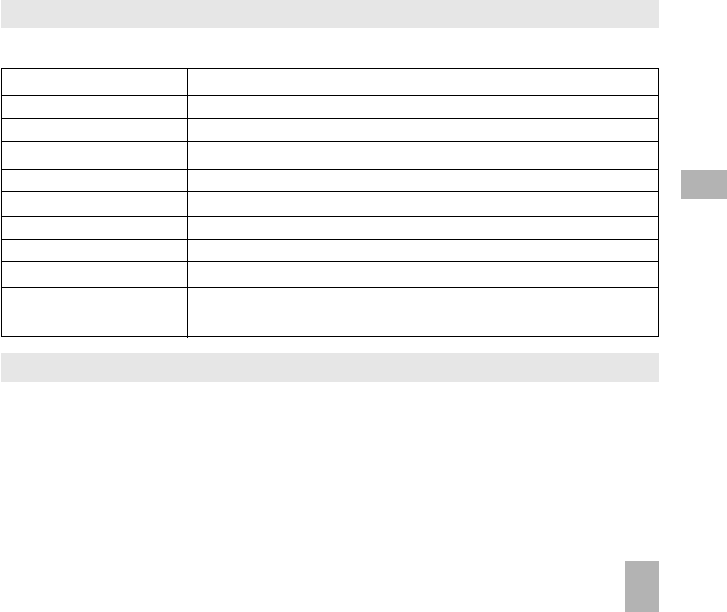
27
CallCall
CallCall
Call Make a Voice Call or Video Call to the selected contact
New ContactNew Contact
New ContactNew Contact
New Contact Create a new contact
Edit ContactEdit Contact
Edit ContactEdit Contact
Edit Contact Edit the selected contact
DeleteDelete
DeleteDelete
Delete Delete contact, Delete all (Phone), Delete all (U)SIM, Delete all (Both)
CopyCopy
CopyCopy
Copy Copy to phone or (U)SIM card, Copy all
Send Bus. CardSend Bus. Card
Send Bus. CardSend Bus. Card
Send Bus. Card Send a business card via SMS, MMS, Email or Bluetooth
Default MemoryDefault Memory
Default MemoryDefault Memory
Default Memory Default save location for contacts, (U)SIM card or Phone
Service Dial numberService Dial number
Service Dial numberService Dial number
Service Dial number Preset Voicemail and Video-mail message bank numbers
Speed dialSpeed dial
Speed dialSpeed dial
Speed dial Assign a speed dial to the selected contact
Manage ContactsManage Contacts
Manage ContactsManage Contacts
Manage Contacts Set Group parameters (eg Ringtone and photo),
Speed dial info and check the memory status
4.104.10
4.104.10
4.10 Advanced Contact OptionsAdvanced Contact Options
Advanced Contact OptionsAdvanced Contact Options
Advanced Contact Options
MenuMenu
MenuMenu
Menu > ContactsContacts
ContactsContacts
Contacts > OptionsOptions
OptionsOptions
Options
4.114.11
4.114.11
4.11 HoHo
HoHo
How do I inserw do I inser
w do I inserw do I inser
w do I insert a Pt a P
t a Pt a P
t a Pause in the dialled numberause in the dialled number
ause in the dialled numberause in the dialled number
ause in the dialled number??
??
?
•Press the * key three times to enter the Pause character into the dialling number or ContactContact
ContactContact
Contact
•Each ‘P’ inserts a 3 seconds delay. Multiple pauses can be inserted for the required delay
•A Pause can also be entered into a ContactContact
ContactContact
Contact dial number (eg. to call a particular extension)
4
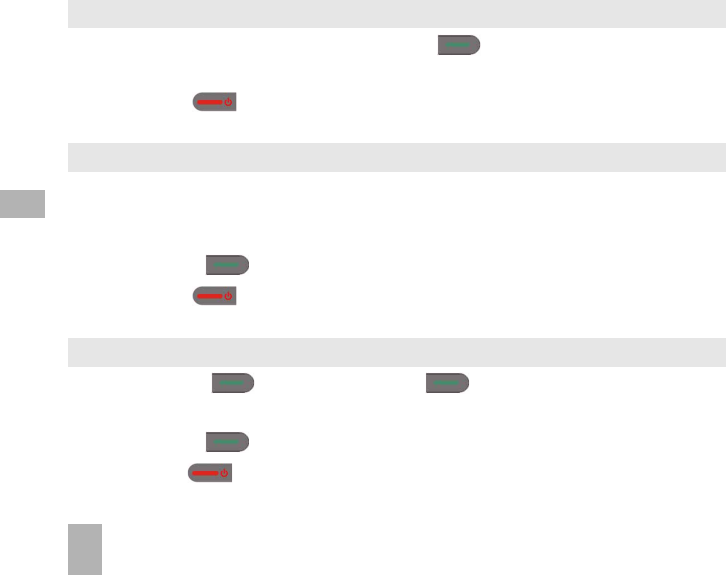
28
5 Calls5 Calls
5 Calls5 Calls
5 Calls
5.15.1
5.15.1
5.1 HoHo
HoHo
How do I make a Vw do I make a V
w do I make a Vw do I make a V
w do I make a Voicoic
oicoic
oice Ce C
e Ce C
e Call?all?
all?all?
all?
•Enter the numbernumber
numbernumber
number on the keypadkeypad
keypadkeypad
keypad and press the green key to make a voice call.
•Press OKOK
OKOK
OK to activate SpeakerSpeaker
SpeakerSpeaker
Speaker (Handsfree) mode
•Press the red key to end the call.
5.25.2
5.25.2
5.2 HoHo
HoHo
How do I make a Vw do I make a V
w do I make a Vw do I make a V
w do I make a Voicoic
oicoic
oice Ce C
e Ce C
e Call frall fr
all frall fr
all from my Com my C
om my Com my C
om my Contont
ontont
ontacac
acac
acts?ts?
ts?ts?
ts?
•Press the Down Arrow Down Arrow
Down Arrow Down Arrow
Down Arrow T(default shortcut) for the Contacts Contacts
Contacts Contacts
Contacts menu
•Search ContactsContacts
ContactsContacts
Contacts using the letter keysletter keys
letter keysletter keys
letter keys – eg. press ‘J’ to find John or
•Use the Arrow Keys Arrow Keys
Arrow Keys Arrow Keys
Arrow Keys T S to scroll to the chosen contact
•Press the green key to make the call.
•Press the red key to end the call.
5.35.3
5.35.3
5.3 HoHo
HoHo
How do I view do I vie
w do I view do I vie
w do I view and make a Vw and make a V
w and make a Vw and make a V
w and make a Voicoic
oicoic
oice Ce C
e Ce C
e Call frall fr
all frall fr
all from my Com my C
om my Com my C
om my Call Histall Hist
all Histall Hist
all History?ory?
ory?ory?
ory?
•Press the green key to bring up All CallsAll Calls
All CallsAll Calls
All Calls. Press again for Last Number RedialLast Number Redial
Last Number RedialLast Number Redial
Last Number Redial
•Use the Arrow Keys Arrow Keys
Arrow Keys Arrow Keys
Arrow Keys T S to choose a number from the All callsAll calls
All callsAll calls
All calls list
•Press the green key to make the call.
•Press the red key to end the call.
5

29
5.45.4
5.45.4
5.4 CC
CC
Call options during an acall options during an ac
all options during an acall options during an ac
all options during an activtiv
tivtiv
tive Ve V
e Ve V
e Voicoic
oicoic
oice Ce C
e Ce C
e Callall
allall
all
Press the Left Soft KeyLeft Soft Key
Left Soft KeyLeft Soft Key
Left Soft Key for OptionsOptions
OptionsOptions
Options during a voice call. Use the End keyEnd key
End keyEnd key
End key to return to the call menu
HoldHold
HoldHold
Hold: Puts the current call on hold
End callEnd call
End callEnd call
End call: End the call
RecordRecord
RecordRecord
Record: Record the incoming audio. The audio file is saved to the My Audios folder
DTMF Off/OnDTMF Off/On
DTMF Off/OnDTMF Off/On
DTMF Off/On: Enable or disable sending DTMF tones. Default is ONDefault is ON
Default is ONDefault is ON
Default is ON
MessageMessage
MessageMessage
Message: Switch to SMS interface during a call
ContactsContacts
ContactsContacts
Contacts: Switch to Contacts interface during a call
BrowserBrowser
BrowserBrowser
Browser: Launch the web browser
5.55.5
5.55.5
5.5 Tips for CallsTips for Calls
Tips for CallsTips for Calls
Tips for Calls
•HandsfreeHandsfree
HandsfreeHandsfree
Handsfree or SpeakerphoneSpeakerphone
SpeakerphoneSpeakerphone
Speakerphone mode is activated by pressing OK (Speaker)OK (Speaker)
OK (Speaker)OK (Speaker)
OK (Speaker) during a call
•To dial an IntInt
IntInt
International numberernational number
ernational numberernational number
ernational number press the stst
stst
star keyar key
ar keyar key
ar key twice for the IntInt
IntInt
International Pernational P
ernational Pernational P
ernational Prr
rr
ree
ee
eff
ff
fix ‘+’ix ‘+’
ix ‘+’ix ‘+’
ix ‘+’
•To call a number from within a message highlighthighlight
highlighthighlight
highlight the number then press the CC
CC
Call keyall key
all keyall key
all key
•The microphone is on the base of the handset. Be careful not to block it with your hands
•During a call change the volume using the side Volume keysside Volume keys
side Volume keysside Volume keys
side Volume keys
•The number of rings before the phone diverts to Voicemail is set by your ServiceThe number of rings before the phone diverts to Voicemail is set by your Service
The number of rings before the phone diverts to Voicemail is set by your ServiceThe number of rings before the phone diverts to Voicemail is set by your Service
The number of rings before the phone diverts to Voicemail is set by your Service
ProviderProvider
ProviderProvider
Provider.
The default is 6 rings. Contact your Service Provider to change this setting.
•To enable international roaming please contact your Service Provider.
5

30
5.65.6
5.65.6
5.6 How do I answer a Call?How do I answer a Call?
How do I answer a Call?How do I answer a Call?
How do I answer a Call?
When you receive an incoming call the phone rings,rings,
rings,rings,
rings, lights uplights up
lights uplights up
lights up and vibratesvibrates
vibratesvibrates
vibrates depending on the current profileprofile
profileprofile
profile
setting. An incoming call notificationcall notification
call notificationcall notification
call notification is displayed on the screenscreen
screenscreen
screen
•Press the green key to answer or OKOK
OKOK
OK to activate SpeakerSpeaker
SpeakerSpeaker
Speaker (Handsfree) mode
•Press the red key to RejectReject
RejectReject
Reject the call
•Press MuteMute
MuteMute
Mute to mute the incoming ringincoming ring
incoming ringincoming ring
incoming ring if required. This feature is useful to mute the incoming ring without
answering the call. The other party hears ring tone until the call ends.
5.75.7
5.75.7
5.7 HoHo
HoHo
How tw t
w tw t
w to use the headphoneo use the headphone
o use the headphoneo use the headphone
o use the headphones (Ps (P
s (Ps (P
s (Perer
erer
ersonal Handsfrsonal Handsfr
sonal Handsfrsonal Handsfr
sonal Handsfree
ee
ee) e)
e) e)
e)
The Personal Handsfree headphones include a microphone and a call switch
•Insert the headset carefully with the arrow facing the top of the phone. The headset icon comes on
•Incoming ring only beeps in the headset when Meeting or Silent mode is enabled
•In normal ringing mode the handset rings, press the call switch to answer
•When a call is received music playing is suspended and resumes after the call ends
5.85.8
5.85.8
5.8 How do I make a Video Call?How do I make a Video Call?
How do I make a Video Call?How do I make a Video Call?
How do I make a Video Call?
•3G coverage is required to make and receive video calls
•Enter the phone number using the keypad or from the Contacts list as already described
•Press the OK KeyOK Key
OK KeyOK Key
OK Key for Call Call
Call Call
Call and select Video Call Video Call
Video Call Video Call
Video Call
•Press the red key to end the call
•If the call is not successful you are asked if you want to try a voice call instead.
5

31
5.9 Call options during an active Video Call5.9 Call options during an active Video Call
5.9 Call options during an active Video Call5.9 Call options during an active Video Call
5.9 Call options during an active Video Call
Press the Left Soft Key Left Soft Key
Left Soft Key Left Soft Key
Left Soft Key for the following OptionsOptions
OptionsOptions
Options during a video callvideo call
video callvideo call
video call:
5.105.10
5.105.10
5.10 How do I answer a Video Call?How do I answer a Video Call?
How do I answer a Video Call?How do I answer a Video Call?
How do I answer a Video Call?
3G coverage is required to make and receive video calls. If a video call is received when browsing or using
multimedia functions, the browser or media player is suspended.
When receiving an incoming Video call:When receiving an incoming Video call:
When receiving an incoming Video call:When receiving an incoming Video call:
When receiving an incoming Video call:
•When receiving an incoming video callincoming video call
incoming video callincoming video call
incoming video call the phone ringsrings
ringsrings
rings, vibratesvibrates
vibratesvibrates
vibrates and illuminatesilluminates
illuminatesilluminates
illuminates depending on the
current profileprofile
profileprofile
profile setting,
•Press the OK Key OK Key
OK Key OK Key
OK Key to acceptaccept
acceptaccept
accept the video call,
•Press the red key to endend
endend
end the video call.
Hold/RetrieveHold/Retrieve
Hold/RetrieveHold/Retrieve
Hold/Retrieve Send a still picturestill picture
still picturestill picture
still picture instead of your own image and the voice is mutedvoice is muted
voice is mutedvoice is muted
voice is muted
Start recording videoStart recording video
Start recording videoStart recording video
Start recording video Record video from the other party (i.e. received video stream)
Block/Send my pictureBlock/Send my picture
Block/Send my pictureBlock/Send my picture
Block/Send my picture Block / Send your own image to the other party
BrightnessBrightness
BrightnessBrightness
Brightness Adjust the brightness
ZoomZoom
ZoomZoom
Zoom Change the magnification of your own image
PIP off/onPIP off/on
PIP off/onPIP off/on
PIP off/on Hide or show your own picture on the local screen
Exchange PIPExchange PIP
Exchange PIPExchange PIP
Exchange PIP Reverse the Picture in Picture display
New text messageNew text message
New text messageNew text message
New text message Send SMSSMS
SMSSMS
SMS during a video call
ContactsContacts
ContactsContacts
Contacts Switch to ContactsContacts
ContactsContacts
Contacts interface
5

32
5.115.11
5.115.11
5.11 How do I make Emergency Calls?How do I make Emergency Calls?
How do I make Emergency Calls?How do I make Emergency Calls?
How do I make Emergency Calls?
TT
TT
To make an emero make an emer
o make an emero make an emer
o make an emergencgenc
gencgenc
gency cy c
y cy c
y call during normal useall during normal use
all during normal useall during normal use
all during normal use
•Ensure that the handset is switched onswitched on
switched onswitched on
switched on and in servicein service
in servicein service
in service.
•Press the red key repeatedly to return to the Idle ScreenIdle Screen
Idle ScreenIdle Screen
Idle Screen.
•Enter the emergency number for the present location using the keypad, (eg 000).
•Press the green key to call the number. Follow instructions received and do not end the call until told
to do so.
•If the keypad is locked it is possible to dial the Emergency Numbers without having to unlock the keypad. PressPress
PressPress
Press
the numbers as required then press the Call key.the numbers as required then press the Call key.
the numbers as required then press the Call key.the numbers as required then press the Call key.
the numbers as required then press the Call key.
Emergency calls can be made without a (U)SIM Card (Phone PIN not required)Emergency calls can be made without a (U)SIM Card (Phone PIN not required)
Emergency calls can be made without a (U)SIM Card (Phone PIN not required)Emergency calls can be made without a (U)SIM Card (Phone PIN not required)
Emergency calls can be made without a (U)SIM Card (Phone PIN not required)
When the (U)SIM card(U)SIM card
(U)SIM card(U)SIM card
(U)SIM card is not inserted or registered it is possible to dial the emergency services.
Enter the emergency number and press the green key or OKOK
OKOK
OK to make the call.
•Advise the operator which emergency service you require
•Give your position and remain stationary to get the best coverage
•Due to the nature of the cellular system the connection of emergency calls cannot be guaranteed
•Never rely solely on any wireless device for essential communications ie. medical emergencies
•The Emergency Number 112 is used internationally.The Emergency Number 112 is used internationally.
The Emergency Number 112 is used internationally.The Emergency Number 112 is used internationally.
The Emergency Number 112 is used internationally.
5

33
Advanced Call SettingsAdvanced Call Settings
Advanced Call SettingsAdvanced Call Settings
Advanced Call Settings
5.125.12
5.125.12
5.12 Videophone SettingsVideophone Settings
Videophone SettingsVideophone Settings
Videophone Settings
MenuMenu
MenuMenu
Menu > Settings Settings
Settings Settings
Settings > tab right to Call Call
Call Call
Call > Videophone setting Videophone setting
Videophone setting Videophone setting
Videophone setting
All the fields are preset by your carrier. Contact your Service Provider for more details.
5.135.13
5.135.13
5.13 Call DivertCall Divert
Call DivertCall Divert
Call Divert
Menu > Settings >Menu > Settings >
Menu > Settings >Menu > Settings >
Menu > Settings > tab right to Call > Call divert Call > Call divert
Call > Call divert Call > Call divert
Call > Call divert
This service enables incoming calls to be diverted diverted
diverted diverted
diverted to another number. Choose the Call divertCall divert
Call divertCall divert
Call divert function required
from the menu list. Select the function to Activate, Deactivate or Check status.
5.145.14
5.145.14
5.14 CC
CC
Call Wall W
all Wall W
all Waitingaiting
aitingaiting
aiting
MenuMenu
MenuMenu
Menu > Settings Settings
Settings Settings
Settings > tab right to Call Call
Call Call
Call > Call Waiting Call Waiting
Call Waiting Call Waiting
Call Waiting
This feature allows an incoming call to be answered while already on a call. Answering the incoming call automatically
places the first call on hold. The handset displays a table showing the ActiveActive
ActiveActive
Active call and the call on HoldHold
HoldHold
Hold. Pressing
OptionsOptions
OptionsOptions
Options allows the switching between the ‘ActiveActive
ActiveActive
Active’ and ‘HoldHold
HoldHold
Hold’ calls.
Press OptionsOptions
OptionsOptions
Options to switch calls between HoldHold
HoldHold
Hold and Active:Active:
Active:Active:
Active:
03991234xx03991234xx
03991234xx03991234xx
03991234xx ActiveActive
ActiveActive
Active Press Options Options
Options Options
Options > HoldHold
HoldHold
Hold to switch calls
03996543xx Hold Press OptionsOptions
OptionsOptions
Options > Retrieve Retrieve
Retrieve Retrieve
Retrieve to switch calls
5

34
All OutgoingAll Outgoing
All OutgoingAll Outgoing
All Outgoing Calls cannot be made.
International OutgoingInternational Outgoing
International OutgoingInternational Outgoing
International Outgoing International calls cannot be made.
International OutgoingInternational Outgoing
International OutgoingInternational Outgoing
International Outgoing Restricts international calls except to your home country
(except to home country)(except to home country)
(except to home country)(except to home country)
(except to home country)
All IncomingAll Incoming
All IncomingAll Incoming
All Incoming Calls cannot be received.
Incoming (when roaming)Incoming (when roaming)
Incoming (when roaming)Incoming (when roaming)
Incoming (when roaming) Calls cannot be received when you are overseas
Cancel AllCancel All
Cancel AllCancel All
Cancel All Cancels all barring settings
Change passwordChange password
Change passwordChange password
Change password Set password to activate or erase call barring.
5.165.16
5.165.16
5.16 Send my numberSend my number
Send my numberSend my number
Send my number
MenuMenu
MenuMenu
Menu > Settings Settings
Settings Settings
Settings > tab right to Call Call
Call Call
Call > Send my number Send my number
Send my number Send my number
Send my number
SendSend
SendSend
Send or hidehide
hidehide
hide your number when making callswhen making calls
when making callswhen making calls
when making calls. Switch it onon
onon
on or offoff
offoff
off. The default Set by networkSet by network
Set by networkSet by network
Set by network is OnOn
OnOn
On.
5.155.15
5.155.15
5.15 Call BarringCall Barring
Call BarringCall Barring
Call Barring
MenuMenu
MenuMenu
Menu > Settings Settings
Settings Settings
Settings > tab right to Call Call
Call Call
Call > Call barring Call barring
Call barring Call barring
Call barring
Call barring is a network feature. Contact your Service Provider to obtain your barring Password and enable this
feature if required.
5.175.17
5.175.17
5.17 Any key to answer Any key to answer
Any key to answer Any key to answer
Any key to answer
MenuMenu
MenuMenu
Menu > Settings Settings
Settings Settings
Settings > tab right to Call Call
Call Call
Call > Any key to answer Any key to answer
Any key to answer Any key to answer
Any key to answer
Enables the pressing of any key to answer an incoming call. The default setting is Off.Off.
Off.Off.
Off.
5

35
5.185.18
5.185.18
5.18 Missed Calls AlertMissed Calls Alert
Missed Calls AlertMissed Calls Alert
Missed Calls Alert
MenuMenu
MenuMenu
Menu > Settings Settings
Settings Settings
Settings > tab right to Handset > Missed calls alertHandset > Missed calls alert
Handset > Missed calls alertHandset > Missed calls alert
Handset > Missed calls alert
After missing a call, the missed call iconmissed call icon
missed call iconmissed call icon
missed call icon is displayed on the information barinformation bar
information barinformation bar
information bar. Press the OKOK
OKOK
OK key to
view the missed call details and to clear the icon.
When the Missed call alertMissed call alert
Missed call alertMissed call alert
Missed call alert is set the reminder tone will sound at your specified interval for 5 times or until the
on screen message is acknowledged.
After a missed call press the OK KeyOK Key
OK KeyOK Key
OK Key to display the All Missed CallsAll Missed Calls
All Missed CallsAll Missed Calls
All Missed Calls list.
Press the green key to dial the last number.
5.195.19
5.195.19
5.19 Call Options when Connected to a Bluetooth deviceCall Options when Connected to a Bluetooth device
Call Options when Connected to a Bluetooth deviceCall Options when Connected to a Bluetooth device
Call Options when Connected to a Bluetooth device
If the handsethandset
handsethandset
handset is connectedconnected
connectedconnected
connected to a Bluetooth accessory such as a car kitcar kit
car kitcar kit
car kit or a wireless headsetwireless headset
wireless headsetwireless headset
wireless headset then an
incoming call is forwarded to the Bluetooth device. Press the Call keyCall key
Call keyCall key
Call key on the BluetoothBluetooth
BluetoothBluetooth
Bluetooth devicedevice
devicedevice
device to answer the
call. When idle press the call key on the Bluetooth device to initiate Last Number Redial on the handset.
The handset does notnot
notnot
not support the transfer of Contacts over BluetoothContacts over Bluetooth
Contacts over BluetoothContacts over Bluetooth
Contacts over Bluetooth. See Section 12.13 for more details.
An active callactive call
active callactive call
active call can be switchedswitched
switchedswitched
switched between the Bluetooth deviceBluetooth device
Bluetooth deviceBluetooth device
Bluetooth device and the handsethandset
handsethandset
handset by pressing:
OptionsOptions
OptionsOptions
Options > Switch to Handset / Switch to Bluetooth.Switch to Handset / Switch to Bluetooth.
Switch to Handset / Switch to Bluetooth.Switch to Handset / Switch to Bluetooth.
Switch to Handset / Switch to Bluetooth.
5

36
6 Messages and Emails6 Messages and Emails
6 Messages and Emails6 Messages and Emails
6 Messages and Emails
6.16.1
6.16.1
6.1 How do I send a Text Message (SMS)? How do I send a Text Message (SMS)?
How do I send a Text Message (SMS)? How do I send a Text Message (SMS)?
How do I send a Text Message (SMS)?
Press the dedicated Messages Key Messages Key
Messages Key Messages Key
Messages Key or
MenuMenu
MenuMenu
Menu > MessagesMessages
MessagesMessages
Messages > New messageNew message
New messageNew message
New message > Text messageText message
Text messageText message
Text message
•Press the OK Key OK Key
OK Key OK Key
OK Key to select from Contacts (Cont.)Contacts (Cont.)
Contacts (Cont.)Contacts (Cont.)
Contacts (Cont.) or enter the number manually.
•Scroll to the chosen contact and press OK twiceOK twice
OK twiceOK twice
OK twice (once to select and once to confirm)
•Press the Down Arrow Down Arrow
Down Arrow Down Arrow
Down Arrow T twice twice
twice twice
twice (once to add extra contacts, once again to enter the text area)
•The default text mode is Predictive Text indicated by the En symbol
•Enter text by pressing the corresponding keys once for each required letter eg. 43556 for ‘hello’. The system
updates the display to show the most probable entry. See Section 6.3 for more details.
•Select the desired word from the available list and press OKOK
OKOK
OK to confirm or choose Spell Word? Spell Word?
Spell Word? Spell Word?
Spell Word? to add a new
word to the My Words dictionary.
•Press OptionsOptions
OptionsOptions
Options for the My WordsMy Words
My WordsMy Words
My Words dictionary to manually enter a word into the dictionary
•Press the # key# key
# key# key
# key to toggle between EnEn
EnEn
En, ABC, abcABC, abc
ABC, abcABC, abc
ABC, abc and 123123
123123
123 text modes.
•When completed press the OK KeyOK Key
OK KeyOK Key
OK Key to SendSend
SendSend
Send the message.
6.26.2
6.26.2
6.2 How do I view a received Text Message (SMS)?How do I view a received Text Message (SMS)?
How do I view a received Text Message (SMS)?How do I view a received Text Message (SMS)?
How do I view a received Text Message (SMS)?
•The envelope icon envelope icon
envelope icon envelope icon
envelope icon on the information barinformation bar
information barinformation bar
information bar indicates a new SMS message. The message alertmessage alert
message alertmessage alert
message alert
tonetone
tonetone
tone and vibratevibrate
vibratevibrate
vibrate activate depending on the current profileprofile
profileprofile
profile setting. Press OKOK
OKOK
OK to View the message and to
clear the icon from the Information Bar.
•Navigate to the Inbox (MenuMenu
MenuMenu
Menu > MessagesMessages
MessagesMessages
Messages > InboxInbox
InboxInbox
Inbox > OKOK
OKOK
OK to SelectSelect
SelectSelect
Select) to view all received messages. Scroll to the
desired message and press OKOK
OKOK
OK to ViewView
ViewView
View.
6

38
6.46.4
6.46.4
6.4 HoHo
HoHo
How do I adw do I ad
w do I adw do I ad
w do I add wd w
d wd w
d woror
oror
ords tds t
ds tds t
ds to the built in Dico the built in Dic
o the built in Dico the built in Dic
o the built in Dictionary (My Wtionary (My W
tionary (My Wtionary (My W
tionary (My Woror
oror
ords)?ds)?
ds)?ds)?
ds)?
•From predictive textpredictive text
predictive textpredictive text
predictive text mode enter words directly by choosing Spell Word?Spell Word?
Spell Word?Spell Word?
Spell Word?
•From the text entry screen press the OptionsOptions
OptionsOptions
Options key and select My WordsMy Words
My WordsMy Words
My Words
•The first time you use My WordsMy Words
My WordsMy Words
My Words press OK OK
OK OK
OK to AddAdd
AddAdd
Add a new word
•Type the new word using the ABCABC
ABCABC
ABC, abcabc
abcabc
abc or 123123
123123
123 modes then press OKOK
OKOK
OK to SaveSave
SaveSave
Save it
•In My WordsMy Words
My WordsMy Words
My Words you can press the OptionsOptions
OptionsOptions
Options key to EditEdit
EditEdit
Edit, DeleteDelete
DeleteDelete
Delete or Delete all Delete all
Delete all Delete all
Delete all words.
6.56.5
6.56.5
6.5 Special Characters and SMS Message LengthSpecial Characters and SMS Message Length
Special Characters and SMS Message LengthSpecial Characters and SMS Message Length
Special Characters and SMS Message Length
SMS Message countSMS Message count
SMS Message countSMS Message count
SMS Message count
Number of charactersNumber of characters
Number of charactersNumber of characters
Number of characters
~ • \ [ ] { } Each time one of these symbols is used 2 standard SMS characters are transmitted.
This symbol is not part of the standard SMS character set. Each time one of these
symbols is used the whole message is converted to Unicode. The maximum number of
Unicode characters per SMS is 70.
…
6

39
6.66.6
6.66.6
6.6 How do I send a Multimedia Message (MMS)?How do I send a Multimedia Message (MMS)?
How do I send a Multimedia Message (MMS)?How do I send a Multimedia Message (MMS)?
How do I send a Multimedia Message (MMS)?
Use a Multimedia Message Multimedia Message
Multimedia Message Multimedia Message
Multimedia Message to send picturespictures
picturespictures
pictures, musicmusic
musicmusic
music or video filesvideo files
video filesvideo files
video files.
You can also send an MMS directly to an Email address.
MenuMenu
MenuMenu
Menu > MessagesMessages
MessagesMessages
Messages > New messageNew message
New messageNew message
New message > Multimedia messageMultimedia message
Multimedia messageMultimedia message
Multimedia message
•Enter the phone number, email or press OKOK
OKOK
OK for ContactsContacts
ContactsContacts
Contacts
•Press the down arrowdown arrow
down arrowdown arrow
down arrow Tto enter the subject field (if required)
•Press the down arrowdown arrow
down arrowdown arrow
down arrow Tto enter the main message text
•From the text area press OK OK
OK OK
OK to InsertInsert
InsertInsert
Insert an ImageImage
ImageImage
Image, AudioAudio
AudioAudio
Audio or VideoVideo
VideoVideo
Video file
•Browse the folders to select the required file. Press OKOK
OKOK
OK
•When finished press the LeftLeft
LeftLeft
Left Soft KeySoft Key
Soft KeySoft Key
Soft Key > OptionsOptions
OptionsOptions
Options to SendSend
SendSend
Send
Each ‘page’ can only contain one image, one audio, and one video file.
To add more than one file of the same type, select OO
OO
Optionsptions
ptionsptions
ptions to add a new page.
6.76.7
6.76.7
6.7 How do I receive a Multimedia Message (MMS)?How do I receive a Multimedia Message (MMS)?
How do I receive a Multimedia Message (MMS)?How do I receive a Multimedia Message (MMS)?
How do I receive a Multimedia Message (MMS)?
MenuMenu
MenuMenu
Menu > MessagesMessages
MessagesMessages
Messages > InboxInbox
InboxInbox
Inbox
•When receivingreceiving
receivingreceiving
receiving an MMSMMS
MMSMMS
MMS you get a standard message alertmessage alert
message alertmessage alert
message alert. Press OKOK
OKOK
OK to ViewView
ViewView
View.
•Press RetrieveRetrieve
RetrieveRetrieve
Retrieve to download the message attachment.
•When the attachment has downloaded press the Left Soft Key Left Soft Key
Left Soft Key Left Soft Key
Left Soft Key for OptionsOptions
OptionsOptions
Options.
•Choose Use Highlighted ItemUse Highlighted Item
Use Highlighted ItemUse Highlighted Item
Use Highlighted Item to SaveSave
SaveSave
Save the file into File ManagerFile Manager
File ManagerFile Manager
File Manager
6.86.8
6.86.8
6.8 MMS and SMS Advanced SettingsMMS and SMS Advanced Settings
MMS and SMS Advanced SettingsMMS and SMS Advanced Settings
MMS and SMS Advanced Settings
Menu > Messages > Menu > Messages >
Menu > Messages > Menu > Messages >
Menu > Messages > T Settings > SMS Settings Settings > SMS Settings
Settings > SMS Settings Settings > SMS Settings
Settings > SMS Settings
The message centre number is stored on your (U)SIM card supplied by your service provider. The default number
is +61418706700. The MMS and SMS settings are preset by your Service Provider.
6
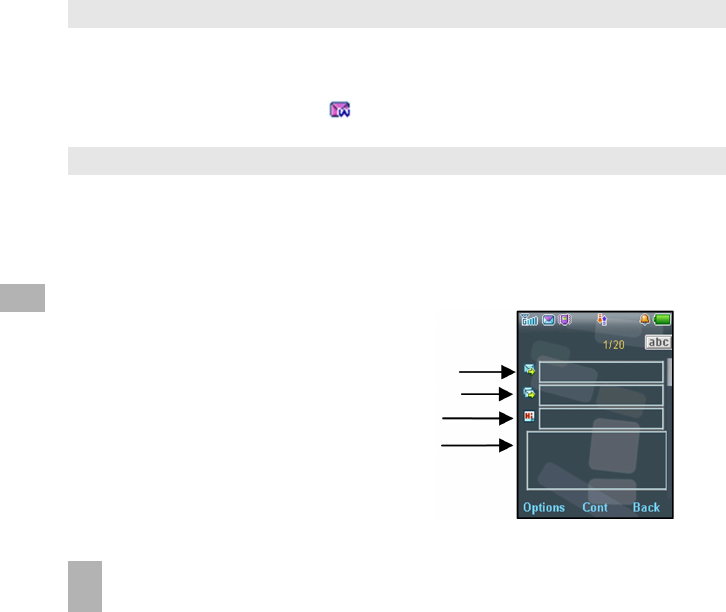
40
6.96.9
6.96.9
6.9 WAP Push Message WAP Push Message
WAP Push Message WAP Push Message
WAP Push Message
Menu > Messages > Settings > MMS Settings > Push Message – Accept or RejectMenu > Messages > Settings > MMS Settings > Push Message – Accept or Reject
Menu > Messages > Settings > MMS Settings > Push Message – Accept or RejectMenu > Messages > Settings > MMS Settings > Push Message – Accept or Reject
Menu > Messages > Settings > MMS Settings > Push Message – Accept or Reject
A WAP push message is a formatted SMS that displays a message to the user, giving the option of connecting directly
to a particular URL via the mobile phone’s WAP browser.
•WAP Push Messages are indicated by the icon on the main display
•Use the Browser to view Push Messages. Set to Reject to disable Push Messages.
6.106.10
6.106.10
6.10 How do I send an Email?How do I send an Email?
How do I send an Email?How do I send an Email?
How do I send an Email?
You can send an Email using an MMS (See 6.6) or MenuMenu
MenuMenu
Menu > My PlacMy Plac
My PlacMy Plac
My Placee
ee
e > MyEmail MyEmail
MyEmail MyEmail
MyEmail provided by Telstra.
To set up an alternate provider using the native Email client:
Menu > Messages > Arrow RightMenu > Messages > Arrow Right
Menu > Messages > Arrow RightMenu > Messages > Arrow Right
Menu > Messages > Arrow Right X to Email Email
Email Email
Email > SettingsSettings
SettingsSettings
Settings > Mailbox SettingsMailbox Settings
Mailbox SettingsMailbox Settings
Mailbox Settings
•Press AddPress Add
Press AddPress Add
Press Add to configure an alternate Email service.
•Add Add
Add Add
Add your usernameusername
usernameusername
username, password, My Email addresspassword, My Email address
password, My Email addresspassword, My Email address
password, My Email address and other settings - refer to your service provider
•The My Email address My Email address
My Email address My Email address
My Email address should be the full address: username@domain.com
SendingSending
SendingSending
Sending an Emailan Email
an Emailan Email
an Email
MenuMenu
MenuMenu
Menu > MessagesMessages
MessagesMessages
Messages > tab right to EmailEmail
EmailEmail
Email > New EmailNew Email
New EmailNew Email
New Email
•Enter the sender address e.g. username@domain.com
•Press the dodo
dodo
down arwn ar
wn arwn ar
wn arrr
rr
roo
oo
oww
ww
w T to access the Copy To Field
•Press the down arrowdown arrow
down arrowdown arrow
down arrow T to access the Subject Field
•Press the down arrowdown arrow
down arrowdown arrow
down arrow T to enter the Text Field
•Press OK OK
OK OK
OK to InsertInsert
InsertInsert
Insert attachments if required
•Browse to the appropriate folder to add the attachment
•When you are finished press the LeftLeft
LeftLeft
Left Soft KeySoft Key
Soft KeySoft Key
Soft Key > OptionsOptions
OptionsOptions
Options to Send.Send.
Send.Send.
Send.
6

41
6.116.11
6.116.11
6.11 How do I receive an Email?How do I receive an Email?
How do I receive an Email?How do I receive an Email?
How do I receive an Email?
The dede
dede
deff
ff
faultault
aultault
ault Email client is configured for MyEmail MyEmail
MyEmail MyEmail
MyEmail provided by Telstra. To receive Emails from alternate providers
configure the native Email Client with your personal settings:
Menu > Messages > Arrow Right Menu > Messages > Arrow Right
Menu > Messages > Arrow Right Menu > Messages > Arrow Right
Menu > Messages > Arrow Right X to Email Email
Email Email
Email > SettingsSettings
SettingsSettings
Settings > Mailbox SettingsMailbox Settings
Mailbox SettingsMailbox Settings
Mailbox Settings
•Press AddPress Add
Press AddPress Add
Press Add to configure an alternate Email service.
•Add Add
Add Add
Add your usernameusername
usernameusername
username, password, My Email addresspassword, My Email address
password, My Email addresspassword, My Email address
password, My Email address and other settings - refer to your service provider
•The My Email addressMy Email address
My Email addressMy Email address
My Email address should be the full address: username@domain.com
•You can send an SMS, MMS to up to 10 recipients, or send Email to up to 20 recipients
•You can also send an Email using a Multimedia message (see 6.6)
Receiving an EmailReceiving an Email
Receiving an EmailReceiving an Email
Receiving an Email
MenuMenu
MenuMenu
Menu > MessagesMessages
MessagesMessages
Messages > tab right to EmailEmail
EmailEmail
Email > Inbox > Options > RetrieveInbox > Options > Retrieve
Inbox > Options > RetrieveInbox > Options > Retrieve
Inbox > Options > Retrieve
New Email messages are delivered to the handset
6.126.12
6.126.12
6.12 How do I set up automatic Email Retrieval?How do I set up automatic Email Retrieval?
How do I set up automatic Email Retrieval?How do I set up automatic Email Retrieval?
How do I set up automatic Email Retrieval?
MenuMenu
MenuMenu
Menu > MessagesMessages
MessagesMessages
Messages > tab right to EmailEmail
EmailEmail
Email > Settings > Automatic RetrievalSettings > Automatic Retrieval
Settings > Automatic RetrievalSettings > Automatic Retrieval
Settings > Automatic Retrieval
Set your required polling time interval to check the server for new Email messages.
6.136.13
6.136.13
6.13 What are User Folders?What are User Folders?
What are User Folders?What are User Folders?
What are User Folders?
User folders can be used to file your incoming SMS, MMS and Email messages
•MenuMenu
MenuMenu
Menu > MessagesMessages
MessagesMessages
Messages or EmailEmail
EmailEmail
Email > InboxInbox
InboxInbox
Inbox > OptionsOptions
OptionsOptions
Options > Move to user folder Move to user folder
Move to user folder Move to user folder
Move to user folder
•MenuMenu
MenuMenu
Menu > MessagesMessages
MessagesMessages
Messages or EmailEmail
EmailEmail
Email > user foldersuser folders
user foldersuser folders
user folders to view the contents
•RenameRename
RenameRename
Rename your folders if required eg Work, Personal etc.
6

42
Voicecall ringtone Ring volume Message tone Warning tone (eg. Low battery)
Videocall ringtone Ringing type (vibrate) Keypad volume, Keypad sounds Earpiece volume
ProfileProfile
ProfileProfile
Profile Default SettingDefault Setting
Default SettingDefault Setting
Default Setting
GeneralGeneral
GeneralGeneral
General Keytones ON, Ringing ON, Vibrate OFF
MeetingMeeting
MeetingMeeting
Meeting Keytones OFF, Ringing OFF, Vibrate ON
OutdoorOutdoor
OutdoorOutdoor
Outdoor Keytones ON, Ringing ON, Vibrate ON
SilentSilent
SilentSilent
Silent Keytones OFF, Ringing OFF, Vibrate OFF
7 Ho7 Ho
7 Ho7 Ho
7 How tw t
w tw t
w to Po P
o Po P
o Perer
erer
ersonalise the Phonesonalise the Phone
sonalise the Phonesonalise the Phone
sonalise the Phone
There are many ways to customise the handset such as changing the profiles, wallpaper, ringtones, setting up
shortcuts etc.
7.17.1
7.17.1
7.1 Change the ProfilesChange the Profiles
Change the ProfilesChange the Profiles
Change the Profiles
MenuMenu
MenuMenu
Menu > SettingsSettings
SettingsSettings
Settings > tab right to Profiles Profiles
Profiles Profiles
Profiles > Edit Edit
Edit Edit
Edit the required ProfileProfile
ProfileProfile
Profile
From the idle screen long press the ##
##
# key key
key key
key to engage Meeting ModeMeeting Mode
Meeting ModeMeeting Mode
Meeting Mode (silent with vibrate)
ProfilesProfiles
ProfilesProfiles
Profiles are used to control the preferred ringing modepreferred ringing mode
preferred ringing modepreferred ringing mode
preferred ringing mode, keys toneskeys tones
keys toneskeys tones
keys tones etc. The pre-defined profiles are:
The following profile settings can be customised. Select the profile and press the Right Soft KeyRight Soft Key
Right Soft KeyRight Soft Key
Right Soft Key to EditEdit
EditEdit
Edit
7

44
7.47.4
7.47.4
7.4 Change the deChange the de
Change the deChange the de
Change the deff
ff
fault Ringtault Ringt
ault Ringtault Ringt
ault Ringtone or Meone or Me
one or Meone or Me
one or Mess
ss
ssage Tsage T
sage Tsage T
sage Toneone
oneone
one
MenuMenu
MenuMenu
Menu > SettingsSettings
SettingsSettings
Settings > tab right to Profiles Profiles
Profiles Profiles
Profiles > Select the ProfileProfile
ProfileProfile
Profile you wish to modify > EditEdit
EditEdit
Edit
•Press OK OK
OK OK
OK to ModifyModify
ModifyModify
Modify the VV
VV
Voicoic
oicoic
oicecec
ecec
ecallall
allall
all ringtringt
ringtringt
ringtoneone
oneone
one, VideVide
VideVide
Videococ
ococ
ocallall
allall
all ringtringt
ringtringt
ringtoneone
oneone
one or MeMe
MeMe
Mess
ss
ssage Tsage T
sage Tsage T
sage Toneone
oneone
one
•Browse to Audios Audios
Audios Audios
Audios, Ring Ring
Ring Ring
Ring to see the available built in tones.
•See Connectivity Connectivity
Connectivity Connectivity
Connectivity to import your own music files.
7.57.5
7.57.5
7.5 Enable Vibrate ModeEnable Vibrate Mode
Enable Vibrate ModeEnable Vibrate Mode
Enable Vibrate Mode
MenuMenu
MenuMenu
Menu > SettingsSettings
SettingsSettings
Settings > tab right to Profiles Profiles
Profiles Profiles
Profiles > Select the ProfileProfile
ProfileProfile
Profile you wish to modify > EditEdit
EditEdit
Edit
•Scroll downT to Ringing TypeRinging Type
Ringing TypeRinging Type
Ringing Type and press OKOK
OKOK
OK to ModifyModify
ModifyModify
Modify
•Select the required mode and press OK OK
OK OK
OK to confirm.
•The vibrate iconvibrate icon
vibrate iconvibrate icon
vibrate icon displays on the Information BarInformation Bar
Information BarInformation Bar
Information Bar
7.67.6
7.67.6
7.6 Engage Meeting Mode with a single key pressEngage Meeting Mode with a single key press
Engage Meeting Mode with a single key pressEngage Meeting Mode with a single key press
Engage Meeting Mode with a single key press
•Meeting Mode Meeting Mode
Meeting Mode Meeting Mode
Meeting Mode puts the handset in silent mode with vibrate on.
•From the Idle Screen press and hold Idle Screen press and hold
Idle Screen press and hold Idle Screen press and hold
Idle Screen press and hold the # #
# #
# keykey
keykey
key to engage and disengage Meeting ModeMeeting Mode
Meeting ModeMeeting Mode
Meeting Mode
•The vibrate icon and mute symbol displays on the Information BarInformation Bar
Information BarInformation Bar
Information Bar
7.77.7
7.77.7
7.7 Change the keypad soundsChange the keypad sounds
Change the keypad soundsChange the keypad sounds
Change the keypad sounds
MenuMenu
MenuMenu
Menu > SettingsSettings
SettingsSettings
Settings > tab right to Profiles Profiles
Profiles Profiles
Profiles > Edit, Edit,
Edit, Edit,
Edit, Scroll down T
•Keypad volumeKeypad volume
Keypad volumeKeypad volume
Keypad volume sets the volume level for the keypad sounds. Select MuteMute
MuteMute
Mute switch them off.
•KK
KK
Keypad soundseypad sounds
eypad soundseypad sounds
eypad sounds select TT
TT
Toneone
oneone
oness
ss
s or SpokenSpoken
SpokenSpoken
Spoken. The default is Spoken keys
7

45
7.87.8
7.87.8
7.8 Change the Backlight timersChange the Backlight timers
Change the Backlight timersChange the Backlight timers
Change the Backlight timers
MenuMenu
MenuMenu
Menu > SettingsSettings
SettingsSettings
Settings > Backlight timersBacklight timers
Backlight timersBacklight timers
Backlight timers
•Backlight durationBacklight duration
Backlight durationBacklight duration
Backlight duration: The main display is lit for the duration specified after the last key press
•Halflight durationHalflight duration
Halflight durationHalflight duration
Halflight duration, the display is lit at reduced brightness for the specified time
7.97.9
7.97.9
7.9 Change the Display BrightnessChange the Display Brightness
Change the Display BrightnessChange the Display Brightness
Change the Display Brightness
MenuMenu
MenuMenu
Menu > SettingsSettings
SettingsSettings
Settings > DisplayDisplay
DisplayDisplay
Display BrightnessBrightness
BrightnessBrightness
Brightness
•Use the Up and Down ST keys to set the desired level.
7.107.10
7.107.10
7.10 Set the Keypad BacklightingSet the Keypad Backlighting
Set the Keypad BacklightingSet the Keypad Backlighting
Set the Keypad Backlighting
MenuMenu
MenuMenu
Menu > SettingsSettings
SettingsSettings
Settings > Keypad BacklightingKeypad Backlighting
Keypad BacklightingKeypad Backlighting
Keypad Backlighting
7.117.11
7.117.11
7.11 Add a Greeting and Owner nameAdd a Greeting and Owner name
Add a Greeting and Owner nameAdd a Greeting and Owner name
Add a Greeting and Owner name
MenuMenu
MenuMenu
Menu > SettingsSettings
SettingsSettings
Settings > Owner nameOwner name
Owner nameOwner name
Owner name
MenuMenu
MenuMenu
Menu > SettingsSettings
SettingsSettings
Settings > GreetingGreeting
GreetingGreeting
Greeting
•The Owner nameOwner name
Owner nameOwner name
Owner name is permanently displayed on the idle screen
•The GreetingGreeting
GreetingGreeting
Greeting is displayed during the start up sequence
Keypad light Set the duration the keys remain illuminated after the last key press
Always On The keypad backlighting is enabled for the DurationDuration
DurationDuration
Duration specified
Customise The keypad is only illuminated between the times set
Keypad backlighting is unnecessary during the day so a customised setting can improve battery life.
7
Period

46
7.127.12
7.127.12
7.12 What is the PIN Code?What is the PIN Code?
What is the PIN Code?What is the PIN Code?
What is the PIN Code?
MenuMenu
MenuMenu
Menu > Settings Settings
Settings Settings
Settings > tab right to Security Security
Security Security
Security > Enable PIN Codes > PIN CodeEnable PIN Codes > PIN Code
Enable PIN Codes > PIN CodeEnable PIN Codes > PIN Code
Enable PIN Codes > PIN Code
•The PIN codePIN code
PIN codePIN code
PIN code is stored on the (U)SIM card(U)SIM card
(U)SIM card(U)SIM card
(U)SIM card and protects your accountaccount
accountaccount
account against unwanted use
•Select OnOn
OnOn
On or OffOff
OffOff
Off and enter the PIN number to confirm. The original PIN number is provided by your service
provider but can be changed if required
•To change the PIN Code select Change PIN CChange PIN C
Change PIN CChange PIN C
Change PIN Codeode
odeode
odess
ss
s
•If you forget the PIN code it can be reset by your service provider.If you forget the PIN code it can be reset by your service provider.
If you forget the PIN code it can be reset by your service provider.If you forget the PIN code it can be reset by your service provider.
If you forget the PIN code it can be reset by your service provider.
7.137.13
7.137.13
7.13 What is the Handset Lock Code?What is the Handset Lock Code?
What is the Handset Lock Code?What is the Handset Lock Code?
What is the Handset Lock Code?
Menu > Settings > Menu > Settings >
Menu > Settings > Menu > Settings >
Menu > Settings > tab right to Security > Enable PIN Codes > Handset lock codeSecurity > Enable PIN Codes > Handset lock code
Security > Enable PIN Codes > Handset lock codeSecurity > Enable PIN Codes > Handset lock code
Security > Enable PIN Codes > Handset lock code
•The Handset lock code is stored on the handset and protects against unwanted use. If the handset is lost or stolen
it cannot be switched on without the handset lock code. This provides a greater level of protection than the PIN
code which protects the (U)SIM card only. The default code is 0000.
•Select On or Off and enter the Handset code, 0000.
•To change the Handset Code select Change PIN CChange PIN C
Change PIN CChange PIN C
Change PIN Codeode
odeode
odes s
s s
s and enter a new code of your choice
•It is important to remember this code as it cannot be reset by the user. It can only be resetIt is important to remember this code as it cannot be reset by the user. It can only be reset
It is important to remember this code as it cannot be reset by the user. It can only be resetIt is important to remember this code as it cannot be reset by the user. It can only be reset
It is important to remember this code as it cannot be reset by the user. It can only be reset
by the repair agent for a fee.by the repair agent for a fee.
by the repair agent for a fee.by the repair agent for a fee.
by the repair agent for a fee.
7.147.14
7.147.14
7.14 Additional notes on PIN CodesAdditional notes on PIN Codes
Additional notes on PIN CodesAdditional notes on PIN Codes
Additional notes on PIN Codes
•The PIN and PUK Codes are provided by your Service Provider
•If you enter the PIN number incorrectly three times the phone will be PUK locked
•Contact your service provider to get the PIN Unlocking Key (PUK code)
•PIN2 Code is an additional PIN on the (U)SIM card and is not generally supported.
7

47
8 8
8 8
8 File ManagerFile Manager
File ManagerFile Manager
File Manager
8.18.1
8.18.1
8.1 File ManagerFile Manager
File ManagerFile Manager
File Manager
MenuMenu
MenuMenu
Menu > TT
TT
Too
oo
oolsols
olsols
ols > File ManagerFile Manager
File ManagerFile Manager
File Manager
File Manager is a storage area for PhotosPhotos
PhotosPhotos
Photos, AudiosAudios
AudiosAudios
Audios, and VideosVideos
VideosVideos
Videos. It is separated into four folders, PhotosPhotos
PhotosPhotos
Photos, AudiosAudios
AudiosAudios
Audios,
VideosVideos
VideosVideos
Videos and OthersOthers
OthersOthers
Others as shown:
FolderFolder
FolderFolder
Folder ContentsContents
ContentsContents
Contents DescriptionDescription
DescriptionDescription
Description
Pics Link to BigPond
Wallpapers Background screens for the handset
My Pictures Default directory for handset pictures
BigPond Tones Link to BigPond
BigPond Music Link to BigPond
Ring Pre-loaded handset Ring Tones
My Audios Storage for your own Audio files (MP3 etc)
BigPond Music Videos Link to BigPond
My Videos Default directory for handset videos
OthersOthers
OthersOthers
Others Downloaded Internet files, JAVA apps etc.
Preloaded files in the Wallpapers and Ring folders are read only and cannot be deleted.
8
PhotosPhotos
PhotosPhotos
Photos
AudiosAudios
AudiosAudios
Audios
VideosVideos
VideosVideos
Videos

48
Press the Right Soft Key to MarkMark
MarkMark
Mark files to perform the function to multiple file selections.
Folder OptionsFolder Options
Folder OptionsFolder Options
Folder Options File OptionsFile Options
File OptionsFile Options
File Options Mark OptionsMark Options
Mark OptionsMark Options
Mark Options
Search Send Mark
New folder Set as ringtone / wallpaper Unmark all
Delete Add to playlist / slide Add to playlist / slide
Delete all Move to Move to
Rename Copy to Copy to
Folder information Rename Delete
Space information Delete Delete all
Delete all Play marked file(s)
Mark all Space information
Properties New folder
Space information
New folder
8.28.2
8.28.2
8.2 File Manager OFile Manager O
File Manager OFile Manager O
File Manager Options Tptions T
ptions Tptions T
ptions Tabab
abab
ablele
lele
le
Depending on your location within File ManagerFile Manager
File ManagerFile Manager
File Manager, there are different OptionsOptions
OptionsOptions
Options (Left soft keyLeft soft key
Left soft keyLeft soft key
Left soft key) available as
shown in the table below:
8

49
StatusStatus
StatusStatus
Status Enable / Disable
Alarm typeAlarm type
Alarm typeAlarm type
Alarm type Daily, Workday, Weekly, Once
Alarm dateAlarm date
Alarm dateAlarm date
Alarm date Available with Weekly and Once
Alarm timeAlarm time
Alarm timeAlarm time
Alarm time Set as required
SnoozeSnooze
SnoozeSnooze
Snooze Off, 5, 10, 15, 30 minutes
RingtoneRingtone
RingtoneRingtone
Ringtone On / Off
Alarm soundAlarm sound
Alarm soundAlarm sound
Alarm sound alarm.mid, press EditEdit
EditEdit
Edit to change
CommentComment
CommentComment
Comment Optional
9 9
9 9
9 Alarms and AppointmentsAlarms and Appointments
Alarms and AppointmentsAlarms and Appointments
Alarms and Appointments
9.19.1
9.19.1
9.1 Set AlarmsSet Alarms
Set AlarmsSet Alarms
Set Alarms
MenuMenu
MenuMenu
Menu > TT
TT
Too
oo
oolsols
olsols
ols > AlarmAlarm
AlarmAlarm
Alarm > AdAd
AdAd
Add d
d d
d (or Vie Vie
Vie Vie
View w
w w
w an existing Alarm)
Configure the alarm as required using the Alarm Setup Screen:
•DailyDaily
DailyDaily
Daily Alarm goes off every day
•WorkdayWorkday
WorkdayWorkday
Workday Alarm goes off Mon – Fri only (Rest days can be set under OptionsOptions
OptionsOptions
Options)
•WeeklyWeekly
WeeklyWeekly
Weekly Alarm goes off at the same time each week
•OnceOnce
OnceOnce
Once Alarm only goes off once
•SnoozeSnooze
SnoozeSnooze
Snooze can be set to be Off, 5, 10, 15 or 30 minute intervals
•Snooze Snooze
Snooze Snooze
Snooze repeats for six timessix times
six timessix times
six times or until you StopStop
StopStop
Stop the alarm by pressing the OK keyOK key
OK keyOK key
OK key
•The Alarm soundAlarm sound
Alarm soundAlarm sound
Alarm sound is preset. Press EditEdit
EditEdit
Edit to change if required
•If the Alarm time has passed it cannot be saved
•If the phone is switched off the Alarm automatically switches the handset OnOn
OnOn
On
Alarm Summary TAlarm Summary T
Alarm Summary TAlarm Summary T
Alarm Summary Tabab
abab
ablele
lele
le
9

50
9.29.2
9.29.2
9.2 Set Appointments using the CalendarSet Appointments using the Calendar
Set Appointments using the CalendarSet Appointments using the Calendar
Set Appointments using the Calendar
MenuMenu
MenuMenu
Menu > TT
TT
Too
oo
oolsols
olsols
ols > CC
CC
Calendaralendar
alendaralendar
alendar > AdAd
AdAd
Addd
dd
d
•Add a MeetingMeeting
MeetingMeeting
Meeting, MemoMemo
MemoMemo
Memo or Reminder. Reminder.
Reminder. Reminder.
Reminder. The memo function does not include an alarm
•Use the MeetingMeeting
MeetingMeeting
Meeting function to set repeat eventsrepeat events
repeat eventsrepeat events
repeat events such as Weekly MeetingsWeekly Meetings
Weekly MeetingsWeekly Meetings
Weekly Meetings and AnniversariesAnniversaries
AnniversariesAnniversaries
Anniversaries
•Follow the prompts on screen to configure the event, see the examples in the table below
•Events are shown by a highlighted box on the event day
•Use OptionsOptions
OptionsOptions
Options to see the Week view and to change default behaviour under SettingsSettings
SettingsSettings
Settings
•If the Alarm time has passed or is after the event time you cannot save the appointment
•If the phone is switched off the Alarm automatically switches the handset OnOn
OnOn
On
Examples of different uses for the Calendar > Meeting functionExamples of different uses for the Calendar > Meeting function
Examples of different uses for the Calendar > Meeting functionExamples of different uses for the Calendar > Meeting function
Examples of different uses for the Calendar > Meeting function
DailyDaily
DailyDaily
Daily MeetingMeeting
MeetingMeeting
Meeting RepeatRepeat
RepeatRepeat
Repeat AnniversaryAnniversary
AnniversaryAnniversary
Anniversary
ReminderReminder
ReminderReminder
Reminder with alarmwith alarm
with alarmwith alarm
with alarm MeetingMeeting
MeetingMeeting
Meeting
SubjectSubject
SubjectSubject
Subject Check mail Appointment Weekly Team John’s Birthday
LocationLocation
LocationLocation
Location St Mary’s Office
Start timeStart time
Start timeStart time
Start time 10.00am 11.00am 10.00am 08.00am
End timeEnd time
End timeEnd time
End time 10.00am 01.00pm 11.00am 08.00am
Start dateStart date
Start dateStart date
Start date 28/9/08 30/10/2008 29/9/2008 29/03/2009
End dateEnd date
End dateEnd date
End date 01/01/2010 30/10/2008 01/01/2010 29/03/2030
Alarm setAlarm set
Alarm setAlarm set
Alarm set On On On On
Alarm timeAlarm time
Alarm timeAlarm time
Alarm time 09.45am 10.00am 09.45am 08.00am
Alarm dateAlarm date
Alarm dateAlarm date
Alarm date 28/9/08 30/10/2008 29/9/2008 29/3/09
Repeat setRepeat set
Repeat setRepeat set
Repeat set Daily Not repeated Weekly Yearly
Repeat untilRepeat until
Repeat untilRepeat until
Repeat until 28/10/08 N/A 29/9/2012 29/03/2030
9

51
10 10
10 10
10 Imaging - Pictures and VideosImaging - Pictures and Videos
Imaging - Pictures and VideosImaging - Pictures and Videos
Imaging - Pictures and Videos
10.110.1
10.110.1
10.1 How to use the CameraHow to use the Camera
How to use the CameraHow to use the Camera
How to use the Camera
MenuMenu
MenuMenu
Menu > MultimediaMultimedia
MultimediaMultimedia
Multimedia > CameraCamera
CameraCamera
Camera
Shortcuts:Shortcuts:
Shortcuts:Shortcuts:
Shortcuts: Press and hold the side camera key to activate the camera.
The camera key activates the shutter. Press again to SaveSave
SaveSave
Save the image.
From Still mode press Xto change to Video mode as shown by the icon in the top right
hand corner.
•Use the Up and Down arrows to control the zoom*
•Press the OptionsOptions
OptionsOptions
Options button to:
¾Change the Photo sizePhoto size
Photo sizePhoto size
Photo size**
¾Change the Photo qualityPhoto quality
Photo qualityPhoto quality
Photo quality
¾Change the BrightnessBrightness
BrightnessBrightness
Brightness
¾Change the ContrastContrast
ContrastContrast
Contrast
¾Apply an EffectEffect
EffectEffect
Effect (Normal, B&WNormal, B&W
Normal, B&WNormal, B&W
Normal, B&W or SepiaSepia
SepiaSepia
Sepia)
¾Change the Shutter soundShutter sound
Shutter soundShutter sound
Shutter sound
¾Switch to video cameraSwitch to video camera
Switch to video cameraSwitch to video camera
Switch to video camera
* Zoom is not available on 480 x 640 as the screen is at maximum resolution.
** The default photo size is small to enable easy sending by MMS and Email.
To increase the size : MenuMenu
MenuMenu
Menu > MultimediaMultimedia
MultimediaMultimedia
Multimedia > CC
CC
Cameramer
ameramer
ameraa
aa
a > OO
OO
Optionsptions
ptionsptions
ptions > PhotPhot
PhotPhot
Photo sizo siz
o sizo siz
o sizee
ee
e
10

52
10
10.210.2
10.210.2
10.2 How to use the Video CameraHow to use the Video Camera
How to use the Video CameraHow to use the Video Camera
How to use the Video Camera
Menu > Multimedia > Video CameraMenu > Multimedia > Video Camera
Menu > Multimedia > Video CameraMenu > Multimedia > Video Camera
Menu > Multimedia > Video Camera
Shortcuts:Shortcuts:
Shortcuts:Shortcuts:
Shortcuts: Press and hold the side camera key to activate the camera, press Xto switch
to video mode.
From Video mode press the Wto change to Still mode as shown by the icon in the top right
hand corner.
· Use the Up and Down arrows to control the zoom
· Press the OptionsOptions
OptionsOptions
Options button to change the following:
¾Video sizeVideo size
Video sizeVideo size
Video size, default is MMS size. Change this if required.
¾Video qualityVideo quality
Video qualityVideo quality
Video quality
¾BrightnessBrightness
BrightnessBrightness
Brightness
¾ContrastContrast
ContrastContrast
Contrast
¾EffectEffect
EffectEffect
Effect (Normal, B&WNormal, B&W
Normal, B&WNormal, B&W
Normal, B&W or SepiaSepia
SepiaSepia
Sepia)
¾VideoVideo
VideoVideo
Video soundsound
soundsound
sound
¾Video format,Video format,
Video format,Video format,
Video format, MP4 or 3GP
¾Switch to cameraSwitch to camera
Switch to cameraSwitch to camera
Switch to camera
Press My Vids to view your saved video files
When viewing a video press Full ScreenFull Screen
Full ScreenFull Screen
Full Screen to view in Landscape.

53
10.310.3
10.310.3
10.3 Viewing pictures and videosViewing pictures and videos
Viewing pictures and videosViewing pictures and videos
Viewing pictures and videos
1.1.
1.1.
1.View the file directly from File ManagerView the file directly from File Manager
View the file directly from File ManagerView the file directly from File Manager
View the file directly from File Manager
MenuMenu
MenuMenu
Menu > TT
TT
Too
oo
oolsols
olsols
ols > File Manager > PhotFile Manager > Phot
File Manager > PhotFile Manager > Phot
File Manager > Photos > My Picos > My Pic
os > My Picos > My Pic
os > My Picturtur
turtur
turee
ee
es ors or
s ors or
s or
MenuMenu
MenuMenu
Menu > TT
TT
Too
oo
oolsols
olsols
ols > File Manager > VideFile Manager > Vide
File Manager > VideFile Manager > Vide
File Manager > Videos > My Videos > My Vide
os > My Videos > My Vide
os > My Videosos
osos
os
Scroll down the list to your chosen picture, Press OpenOpen
OpenOpen
Open to view the image.
2.2.
2.2.
2.Create a slide show to view pictures in sequenceCreate a slide show to view pictures in sequence
Create a slide show to view pictures in sequenceCreate a slide show to view pictures in sequence
Create a slide show to view pictures in sequence
MenuMenu
MenuMenu
Menu > MultimediaMultimedia
MultimediaMultimedia
Multimedia > Slide showSlide show
Slide showSlide show
Slide show > AddAdd
AddAdd
Add > PhotosPhotos
PhotosPhotos
Photos > My PicturesMy Pictures
My PicturesMy Pictures
My Pictures
Press the Right Soft KeyRight Soft Key
Right Soft KeyRight Soft Key
Right Soft Key to MarkMark
MarkMark
Mark your selected photos then press OKOK
OKOK
OK to SaveSave
SaveSave
Save
Press StartStart
StartStart
Start to automatically view the pictures sequentially.
3.3.
3.3.
3.View My Pics or My Vids from Camera modeView My Pics or My Vids from Camera mode
View My Pics or My Vids from Camera modeView My Pics or My Vids from Camera mode
View My Pics or My Vids from Camera mode
MenuMenu
MenuMenu
Menu > MultimediaMultimedia
MultimediaMultimedia
Multimedia > Camera > My PicsCamera > My Pics
Camera > My PicsCamera > My Pics
Camera > My Pics
MenuMenu
MenuMenu
Menu > MultimediaMultimedia
MultimediaMultimedia
Multimedia > VideoVideo
VideoVideo
Video Camera > My VidsCamera > My Vids
Camera > My VidsCamera > My Vids
Camera > My Vids
Press the Right Soft Key to select My PicsMy Pics
My PicsMy Pics
My Pics or My VidsMy Vids
My VidsMy Vids
My Vids to view your saved photos.
Additional features when viewing Pictures and VideosAdditional features when viewing Pictures and Videos
Additional features when viewing Pictures and VideosAdditional features when viewing Pictures and Videos
Additional features when viewing Pictures and Videos
10
StillStill
StillStill
Still Pictures Pictures
Pictures Pictures
Pictures VideosVideos
VideosVideos
Videos
Full ScreenFull Screen
Full ScreenFull Screen
Full Screen Right Soft Key Full Screen, LandscapeFull Screen, Landscape
Full Screen, LandscapeFull Screen, Landscape
Full Screen, Landscape Right Soft Key
Zoom in and outZoom in and out
Zoom in and outZoom in and out
Zoom in and out Up and Down Arrows Volume up and downVolume up and down
Volume up and downVolume up and down
Volume up and down Up and Down Arrows
Rotate the imageRotate the image
Rotate the imageRotate the image
Rotate the image 1,3 keys BrightnessBrightness
BrightnessBrightness
Brightness 2,8
Move the imageMove the image
Move the imageMove the image
Move the image 2,4,6,8
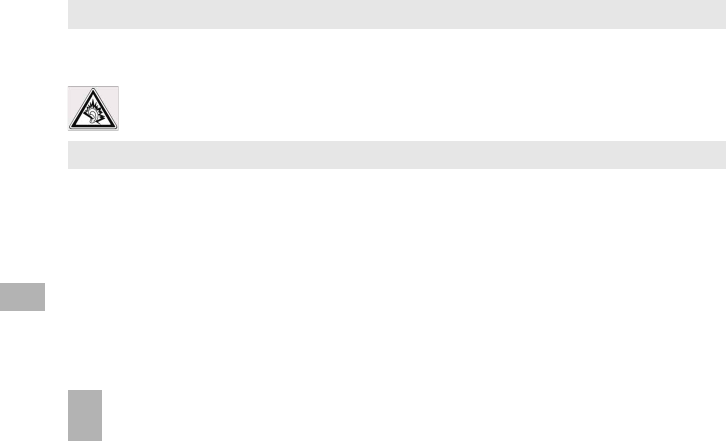
54
11
11 Music11 Music
11 Music11 Music
11 Music
To import music files onto the handset see the following sections:
•Import music files from your computer using Join Me (See ConnectivityConnectivity
ConnectivityConnectivity
Connectivity)
•Import music files from your computer or other device using Bluetooth (See ConnectivityConnectivity
ConnectivityConnectivity
Connectivity)
•Import music files from a computer using Mass Storage modeMass Storage mode
Mass Storage modeMass Storage mode
Mass Storage mode (See ConnectivityConnectivity
ConnectivityConnectivity
Connectivity)
•Download music from BigPond Music: MenuMenu
MenuMenu
Menu > MyMy
MyMy
My PlacePlace
PlacePlace
Place> MusicMusic
MusicMusic
Music
11.111.1
11.111.1
11.1 Browse and play music files from File ManagerBrowse and play music files from File Manager
Browse and play music files from File ManagerBrowse and play music files from File Manager
Browse and play music files from File Manager
Menu Menu
Menu Menu
Menu > T T
T T
Too
oo
ools ols
ols ols
ols > File Manager File Manager
File Manager File Manager
File Manager > Audios Audios
Audios Audios
Audios > My Audios My Audios
My Audios My Audios
My Audios
•Press OpenOpen
OpenOpen
Open to play the desired music file.
Warning Warning
Warning Warning
Warning – At high volumes, prolonged listening to audio devices can damage hearing.
11.211.2
11.211.2
11.2 Create a new PlaylistCreate a new Playlist
Create a new PlaylistCreate a new Playlist
Create a new Playlist
Method 1: Create a Playlist from File ManagerMethod 1: Create a Playlist from File Manager
Method 1: Create a Playlist from File ManagerMethod 1: Create a Playlist from File Manager
Method 1: Create a Playlist from File Manager
Menu > TMenu > T
Menu > TMenu > T
Menu > Too
oo
ools > File Manager > Audios > My Audiosols > File Manager > Audios > My Audios
ols > File Manager > Audios > My Audiosols > File Manager > Audios > My Audios
ols > File Manager > Audios > My Audios
•Scroll through the files and press the Right Soft KeyRight Soft Key
Right Soft KeyRight Soft Key
Right Soft Key to MarkMark
MarkMark
Mark or press OptionsOptions
OptionsOptions
Options > Mark all Mark all
Mark all Mark all
Mark all files then Press
OKOK
OKOK
OK
•Press Options Options
Options Options
Options > Add to playlistAdd to playlist
Add to playlistAdd to playlist
Add to playlist > OK OK
OK OK
OK (for existing Playlist) or Add / New Add / New
Add / New Add / New
Add / New (to create a playlist)
•The selected song or songs are added to an existing or new playlist

55
11
•MenuMenu
MenuMenu
Menu > MultimediaMultimedia
MultimediaMultimedia
Multimedia > Playlist > Playlist >
Playlist > Playlist >
Playlist > Scroll to select, OK , OK
, OK , OK
, OK to PlayPlay
PlayPlay
Play
•Press OptionsOptions
OptionsOptions
Options to access the Equalizer and to set the Repeat settingRepeat setting
Repeat settingRepeat setting
Repeat setting etc.
Method 2: Create a playlist in MultimediaMethod 2: Create a playlist in Multimedia
Method 2: Create a playlist in MultimediaMethod 2: Create a playlist in Multimedia
Method 2: Create a playlist in Multimedia
MenuMenu
MenuMenu
Menu > MultimediaMultimedia
MultimediaMultimedia
Multimedia > PlaylistPlaylist
PlaylistPlaylist
Playlist > OptionsOptions
OptionsOptions
Options > New PlaylistNew Playlist
New PlaylistNew Playlist
New Playlist > Playlist name > OKOK
OKOK
OK > AudiosAudios
AudiosAudios
Audios > My AudiosMy Audios
My AudiosMy Audios
My Audios
•Scroll through the files and press the Right Soft KeyRight Soft Key
Right Soft KeyRight Soft Key
Right Soft Key to MarkMark
MarkMark
Mark or press OptionsOptions
OptionsOptions
Options > Mark all Mark all
Mark all Mark all
Mark all files
•Press OKOK
OKOK
OK to save the PlaylistPlaylist
PlaylistPlaylist
Playlist, Press OKOK
OKOK
OK again to begin playing it
•Once a PlaylistPlaylist
PlaylistPlaylist
Playlist has been saved press the Right Soft KeyRight Soft Key
Right Soft KeyRight Soft Key
Right Soft Key to EditEdit
EditEdit
Edit. Press OptionsOptions
OptionsOptions
Options to Remove tracks or Change
Order.
•Press OptionsOptions
OptionsOptions
Options to access the Equalizer and to set the Repeat settingRepeat setting
Repeat settingRepeat setting
Repeat setting etc.
•Use the side volume keys to adjust the volume
•Use ST keys to select tracks from your playlist. Press the WX keys to skip tracks
•Press and hold the WX keys to forward or rewind through tracks
•It is possible to create up to six different playlists.

56
12
12 Connectivity12 Connectivity
12 Connectivity12 Connectivity
12 Connectivity
12.112.1
12.112.1
12.1 Connect your phone to a computerConnect your phone to a computer
Connect your phone to a computerConnect your phone to a computer
Connect your phone to a computer
Join Me is a computer program to connect your phone to a computer. Once installed Join Me is used to manage
contacts, messages and calendar functions. It is also used to connect to the internet and transfer music / picture files.
Please install the software before connecting your phone.
CompatibilityCompatibility
CompatibilityCompatibility
Compatibility
•The software is onlyonly
onlyonly
only compatible with Windows 7, Vista, XP (SP2 & SP3), Windows 2000 (SP4) and MAC OS 10.4,
10.5 but cannot be guaranteed to run on these systems
•The software may not run in all environments, or in conjunction with other software
•Multi-boot systems are not supported
•The software should be installed and run with the Administrator login
•Please install the software before connecting your phone and follow the installation steps carefully
•For installation support please consult our web site FAQ’s http://www.zte.com.au
Produktspezifikationen
| Marke: | Telstra |
| Kategorie: | Mobile |
| Modell: | T100 |
Brauchst du Hilfe?
Wenn Sie Hilfe mit Telstra T100 benötigen, stellen Sie unten eine Frage und andere Benutzer werden Ihnen antworten
Bedienungsanleitung Mobile Telstra

19 Juli 2024
Bedienungsanleitung Mobile
- Mobile Samsung
- Mobile Acer
- Mobile HP
- Mobile Medion
- Mobile Philips
- Mobile Panasonic
- Mobile LG
- Mobile Bosch
- Mobile AEG
- Mobile Siemens
- Mobile TechniSat
- Mobile Telefunken
- Mobile Sharp
- Mobile Festool
- Mobile Hisense
- Mobile Geemarc
- Mobile Motorola
- Mobile Nokia
- Mobile PEAQ
- Mobile Olympia
- Mobile Hyundai
- Mobile Gigaset
- Mobile Toshiba
- Mobile Allview
- Mobile Garmin
- Mobile Kruidvat
- Mobile Casio
- Mobile Fysic
- Mobile Sencor
- Mobile BenQ-Siemens
- Mobile Sony Ericsson
- Mobile Lenovo
- Mobile Lava
- Mobile Sagem
- Mobile TELME
- Mobile Alcatel
- Mobile Amplicomms
- Mobile Brondi
- Mobile Doro
- Mobile Emporia
- Mobile Hagenuk
- Mobile Profoon
- Mobile Swissvoice
- Mobile IGet
- Mobile NEC
- Mobile Huawei
- Mobile Ulefone
- Mobile NGM
- Mobile T-Mobile
- Mobile WayteQ
- Mobile Vodafone
- Mobile HTC
- Mobile Aligator
- Mobile Auro
- Mobile Avus
- Mobile Beafon
- Mobile Crosscall
- Mobile Ericsson
- Mobile Kazam
- Mobile Meizu
- Mobile Mobistel
- Mobile Phicomm
- Mobile Sonim
- Mobile Utano
- Mobile Swisstone
- Mobile RCA
- Mobile Pantech
- Mobile Google
- Mobile Ecom
- Mobile Elliptik 8
- Mobile Elson
- Mobile Energizer
- Mobile Eten
- Mobile Gionee
- Mobile GoldGMT
- Mobile Hi
- Mobile I-mate
- Mobile Itel
- Mobile Jablotron
- Mobile Kdi
- Mobile KhoCell
- Mobile Matsunichi
- Mobile Maxcom
- Mobile Multi Care Systems
- Mobile Neonode
- Mobile O2
- Mobile Orange
- Mobile Qtek
- Mobile Raytac
- Mobile Real Phone
- Mobile Sendo
- Mobile Siswoo
- Mobile Sunstech
- Mobile Sydney
- Mobile Tecmobile
- Mobile Teleline
- Mobile AT-T
- Mobile Ubiquio
- Mobile Uniwa
- Mobile Benefon
- Mobile BLU
- Mobile Amplicom
- Mobile Airbus
- Mobile ACN
- Mobile AT Mobile
- Mobile Black-Berry
- Mobile Binom
Neueste Bedienungsanleitung für -Kategorien-

5 Oktober 2024

5 Oktober 2024

5 Oktober 2024

23 September 2024

17 September 2024

3 September 2024

27 August 2024

27 August 2024

27 August 2024

27 August 2024