Steinel RS PRO S10 SC Bedienungsanleitung
Lesen Sie kostenlos die 📖 deutsche Bedienungsanleitung für Steinel RS PRO S10 SC (2 Seiten) in der Kategorie Lampe. Dieser Bedienungsanleitung war für 18 Personen hilfreich und wurde von 2 Benutzern mit durchschnittlich 4.5 Sternen bewertet
Seite 1/2

• Bereits eingerichteten Gruppen können Sie Nachbar gruppen
zuordnen. P
& A
• Wird in einer eingerichteten Gruppe das Licht eingeschaltet,
geht synchron auch in der Nachbargruppe das Licht an.
• Dabei können Sie das Dimm-Level S der Nachbargruppe
individuell einstellen und wenn das Produkt es unterstützt,
auch den Lichtmodus (Backlight, Dimmlevel) frei wählen.
• Hinweis: Nachbargruppen werden aus der gewünschten be-
nachbarten Gruppe heraus eingerichtet – wähle ich also in den
Einstellungen der Gruppe 1 als Nachbargruppe die Gruppe2
aus, dann schaltet Gruppe 1 bei Bewegung von Gruppe2 ein.
Für gegenseitige Vernetzung muss man die Nachbargruppen
Funktion also in beiden Gruppen einrichten
.
6. Nachbargruppen konfigurieren
• Konfigurieren Sie nun das Bluetoothsystem, indem
Sie
Helligkeitswert
U
, Nachlaufzeit
I
, Dimm-Level
I
etc. einstellen. Durch Klicken auf die Kachel ( / / ) Z U I
gelangen Sie zu den Einstellungen O
• Beachten Sie, dass die Einstellungen immer für die
gesamte Gruppe gelten. Nur die Sensor-Reichweite Z
können Sie für jedes Produkt individuell definieren.
• Für die Messung der Umgebungshelligkeit wählen
Sie pro Gruppe ein Produkt als Sollwertgeber über
die Kachel Lichtsensor U aus.
5. Gruppeneinstellungen
Viel Spaß bei der Inbetriebnahme
Ihrer STEINEL Produkte!
Der schnellste Weg
zum smarten Licht
1. Projekt anlegen
2. Benutzer zum Projekt hinzufügen
3. Netzwerk einrichten
und Produkte hinzufügen
4. Gruppenzuordnung
5. Gruppeneinstellungen
6. Nachbargruppen konfigurieren
110086930 05/22 13138 Technische Änderungen vorbehalten.
STEINEL
CONNECT
APP
So richten Sie STEINEL
Produkte nach dem neuen
Mesh-Standard ein.
Wichtige Begrie
kurz erklärt
Was ist ein Bluetooth-Netzwerk?
Steinel-Produkte können Bluetooth-Netzwerken hinzugefügt
werden. Ein Netzwerk kann aus mehreren (bis zu max. 100) Steinel
Produkten bestehen. Netzwerke sind räumlich zusammenhängend
und innerhalb eines Netzwerkes kommunizieren die Produkte
miteinander. (z. B. Stockwerk), aber NICHT zwischen verschiedenen
Netzwerken. Bei sehr ausgedehnten Installationen ist es sinnvoll,
mehrere unabhängige Netzwerke einzurichten.
Was sind Gruppen?
Produkte können innerhalb eines Netzwerks einer Gruppe zu-
geordnet werden. In solch einer Gruppe sind die zugehörigen
Produkte miteinander vernetzt und verhalten sich alle absolut
identisch. Lediglich der Erfassungsbereich kann von Produkt zu
Produkt indivi duell eingestellt werden.
Was ist eine Mesh-Vernetzung?
Eine Mesh-Vernetzung ist ein drahtloses lokales Netzwerk
aus mehreren Bluetooth-Produkten. Die Produkte sind mit-
einander verbunden und lassen sich gemeinsam steuern.
Jede Komponente verstärkt das Übertragungssignal und
trägt so zu einem flächendeckenden Empfang bei.
Fragen? Unser technischer Kunden-
dienst hilft Ihnen gerne weiter:
objekte@steinel.de
Telefon: +49 (0) 5245 / 448 - 307
Telefon: +49 (0) 5245 / 448 - 385
• Zuerst wird durch Tippen auf das Plus-Symbol ein neues
Projekt angelegt. !
• Als nächstes muss ein Projektname vergeben werden. "
• Alle notwendigen Angaben zum Projekt sollten einge-
tragen werden, um weiteren Projektteilnehmern möglichst
viele Informationen zu bieten. §
1. Projekt anlegen
• Zu jedem Projekt können Teilnehmer hinzugefügt werden.
Es gibt drei verschiedene Rollen, die ein Teilnehmer haben
kann (Administrator, Installateur oder Nutzer). $
• Jede Rolle hat unterschiedliche Berechtigungen. %
• Man kann einen QR Code
&
, einen Code oder eine Maileinla-
dung teilen, um jemanden zu einem Projekt hinzuzufügen.
/
• Ein Teilnehmer kann über „Projekt beitreten“ über einen
QR Code
(
oder einen Code
)
an einem Projekt teilnehmen.
2. Benutzer zum Projekt hinzufügen
(optional)
• Legen Sie nun ein neues Bluetooth-Netzwerk an. =
• Sie können jedes Produkt entweder direkt einer Gruppe
zuordnen oder als Einzelprodukt konfigurieren. Q
• Fügen Sie alle STEINEL Produkte hinzu, die Teil dieses
Netzwerks sein sollen (max. 100 Produkte pro Netzwerk). W
• Nutzen Sie den Suchlauf, um alle Produkte in Reichweite
zu sehen, die dem Netzwerk hinzugefügt werden können. W
• Über das Stift-Symbol können Sie jedem hinzugefügten
Produkt von Anfang an einen eindeutigen Namen geben
(z.B. EG_Eingang_L1). W
• Sie können die Produkte mit dem Augen-Symbol blinken
lassen, um sie zu identifizieren. W
• Hinweis: Während der Inbetriebnahme weiterer Produkte
müssen alle bereits hinzugefügten Produkte weiterhin mit
dem Strom verbunden bleiben!
3. Netzwerk einrichten (Produkte hinzufügen)
• Produkte, die Sie bei der Netzwerkeinrichtung nicht direkt
einer Gruppe zugewiesen haben, können Sie auch noch
nachträglich zuordnen.
• Beachten Sie, dass Produkte Teil des Netzwerks sein
müssen, um einer Gruppe zugeordnet werden zu können.
• Über das Plus-Symbol im Reiter „Gruppen“ können
Sie neue Gruppen erstellen. E
• Wählen Sie die Produkte aus , die der Gruppe R
hinzu gefügt T werden sollen.
• Die Konfiguration der Produkte ist möglich, nachdem
diese einer Gruppe zugewiesen oder als Einzelprodukt
definiert wurden.
• Hinweis: Eine Gruppe kann sowohl aus mehreren
Produkten, als auch nur einem Produkt bestehen.
4. Gruppenzuordnung
$
&
%
/
(
)
!
"
§
=
Q
W
E
R
T
Z U
I
O
PA
S

• You can allocate neighbouring groups to previously set up
groups. P A &
• When the lights in a group that has been set up are switched
on, the lights in the neighbouring group will also come on at
the same time.
• The dimming level of the neighbouring group can be set S
in-
dividually, as well as the lighting type (backlight, dimming
level),
provided the product is equipped with these features.
• Note: Neighbouring groups are set up from the group you
desire a neighbour for – i.e. if you select Group 2 as a neigh-
bouring group in the settings for Group 1, Group 1 will switch
on when movement is detected in Group 2. For two-way
connection, the neighbouring group function must be set
up in both groups.
6. Configure neighbouring groups
PA
S
• Now configure the Bluetooth system by setting the bright-
ness , duration and dimming level , etc. Click on the U I I
tile (Z U I O/ / ) to go to the settings
• Please note that the settings always apply to the entire group.
Only the sensor range can be configured individually for Z
each product.
• To measure the ambient brightness, choose one product per
group as the reference value provider via the light sensor tile
U.
5. Group settings
Z U
I
O
We hope you enjoy the activation
of your STEINEL products!
The fastest way
to smart lighting
1. Create project
2. Add users to the project
3. Set up network
and add products
4. Allocate products to groups
5. Group settings
6. Configure neighbouring groups
110086930 06/22 13138 Subj ect to technical changes.
STEINEL
CONNECT
APP
How to set up the STEINEL
products on the basis of the
new mesh standard.
Brief explanation
of important terms
What is a Bluetooth network?
Steinel products can be added to Bluetooth networks. A network
can consists of multiple (up to 100) Steinel products. Networks
are spatially connected. Products communicate with each
other within a network (e.g. on the floor of a building), but NOT
between dierent networks. For very extensive installations,
it is advisable to set up multiple independent networks.
What are groups?
Products can be allocated to groups within a network. All
products that belong to such a group are linked to each
other and behave absolutely identical. Only the detection
range can be set individually for each product.
What is a mesh network?
A mesh network is a local Wi-Fi network with several Bluetooth
products. The products are connected to each other and can
also be controlled together. Each component boosts the transfer
signal, thereby contributing to greater wireless coverage.
Questions? Our technical customer
support service is happy to help:
objekte@steinel.de
Phone: +49 (0) 5245 / 448 - 307
Phone: +49 (0) 5245 / 448 - 385
• First, create a new project by tapping the plus symbol. !
• Next, enter a name for the project. "
• Enter all the necessary project details to provide other
participants with as much information as possible. §
1. Create project
!
"
§
• Participants can be added to every project. There are
three dierent roles that can be assigned to participants
(administrator, installer or user). $
• Each role has dierent authorisations. %
• To add someone to a project, you can share a QR code , &
a text code, or an email invitation. /
• Participants can take part in a project via “Join project”,
using a QR code or text code . ( )
2. Add users to the project (optional)
$
&
%
/
(
)
• First of all, set up a new Bluetooth network. =
• You can either allocate each product directly to a group
or configure it as an individual product. Q
• Add all STEINEL products that are to be part of this network
(maximum 100 products per network). W
• Use the search to see all products within reach that can be
added to the network. W
•
Give each added product a unique name (e.g. GF_Entrance_L1)
straight away by tapping the pencil symbol. W
• You can identify products by making them flash using the eye
symbol. W
•
Note: When commissioning additional products, all previously
connected products must remain connected to the power supply!
3. Set up network (Add products)
=
Q
W
• You can also add products that were not allocated directly to
a group during the setting up of the network to a group later.
• Please note that products must be part of the network
in order to be allocated to a group.
• You can create new groups using the plus symbol in the
“Groups” tab. E
• Select the products you wish to add to the group .R T
• The products can be configured after they have been
allocated to a group or defined as an individual product.
• Note: A group may consist of multiple products, or just a
single product.
4. Allocate products to groups
E
R
T
Produktspezifikationen
| Marke: | Steinel |
| Kategorie: | Lampe |
| Modell: | RS PRO S10 SC |
Brauchst du Hilfe?
Wenn Sie Hilfe mit Steinel RS PRO S10 SC benötigen, stellen Sie unten eine Frage und andere Benutzer werden Ihnen antworten
Bedienungsanleitung Lampe Steinel
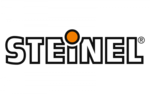
24 September 2024
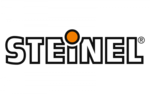
8 September 2024
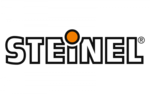
31 August 2024
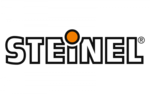
27 August 2024
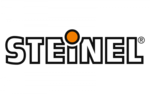
23 August 2024
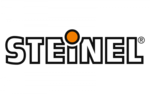
14 August 2024
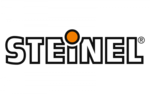
4 August 2024
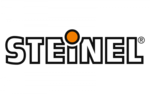
4 August 2024
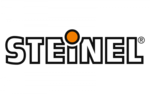
4 August 2024
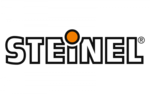
2 August 2024
Bedienungsanleitung Lampe
- Lampe Samsung
- Lampe G3 Ferrari
- Lampe Tristar
- Lampe BenQ
- Lampe Gembird
- Lampe Hama
- Lampe Nedis
- Lampe Niceboy
- Lampe Philips
- Lampe SilverCrest
- Lampe Sony
- Lampe Trust
- Lampe Brennenstuhl
- Lampe Cotech
- Lampe LG
- Lampe Camry
- Lampe Bosch
- Lampe Flex
- Lampe Thule
- Lampe Klarstein
- Lampe OK
- Lampe Velleman
- Lampe Powerfix
- Lampe Eminent
- Lampe IKEA
- Lampe Schwaiger
- Lampe Alecto
- Lampe Beurer
- Lampe Bresser
- Lampe Denver
- Lampe EMOS
- Lampe König
- Lampe Medisana
- Lampe Ryobi
- Lampe Blaupunkt
- Lampe Black Diamond
- Lampe Rocktrail
- Lampe Hilti
- Lampe Einhell
- Lampe Pyle
- Lampe Xiaomi
- Lampe BeamZ
- Lampe Stairville
- Lampe Abus
- Lampe Avidsen
- Lampe Elro
- Lampe Smartwares
- Lampe Hikoki
- Lampe Livoo
- Lampe Hazet
- Lampe Metabo
- Lampe Stanley
- Lampe Güde
- Lampe Livarno
- Lampe Workzone
- Lampe Varta
- Lampe Goobay
- Lampe AccuLux
- Lampe Ansmann
- Lampe American DJ
- Lampe Lightway
- Lampe Lupine
- Lampe Nitecore
- Lampe Petzl
- Lampe Silva
- Lampe Wetelux
- Lampe Honeywell
- Lampe Dedra
- Lampe Karma
- Lampe Carson
- Lampe Smart
- Lampe Silverline
- Lampe Florabest
- Lampe Kodak
- Lampe Hansa
- Lampe Logik
- Lampe Adj
- Lampe Runtastic
- Lampe AFX
- Lampe Zuiver
- Lampe Brandson
- Lampe Thermaltake
- Lampe GAO
- Lampe Qazqa
- Lampe Eurolite
- Lampe Topeak
- Lampe Hayward
- Lampe Milwaukee
- Lampe Toolcraft
- Lampe Eglo
- Lampe Westinghouse
- Lampe Unilux
- Lampe In-Lite
- Lampe Konstsmide
- Lampe Lucide
- Lampe Massive
- Lampe Maxim
- Lampe Näve
- Lampe Nordlux
- Lampe Osram
- Lampe Paulmann
- Lampe Ranex
- Lampe Steinhauer
- Lampe XQ-Lite
- Lampe V-TAC
- Lampe Melinera
- Lampe Genie
- Lampe Royal Sovereign
- Lampe Innoliving
- Lampe Sylvania
- Lampe HQ
- Lampe Craftsman
- Lampe Levenhuk
- Lampe Digitus
- Lampe IVT
- Lampe Akasa
- Lampe EasyMaxx
- Lampe Ozito
- Lampe Elation
- Lampe Godox
- Lampe Cameo
- Lampe GVM
- Lampe ARRI
- Lampe Ibiza Sound
- Lampe Vemer
- Lampe Hähnel
- Lampe Dörr
- Lampe Oecolux
- Lampe Elgato
- Lampe Nanlite
- Lampe Duronic
- Lampe Globo
- Lampe Luxform
- Lampe Martin
- Lampe Media-tech
- Lampe Mission
- Lampe Neewer
- Lampe Steren
- Lampe Elinchrom
- Lampe Vimar
- Lampe Ozone
- Lampe Trio Lighting
- Lampe Hatco
- Lampe Sonoff
- Lampe Esotec
- Lampe Olight
- Lampe Profoto
- Lampe Futurelight
- Lampe Livarno Lux
- Lampe Omnilux
- Lampe Neo
- Lampe Brilliant
- Lampe Konig & Meyer
- Lampe Werma
- Lampe Aputure
- Lampe Chauvet
- Lampe Ledlenser
- Lampe SLV
- Lampe Westcott
- Lampe Goal Zero
- Lampe Gravity
- Lampe APA
- Lampe Bolt
- Lampe Laserworld
- Lampe Angler
- Lampe Luxo
- Lampe Heitronic
- Lampe ActiveJet
- Lampe Honeycomb
- Lampe ETC
- Lampe Sagitter
- Lampe Auray
- Lampe Megatron
- Lampe Adviti
- Lampe Casalux
- Lampe Briloner
- Lampe NUVO
- Lampe NEO Tools
- Lampe Kanlux
- Lampe SecoRüt
- Lampe Gewiss
- Lampe Amaran
- Lampe DPM
- Lampe NightStick
- Lampe Meross
- Lampe Kartell
- Lampe Videx
- Lampe Zafferano
- Lampe WiZ
- Lampe ArmyTek
- Lampe Fuzzix
- Lampe ATN
- Lampe Paul Neuhaus
- Lampe Impact
- Lampe Artemide
- Lampe Ozocozy
- Lampe DLG
- Lampe Polarlite
- Lampe Broncolor
- Lampe UMAGE
- Lampe Markslöjd
- Lampe Velamp
- Lampe Lalumi
- Lampe Graypants
- Lampe Rutec
- Lampe Rotolight
- Lampe Lightaccents
- Lampe SIGOR
- Lampe King Mungo
- Lampe Integral LED
- Lampe Luctra
- Lampe Lowel
- Lampe Airam
- Lampe Lirio By Philips
- Lampe Fabas Luce
- Lampe Dainolite
- Lampe Signature Design By Ashley
- Lampe Kind LED
- Lampe Altman
- Lampe Setti+
- Lampe Jinbei
- Lampe XCell
- Lampe Perfect Christmans
- Lampe Xline
- Lampe ET2
- Lampe Quoizel
- Lampe Golden Lighting
- Lampe Ridem
- Lampe Fredrick Ramond
- Lampe Crystorama
- Lampe Sonneman
Neueste Bedienungsanleitung für -Kategorien-

13 Oktober 2024

13 Oktober 2024

13 Oktober 2024

13 Oktober 2024

12 Oktober 2024

7 Oktober 2024

7 Oktober 2024

7 Oktober 2024

4 Oktober 2024

4 Oktober 2024