StarTech.com DK31C3MNCR Bedienungsanleitung
StarTech.com
Sonstiges Computerzubehör
DK31C3MNCR
Lesen Sie kostenlos die 📖 deutsche Bedienungsanleitung für StarTech.com DK31C3MNCR (2 Seiten) in der Kategorie Sonstiges Computerzubehör. Dieser Bedienungsanleitung war für 11 Personen hilfreich und wurde von 2 Benutzern mit durchschnittlich 4.5 Sternen bewertet
Seite 1/2
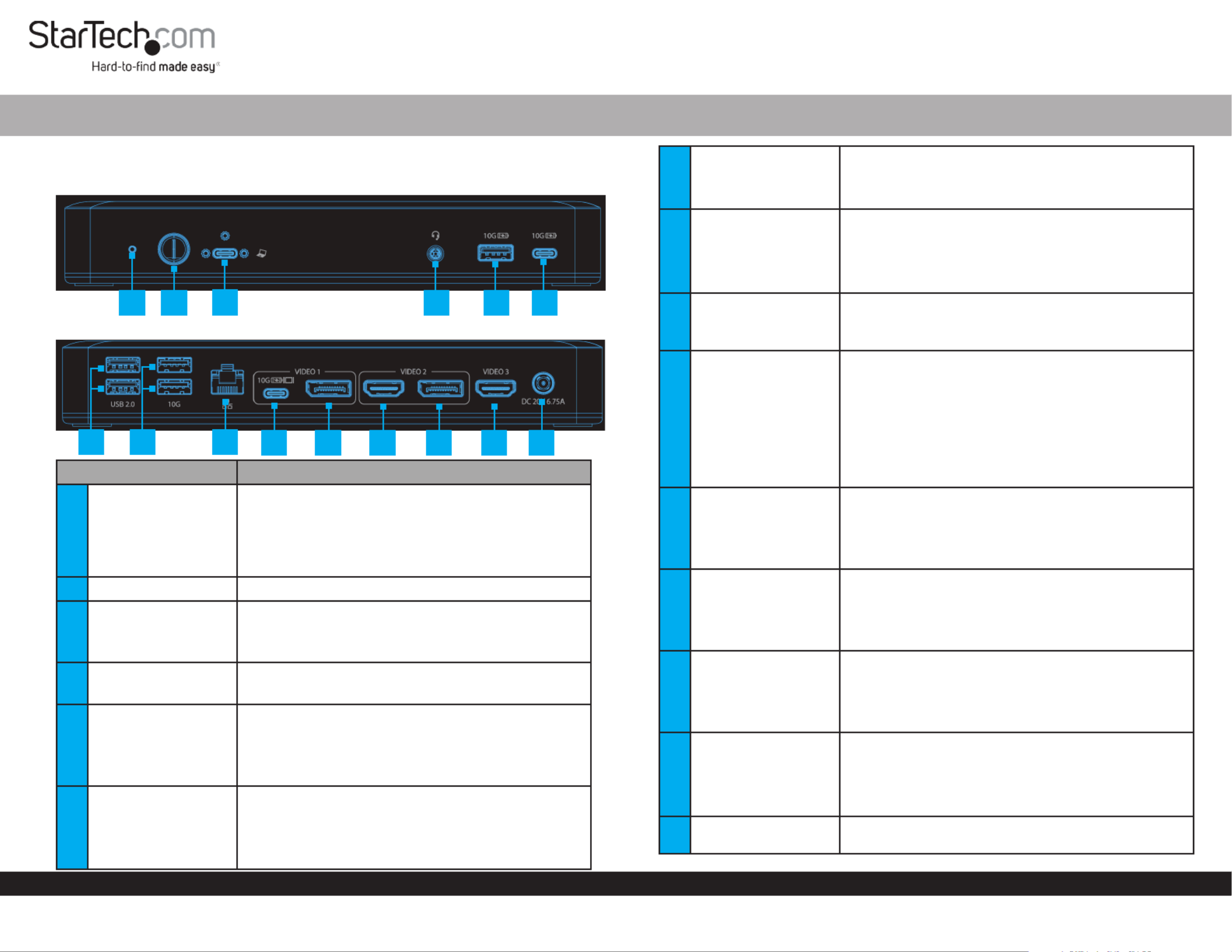
Quick-Start Guide
To view manuals, FAQs, videos, drivers, downloads, technical drawings, and more, visit www.startech.com/support.
Manual Revision: April 5, 2022 1:28 PM
Product Diagram
(Side A)
USB-C 10Gbps Triple and Dual Monitor Docking Station - HDMI/DP/USB-C - 60W PD - Chromebook Certied
7
14 5 6
8
Component Function
1Power LED
• Solid Green LED indicates the Dock is powered ON in 4-Lane
Mode (USB ports operate at USB 2.0 480 Mbps speed)
• Solid Orange LED indicates the Dock is powered ON in 2-Lane
Mode
• Hold for 4 seconds to switch between modes Power Button
2Power Button • Hold Power Button for 1 second to power the Dock ON and O
3Screw-Locking
USB-C Host Port
• Connect to a USB-C Port on a Host Computer
• USB 3.2 Gen 2 (10 Gbps)
• Power Delivery 3.0 Specication
43.5mm Audio Port • Connect an Audio Device
• 4 Position Audio Jack for Headset use
5USB-A Data/Charge
Port
• Connect and/or charge a USB-A Peripheral
• USB 3.2 Gen 2 (10 Gbps) *USB 2.0 (480 Mbps) in 4-Lane Mode
• Supports BC 1.2 5 V/1.5 A (7.5 W) charging
• Requires Host Connection for Charging
6USB-C Data/Charge
Port
• Connect and/or charge a USB-C Peripheral
• USB 3.2 Gen 2 (10 Gbps) *USB 2.0 (480 Mbps) in 4-Lane Mode
• Supports 5 V/1.5 A (7.5 W) charging
• Requires Host Connection for Charging
72x USB-A Data Ports
• Connect USB-A Peripherals
• USB 2.0 (480Mbps)
• Supports up to 5 V/0.5 A (2.5 W) charging
82x USB-A Data Ports
• Connect USB-A Peripherals
• USB 3.2 Gen 2 (10 Gbps) *USB 2.0 (480 Mbps) in 4-Lane Mode
• Supports up to 5 V/0.9 A (4.5 W) charging
9Gigabit Ethernet
Port
• Connect the Docking Station to a Network Device, using a
Network Cable
• 10/100/1000 Mbps
10
USB-C Data/
Charge/DP Alt
Mode Video Port
(Video Output 1)
• Connect and/or charge a USB-C peripheral
• Connect a USB-C Display directly, or for any other Display, a
USB-C Video Adapter is required
• USB 3.2 Gen 2 (10Gbps) *USB 2.0 (480 Mbps) in 4-Lane Mode
• Supports 5 V/1.5 A (7.5 W) charging
• Display output via DisplayPort 1.4 DP Alt Mode
11
DisplayPort Video
Port
(Video Output 1)
• Connect a DisplayPort Display as Video Output #1
• DisplayPort 1.4
• Up to 4K (4096x2160) 60Hz
• Via DisplayPort 1.4 DP Alt Mode
12 HDMI Video Port
(Video Output 2)
• Connect an HDMI Display as Video Output #2
• HDMI 2.0b HDR10
• Up to 4K (4096x2160) 60Hz
• Via DisplayPort 1.4 DP Alt Mode
13
DisplayPort Video
Port
(Video Output 2)
• Connect a DisplayPort Display as Video Output #2
• DisplayPort 1.4
• Up to 4K (4096x2160) 60Hz
• Via DisplayPort 1.4 DP Alt Mode
14 HDMI Video Port
(Video Output 3)
• Connect an HDMI Display as Video Output #3
• HDMI 2.0b HDR10
• Up to 4K (4096x2160) 60Hz
• Via DisplayPort 1.4 DP Alt Mode
15 DC 20V Port • Connect the Dock to a Power Source, using the Universal
Power Adapter
910 11 12 13 14 15
2
(Side B)
3
Product ID
DK31C3MNCR / DK31C3MNCRUE
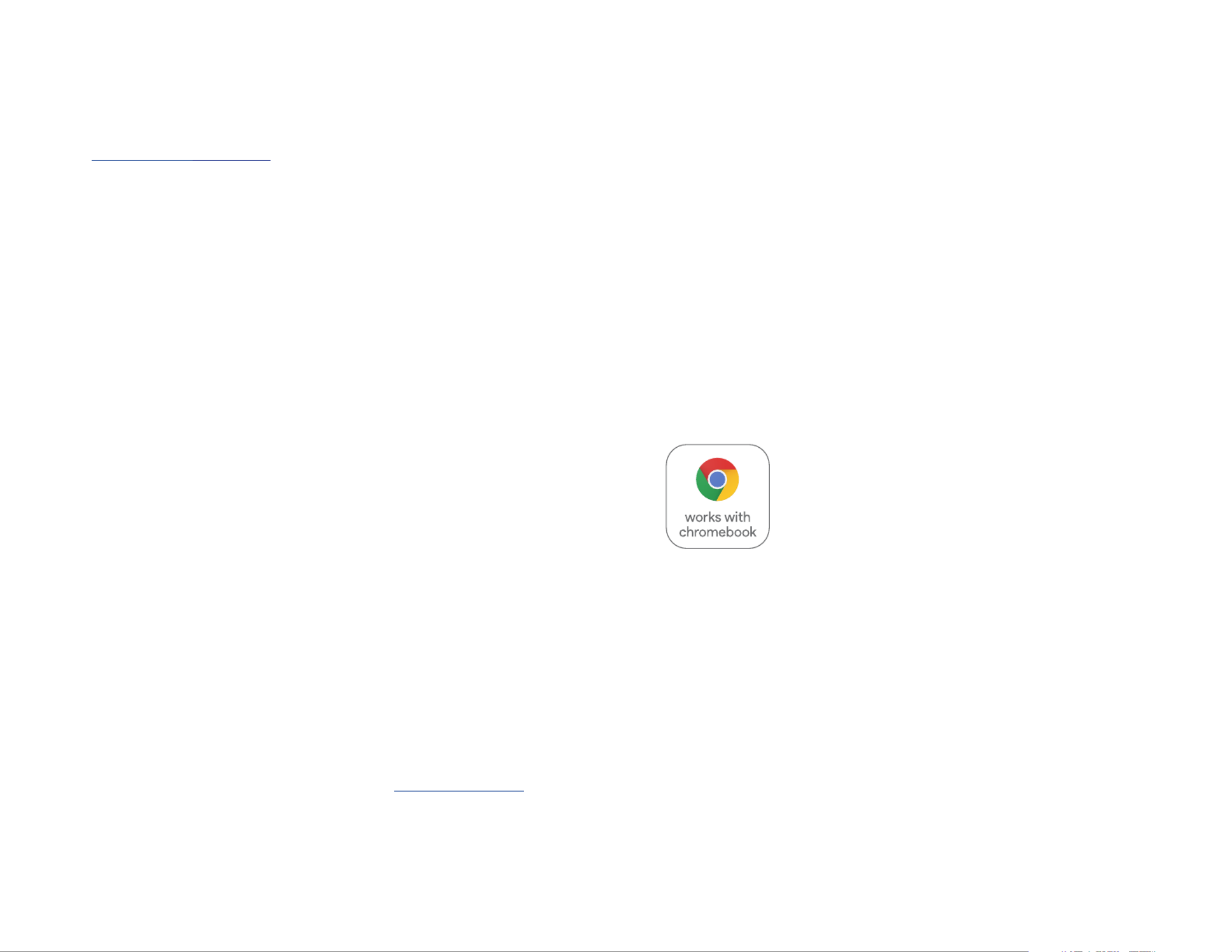
Use of Trademarks, Registered Trademarks, and other Protected Names and Symbols
This manual may make reference to trademarks, registered trademarks, and other protected names and/or symbols of third-
party companies not related in any way to StarTech.com. Where they occur these references are for illustrative purposes only
and do not represent an endorsement of a product or service by StarTech.com, or an endorsement of the product(s) to which
this manual applies by the third-party company in question. StarTech.com hereby acknowledges that all trademarks, registered
trademarks, service marks, and other protected names and/or symbols contained in this manual and related documents are the
property of their respective holders.
Warranty Information
This product is backed by a 3-year warranty.
For further information on product warranty terms and conditions, please refer to .www.startech.com/warranty
Limitation of Liability
In no event shall the liability of StarTech.com Ltd. and StarTech.com USA LLP (or their ocers, directors, employees or agents)
for any damages (whether direct or indirect, special, punitive, incidental, consequential, or otherwise), loss of prots, loss of
business, or any pecuniary loss, arising out of or related to the use of the product exceed the actual price paid for the product.
Some states do not allow the exclusion or limitation of incidental or consequential damages. If such laws apply, the limitations
or exclusions contained in this statement may not apply to you.
FR: startech.com/fr
DE: startech.com/de
ES: startech.com/es
NL: startech.com/nl
IT: startech.com/it
JP: startech.com/jp
StarTech.com
Ltd.
45 Artisans Cres
London, Ontario
N5V 5E9
Canada
StarTech.com Ltd.
Unit B, Pinnacle 15
Gowerton Rd,
Brackmills,
Northampton
NN4 7BW
United Kingdom
StarTech.com LLP
4490 South Hamilton
Road
Groveport, Ohio
43125
U.S.A.
StarTech.com Ltd.
Siriusdreef 17-27
2132 WT Hoofddorp,
The Netherlands
Regulatory Compliance
FCC -- Part 15
This equipment has been tested and found to comply with the limits for a Class B digital device, pursuant to part 15 of the FCC
Rules. These limits are designed to provide reasonable protection against harmful interference in a residential installation.
This equipment generates, uses and can radiate radio frequency energy and, if not installed and used in accordance with the
instructions, may cause harmful interference to radio communications. However, there is no guarantee that interference will not
occur in a particular installation. If this equipment does cause harmful interference to radio or television reception, which can be
determined by turning the equipment o and on, the user is encouraged to try to correct the interference by one or more of the
following measures:
• Connect the equipment into an outlet on a circuit dierent from that to which the receiver is connected.
• Consult the dealer or an experienced radio/TV technician for help
This device complies with part 15 of the FCC Rules. Operation is subject to the following two conditions:
(1) This device may not cause harmful interference, and (2) this device must accept any interference received, including
interference that may cause undesired operation. Changes or modications not expressly approved by StarTech.com could void
the user’s authority to operate the equipment.
Industry Canada Statement
This Class B digital apparatus complies with Canadian ICES-003.
Cet appareil numérique de la classe [B] est conforme à la norme NMB-003 du Canada.
CAN ICES-3 (B)/NMB-3(B)
This device complies with Industry Canada licence-exempt RSS standard(s). Operation is subject to the following two conditions:
(1) This device may not cause interference, and (2) This device must accept any interference, including interference that may
cause undesired operation of the device.
Le présent appareil est conforme aux CNR d’Industrie Canada applicables aux appareils radio exempts de licence. L’exploitation
est autorisée aux deux conditions suivantes:
(1) l’appareil ne doit pas produire de brouillage, et (2) l’utilisateur de l’appareil doit accepter tout brouillage radioélectrique subi,
même si le brouillage est susceptible d’en compromettre le fonctionnement.
IC Radiation Exposure Statement:
This equipment complies with IC RSS-102 radiation exposure limit set forth for an uncontrolled environment. This equipment
should be installed and operated with minimum distance 20cm between the radiator and your body.
This product works with devices capable of running the latest version of Chrome
OS and has been certied to meet Google’s compatibility standards. Google is
not responsible for the operation of this product or it’s compliance with safety
requirements. Chromebook and the Works With Chromebook badge are trademarks
of Google LLC.
Ce produit est compatible avec les appareils en mesure d’exécuter la dernière
version de Chrome OS et a été certié conforme aux normes de compatibilité de
Google. Chromebook et
le badge Works With Chromebook sont des marques de commerce de Google LLC.
Installation
1. Connect the from an AC outlet, to the Power Adapter DC 20V Port on the dock.
2. Connect a USB Peripheral Device to the on USB-C (USB 3.2 Gen 2) Data/Charge Port
the dock.
3. Connect a USB Peripheral Device to the on USB-A (USB 3.2 Gen 2) Data/Charge Port
the Dock.
4. Connect USB Peripheral Devices to the , on the dock.USB-A (USB 2.0) Data Ports
5. Connect USB Peripheral Devices to the , located on USB-A (USB 3.2 Gen 2) Data Ports
the Dock.
6. Connect an RJ-45 terminated network cable (CAT 5e or better) from your local area
network (e.g. Router, Switch, Modem, etc.) to the on the Dock, to Gb Ethernet Port
access your network via a wired LAN connection.
7. Video Output #1
To connect a display using the : If using a display with USB-C input, USB-C Port
connect a USB-C cable from your display to the on USB-C DP Alt-Mode Video Port
the dock.
To connect a display using the : Connect an HDMI cable from the HDMI HDMI Port
enabled display device, to the on the dock. HDMI Output Port
Requirements
• Computer
• DP Alt Mode & MST enabled USB-C Port
• Video performance, such as resolution, and refresh rate depends upon your host
computer’s video controller. Please verify the specications of your computer.
For the latest drivers, manuals, product information, technical specications, and declarations of conformance,
please visit: www.StarTech.com/DK31C3MNCR
Package Contents
• USB-C Docking Station x 1
• 3 ft (1m) USB-C Screw Lock Cable x 1
• Power Adapter x 1
To connect/charge a USB peripheral using the : Connect a USB-C cable USB-C Port
from your USB peripheral device to the USB-C Data/Charge Port on the dock.
Notes:
• The USB-C port will function for the use of USB peripherals, even if a display is
connected to the on Video Output 1. However, both ports cannot be HDMI Port
used to connect displays simultaneously.
8. Video Output #2
To connect a display using the or connect the respective DisplayPort HDMI Port,
cable from the respective port to the display device.
Note: Only a single display can be connected to either of the Video Output #2
output options.
9. Video Output #3
Connect an HDMI cable from the HDMI enabled display device, to the HDMI Output
Port on the dock.
10. Connect the to the 3 ft. (1m) USB-C Screw Lock Cable Screw-Locking USB-C Host
Port, located on the dock, and to a USB-C Port on your Host Computer. Your Host
Computer will automatically detect the dock and install the required drivers.
General Video Note: DisplayPort or To connect other displays to any of the
USB-C Video Ports, connect a USB-C or DP Video Adapter (HDMI, DisplayPort, DVI
or VGA, sold separately) from the respective port on the dock to the display device.
Produktspezifikationen
| Marke: | StarTech.com |
| Kategorie: | Sonstiges Computerzubehör |
| Modell: | DK31C3MNCR |
Brauchst du Hilfe?
Wenn Sie Hilfe mit StarTech.com DK31C3MNCR benötigen, stellen Sie unten eine Frage und andere Benutzer werden Ihnen antworten
Bedienungsanleitung Sonstiges Computerzubehör StarTech.com

11 September 2024

11 September 2024

5 September 2024

4 September 2024

4 September 2024

4 September 2024

4 September 2024

3 September 2024

31 August 2024

31 August 2024
Bedienungsanleitung Sonstiges Computerzubehör
- Sonstiges Computerzubehör 3M
- Sonstiges Computerzubehör Acer
- Sonstiges Computerzubehör Approx
- Sonstiges Computerzubehör Asus
- Sonstiges Computerzubehör Gembird
- Sonstiges Computerzubehör HP
- Sonstiges Computerzubehör Kensington
- Sonstiges Computerzubehör Manhattan
- Sonstiges Computerzubehör Maxxter
- Sonstiges Computerzubehör Sony
- Sonstiges Computerzubehör Targus
- Sonstiges Computerzubehör Trust
- Sonstiges Computerzubehör Zalman
- Sonstiges Computerzubehör Panasonic
- Sonstiges Computerzubehör Eminent
- Sonstiges Computerzubehör König
- Sonstiges Computerzubehör Pyle
- Sonstiges Computerzubehör Haier
- Sonstiges Computerzubehör Lenco
- Sonstiges Computerzubehör Onkyo
- Sonstiges Computerzubehör Goobay
- Sonstiges Computerzubehör Icy Box
- Sonstiges Computerzubehör Lindy
- Sonstiges Computerzubehör Dell
- Sonstiges Computerzubehör Lenovo
- Sonstiges Computerzubehör Honeywell
- Sonstiges Computerzubehör Techly
- Sonstiges Computerzubehör Kindermann
- Sonstiges Computerzubehör Monoprice
- Sonstiges Computerzubehör InLine
- Sonstiges Computerzubehör D-Link
- Sonstiges Computerzubehör Audiovox
- Sonstiges Computerzubehör Sonoro
- Sonstiges Computerzubehör NewStar
- Sonstiges Computerzubehör I-Tec
- Sonstiges Computerzubehör Digitus
- Sonstiges Computerzubehör Akasa
- Sonstiges Computerzubehör Freecom
- Sonstiges Computerzubehör Kramer
- Sonstiges Computerzubehör Datalogic
- Sonstiges Computerzubehör Speed-Link
- Sonstiges Computerzubehör ProXtend
- Sonstiges Computerzubehör Ibm
- Sonstiges Computerzubehör Iomega
- Sonstiges Computerzubehör LaCie
- Sonstiges Computerzubehör Media-tech
- Sonstiges Computerzubehör AMX
- Sonstiges Computerzubehör Alienware
- Sonstiges Computerzubehör Siig
- Sonstiges Computerzubehör Iogear
- Sonstiges Computerzubehör Avocent
- Sonstiges Computerzubehör Aluratek
- Sonstiges Computerzubehör J5 Create
- Sonstiges Computerzubehör ATen
- Sonstiges Computerzubehör Vantec
- Sonstiges Computerzubehör Havis
- Sonstiges Computerzubehör DreamGEAR
- Sonstiges Computerzubehör Accell
- Sonstiges Computerzubehör V7
- Sonstiges Computerzubehör Rocstor
- Sonstiges Computerzubehör Alogic
- Sonstiges Computerzubehör Apricorn
- Sonstiges Computerzubehör Raidsonic
- Sonstiges Computerzubehör Satechi
- Sonstiges Computerzubehör Xcellon
- Sonstiges Computerzubehör Hamlet
- Sonstiges Computerzubehör Origin Storage
- Sonstiges Computerzubehör Microlab
- Sonstiges Computerzubehör Canyon
- Sonstiges Computerzubehör EXSYS
- Sonstiges Computerzubehör Kingston Technology
- Sonstiges Computerzubehör Gamber-Johnson
- Sonstiges Computerzubehör C2G
- Sonstiges Computerzubehör Enhance
- Sonstiges Computerzubehör Micro Connect
- Sonstiges Computerzubehör IC Intracom
- Sonstiges Computerzubehör Henge Docks
- Sonstiges Computerzubehör Kingwin
- Sonstiges Computerzubehör Urban Factory
- Sonstiges Computerzubehör VisionTek
- Sonstiges Computerzubehör Uncaged Ergonomics
Neueste Bedienungsanleitung für -Kategorien-

14 Oktober 2024

8 Oktober 2024

3 Oktober 2024

3 Oktober 2024

3 Oktober 2024

3 Oktober 2024

1 Oktober 2024

1 Oktober 2024

1 Oktober 2024

1 Oktober 2024