StarTech.com 101N-USBC-DOCK Bedienungsanleitung
StarTech.com
Sonstiges Computerzubehör
101N-USBC-DOCK
Lesen Sie kostenlos die 📖 deutsche Bedienungsanleitung für StarTech.com 101N-USBC-DOCK (2 Seiten) in der Kategorie Sonstiges Computerzubehör. Dieser Bedienungsanleitung war für 14 Personen hilfreich und wurde von 2 Benutzern mit durchschnittlich 4.5 Sternen bewertet
Seite 1/2

Quick-Start Guide
To view manuals, FAQs, videos, drivers, downloads, technical drawings, and more, visit www.startech.com/support.
Manual Revision: July 6, 2023
Product Diagrams (101N-USBC-DOCK)
Diagram 1
Diagram 2
Diagram 3
USB-C Dual Monitor Dock - DP & HDMI or VGA - 6x USB-A / 1 x USB-C - 85W PD
Port/LED/Connector Function
1Power Button • Press Power Button to Power the Dock On and O
2USB-C Data Port
• Connect USB-C Peripherals
• USB 3.2 Gen 1 (5Gbps)
• Supports up to 10W (5V / 2A) of power
3USB-A Data Ports
• Connect USB-A Peripherals
• USB 3.2 Gen 1 (5Gbps)
• Supports up to 4.5W (5V / 0.9A) of power
4USB-A Data Ports
• Connect USB-A Peripherals
• USB 2.0 (480Mbps)
• Supports up to 2.5W (5V / 0.5A) of power
5DisplayPort Output
Port
• Connect a DisplayPort Display Device
• Up to 4K (4096x2160) 60Hz
• Via DisplayPort 1.4 DP Alt Mode
6HDMI Output Port
• Connect an HDMI Display Device
• HDMI 2.0b HDR
• Up to 4K (4096x2160) 60Hz
• Via DisplayPort 1.4 DP Alt Mode
7VGA Output Port
• Connect a VGA Display Device
• Up to 1080p (1920x1200/1920x1080) 60Hz
• Via DisplayPort 1.4 DP Alt Mode
8USB-C Host Port
(Screw Locking)
• Connect to a USB-C Port on a Host Computer
• USB 3.2 Gen 1 (5Gbps)
• DP Alt Mode Enabled
• Power Delivery 3.0 Specication
9DC 20V Port • Connect the Dock to a Power Source, using the
Universal Power Adapter
10 Lock Slots
(Standard & Nano)
• Connect a K-Slot Style Locking Device to deter the
theft of the Docking Station
Requirements
For the latest requirements, please visit www.StarTech.com/101N-USBC-DOCK
• Host Computer with DP Alt Mode Enabled USB-C Port
1
10
5
23
46 7 8 9
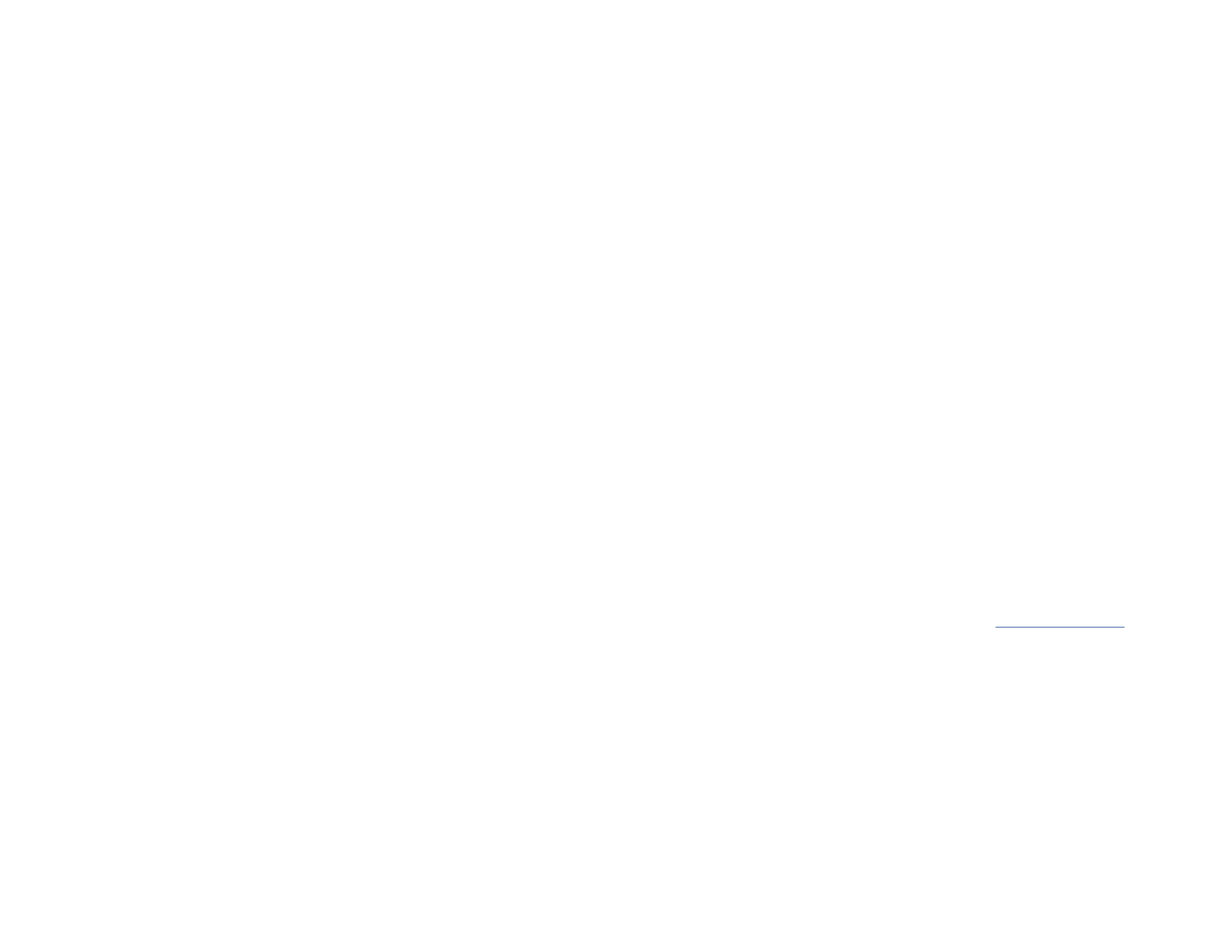
5. To connect up to two displays:
Connect an HDMI cable from an HDMI enabled display device, to the HDMI Output
Port on the Dock.
and/or
Connect a DisplayPort cable from a DisplayPort enabled display device, to the
DisplayPort Output Port on the Dock.
and/or
Connect a VGA cable from a VGA enabled display device, to the VGA Output Port
on the Dock.
Notes:
• The USB-C port must support DP Alt Mode in order to output Host Computer’s
video.
• Video performance, such as resolution and refresh rate depends upon the Host
Computer’s video controller. Please verify the specications of your computer
6. Connect the to the located on the Dock.Power Adapter DC 20V Port
7. Connect the included Power Cable from the to an AC Electrical Power Adapter
Outlet.
Package Contents
• USB-C Docking Station x1
• 3.3 ft (1 m) USB-C Host Cable (Screw Locking) x1
• Power Adapter x1
• Quick-Start Guide x1
Installation
1. Connect the included from the located on the USB-C Host Cable USB-C Host Port
Dock, to a on the . The DP Alt Mode Enabled USB-C Port Host Computer Host
Computer will automatically detect and install the dock.
2. When connecting USB-A peripheral devices, connect a USB-A cable from the USB
peripheral devices to the on the Dock.USB-A Data Ports
Note: The USB port will output whatever bus power the peripheral requires, up to
4.5W.
3. When connecting a USB-C peripheral device, connect a USB-C cable from the USB
peripheral device to the on the Dock.USB-C Data Ports
Note: The USB port will output whatever bus power the peripheral requires, up to
10W.
4. To anchor the dock with a K-Slot Style Locking Device:
Connect a K-Slot Style Locking Device to the Regular or Nano Lock Slots located on
the Dock.
Note: Follow the manufacturer’s instructions when installing your Locking Device.I
Regulatory Compliance
FCC - Part 15
This equipment has been tested and found to comply with the limits for a Class B digital device, pursuant to part 15 of the FCC
Rules. These limits are designed to provide reasonable protection against harmful interference in a residential installation.
This equipment generates, uses and can radiate radio frequency energy and, if not installed and used in accordance with the
instructions, may cause harmful interference to radio communications. However, there is no guarantee that interference will
not occur in a particular installation. If this equipment does cause harmful interference to radio or television reception, which
can be determined by turning the equipment o and on, the user is encouraged to try to correct the interference by one or
more of the following measures:
• Connect the equipment into an outlet on a circuit dierent from that to which the receiver is connected.
• Consult the dealer or an experienced radio/TV technician for help
This device complies with part 15 of the FCC Rules. Operation is subject to the following two conditions:
(1) This device may not cause harmful interference, and (2) this device must accept any interference received, including
interference that may cause undesired operation. Changes or modications not expressly approved by StarTech.com could
void the user’s authority to operate the equipment.
Industry Canada Statement
This Class B digital apparatus complies with Canadian ICES-003.
Cet appareil numérique de la classe [B] est conforme à la norme NMB-003 du Canada.
CAN ICES-3 (B)/NMB-3(B)
This device complies with Industry Canada licence-exempt RSS standard(s). Operation is subject to the following two
conditions:
(1) This device may not cause interference, and (2) This device must accept any interference, including interference that may
cause undesired operation of the device.
Le présent appareil est conforme aux CNR d’Industrie Canada applicables aux appareils radio exempts de licence. L’exploitation
est autorisée aux deux conditions suivantes:
(1) l’appareil ne doit pas produire de brouillage, et (2) l’utilisateur de l’appareil doit accepter tout brouillage radioélectrique
subi, même si le brouillage est susceptible d’en compromettre le fonctionnement.
Warranty Information
This product is backed by a three-year warranty.
For further information on product warranty terms and conditions, please refer to .
www.startech.com/warranty
Limitation of Liability
In no event shall the liability of StarTech.com Ltd. and StarTech.com USA LLP (or their ocers, directors, employees or agents)
for any damages (whether direct or indirect, special, punitive, incidental, consequential, or otherwise), loss of prots, loss
of business, or any pecuniary loss, arising out of or related to the use of the product exceed the actual price paid for the
product. Some states do not allow the exclusion or limitation of incidental or consequential damages. If such laws apply, the
limitations or exclusions contained in this statement may not apply to you.
FR: startech.com/fr
DE: startech.com/de
ES: startech.com/es
NL: startech.com/nl
IT: startech.com/it
JP: startech.com/jp
StarTech.com Ltd.
45 Artisans Crescent
London, Ontario
N5V 5E9
Canada
StarTech.com Ltd.
Unit B, Pinnacle 15
Gowerton Road
Brackmills,
Northampton
NN4 7BW
United Kingdom
StarTech.com LLP
4490 South Hamilton
Road
Groveport, Ohio
43125
U.S.A.
StarTech.com Ltd.
Siriusdreef 17-27
2132 WT Hoofddorp
The Netherlands
Produktspezifikationen
| Marke: | StarTech.com |
| Kategorie: | Sonstiges Computerzubehör |
| Modell: | 101N-USBC-DOCK |
| Breite: | 185 mm |
| Tiefe: | 80 mm |
| Gewicht: | 275 g |
| AC-Netzadapter: | Ja |
| Mitgelieferte Kabel: | USB Typ-C |
| Produktfarbe: | Grau |
| Übertragungstechnik: | Kabelgebunden |
| Höhe: | 31 mm |
| Energiequelle: | Gleichstrom |
| AC Eingangsspannung: | 100 - 240 V |
| Anzahl USB 2.0 Anschlüsse: | 4 |
| Gleichstrom-Anschluss (DC): | Ja |
| Betriebstemperatur: | 0 - 40 °C |
| Relative Luftfeuchtigkeit in Betrieb: | 0 - 95 % |
| Verpackungsbreite: | 107 mm |
| Verpackungstiefe: | 222 mm |
| Verpackungshöhe: | 130 mm |
| Paketgewicht: | 1000 g |
| Schnellstartübersicht: | Ja |
| Stromverbrauch (max.): | 135 W |
| Gehäusematerial: | Kunststoff |
| HD-Typ: | 4K Ultra HD |
| Anzahl HDMI-Anschlüsse: | 1 |
| LED-Anzeigen: | Leistung |
| Temperaturbereich bei Lagerung: | -20 - 70 °C |
| Anzahl Produkte pro Versandkarton: | 12 Stück(e) |
| Länge des Versandkartons: | 455 mm |
| Breite des Versandkartons: | 345 mm |
| Höhe des Versandkartons: | 282 mm |
| Unterstützung anderer Betriebsysteme: | ChromeOS |
| Kabelsperre-Slot: | Ja |
| Slot-Typ Kabelsperre: | Kensington |
| Maximale Bildwiederholrate: | 60 Hz |
| Ausgangsstrom: | 6.75 A |
| Ausgangsspannung: | 20 V |
| USB 3.2 Gen 1 (3.1 Gen 1) Anzahl der Anschlüsse vom Typ A: | 2 |
| Integrierter Kartenleser: | Nein |
| Anzahl VGA (D-Sub) Anschlüsse: | 1 |
| HDMI-Version: | 2.0b |
| Nachhaltigkeitskonformität: | Ja |
| Nachhaltigkeitszertifikate: | CE, RoHS, Trade Agreements Act (TAA) |
| Eingangsstrom: | 2.37 A |
| Hostschnittstelle: | USB 3.2 Gen 1 (3.1 Gen 1) Type-C |
| USB 3.2 Gen 1 (3.1 Gen 1) Anzahl der Anschlüsse vom Typ C: | 1 |
| Anzahl DisplayPort Anschlüsse: | 1 |
| DisplayPorts-Version: | 1.4 |
| Datenübertragungsrate: | 5 Gbit/s |
| USB Power Delivery: | Ja |
| USB-Stromversorgung bis zu: | 85 W |
| USB-Typ-C DisplayPort-Wechselmodus: | Ja |
| Kompatible Steckertypen: | US |
| Chipsatz: | Realtek - RTD2142, Realtek - RTS5450M, Realtek - RTS5451, Realtek - RTS5411S, Terminus - FE1.1s |
| Auflösung (maximal, digital): | 3840 x 2160 Pixel |
| USB-Stromversorgung Revision: | 3.0 |
| UASP-Unterstützung: | Ja |
| Ethernet/LAN: | Nein |
Brauchst du Hilfe?
Wenn Sie Hilfe mit StarTech.com 101N-USBC-DOCK benötigen, stellen Sie unten eine Frage und andere Benutzer werden Ihnen antworten
Bedienungsanleitung Sonstiges Computerzubehör StarTech.com

11 September 2024

11 September 2024

5 September 2024

4 September 2024

4 September 2024

4 September 2024

4 September 2024

3 September 2024

31 August 2024

31 August 2024
Bedienungsanleitung Sonstiges Computerzubehör
- Sonstiges Computerzubehör 3M
- Sonstiges Computerzubehör Acer
- Sonstiges Computerzubehör Approx
- Sonstiges Computerzubehör Asus
- Sonstiges Computerzubehör Gembird
- Sonstiges Computerzubehör HP
- Sonstiges Computerzubehör Kensington
- Sonstiges Computerzubehör Manhattan
- Sonstiges Computerzubehör Maxxter
- Sonstiges Computerzubehör Sony
- Sonstiges Computerzubehör Targus
- Sonstiges Computerzubehör Trust
- Sonstiges Computerzubehör Zalman
- Sonstiges Computerzubehör Panasonic
- Sonstiges Computerzubehör Eminent
- Sonstiges Computerzubehör König
- Sonstiges Computerzubehör Pyle
- Sonstiges Computerzubehör Haier
- Sonstiges Computerzubehör Lenco
- Sonstiges Computerzubehör Onkyo
- Sonstiges Computerzubehör Goobay
- Sonstiges Computerzubehör Icy Box
- Sonstiges Computerzubehör Lindy
- Sonstiges Computerzubehör Dell
- Sonstiges Computerzubehör Lenovo
- Sonstiges Computerzubehör Honeywell
- Sonstiges Computerzubehör Techly
- Sonstiges Computerzubehör Kindermann
- Sonstiges Computerzubehör Monoprice
- Sonstiges Computerzubehör InLine
- Sonstiges Computerzubehör D-Link
- Sonstiges Computerzubehör Audiovox
- Sonstiges Computerzubehör Sonoro
- Sonstiges Computerzubehör NewStar
- Sonstiges Computerzubehör I-Tec
- Sonstiges Computerzubehör Digitus
- Sonstiges Computerzubehör Akasa
- Sonstiges Computerzubehör Freecom
- Sonstiges Computerzubehör Kramer
- Sonstiges Computerzubehör Datalogic
- Sonstiges Computerzubehör Speed-Link
- Sonstiges Computerzubehör ProXtend
- Sonstiges Computerzubehör Ibm
- Sonstiges Computerzubehör Iomega
- Sonstiges Computerzubehör LaCie
- Sonstiges Computerzubehör Media-tech
- Sonstiges Computerzubehör AMX
- Sonstiges Computerzubehör Alienware
- Sonstiges Computerzubehör Siig
- Sonstiges Computerzubehör Iogear
- Sonstiges Computerzubehör Avocent
- Sonstiges Computerzubehör Aluratek
- Sonstiges Computerzubehör J5 Create
- Sonstiges Computerzubehör ATen
- Sonstiges Computerzubehör Vantec
- Sonstiges Computerzubehör Havis
- Sonstiges Computerzubehör DreamGEAR
- Sonstiges Computerzubehör Accell
- Sonstiges Computerzubehör V7
- Sonstiges Computerzubehör Rocstor
- Sonstiges Computerzubehör Alogic
- Sonstiges Computerzubehör Apricorn
- Sonstiges Computerzubehör Raidsonic
- Sonstiges Computerzubehör Satechi
- Sonstiges Computerzubehör Xcellon
- Sonstiges Computerzubehör Hamlet
- Sonstiges Computerzubehör Origin Storage
- Sonstiges Computerzubehör Microlab
- Sonstiges Computerzubehör Canyon
- Sonstiges Computerzubehör EXSYS
- Sonstiges Computerzubehör Kingston Technology
- Sonstiges Computerzubehör Gamber-Johnson
- Sonstiges Computerzubehör C2G
- Sonstiges Computerzubehör Enhance
- Sonstiges Computerzubehör Micro Connect
- Sonstiges Computerzubehör IC Intracom
- Sonstiges Computerzubehör Henge Docks
- Sonstiges Computerzubehör Kingwin
- Sonstiges Computerzubehör Urban Factory
- Sonstiges Computerzubehör VisionTek
- Sonstiges Computerzubehör Uncaged Ergonomics
Neueste Bedienungsanleitung für -Kategorien-

14 Oktober 2024

8 Oktober 2024

3 Oktober 2024

3 Oktober 2024

3 Oktober 2024

3 Oktober 2024

1 Oktober 2024

1 Oktober 2024

1 Oktober 2024

1 Oktober 2024