StarTech.com 120B-USBC-MULTIPORT Bedienungsanleitung
StarTech.com
Sonstiges Computerzubehör
120B-USBC-MULTIPORT
Lesen Sie kostenlos die 📖 deutsche Bedienungsanleitung für StarTech.com 120B-USBC-MULTIPORT (2 Seiten) in der Kategorie Sonstiges Computerzubehör. Dieser Bedienungsanleitung war für 24 Personen hilfreich und wurde von 2 Benutzern mit durchschnittlich 4.5 Sternen bewertet
Seite 1/2

Quick-Start Guide
To view manuals, FAQs, videos, drivers, downloads, technical drawings, and more, visit www.startech.com/support.
Manual Revision: November 12, 2021 4:56 PM
Product Diagram (Side A)
(Side B)
(Side C)
Component Function
1Built-in USB-C Host Cable
• Connect to a USB-C Port on a Host Computer
• USB 3.1 Gen 2 (10Gbps)
• DisplayPort 1.4
• Power Delivery 3.0 Specication
22 x HDMI Output Ports
• Connect up to two HDMI Display Devices
• HDMI 2.0
• Uses MST via DisplayPort 1.4
Requirements
For the latest requirements, please visit www.StarTech.com/120B-USBC-MULTIPORT
Product ID
120B-USBC-MULTIPORT
USB-C Multiport Adapter - 2 x HDMI 2.0 HDR - 4K - 2 x USB-A (5Gbps) - GbE - SD / MicroSD - 100W PD
31
4
3MicroSD Card Reader
• Micro Secure Digital (microSD) 4.0 UHS-II,
microSD 3.0, 2.0, 1.1, and 1.0 compatibility
• Push a microSD Card, label side up, into
the microSD Card Slot
• Note: The Host Computer’s Operating
System (OS) will automatically detect the
SD Card and install the required driver
software
4SD Card Reader
• Secure Digital (SD) 4.0 UHS-II, SD 3.0, 2.0,
1.1, and 1.0 compatibility
• Push an SD Card, label side up, into the SD
Card Slot
• Note: The Host Computer’s Operating
System (OS) will automatically detect the
SD Card and install the required driver
software
5USB-A Data/Charge Port
• Connect and/or charge a USB-A peripheral
• USB 3.1 Gen 1 (5Gbps)
• Supports BC1.2 5V/1.5A (7.5W) charging
• (USB-C Power Adapter Required)
6USB-A Data Port • Connect a USB-A peripheral
• USB 3.1 Gen 1 (5Gbps)
7Gb Ethernet Port
• Connect a CAT 5e/CAT 6 cable to establish
a network connection
• 10/100/1000Mbps
8USB-C 100W Power
Delivery Port
• Connect a USB-C power adapter
• USB Power Delivery 3.0 (up to 100W)
5
8
2
6 7
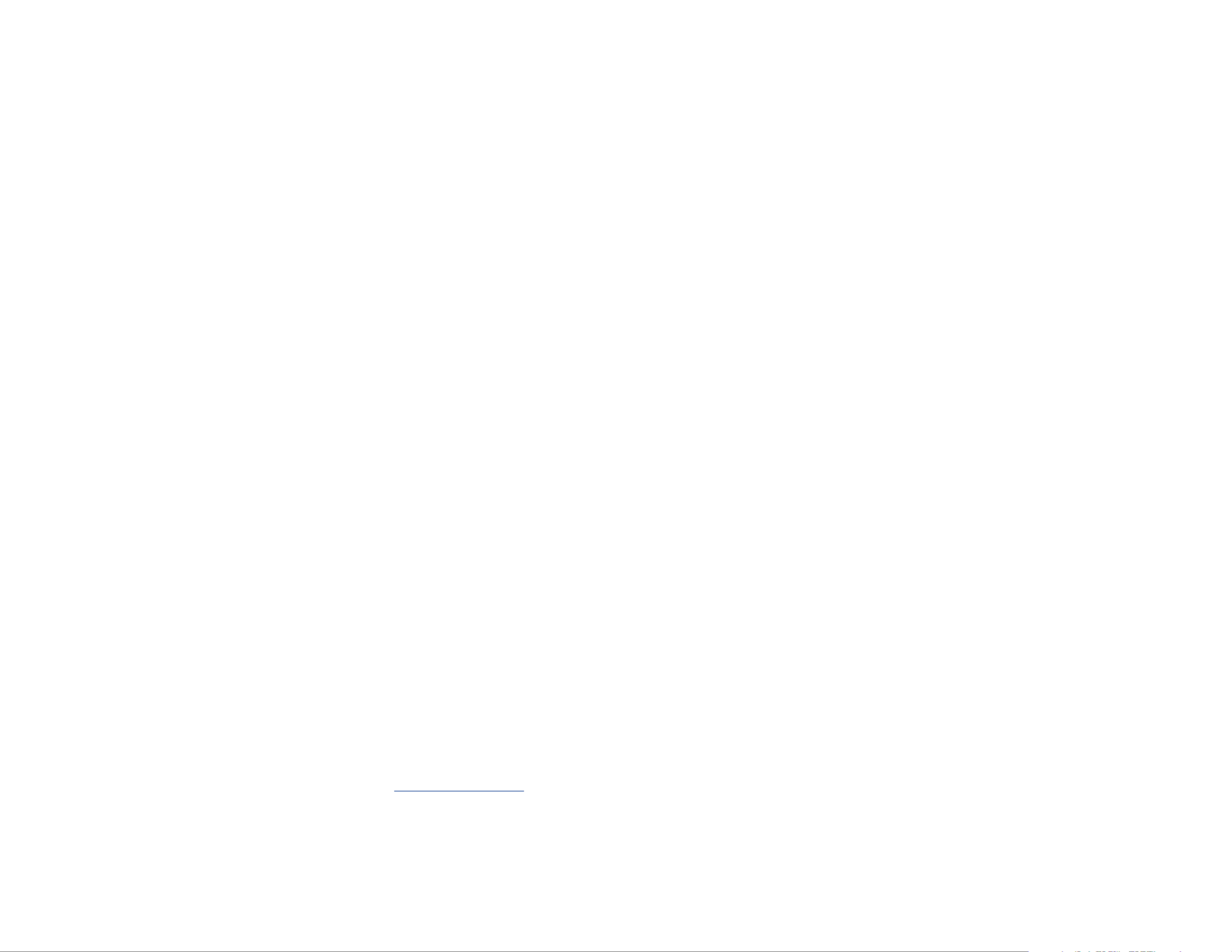
Use of Trademarks, Registered Trademarks, and other Protected Names and Symbols
This manual may make reference to trademarks, registered trademarks, and other protected names and/or symbols of third-
party companies not related in any way to StarTech.com. Where they occur these references are for illustrative purposes only
and do not represent an endorsement of a product or service by StarTech.com, or an endorsement of the product(s) to which
this manual applies by the third-party company in question. StarTech.com hereby acknowledges that all trademarks, registered
trademarks, service marks, and other protected names and/or symbols contained in this manual and related documents are the
property of their respective holders.
PHILLIPS® is a registered trademark of Phillips Screw Company in the United States or other countries.
Warranty Information
This product is backed by a 3-year warranty.
For further information on product warranty terms and conditions, please refer to .www.startech.com/warranty
Limitation of Liability
In no event shall the liability of StarTech.com Ltd. and StarTech.com USA LLP (or their ocers, directors, employees or agents)
for any damages (whether direct or indirect, special, punitive, incidental, consequential, or otherwise), loss of prots, loss of
business, or any pecuniary loss, arising out of or related to the use of the product exceed the actual price paid for the product.
Some states do not allow the exclusion or limitation of incidental or consequential damages. If such laws apply, the limitations
or exclusions contained in this statement may not apply to you.
FR: startech.com/fr
DE: startech.com/de
ES: startech.com/es
NL: startech.com/nl
IT: startech.com/it
JP: startech.com/jp
StarTech.com
Ltd.
45 Artisans Cres
London, Ontario
N5V 5E9
Canada
StarTech.com Ltd.
Unit B, Pinnacle 15
Gowerton Rd,
Brackmills
Northampton
NN4 7BW
United Kingdom
StarTech.com LLP
4490 South Hamilton
Road
Groveport, Ohio
43125
U.S.A.
Installation
Side A Ports
1. Connect the on the Multiport Adapter to a USB-C port Built-in USB-C Host Cable
on your host computer. Your computer will automatically detect the device and
install all the required drivers.
2. Connect an HDMI cable from up to two HDMI enabled display devices, to the
HDMI Output Ports on the Multiport Adapter, to add additional HDMI displays to
your workstation.
Notes:
• This Multiport adapter uses DisplayPort 1.4 with MST to achieve dual
display functionality.
• Your computer’s USB-C port must support DP Alt Mode in order to output
video, and DP Alt Mode with MST in order to output dual video.
• Video performance, such as resolution and refresh rate, depends upon
your host computer’s video controller and support for DisplayPort 1.4
(DSC).
3. Insert your memory card into the microSD Card Reader. Your computer will
recognize the card and mount it as a drive. To remove the memory card, pull the
memory card out.
4. Insert your memory card into the SD Card Reader. Your computer will recognize
the card and mount it as a drive. To remove the memory card, push the card in
and then pull the memory card out.
Note: To protect your memory card and the data stored on it, it’s important
to safely unmount (eject) the card within your computer’s operating system,
before physically removing the card from the Multiport Adapter.
Installation Cont’d
Side B Ports
5. Connect a USB-A cable from your USB peripheral device to the USB-A Data/
Charge Port on the Multiport Adapter, to connect the device to your computer,
and/or charge your device with up to 5V/1.5A (7.5W).
Notes:
• A USB-C power adapter must be connected to the USB-C 100W Power
Delivery Port on the Multiport adapter, in order to charge connected
peripheral devices.
• Without a power adapter connected, the USB port will output whatever
bus power is available, up to 4.5W.
6. Connect a USB-A cable from your USB peripheral device to the USB-A Data Port
on the Multiport Adapter, to connect the device to your computer.
7. Connect a CAT 5e/CAT 6 cable from your local area network (e.g. Router, Switch,
Modem, etc.) to the on the Multiport Adapter, to access your Gb Ethernet Port
network via a wired LAN connection.
Side C Ports
8. (Optional) Connect a USB-C power adapter (up to 100W) from an AC outlet to
the , to charge the USB-C 100W Power Delivery Port on the Multiport Adapter
computer that’s connected to the .Built-in USB-C Host Cable
Notes:
• The Multiport adapter reserves 15W of power, with up to 85W available for
charging your computer.
• When a USB-C power adapter is not connected, the USB-A Data/Charge
Port cannot be used to power and charge connected peripheral devices.
Produktspezifikationen
| Marke: | StarTech.com |
| Kategorie: | Sonstiges Computerzubehör |
| Modell: | 120B-USBC-MULTIPORT |
Brauchst du Hilfe?
Wenn Sie Hilfe mit StarTech.com 120B-USBC-MULTIPORT benötigen, stellen Sie unten eine Frage und andere Benutzer werden Ihnen antworten
Bedienungsanleitung Sonstiges Computerzubehör StarTech.com

11 September 2024

11 September 2024

5 September 2024

4 September 2024

4 September 2024

4 September 2024

4 September 2024

3 September 2024

31 August 2024

31 August 2024
Bedienungsanleitung Sonstiges Computerzubehör
- Sonstiges Computerzubehör 3M
- Sonstiges Computerzubehör Acer
- Sonstiges Computerzubehör Approx
- Sonstiges Computerzubehör Asus
- Sonstiges Computerzubehör Gembird
- Sonstiges Computerzubehör HP
- Sonstiges Computerzubehör Kensington
- Sonstiges Computerzubehör Manhattan
- Sonstiges Computerzubehör Maxxter
- Sonstiges Computerzubehör Sony
- Sonstiges Computerzubehör Targus
- Sonstiges Computerzubehör Trust
- Sonstiges Computerzubehör Zalman
- Sonstiges Computerzubehör Panasonic
- Sonstiges Computerzubehör Eminent
- Sonstiges Computerzubehör König
- Sonstiges Computerzubehör Pyle
- Sonstiges Computerzubehör Haier
- Sonstiges Computerzubehör Lenco
- Sonstiges Computerzubehör Onkyo
- Sonstiges Computerzubehör Goobay
- Sonstiges Computerzubehör Icy Box
- Sonstiges Computerzubehör Lindy
- Sonstiges Computerzubehör Dell
- Sonstiges Computerzubehör Lenovo
- Sonstiges Computerzubehör Honeywell
- Sonstiges Computerzubehör Techly
- Sonstiges Computerzubehör Kindermann
- Sonstiges Computerzubehör Monoprice
- Sonstiges Computerzubehör InLine
- Sonstiges Computerzubehör D-Link
- Sonstiges Computerzubehör Audiovox
- Sonstiges Computerzubehör Sonoro
- Sonstiges Computerzubehör NewStar
- Sonstiges Computerzubehör I-Tec
- Sonstiges Computerzubehör Digitus
- Sonstiges Computerzubehör Akasa
- Sonstiges Computerzubehör Freecom
- Sonstiges Computerzubehör Kramer
- Sonstiges Computerzubehör Datalogic
- Sonstiges Computerzubehör Speed-Link
- Sonstiges Computerzubehör ProXtend
- Sonstiges Computerzubehör Ibm
- Sonstiges Computerzubehör Iomega
- Sonstiges Computerzubehör LaCie
- Sonstiges Computerzubehör Media-tech
- Sonstiges Computerzubehör AMX
- Sonstiges Computerzubehör Alienware
- Sonstiges Computerzubehör Siig
- Sonstiges Computerzubehör Iogear
- Sonstiges Computerzubehör Avocent
- Sonstiges Computerzubehör Aluratek
- Sonstiges Computerzubehör J5 Create
- Sonstiges Computerzubehör ATen
- Sonstiges Computerzubehör Vantec
- Sonstiges Computerzubehör Havis
- Sonstiges Computerzubehör DreamGEAR
- Sonstiges Computerzubehör Accell
- Sonstiges Computerzubehör V7
- Sonstiges Computerzubehör Rocstor
- Sonstiges Computerzubehör Alogic
- Sonstiges Computerzubehör Apricorn
- Sonstiges Computerzubehör Raidsonic
- Sonstiges Computerzubehör Satechi
- Sonstiges Computerzubehör Xcellon
- Sonstiges Computerzubehör Hamlet
- Sonstiges Computerzubehör Origin Storage
- Sonstiges Computerzubehör Microlab
- Sonstiges Computerzubehör Canyon
- Sonstiges Computerzubehör EXSYS
- Sonstiges Computerzubehör Kingston Technology
- Sonstiges Computerzubehör Gamber-Johnson
- Sonstiges Computerzubehör C2G
- Sonstiges Computerzubehör Enhance
- Sonstiges Computerzubehör Micro Connect
- Sonstiges Computerzubehör IC Intracom
- Sonstiges Computerzubehör Henge Docks
- Sonstiges Computerzubehör Kingwin
- Sonstiges Computerzubehör Urban Factory
- Sonstiges Computerzubehör VisionTek
- Sonstiges Computerzubehör Uncaged Ergonomics
Neueste Bedienungsanleitung für -Kategorien-

14 Oktober 2024

8 Oktober 2024

3 Oktober 2024

3 Oktober 2024

3 Oktober 2024

3 Oktober 2024

1 Oktober 2024

1 Oktober 2024

1 Oktober 2024

1 Oktober 2024