Spektrum AR10100T Bedienungsanleitung
Spektrum
Funkgesteuertes Spielzeug
AR10100T
Lesen Sie kostenlos die 📖 deutsche Bedienungsanleitung für Spektrum AR10100T (24 Seiten) in der Kategorie Funkgesteuertes Spielzeug. Dieser Bedienungsanleitung war für 15 Personen hilfreich und wurde von 2 Benutzern mit durchschnittlich 4.5 Sternen bewertet
Seite 1/24
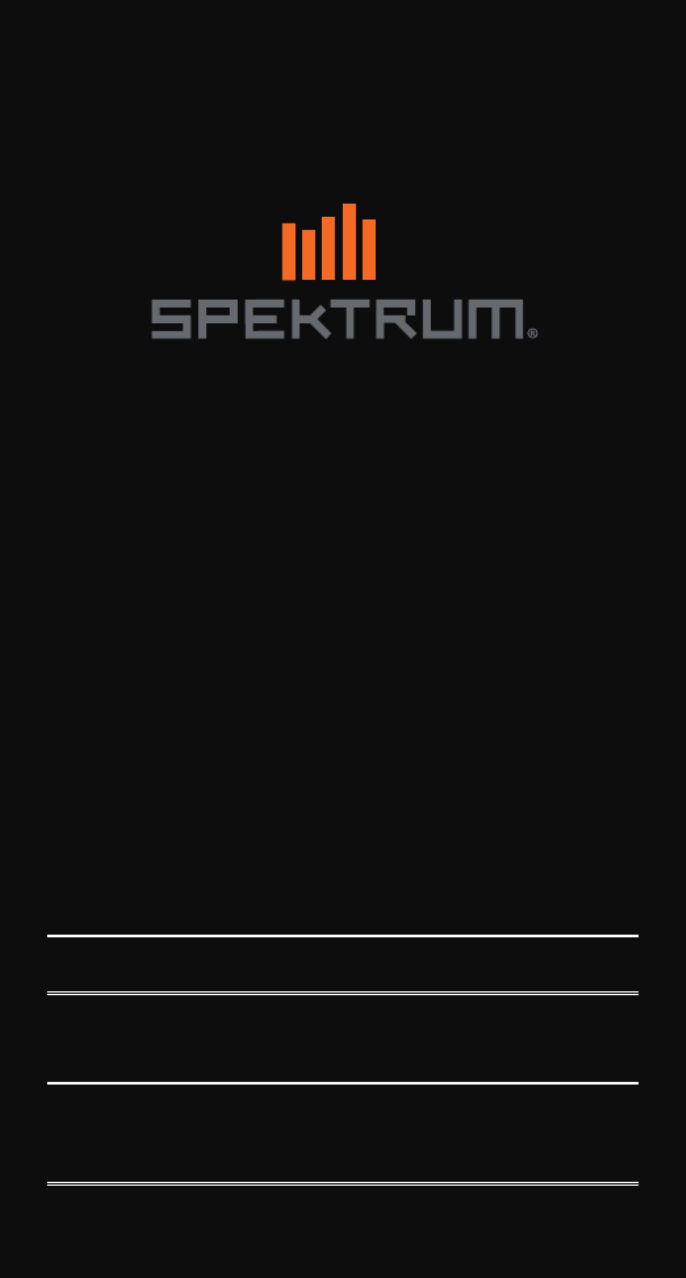
Updating Spektrum Transmitters and Receivers
Aktualisieren von Spektrum-Sendern und Empfängern
Mise à jour des émetteurs et des récepteurs
Spektrum
Aggiornamento delle trasmittenti e dei ricevitori
Spektrum
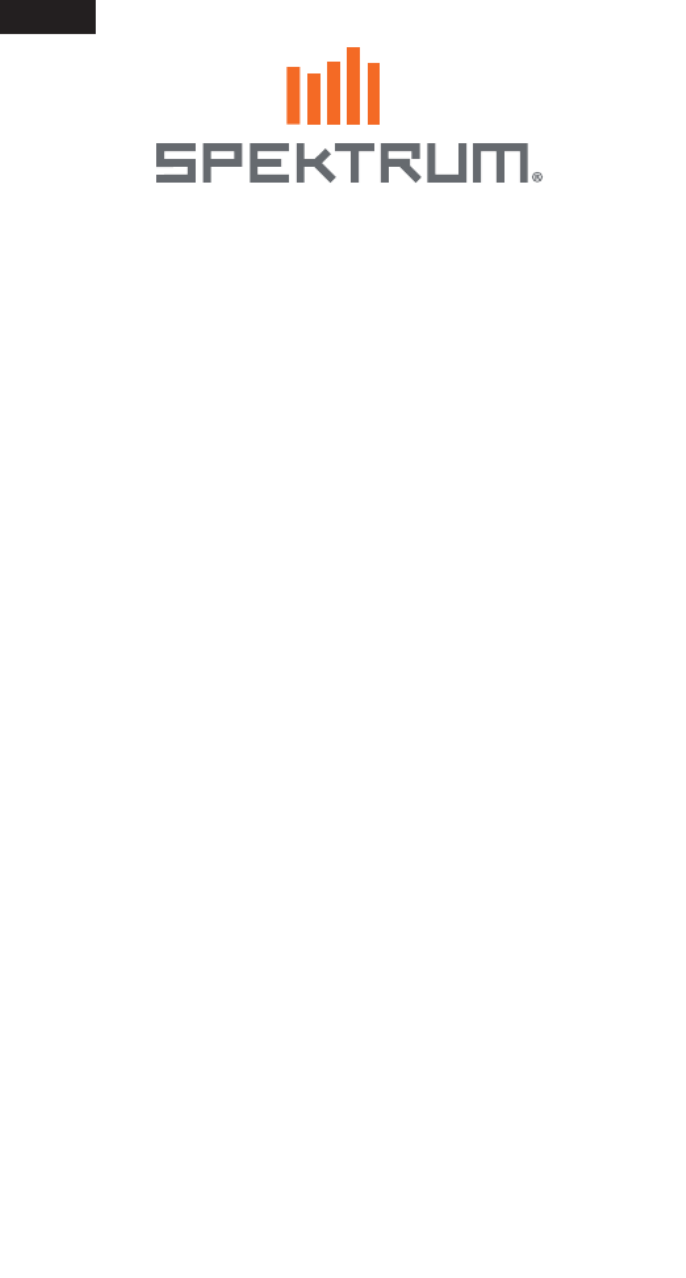
EN
2
This guide outlines the steps required to register and update Spektrum
transmitters and receivers. The first step regardless of which model you have
is to set up an account on Spektrumrc.com. This can be done either inside the
Spektrum Programmer PC app, directly on an iX series transmitter, or on a PC/
Mac. For NX transmitters the user must setup the account elsewhere prior to
registration and updating directly on the NX transmitter.
Registering and Updating iX Series Transmitters
1. iX Registration (Note: this is not required to update the transmitter)
a. Turn on the transmitter and connect it to WiFi if it is not already
b. From the main dashboard of the AirWare application select
System Settings
c. Next select Product Information
d. Select Register Transmitter
e. Select either New Signup (to setup account) or login (if you already have
an account setup) then register
i. If you need to setup an account, once completed and logged in the
registration will complete automatically
ii. If you already have an account log in with your ID and password,
once complete the registration will complete automatically
2. iX Updating
IMPORTANT: A Google account is necessary to login to the Playstore
and update the applications on the iX transmitter including AirWare
a. Turn on the transmitter and connect it to WiFi if it is not already
b. If you have not already signed into your Google account,
enter the Settings application
i. Select Accounts
ii. Select Add an Account
iii. Add your account (there are a few options, typically you should
select Google and then sign in with your Google account
information)
d. Enter the Playstore application
e. Depending on the version of Playstore on the transmitter there will either
be a “Hamburger” Icon on the left, or a circle with the first letter of the
username on the right in the search bar, select either one
f. Select Manage Apps & Device or My apps and Games
g. Select Update Apps or Check for updates

EN
3
h. Select update all or just AirWare
IMPORTANT: The transmitter must not go to sleep while
downloading and installing, or the download and installation will
stop. If the install stops, you will need to restart the update.
i. Once the apps have downloaded and installed, exit the Playstore app
j. Launch the AirWare app
k. If there is a Channel Processor update with the AirWare application up-
date, a screen will pop up notifying you of the CP update, select OK
l. Do not turn off the transmitter during the CP update, allow the update to
complete, the progress bar should provide status of the update
m. Once complete, restart the transmitter (it is best for optimum
performance to restart after any updates to help ensure everything works
correctly)
Registering and Updating NX Series Transmitters
1. NX Registration through WiFi
IMPORTANT: The NX transmitters can be registered and updated
with a PC, but we recommend using the WiFi feature built into the
NX series transmitters. Refer to the instruction manual included with
your transmitter for more details about registering and updating
with a PC.
a. Turn on the transmitter
b. Enter System Setup Menu
c. Select WiFi Utilities
d. Select Connect to Network and if needed enter the WiFi credentials
e. Log in with your account information
f. Select Register, the transmitter will automatically register itself
2. NX Updating through WiFi
(The transmitter must be registered before it can be updated)
a. Turn on the transmitter
b. Enter System Setup Menu
c. Select WiFi Utilities
d. Select Connect to Network and if needed enter the WiFi credentials
e. Select Check for Updates
f. Select the update desired (typically the latest version at the top of the list)
g. The transmitter will take some time to download the update, the progress
bar will show the status of the download
h. After the download is complete select INSTALL
i. Allow the transmitter to complete the update, do not turn off or pull the
power during an update
Produktspezifikationen
| Marke: | Spektrum |
| Kategorie: | Funkgesteuertes Spielzeug |
| Modell: | AR10100T |
Brauchst du Hilfe?
Wenn Sie Hilfe mit Spektrum AR10100T benötigen, stellen Sie unten eine Frage und andere Benutzer werden Ihnen antworten
Bedienungsanleitung Funkgesteuertes Spielzeug Spektrum

Spektrum DX2E 2Ch DSMR Surface Radio w/SR310 Bedienungsanleitung
23 September 2024
6 September 2024

6 September 2024

6 September 2024

5 September 2024

4 September 2024

4 September 2024

1 September 2024

1 September 2024

1 September 2024
Bedienungsanleitung Funkgesteuertes Spielzeug
- Funkgesteuertes Spielzeug Velleman
- Funkgesteuertes Spielzeug Carrera
- Funkgesteuertes Spielzeug Chicco
- Funkgesteuertes Spielzeug Biltema
- Funkgesteuertes Spielzeug Acme
- Funkgesteuertes Spielzeug Carson
- Funkgesteuertes Spielzeug DJI
- Funkgesteuertes Spielzeug Ninco
- Funkgesteuertes Spielzeug Reely
- Funkgesteuertes Spielzeug Revell
- Funkgesteuertes Spielzeug Proline
- Funkgesteuertes Spielzeug Overmax
- Funkgesteuertes Spielzeug Absima
- Funkgesteuertes Spielzeug Traxxas
- Funkgesteuertes Spielzeug Spin Master
- Funkgesteuertes Spielzeug Hobbywing
- Funkgesteuertes Spielzeug Futaba
- Funkgesteuertes Spielzeug Graupner
- Funkgesteuertes Spielzeug JR
- Funkgesteuertes Spielzeug Multiplex
- Funkgesteuertes Spielzeug Robbe
- Funkgesteuertes Spielzeug SAB
- Funkgesteuertes Spielzeug TacTic
- Funkgesteuertes Spielzeug Tamiya
- Funkgesteuertes Spielzeug WLtoys
- Funkgesteuertes Spielzeug LRP
- Funkgesteuertes Spielzeug Maverick
- Funkgesteuertes Spielzeug SkyRC
- Funkgesteuertes Spielzeug DF-Models
- Funkgesteuertes Spielzeug Axial
- Funkgesteuertes Spielzeug Blade
- Funkgesteuertes Spielzeug E-flite
- Funkgesteuertes Spielzeug FMS
- Funkgesteuertes Spielzeug ARRMA
- Funkgesteuertes Spielzeug HPI Racing
- Funkgesteuertes Spielzeug Hangar 9
- Funkgesteuertes Spielzeug PowerBox Systems
- Funkgesteuertes Spielzeug XciteRC
- Funkgesteuertes Spielzeug JETI
- Funkgesteuertes Spielzeug Losi
- Funkgesteuertes Spielzeug Flyzone
- Funkgesteuertes Spielzeug RC4WD
- Funkgesteuertes Spielzeug Amewi
- Funkgesteuertes Spielzeug Hobby Zone
- Funkgesteuertes Spielzeug Sky Rider
- Funkgesteuertes Spielzeug Ripmax
- Funkgesteuertes Spielzeug Vaterra
- Funkgesteuertes Spielzeug Jada
- Funkgesteuertes Spielzeug Kyosho
- Funkgesteuertes Spielzeug ROCHOBBY
Neueste Bedienungsanleitung für -Kategorien-

4 Oktober 2024

4 Oktober 2024

3 Oktober 2024

1 Oktober 2024

1 Oktober 2024

1 Oktober 2024

1 Oktober 2024

29 September 2024

25 September 2024

25 September 2024