Sony Walkman NWZ-Z1040 Bedienungsanleitung
Sony
Mediaplayer
Walkman NWZ-Z1040
Lesen Sie kostenlos die 📖 deutsche Bedienungsanleitung für Sony Walkman NWZ-Z1040 (4 Seiten) in der Kategorie Mediaplayer. Dieser Bedienungsanleitung war für 27 Personen hilfreich und wurde von 2 Benutzern mit durchschnittlich 4.5 Sternen bewertet
Seite 1/4
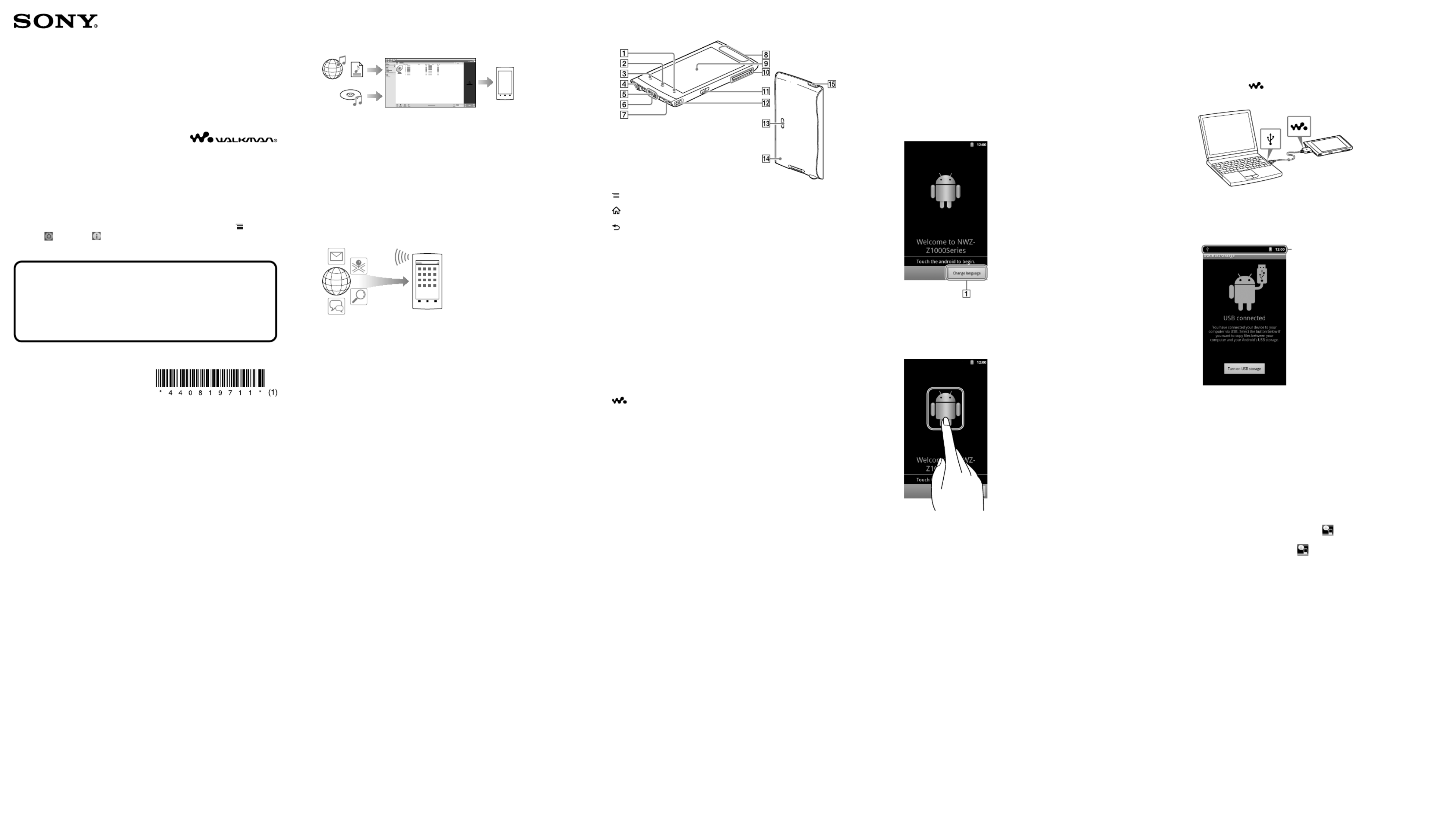
Quick Start Guide
How to Install the Supplied Software
How to Use Your “WALKMAN”
How to Install the Supplied Software
(Including Help guide)
1 Connect your “WALKMAN” to a running computer
using the supplied USB cable. Plug in the USB
cable with facing upward, making sure the
connection is secure.
Hint
If [USB connected] appears on the screen, tap [Turn on USB storage] to connect.
If the following screen does not appear, swipe the status bar on the top of the
screen and tap [USB connected] on the notification panel.
Status bar
You can access your “WALKMAN” from the computer.
2 Select your “WALKMAN” from the computer.
Click [Start] - [Computer] or [My Computer] - [WALKMAN].
3 Double-click [Setup.exe].
The install wizard appears.
When you execute [Setup.exe], the [Setup.exe] file stored in the
[WALKMAN] folder of your “WALKMAN” is copied to your
computer for backup, and the WALKMAN Guide and Media Go
are installed to your computer.
4 Follow the on-screen instructions.
After the install wizard finishes, the (WALKMAN Guide) icon
appears on the desktop of your computer. You can view the Help
guide by double-clicking the (WALKMAN Guide) icon and
clicking on the Help guide.
5 Start Media Go.
You can transfer content stored on your computer to your
“WALKMAN.”
For details on transferring music, etc., refer to the Help guide.
Hint
You can start the WALKMAN Guide and Media Go from the [Start] menu (displayed by
clicking [Start]).
You can install the supplied software on another computer through the following
procedure even if you delete the [Setup.exe] file by formatting the built-in flash memory
of your “WALKMAN.” Copy the [Setup.exe] file and the [Install] folder from the
[Backup] folder of your computer to your “WALKMAN.” Then, connect your
“WALKMAN” to another computer on which you want to install the software and
follow the above procedure from step 2.
The [Backup] folder can be found at
C:\Program Files\Sony\WALKMAN Guide\NWZ-Z1000\Backup
([Program Files(x86)] may be displayed depending on the computer OS.)
©2012 Sony Corporation Printed in China
Contents
Please check the items in the package.
“WALKMAN” (1)
Headphones (1)
Earbuds (Size S, L) (1)
USB cable (1)
Quick Start Guide (this manual)
Software
The software is stored in the built-in flash memory of the player, and includes
the following items. For details on how to install, see “How to Install the
Supplied Software (Including Help guide).”
Media Go
WALKMAN Guide
Help guide, etc.
About Windows Operating System
Make sure that the OS is Windows XP (Service Pack 3 or later), Windows Vista*
(Service Pack 2 or later) or Windows 7* (Service Pack 1 or later).
* [Compatibility mode] for Windows XP is not supported.
What You Can Do with Your “WALKMAN”
To enjoy music/videos/photos
You can transfer music from CDs and transfer videos and photos to your “WALKMAN”
using a computer.
To enjoy FM radio
You can listen to FM radio using the supplied headphones.
To use your “WALKMAN” connecting to other devices
You can play back content stored on your “WALKMAN” using another DLNA certified
device by connecting your “WALKMAN” to your home network.
You can play back video/photo/music files stored on your “WALKMAN” on a TV by
connecting with an HDMI cable.
To enjoy Internet
Wi-Fi
You can browse the Internet and download applications by connecting to a Wi-Fi
network.
Hint
For details about this function or usage, refer to the Help guide (HTML document).
NWZ-Z1040/Z1050/Z1060
About the manuals
In addition to this Quick Start Guide, this model is accompanied by a Help
guide (HTML document) that gives detailed operating instructions.
To view on your “WALKMAN” screen:
See “How to Use the Help guide on Your “WALKMAN”.”
To view on a computer screen:
See “How to Install the Supplied Software (Including Help guide).”
By using the software on this product, you will be deemed to have accepted the
terms of the End User License Agreement stored on this product at “ (Menu)
button - [ Settings] - [ About device] - [Legal information] - [Sony EULA].”
Parts and Controls
(Menu) button
(Home) button
(Back) button
Headphone jack
WM-PORT jack
Connect the USB cable (supplied), or other accessories that support WM-PORT
(not supplied).
Built-in microphone
Strap hole
Built-in antenna
Wi-Fi, Bluetooth, and GPS antennas are built-in.
Screen (touch screen)
Touch (tap) icons, items, control buttons, etc., on the screen to operate your
“WALKMAN.”
VOL (Volume) +/– button
(Double-u Dot) button
This is used to directly display the W.control.
HDMI jack
Speaker
RESET button
Press the RESET button with a small pin, etc., to reset your “WALKMAN.”
(Power) button
Hold down: Turns the power on/off.
Press: Turns the screen on/off.
Initial Settings
1 Use the supplied USB cable to connect your
“WALKMAN” to a running computer and charge
your “WALKMAN.”
2 Hold down the (Power) button on your
“WALKMAN” to turn on the power.
3 Tap .
4 Select the desired language.
5 Tap the Android logo to begin using your
“WALKMAN.”
6 Set the Wi-Fi connection, Google account and
date/time, etc., following the instructions shown
on the screen.
Hint
Wi-Fi connection and Google account can also be set afterwards.


Troubleshooting
If your “WALKMAN” does not function as expected, try the following steps to
resolve the issue.
1 Find the symptoms of the issue in “Troubleshooting” in the
Help guide (HTML document), and try any corrective
actions listed.
For details on connecting to a computer, see the following table.
2 Connect your “WALKMAN” to your computer to charge the
battery.
You may be able to resolve some issues by charging the battery.
3 Press the RESET button with a small pin,
etc.
Before resetting your “WALKMAN,” check that no song,
video, etc., is being played back. You can then reset your
“WALKMAN” safely.
4 Check information on the issue in the help guide of
software you are using.
5 Look up information on the issue on one of the customer
support websites.
For customer support websites, see “For the latest information.”
6 If the approaches listed above fail to resolve the issue,
consult your nearest Sony dealer.
Symptom Cause/Remedy
Your “WALKMAN” is
not recognized as USB
storage.
The USB connection is turned off.
Swipe the status bar, then tap [USB connected] on
the notification panel followed by [Turn on USB
storage] then [OK].
USB debugging is enabled.
Some devices or software may not recognize your
“WALKMAN” when USB debugging is enabled.
Tap the (Menu) button, then tap [ Settings] -
[ Applications] - [Development] -
[USB debugging] and uncheck the box.
The computer does not
recognize your
“WALKMAN” even if
connected by USB cable.
The USB cable is not connected to a USB connector
on your computer properly.
Disconnect the USB cable, and then reconnect it.
Use the supplied USB cable.
USB debugging is enabled.
Some devices or software may not recognize your
“WALKMAN” when USB debugging is enabled.
Tap the (Menu) button, then tap [ Settings] -
[ Applications] - [Development] -
[USB debugging] and uncheck the box.
A USB hub is being used.
Your “WALKMAN” may not be recognized by the
computer if using a USB hub. Connect your
“WALKMAN” directly to the computer’s USB port.
The USB connector on your computer may have a
problem.
Connect your “WALKMAN” to another USB
connector on your computer.
When you use your “WALKMAN” for the first time,
or when the battery is low, the battery mark may
display and you may not be able to use your
“WALKMAN.” This is not a malfunction. Wait for
about 10 minutes before attempting operations.
Software authentication may take some time. Wait for
a while.
Software installation failed.
Reinstall the software using the installer. Imported
data will remain unchanged.
If the problem still persists after performing the
remedies above, press the RESET button to reset your
“WALKMAN.”
Your “WALKMAN”
becomes unstable while
it is connected to the
computer.
A USB hub or USB extension cable is being used.
Your “WALKMAN” may be unstable if using a USB
hub or USB extension cable. Connect your
“WALKMAN” directly to the computer’s USB port.
Your “WALKMAN” gets
warm. Your “WALKMAN” may become warm when the
battery is being charged and just after charging. Your
“WALKMAN” also may get warm temporarily when
a large amount of data is transferred. Set your
“WALKMAN” aside for a while to allow it to cool
down.
To initialize (format) your “WALKMAN”
You can format the built-in flash memory of your “WALKMAN.” If the
memory is formatted, your data will be erased and all setting values will return
to their defaults.
Note
If you execute this function, Google account information and downloaded
applications will be erased.
If you tap and check [Erase USB storage] in step 2, the transferred music/
videos/photos and Help guide (HTML document) will be erased. You should
transfer any necessary files to the hard disk or other device before formatting.
Do not format the built-in flash memory using Windows Explorer. If you
want to format the built-in flash memory, format it on your “WALKMAN.”
1 Tap the (Home) button to display the Home screen.
2 Tap the (Menu) button, and tap [ Settings] -
[ Privacy] - [Factory data reset] - [Reset device].
Tap and check [Erase USB storage] to delete transferred music, photos and
Help guide (HTML document).
3 Tap [Erase everything].
Your “WALKMAN” restarts automatically after being initialized.
Precautions
About the headphones
Avoid playing the unit at so loud a volume that extended play might affect your hearing.
At a high volume outside sounds may become inaudible. Avoid listening to the
unit in situations where hearing must not be impaired, for example, while
driving or cycling.
Owner’s Record
The model and serial numbers are located on the back of the player. Record them in the
space provided below. Refer to these numbers in the spaces whenever you call upon your
Sony dealer regarding this product.
Model No. ________________________
Serial No. ________________________
At high volume, prolonged listening to the personal audio player can
damage the user’s hearing.
Pour les utilisateurs en France
En cas de remplacement du casque/écouteurs, référez-vous au modèle decasques/
écouteurs adaptés à votre appareil et indiqué ci-dessous.
MDR-EX0300
License and Trademark Notice
Refer to the Help guide (HTML document).
Norway
Use of this radio equipment is not allowed in the geographical area within a radius
of 20 km from the centre of Ny-Alesund, Svalbard.
For the latest information
If you have any questions or issues with this product, or would like information on
compatible items with this product, visit the following websites.
For customers in the USA:
http://www.sony.com/walkmansupport
For customers in Canada:
http://www.sony.ca/ElectronicsSupport/
For customers in Europe:
http://support.sony-europe.com/DNA
For customers in Latin America:
http://www.sony-latin.com/index.crp
For customers in other countries/regions:
http://www.sony-asia.com/support
For customers who purchased the overseas models:
http://www.sony.co.jp/overseas/support/
Turning On/Off Your “WALKMAN”
Hold down.
Turning On/Off the Screen
The screen will turn off if no operations are made for a certain amount of time.
1 Press the (Power)
button.
The unlock screen will
display.
Press.
2 Drag from left to
right.
Your “WALKMAN” is then
unlocked, and the Home
screen displays.
Press the button again to
turn off the screen.
How to Use the Touch Screen
The “WALKMAN” screen is touch-sensitive. You can operate your “WALKMAN”
by gestures such as tapping, pressing, and flicking the screen. Refer to the Help
guide (HTML document) for details.
Tap Press and Hold
Flick Drag
Pinch in/pinch out
Home Screen
The Home screen is displayed by tapping the (Home) button.
Apps
Starts the applications screen.
Video player shortcut
Starts Video player.
Music player shortcut
Starts Music player.
Original apps
Displays applications recommended by Sony.
Favorites
Starts Favorites.
How to Use the Help guide on Your
“WALKMAN”
Start the Help guide installed on your “WALKMAN.”
The Help guide for viewing on your “WALKMAN” screen is provided only in some
languages.
1 Tap [ Apps] - [ Browser].
2 Tap the (Menu) button.
3 Tap [Bookmarks] - [Help guide].
4 Select the desired language.
Hint
You can bookmark the Help guide in the desired language by tapping [More] - [Add
bookmark] - [OK] after step 4.
You can also read the Help guide on your computer by installing the supplied
WALKMAN Guide software on your computer.
Note
If your “WALKMAN” is connected to a computer and USB storage is active, you
cannot use the Help guide (HTML document). Swipe the status bar, then tap
[Turn off USB storage] on the notification panel.
RESET button
Produktspezifikationen
| Marke: | Sony |
| Kategorie: | Mediaplayer |
| Modell: | Walkman NWZ-Z1040 |
Brauchst du Hilfe?
Wenn Sie Hilfe mit Sony Walkman NWZ-Z1040 benötigen, stellen Sie unten eine Frage und andere Benutzer werden Ihnen antworten
Bedienungsanleitung Mediaplayer Sony

1 September 2024

10 August 2024

8 August 2024

6 August 2024

3 August 2024

2 August 2024

2 August 2024

1 August 2024

31 Juli 2024

31 Juli 2024
Bedienungsanleitung Mediaplayer
- Mediaplayer Samsung
- Mediaplayer Apple
- Mediaplayer Approx
- Mediaplayer Asus
- Mediaplayer Belkin
- Mediaplayer Sanyo
- Mediaplayer Logitech
- Mediaplayer Medion
- Mediaplayer Philips
- Mediaplayer Tevion
- Mediaplayer Trust
- Mediaplayer Verbatim
- Mediaplayer Panasonic
- Mediaplayer LG
- Mediaplayer AEG
- Mediaplayer Eminent
- Mediaplayer Netgear
- Mediaplayer Telekom
- Mediaplayer Intenso
- Mediaplayer MarQuant
- Mediaplayer Renkforce
- Mediaplayer Thomson
- Mediaplayer Kenwood
- Mediaplayer Haier
- Mediaplayer Auna
- Mediaplayer Coby
- Mediaplayer Lenco
- Mediaplayer Creative
- Mediaplayer Denon
- Mediaplayer Fantec
- Mediaplayer Pioneer
- Mediaplayer TrekStor
- Mediaplayer JVC
- Mediaplayer Nokia
- Mediaplayer Teufel
- Mediaplayer Xiaomi
- Mediaplayer Megasat
- Mediaplayer Ferguson
- Mediaplayer Loewe
- Mediaplayer Toshiba
- Mediaplayer Tascam
- Mediaplayer Zoom
- Mediaplayer Sencor
- Mediaplayer Epson
- Mediaplayer ViewSonic
- Mediaplayer Naim
- Mediaplayer Power Dynamics
- Mediaplayer Vonyx
- Mediaplayer Western Digital
- Mediaplayer Xoro
- Mediaplayer AVerMedia
- Mediaplayer EnVivo
- Mediaplayer Humax
- Mediaplayer NAD
- Mediaplayer Logik
- Mediaplayer SilverStone
- Mediaplayer Numark
- Mediaplayer NEC
- Mediaplayer Overmax
- Mediaplayer Marantz
- Mediaplayer Cambridge
- Mediaplayer TEAC
- Mediaplayer Seagate
- Mediaplayer SanDisk
- Mediaplayer Energy Sistem
- Mediaplayer Conceptronic
- Mediaplayer Popcorn Hour
- Mediaplayer Pinnacle
- Mediaplayer EVOLVEO
- Mediaplayer Insignia
- Mediaplayer QNAP
- Mediaplayer LevelOne
- Mediaplayer Woxter
- Mediaplayer Akasa
- Mediaplayer Cisco
- Mediaplayer FiiO
- Mediaplayer RCA
- Mediaplayer McIntosh
- Mediaplayer Jensen
- Mediaplayer Qtx
- Mediaplayer Google
- Mediaplayer Bluesound
- Mediaplayer Comtrend
- Mediaplayer Dane Elec
- Mediaplayer Dantax
- Mediaplayer Dune
- Mediaplayer Emtec
- Mediaplayer Entone
- Mediaplayer Formuler
- Mediaplayer GPX
- Mediaplayer Iconbit
- Mediaplayer Iomega
- Mediaplayer Kodi
- Mediaplayer Konig Electronic
- Mediaplayer LaCie
- Mediaplayer Magnavox
- Mediaplayer Mede8er
- Mediaplayer Media-tech
- Mediaplayer Memup
- Mediaplayer Minix
- Mediaplayer MXQ
- Mediaplayer Niagara
- Mediaplayer Nvidia
- Mediaplayer Pure Acoustics
- Mediaplayer Reel
- Mediaplayer Roku
- Mediaplayer Sitecom
- Mediaplayer Storex
- Mediaplayer Sumvision
- Mediaplayer Terratec
- Mediaplayer Tizzbird
- Mediaplayer TVBox
- Mediaplayer TViX
- Mediaplayer TVX
- Mediaplayer UPC
- Mediaplayer VU
- Mediaplayer XBMC
- Mediaplayer Xtreamer
- Mediaplayer Zidoo
- Mediaplayer Ziggo
- Mediaplayer Siig
- Mediaplayer Amiko
- Mediaplayer StarTech.com
- Mediaplayer Smart-AVI
- Mediaplayer SEH
- Mediaplayer Dahua Technology
- Mediaplayer Kunft
- Mediaplayer Gefen
- Mediaplayer Aluratek
- Mediaplayer Astell&Kern
- Mediaplayer ATen
- Mediaplayer EKO
- Mediaplayer Audac
- Mediaplayer Truly
- Mediaplayer Atlona
- Mediaplayer Zappiti
- Mediaplayer Sonifex
- Mediaplayer Orbsmart
- Mediaplayer Omnitron Systems
- Mediaplayer JWIN
- Mediaplayer Cowon
- Mediaplayer DXG
- Mediaplayer TVIP
- Mediaplayer Gold Note
- Mediaplayer A.C.Ryan
- Mediaplayer Stanton
- Mediaplayer Infomir
- Mediaplayer Nitek
- Mediaplayer Boxxpot
- Mediaplayer AC Ryan
- Mediaplayer BrightSign
- Mediaplayer RIPTUNES
- Mediaplayer INOi
- Mediaplayer Blue Raven
- Mediaplayer Syabas
Neueste Bedienungsanleitung für -Kategorien-

11 Oktober 2024

11 Oktober 2024

8 Oktober 2024

8 Oktober 2024

8 Oktober 2024

8 Oktober 2024

8 Oktober 2024

5 Oktober 2024

5 Oktober 2024

4 Oktober 2024