Sony SNC-DH110T Bedienungsanleitung
Sony
Sicherheitskamera
SNC-DH110T
Lesen Sie kostenlos die 📖 deutsche Bedienungsanleitung für Sony SNC-DH110T (2 Seiten) in der Kategorie Sicherheitskamera. Dieser Bedienungsanleitung war für 11 Personen hilfreich und wurde von 2 Benutzern mit durchschnittlich 4.5 Sternen bewertet
Seite 1/2

A-ECP-100- (1)01
Network Camera
Installation Manual
Before operating the unit, please read this manual thoroughly and
retain it for future reference.
Owner’s Record
The model and serial numbers are located on the bottom. Record these
numbers in the spaces provided below.
Refer to these numbers whenever you call upon your Sony dealer
regarding this product.
Model No. Serial No.
WARNING
To reduce a risk of fire or electric shock, do not
expose this product to rain or moisture.
To avoid electrical shock, do not open the cabinet.
Refer servicing to qualified personnel only.
WARNING
This installation should be made by a qualified service person and
should conform to all local codes.
WARNING
A readily accessible disconnect device shall be incorporated in the
building installation wiring.
WARNING (for Installers only)
Instructions for installing the equipment on the ceiling or the wall:
After the installation, ensure the connection is capable of supporting at
least a force of 50 Newtons (N) downwards.
CAUTION
The rating label is located on the bottom.
CAUTION
Use shielded LAN cables to install the SNC-DH110/DH110T.
CAUTION for LAN port
For safety reason, do not connect the LAN port to any network devices
that might have excessive voltage.
The LAN port of this unit is to be connected only to the devices whose
power feeding meets the requirements for SELV (Safety Extra Low
Voltage) and complies with Limited Power Source according to IEC
60950-1.
Use IEEE802.3af standard compliant devices.
For customers in the U.S.A.
This device complies with Part 15 of the FCC Rules. Operation
is subject to the following two conditions: (1) This device may
not cause harmful interference, and (2) this device must accept
any interference received, including interference that may cause
undesired operation.
You are cautioned that any changes or modifications not expressly
approved in this manual could void your authority to operate this
equipment.
All interface cables used to connect peripherals must be shielded in
order to comply with the limits for a digital device pursuant to Subpart
B or Part 15 of FCC Rules.
Model SNC-DH110/DH110T
NOTE: This equipment has been tested and found to comply with
the limits for a Class B digital device, pursuant to part 15 of the FCC
Rules. These limits are designed to provide reasonable protection
against harmful interference in a residential installation. This
equipment generates, uses and can radiate radio frequency energy
and, if not installed and used in accordance with the instructions,
may cause harmful interference to radio communications. However,
there is no guarantee that interference will not occur in a particular
installation. If this equipment does cause harmful interference to
radio or television reception, which can be determined by turning
the equipment off and on, the user is encouraged to try to correct
the interference by one or more of the following measures:
Reorient or relocate the receiving antenna.
Increase the separation between the equipment and receiver.
Connect the equipment into an outlet on a circuit different from
that to which the receiver is connected.
Consult the dealer or an experienced radio/TV technician for help.
Model SNC-DH210/DH210T
NOTE: This equipment has been tested and found to comply with the
limits for a Class A digital device, pursuant to part 15 of the FCC Rules.
These limits are designed to provide reasonable protection against
harmful interference when the equipment is operated in a commercial
environment. This equipment generates, uses, and can radiate radio
frequency energy and, if not installed and used in accordance with
the instruction manual, may cause harmful interference to radio
communications. Operation of this equipment in a residential area
is likely to cause harmful interference in which case the user will be
required to correct the interference at his own expense.
For customers in Canada
Model SNC-DH110/DH110T
This Class B digital apparatus complies with Canadian ICES-003.
Cet appareil numerique de la classe B est conforme a la norme
NMB-003 du Canada.
Model SNC-DH210/DH210T
This Class A digital apparatus complies with Canadian ICES-003.
Cet appareil numérique de la classe A est conforme à la norme
NMB-003 du Canada.
For the customers in Europe
The manufacturer of this product is Sony Corporation, 1-7-1 Konan,
Minato-ku, Tokyo, Japan.
The Authorized Representative for EMC and product safety is Sony
Deutschland GmbH, Hedelfinger Strasse 61, 70327 Stuttgart, Germany.
For any service or guarantee matters please refer to the addresses given
in separate service or guarantee documents.
For the customers in Europe, Australia and New Zealand
WARNING (for model SNC-DH210/DH210T only)
This is a Class A product. In a domestic environment, this product may
cause radio interference in which case the user may be required to take
adequate measures.
In the case that interference should occur, consult your nearest
authorized Sony service facility.
This apparatus shall not be used in the residential area.
ATTENTION
The electromagnetic fields at specific frequencies may influence the
picture of the unit.
Notes on Use
Before Use
If you find condensation before use, leave the camera out for long
enough and do not turn on the power until the condensation
disappear.
Remove static electricity before installation and operation.
Data and security
You should keep in mind that the images or audio you are
monitoring may be protected by privacy and other legal rights, and
the responsibility for making sure you are complying with applicable
laws is yours alone.
Access to the images and audio is protected only by a user name
and the password you set up. No further authentication is provided
nor should you presume that any other protective filtering is done
by the service. Since the service is Internet-based, there is a risk that
the image or audio you are monitoring can be viewed or used by a
third-party via the network.
SONY IS NOT RESPONSIBLE, AND ASSUMES ABSOLUTELY NO
LIABILITY TO YOU OR ANYONE ELSE, FOR SERVICE INTERRUPTIONS OR
DISCONTINUATIONS OR EVEN SERVICE CANCELLATION. THE SERVICE
IS PROVIDED AS-IS, AND SONY DISCLAIMS AND EXCLUDES ALL
WARRANTIES, EXPRESS OR IMPLIED, WITH RESPECT TO THE SERVICE
INCLUDING, BUT NOT LIMITED TO, ANY OR ALL IMPLIED WARRANTIES
OF MERCHANTABILITY, FITNESS FOR A PARTICULAR PURPOSE, OR
THAT IT WILL OPERATE ERROR-FREE OR CONTINUOUSLY.
Always make a test recording, and verify that it was recorded
successfully. SONY WILL NOT BE LIABLE FOR DAMAGES OF ANY
KIND INCLUDING, BUT NOT LIMITED TO, COMPENSATION OR
REIMBURSEMENT ON ACCOUNT OF FAILURE OF THIS UNIT OR ITS
RECORDING MEDIA, EXTERNAL STORAGE SYSTEMS OR ANY OTHER
MEDIA OR STORAGE SYSTEMS TO RECORD CONTENT OF ANY TYPE.
Always verify that the unit is operating properly before use. SONY
WILL NOT BE LIABLE FOR DAMAGES OF ANY KIND INCLUDING,
BUT NOT LIMITED TO, COMPENSATION OR REIMBURSEMENT ON
ACCOUNT OF THE LOSS OF PRESENT OR PROSPECTIVE PROFITS DUE
TO FAILURE OF THIS UNIT, EITHER DURING THE WARRANTY PERIOD
OR AFTER EXPIRATION OF THE WARRANTY, OR FOR ANY OTHER
REASON WHATSOEVER.
If you lose data by using this unit, SONY accepts no responsibility for
restoration of the data.
Personal information
The images taken by the system using this device can identify
individuals and thus they fall under “personal information” stipulated
in the “Act on the Protection of Personal Information”. Please handle
the video data appropriately according to law.
Information recorded using this product may also be “personal
information”. Upon disposal, transfer, repair, or any other occasion
where this product or storage media is passed on to a third party,
practice due care in its handling.
Operating or storage location
Do not shoot an extremely bright object (an illumination, the sun, etc.).
Also, avoid operating or storing the camera in the following locations,
as these can be a cause of a malfunction.
Extremely hot or cold places (Operating temperature: 0°C to 50°C
[32°F to 122°F])
Exposed to direct sunlight for a long time, or close to heating
equipment (e.g., near heaters)
Close to sources of strong magnetism
Close to sources of powerful electromagnetic radiation, such as
radios or TV transmitters
Locations subject to strong vibration or shock
Humid or dusty locations
Locations exposed to rain
Locations under the influence of fluorescent light or reflection of a
window
Under an unsteady light (the image will flicker.)
Ventilation
To prevent heat buildup, do not block air circulation around the camera.
Power supply
The power of this model is supplied by network cable.
Use the network cable UTP, category-5.
Damage to the network cable may result in fire or electric shock.
Transportation
Always turn off the power when carrying.
When transporting the camera, repack it as originally packed at the
factory or in materials of equal quality.
Cleaning
Use a blower to remove dust from the lens.
Use a soft, dry cloth to clean the external surfaces of the camera.
Stubborn stains can be removed using a soft cloth dampened with a
small quantity of detergent solution, then wipe dry.
Do not use volatile solvents such as alcohol, benzene or thinners as
they may damage the surface finishes.
Note on laser beams
Laser beams may damage image sensors. You are cautioned that
the surface of image sensors should not be exposed to laser beam
radiation in an environment where a laser beam device is used.
Phenomena Specific to Image Sensors
The following phenomena that may occur in images are specific to
image sensors. They do not indicate a malfunction.
White flecks
Although the image sensors are produced with high-precision
technologies, fine white flecks may be generated on the screen in rare
cases, caused by cosmic rays, etc.
This is related to the principle of image sensors and is not a
malfunction.
The white flecks especially tend to be seen in the following cases:
when operating at a high environmental temperature
when you have raised the gain (sensitivity)
when using the slow shutter
Aliasing
When fine patterns, stripes, or lines are shot, they may appear jagged
or flicker.
About the Supplied Manuals
Installation Manual (this document)
This Installation Manual describes the names and functions of parts
and controls of the Network Camera, gives connection examples and
explains how to set up the camera. Be sure to read the Installation
Manual before operating.
The pictures of SNC-DH210T are mainly used in explanatory examples.
User’s Guide (stored in the CD-ROM)
The User’s Guide describes how to set up the camera and how to
control the camera via a Web browser.
After installing and connecting the camera correctly, operate referring
to this User’s Guide.
Using the CD-ROM Manuals
The supplied CD-ROM disc includes the User’s Guides for this unit in
PDF format.
Preparations
The Adobe Reader Version 6.0 or higher must be installed on your
computer in order to use the guides stored in the CD-ROM disc.
Note
If Adobe Reader is not installed, it may be downloaded from the following URL:
http://www.adobe.com/
Reading the manual in the CD-ROM
1 Insert the CD-ROM in your CD-ROM drive.
A cover page appears automatically in your Web browser.
If it does not appear automatically in the Web browser, double-click
on the index.htm file on the CD-ROM.
2 Select and click on the manual that you want to read.
This opens the PDF file of the manual.
Clicking an item in the Table of Contents allows you jump to the
relevant page.
Notes
The files may not be displayed properly, depending on the version of Adobe
Reader. In this case, install the latest version, which you can download from the
URL mentioned in “Preparations” above.
If you have lost or damaged the CD-ROM, you can purchase replacement.
Contact your Sony service representative.
Adobe and Acrobat Reader are trademarks of Adobe Systems
Incorporated in the United States and/or other countries.
Location and Function of Part
Appearance
Dome casing
PT (Pan/Tilt) casing
Care should be taken while turning the PT casing, as it may separate
if pulled it too hard.
Should this occur, see“When the PT casing separates”on the reverse
side, and install the casing correctly.
lens casing
Normal cover (SNC-DH110/DH210 only)
Clear cover (SNC-DH110T/DH210T only)
Hook
Press the hook inward and meanwhile turn the dome casing, then
remove the dome casing from the camera unit.
Knockout type flange
When threading the cables through the side of the camera, use
pliers to break off the knockout flange (with pliers, etc.).
TOP
The figure shows the camera without the dome casing and the cover.
Camera unit
Lens
A fixed-focus lens is mounted.
Reset switch
If you hold down this switch for about 40 seconds when the camera
is on normal operation, the POWER indicator turns off and the
NETWORK indicator lights up in orange, and then the camera will be
reset to the factory default settings and restarted.
MONITOR out connector [AV minijack]
Output the composite video signal from the camera.
Monitor out is used when you adjust the view angle.
Before use, see the procedure from“Setting the view angle of the
monitor out”.
Note
Before use, it is neseccery to connect to the PC and change the
system setting.
POWER indicator (Green)
When the power is supplied to the camera, the camera starts
checking the system. If the system is normal, this indicator lights up.
NETWORK indicator (Green/Orange)
The indicator lights up or flashes when the camera is connected to
the network. The indicator is off when the camera is not connected
to the network. When 100BASE-TX is connected, the indicator turns
green. When 10BASE-T is connected, the indicator turns orange.
NTSC/PAL switch
Switching the video output.
Bottom
Fall-prevention rope mounting hole
When installing the camera on a ceiling or a wall. Be sure to secure a
fall-prevention rope (not supplied) to this hole for safety.
LAN connector (PoE) [RJ-45]
Use the network cable (UTP, category-5) for network
communications and PoE* power supply.
LAN cable [RJ-45] is connected when the unit comes from the
factory.
See “Connect to the Network” for connection.
(* PoE: The acronym for Power over Ethernet. IEEE 802.3af standard
compliant devices.)
Sensor Input
Connect the supplied sensor input cable. (The cable is not
connected when the unit comes from the factory.)
Sensor input
cable color Signal
Red Sensor input +
White Sensor input – (GND)
For details on function and required settings, refer to the User’s
Guide stored in the supplied CD-ROM.
For the wiring, see “Wiring diagram for sensor input”.
Camera installation hole (2 positions)
Make sure to tighten the screws securely when installing the
camera.
Model name label
This label shows device information, such as the model name and
serial number.
MAC Address label
Indicates the MAC address of this camera.
(continued on the reverse side)
SNC-DH210/DH210T
2012 Sony Corporation Printed in U.S.A.
SNC-DH110/DH210 SNC-DH110T/DH210T
SNC-DH110/DH110T
AB Version
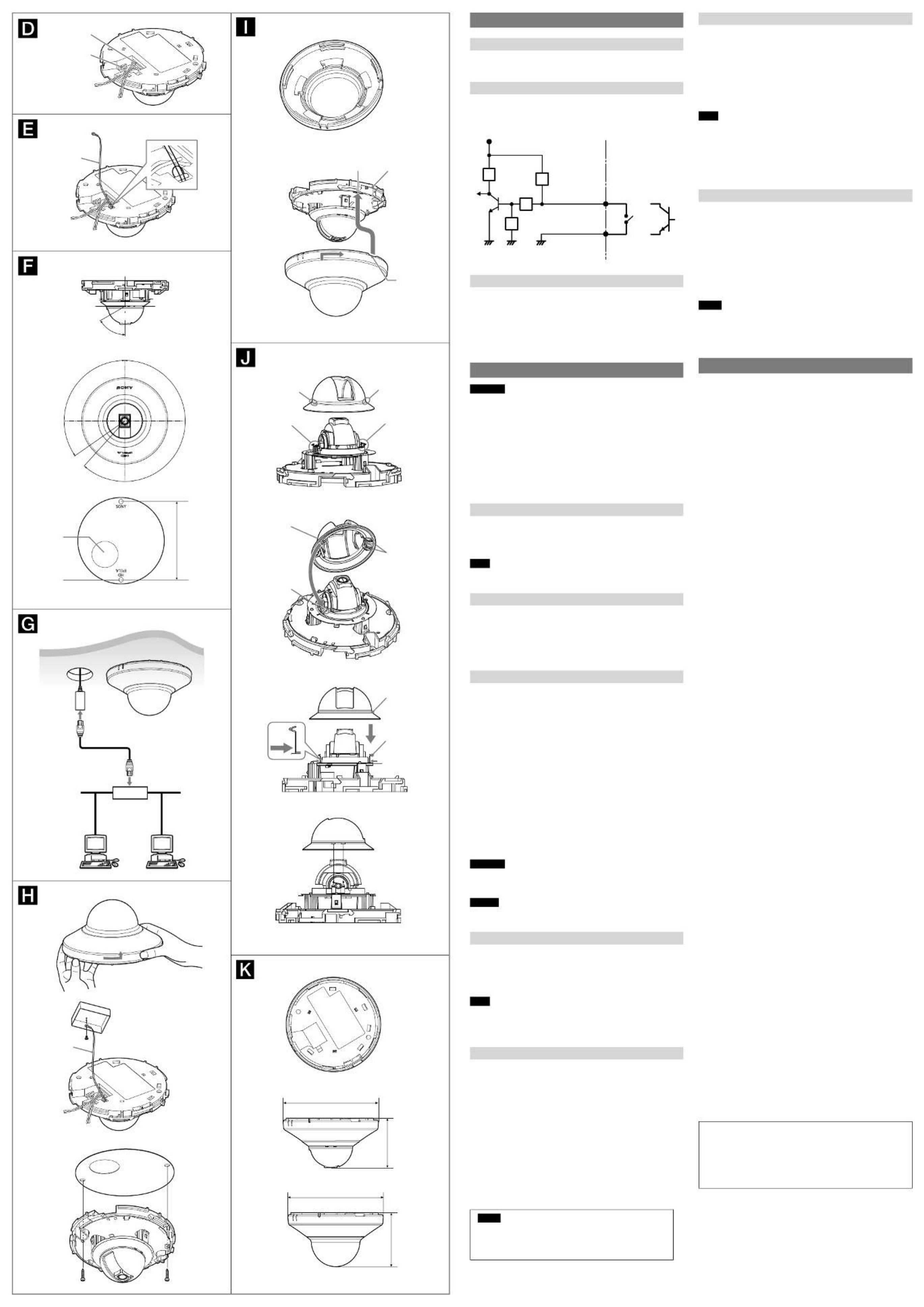
Attaching the Dome Casing
1 Check the dome casing inside.
As in the illustration, make sure the projection on the normal cover
or on the clear cover is fully engaged with the notch of the dome
casing.
2 Align the rectangle white marker on the printed circuit board
with the notch of the dome casing, then turn the dome casing in
the direction of arrow to fasten it tightly.
3 Remove the protecting film on the clear cover.
Note
When threading the cables through the side of the camera, use pliers to break off
the knockout flange (with pliers, etc.).
How to remove the dome casing after installation
While pushing slightly on the hook with a minus screwdriver (or thin
instrument of approx. 1 mm diameter), turn the dome casing counter
clockwise.
When the PT casing separates
1 If the camera is installed on the ceiling or wall, detach the
camera unit first.
2 Push inwards and hold the bottom of the flat spring on the
camera to avoid it springing out.
3 Make sure to align the little cube projection on the inside of the
PT casing with the notch of the camera, as in the illustration.
4 Set the slits of PT casing (4 positions) closely with the flat spring
of the camera, then press the PT casing down gently.
Notes
Make sure not to press at the top of flat spring, otherwise it may cause
deformation.
When you find the PT casing can not be easily clicked with the camera unit,
check the direction of the PT casing and whether the slits are aligned with the
flat spring, again. Push the casing forcedly may cause the damage.
Specifications
Compression
Video compression format JPEG/MPEG4/H.264
Maximum frame rate JPEG/MPEG4/H.264: 30 fps
(1280 × 720) (16:9 mode)
Camera
Image device SNC-DH110/DH110T
1/3.8 type CMOS
Effective picture elements:
Approx. 1,280,000
SNC-DH210/DH210T
1/2.8 type CMOS (Exmor)
Effective picture elements:
Approx. 3,270,000
Minimum illumination SNC-DH110
0.09 lx (15IRE, F2.8, slow shutter)
SNC-DH110T
0.1 lx (15IRE, F2.8, slow shutter)
SNC-DH210
0.05 lx (15IRE, F2.8, slow shutter)
SNC-DH210T
0.057 lx (15IRE, F2.8, slow shutter)
Lens
Focal length SNC-DH110/DH110T
2.34 mm
SNC-DH210/DH210T
3.3 mm
Maximum relative aperture F2.8
View angle SNC-DH110
Horizontal: 80.7° / Vertical: 63.3°
(4:3 mode)
SNC-DH110T
Horizontal: 79° / Vertical: 62°
(4:3 mode)
SNC-DH210
Horizontal: 88° / Vertical: 65°
(4:3 mode)
SNC-DH210T
Horizontal: 86° / Vertical: 64°
(4:3 mode)
Minimum object distance 0.5 m
Interface
LAN (PoE) 10BASE-T/100BASE-TX, auto
negotiation RJ-45
Sensor input 1 port: make contact and break
contact switchable
Monitor out NTSC/PAL
1.0 Vp-p, 75 ohms, unbalanced,
sync negative AV minijack*
* Use AV cable with mini-plug at
AV4 terminal.
Others
Power IEEE802.3af compliant (PoE system)
Class 1
Power consumption 2.4 W
Operating temperature 0°C~50°C (32°F to 122°F)
Storage temperature –20°C to +60°C (–4°F to +140°F)
Operating humidity 20% to 80% (Non-condensing)
Storage humidity 20% to 95%
Dimensions (diameter × height)
SNC-DH110/DH210:
Ø106 mm × 50.5 mm
(4 1/4 inches × 2 inches)
SNC-DH110T/DH210T:
Ø106 mm × 56.5 mm
(4 1/4 inches × 2 1/4 inches)
Mass SNC-DH110/DH210
Approx. 160 g (5.6 oz), not including
the cables
SNC-DH110T/DH210T
Approx. 170 g (6.0 oz), not including
the cables
Supplied accessories CD-ROM (User’s Guides, and supplied
programs) (1)
Template (1)
Sensor input cable (1)
Installation Manual (this document)
(1)
Design and specifications are subject to change without notice.
Recommendation of Periodic Inspections
In case using this device over an extended period of time, please
have it inspected periodically for safe use.
It may appear flawless, but the components may have deteriorated
over time, which may cause a malfunction or accident.
For details, please consult the store of purchase or an authorized
Sony dealer.
LAN connector
Sensor input
Rope (not
supplied)
125°
83.5 (3 3/8)
Screw hole
Hole for
connecting
cables Ø28
222°
Adjustable angle of lens (Tilt)
Adjustable angle of lens (Pan)
SNC-DH110/DH110T: 57°
SNC-DH210/DH210T: 60°
Ceiling
LAN cable
Network cable
(straight, not
supplied)
10BASE-T/
100BASE-TX
PoE supported
device (such as
a hub)
Rope (not
supplied)
3
1
2
Unit: mm (inches)
Notch
White marker Hook
Slit
Flat spring
Flat spring
Slit Slit
Flat spring
Cube
projection
Notch
Slots for flat
spring
SNC-DH110T/DH210T
50.5 (2)
SNC-DH110/DH210
Ø106 (4 1/4)
Ø106 (4 1/4)
56.5 (2 1/4)
1
2, 3
Preparations
Connect the sensor input cable to the camera
Before installation, connect the supplied sensor input cable to the
camera according to your usage environment.
Wiring diagram for sensor input
Mechanical switch/open collector output device
Camera inside Outside
or
GND
Mechanical
switch
Open collector
output device
3.3 V
2.2 kΩ
Sensor input −
(GND)
10 kΩ
GND GND
10 kΩ
10 kΩ
Sensor input +
Attaching the fall-prevention rope
When you install the camera on a ceiling or a high location, be sure to
attach a fall-prevention rope (not supplied) to prevent the camera from
falling. Thread the fall-prevention rope through the hole on the camera
as in the illustration, and then fix it to the junction box on the ceiling or
wall with a screw (not supplied).
For details about the fall-prevention rope, please consult the store of
purchase or an authorized Sony dealer.
Installation
WARNING
If you attach the camera in the height such as the wall or the ceiling,
etc., entrust the installation to an experienced contractor or installer.
If you install the camera on the ceiling, ensure that the ceiling is
strong enough to withstand the weight of the camera and then
install the camera securely. If the ceiling is not strong enough, the
camera may fall and cause serious injury.
To prevent the camera from falling, make sure to attach the
fall-prevention rope (not supplied).
If you attach the camera to the ceiling, check periodically, at least
once a year, to ensure that the connection has not loosened. If
conditions warrant, make this periodic check more frequently.
Deciding the Installation Location of the Camera
After deciding the direction in which the camera will shoot, use the
supplied template to decide the location of the hole for connecting
cables and required screw holes.
Make the hole for connecting cables (Ø28 mm).
Note
When threading the cables through the side of the camera, there is no need to
make the hole for connecting cables.
Connect to the Network
Connect the LAN connector of the camera to a PoE* supported device
(such as a hub) using the network cable (straight, not supplied).
The electrical power is supplied through the network cable. For details,
refer to the instruction manuals of the PoE supported devices.
(* PoE: The acronym for Power over Ethernet. IEEE 802.3af standard
compliant devices.)
Installing the Camera
1 Remove the dome casing.
Press the hook and meanwhile turn the dome casing in the
counterclockwise direction, then remove the dome casing from the
camera unit.
2 Fix the fall-prevention rope (not supplied) to the ceiling or wall.
3 Install the camera.
The supplied template indicates the location of screw holes to
be made in the ceiling or wall. Align with the 2 screw holes in the
camera, and fix the screws (not supplied).
Mounting screws
The required mounting screws differ depending on the installation
location and its material. (Mounting screws are not supplied.)
Steel wall or ceiling: Use M4 bolts and nuts.
Wooden wall or ceiling: Use M4 tapping screws. The panel thickness
must be 15 mm (5/8 inch) or more.
Concrete wall: Use anchors, bolts and plugs suitable for concrete walls.
Junction box: Use screws to match the holes on the junction box.
WARNING
The required mounting screws differ depending on the installation location and
its material. If you do not secure the camera with the appropriate mounting
screws, the camera may fall off.
Caution
Take care not to trap the cables between the camera and the ceiling or the wall. If
the cable is trapped, it may cause a fire or electric shock due to breaking.
Adjusting the Camera Direction and Coverage
Turn the PT casing and lens casing to adjust the pan and tilt directions
separately, then you are able to turn the lens in the desired shoot
direction.
You can turn the PT casing by holding it. If you pull the PT casing, it may
separate.
Note
As you rotate the lens, it may reach a stop. In this case, do not force the lens;
instead, turn the lens in the opposite direction to select the shoot direction.
Do not pull the PT casing, as it may separate. Should this occur, see“When the PT
casing separates”, and install the casing correctly.
Using the monitor out
Setting the view angle of the monitor out
1 Make sure the POWER indicator lights up.
2 Select the installation tab in system setting menu, then set
monitor out to On.
3 Connect the AV cable to the monitor out [AV minijack].
4 Adjust the view angle.
5 Select the installation tab in system setting menu, then set
monitor out to Off.
6 Disconnect the AV cable.
The system setting is changed from PC.
For details on required settings, see the User’s Guide stored in the
supplied CD-ROM.
Notes
Connect the AV cable when the POWER indicator lights up.
Be aware that the system performance may be influenced, if the
monitor out is set to On. Be sure to set it to Off and disconnect the
AV cable.
Unit: mm (inches)
Produktspezifikationen
| Marke: | Sony |
| Kategorie: | Sicherheitskamera |
| Modell: | SNC-DH110T |
Brauchst du Hilfe?
Wenn Sie Hilfe mit Sony SNC-DH110T benötigen, stellen Sie unten eine Frage und andere Benutzer werden Ihnen antworten
Bedienungsanleitung Sicherheitskamera Sony

1 Juni 2024

31 Mai 2024

31 Mai 2024

31 Mai 2024

31 Mai 2024

31 Mai 2024

31 Mai 2024

31 Mai 2024

31 Mai 2024

31 Mai 2024
Bedienungsanleitung Sicherheitskamera
- Sicherheitskamera Samsung
- Sicherheitskamera Anker
- Sicherheitskamera Approx
- Sicherheitskamera Sanyo
- Sicherheitskamera Exibel
- Sicherheitskamera Gembird
- Sicherheitskamera Hama
- Sicherheitskamera LogiLink
- Sicherheitskamera Logitech
- Sicherheitskamera Manhattan
- Sicherheitskamera Nedis
- Sicherheitskamera Panasonic
- Sicherheitskamera Clas Ohlson
- Sicherheitskamera Profile
- Sicherheitskamera LG
- Sicherheitskamera Bosch
- Sicherheitskamera Canon
- Sicherheitskamera TechniSat
- Sicherheitskamera Allnet
- Sicherheitskamera Eminent
- Sicherheitskamera Linksys
- Sicherheitskamera Maginon
- Sicherheitskamera Netgear
- Sicherheitskamera Schwaiger
- Sicherheitskamera Technaxx
- Sicherheitskamera Alecto
- Sicherheitskamera Denver
- Sicherheitskamera EMOS
- Sicherheitskamera Gira
- Sicherheitskamera König
- Sicherheitskamera Thomson
- Sicherheitskamera Blaupunkt
- Sicherheitskamera Braun
- Sicherheitskamera Grundig
- Sicherheitskamera Trebs
- Sicherheitskamera Pyle
- Sicherheitskamera Mitsubishi
- Sicherheitskamera Fortinet
- Sicherheitskamera Caliber
- Sicherheitskamera I-Onik
- Sicherheitskamera Jay-Tech
- Sicherheitskamera JVC
- Sicherheitskamera Motorola
- Sicherheitskamera Xiaomi
- Sicherheitskamera Abus
- Sicherheitskamera Avidsen
- Sicherheitskamera Elro
- Sicherheitskamera EZVIZ
- Sicherheitskamera Imou
- Sicherheitskamera INSTAR
- Sicherheitskamera Megasat
- Sicherheitskamera Olympia
- Sicherheitskamera Smartwares
- Sicherheitskamera Switel
- Sicherheitskamera Yale
- Sicherheitskamera Ferguson
- Sicherheitskamera Strong
- Sicherheitskamera Toshiba
- Sicherheitskamera E-Bench
- Sicherheitskamera Withings
- Sicherheitskamera Lindy
- Sicherheitskamera Waeco
- Sicherheitskamera Burg Wächter
- Sicherheitskamera Marmitek
- Sicherheitskamera Marshall
- Sicherheitskamera Honeywell
- Sicherheitskamera B/R/K
- Sicherheitskamera Marshall Electronics
- Sicherheitskamera TRENDnet
- Sicherheitskamera MINOX
- Sicherheitskamera Ricoh
- Sicherheitskamera Western Digital
- Sicherheitskamera RADEMACHER
- Sicherheitskamera First Alert
- Sicherheitskamera AVerMedia
- Sicherheitskamera Zebra
- Sicherheitskamera TP-Link
- Sicherheitskamera Humax
- Sicherheitskamera Flamingo
- Sicherheitskamera Kerbl
- Sicherheitskamera Vtech
- Sicherheitskamera Kodak
- Sicherheitskamera Broan
- Sicherheitskamera IGet
- Sicherheitskamera Adj
- Sicherheitskamera Netatmo
- Sicherheitskamera Xavax
- Sicherheitskamera InFocus
- Sicherheitskamera Overmax
- Sicherheitskamera Monacor
- Sicherheitskamera JUNG
- Sicherheitskamera Ednet
- Sicherheitskamera AG Neovo
- Sicherheitskamera Nest
- Sicherheitskamera Edimax
- Sicherheitskamera Aritech
- Sicherheitskamera Uniden
- Sicherheitskamera M-e
- Sicherheitskamera Siedle
- Sicherheitskamera Elmo
- Sicherheitskamera Conceptronic
- Sicherheitskamera D-Link
- Sicherheitskamera Eufy
- Sicherheitskamera Stabo
- Sicherheitskamera Friedland
- Sicherheitskamera EVOLVEO
- Sicherheitskamera ION
- Sicherheitskamera SPC
- Sicherheitskamera Ring
- Sicherheitskamera Digitus
- Sicherheitskamera SereneLife
- Sicherheitskamera Swann
- Sicherheitskamera Vitek
- Sicherheitskamera DataVideo
- Sicherheitskamera LevelOne
- Sicherheitskamera APC
- Sicherheitskamera Cisco
- Sicherheitskamera Grandstream
- Sicherheitskamera EVE
- Sicherheitskamera EasyMaxx
- Sicherheitskamera Tenda
- Sicherheitskamera Boss
- Sicherheitskamera Swisstone
- Sicherheitskamera Foscam
- Sicherheitskamera Ubiquiti Networks
- Sicherheitskamera Extech
- Sicherheitskamera Kramer
- Sicherheitskamera Intellinet
- Sicherheitskamera Reolink
- Sicherheitskamera Hikvision
- Sicherheitskamera FLIR
- Sicherheitskamera Arlo
- Sicherheitskamera Nexxt
- Sicherheitskamera Planet
- Sicherheitskamera EnGenius
- Sicherheitskamera Lorex
- Sicherheitskamera Google
- Sicherheitskamera Comtrend
- Sicherheitskamera Somfy
- Sicherheitskamera Aldi
- Sicherheitskamera Dedicated Micros
- Sicherheitskamera EverFocus
- Sicherheitskamera Ganz
- Sicherheitskamera GeoVision
- Sicherheitskamera Indexa
- Sicherheitskamera Raymarine
- Sicherheitskamera Revo
- Sicherheitskamera SecurityMan
- Sicherheitskamera Sitecom
- Sicherheitskamera Steren
- Sicherheitskamera Vivotek
- Sicherheitskamera Wanscam
- Sicherheitskamera Y-cam
- Sicherheitskamera ACTi
- Sicherheitskamera Epcom
- Sicherheitskamera ZKTeco
- Sicherheitskamera Moxa
- Sicherheitskamera Sonoff
- Sicherheitskamera AirLive
- Sicherheitskamera Mobotix
- Sicherheitskamera Hollyland
- Sicherheitskamera Avanti
- Sicherheitskamera Dahua Technology
- Sicherheitskamera Speco Technologies
- Sicherheitskamera Aluratek
- Sicherheitskamera 3xLOGIC
- Sicherheitskamera Inovonics
- Sicherheitskamera Atlantis Land
- Sicherheitskamera Pentatech
- Sicherheitskamera Surveon
- Sicherheitskamera Avigilon
- Sicherheitskamera Hanwha
- Sicherheitskamera Lupus Electronics
- Sicherheitskamera Joblotron
- Sicherheitskamera Lanberg
- Sicherheitskamera Verint
- Sicherheitskamera Axis
- Sicherheitskamera EtiamPro
- Sicherheitskamera Advantech
- Sicherheitskamera Wisenet
- Sicherheitskamera Chacon
- Sicherheitskamera Alula
- Sicherheitskamera KT&C
- Sicherheitskamera EKO
- Sicherheitskamera IOIO
- Sicherheitskamera KJB Security Products
- Sicherheitskamera BZBGear
- Sicherheitskamera Ansel
- Sicherheitskamera Crestron
- Sicherheitskamera Aigis
- Sicherheitskamera Pelco
- Sicherheitskamera ORNO
- Sicherheitskamera Atlona
- Sicherheitskamera Linear PRO Access
- Sicherheitskamera Laxihub
- Sicherheitskamera Aqara
- Sicherheitskamera Tecno
- Sicherheitskamera Lutec
- Sicherheitskamera Brinno
- Sicherheitskamera Night Owl
- Sicherheitskamera Exacq
- Sicherheitskamera UniView
- Sicherheitskamera Alfatron
- Sicherheitskamera BLOW
- Sicherheitskamera Digimerge
- Sicherheitskamera Milestone Systems
- Sicherheitskamera Inkovideo
- Sicherheitskamera Ecobee
- Sicherheitskamera Infortrend
- Sicherheitskamera Promise Technology
- Sicherheitskamera VideoComm
- Sicherheitskamera Feelworld
- Sicherheitskamera Kwikset
- Sicherheitskamera Kguard
- Sicherheitskamera HiLook
- Sicherheitskamera Mach Power
- Sicherheitskamera Digital Watchdog
- Sicherheitskamera Ernitec
- Sicherheitskamera Channel Vision
- Sicherheitskamera Ikegami
- Sicherheitskamera Gewiss
- Sicherheitskamera Arenti
- Sicherheitskamera Qoltec
- Sicherheitskamera Weldex
- Sicherheitskamera Costar
- Sicherheitskamera American Dynamics
- Sicherheitskamera Sentry360
- Sicherheitskamera Seco-Larm
- Sicherheitskamera ALC
- Sicherheitskamera Spyclops
- Sicherheitskamera Hawking Technologies
- Sicherheitskamera IDIS
- Sicherheitskamera EFB Elektronik
- Sicherheitskamera I3International
- Sicherheitskamera B & S Technology
- Sicherheitskamera Astak
- Sicherheitskamera Qian
- Sicherheitskamera Qolsys
- Sicherheitskamera Wasserstein
- Sicherheitskamera Turing
- Sicherheitskamera Epiphan
Neueste Bedienungsanleitung für -Kategorien-

4 Dezember 2024

4 Dezember 2024

4 Dezember 2024

4 Dezember 2024

4 Dezember 2024

3 Dezember 2024

3 Dezember 2024

2 Dezember 2024

25 November 2024

24 November 2024