Siig CE-USCA12 Bedienungsanleitung
Lesen Sie kostenlos die 📖 deutsche Bedienungsanleitung für Siig CE-USCA12 (4 Seiten) in der Kategorie Webcam. Dieser Bedienungsanleitung war für 13 Personen hilfreich und wurde von 2 Benutzern mit durchschnittlich 4.5 Sternen bewertet
Seite 1/4
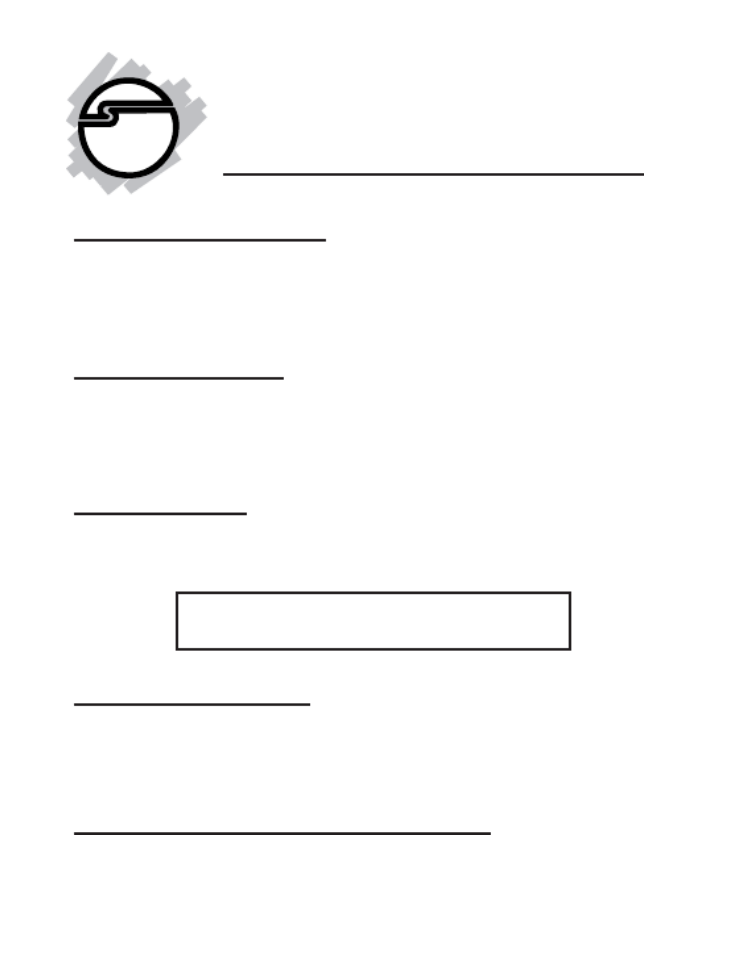
1
MobileCam/Light (Plus)
Quick Installation Guide
System Requirements
• Pentium-class notebook or desktop computer with an
available USB port
• Windows 98/98SE/ME/2000/XP
Package Contents
• One MobileCam/Light or MobileCam/Light Plus (with base)
• One Driver/Utility CD
• This quick installation guide
Serial # Sticker
For future product return or exchange, this serial # is required.
Please keep it for your reference.
04-0258B
Software Installation
Important: Make sure the driver is installed before connecting
the MobileCam to the USB port. If prompted for Windows
Installation CD, please insert it and follow on-screen instructions.
Windows 98/98SE Driver Installation
1. Boot up to Windows and insert the driver CD.
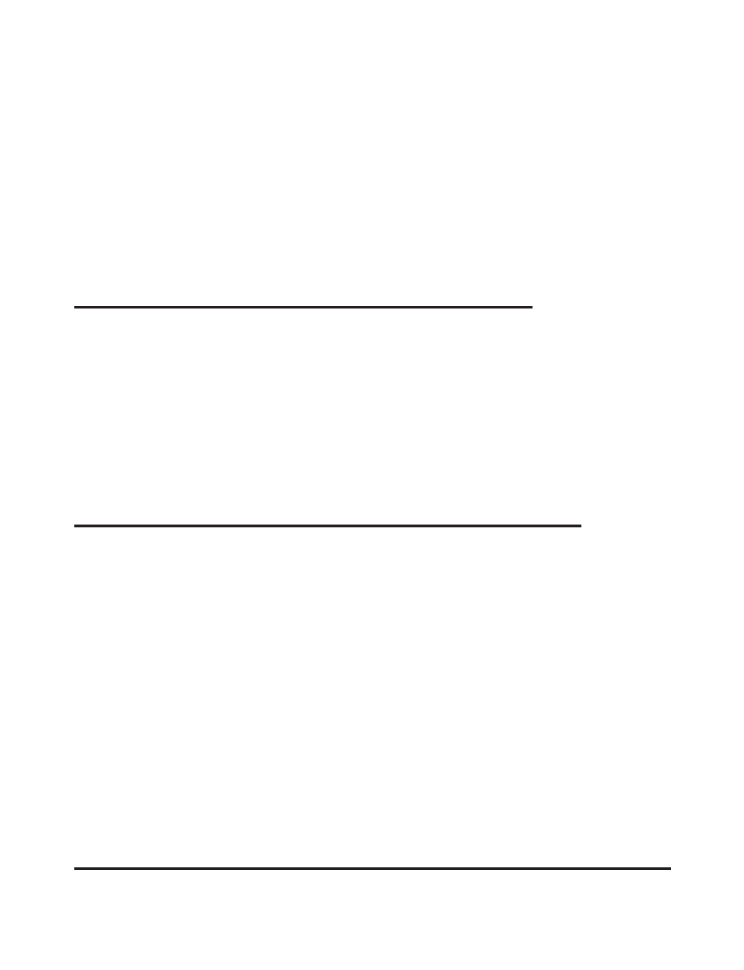
2
2. Click Start, Run, then Browse. Browse your CD-ROM
drive, Driver & Utilities folder, then double click
Setup.exe. Click OK to start installation.
3. During installation, you'll be prompted for additional files.
Please point to your CD-ROM drive\Driver &
Utilities\Application folder for this file.
4. Restart Windows when prompted to complete installation.
Windows ME/2000/XP Driver Installation
1. Boot up to Windows and insert the driver CD.
2. Click Start, Run, then Browse. Browse your CD-ROM
drive, Driver & Utilities folder, then double click
Setup.exe. Click OK to start installation.
3. Follow on-screen instructions and restart Windows to
complete driver installation.
Installing Ulead Photo Explorer 7.0 SE utility
Ulead Photo Explorer combines easy to use tools for acquiring,
viewing, organizing, adjusting, and sharing digital images. The
manual for this utility can be found in the Ulead Photo Explorer
7.0SE folder of the driver CD.
1. Boot up to Windows and insert the driver CD.
2. Click Start, Run, then Browse. Browse your CD-ROM
drive, Ulead Photo Explorer 7.0SE folder, then double
click Setup.exe. Click OK to start installation.
3. Follow on-screen instructions and enter the serial number
when prompted to complete installation.
Connecting the MobileCam
Important: Make sure the driver is installed before connecting

3
the MobileCam to your system.
For the MobileCam/Light model
1. Plug the MobileCam into an available USB port and the
driver will automatically install.
2. Press the button on top of the MobileCam to activate the
video mode. Make sure Preview (located under Option) is
checked.
Note: You can also activate the video mode by clicking
Start/Programs/Icm532, then AMCAP. However,
activating the video mode this way doesn't give you
option for Snapshot.
3. To capture, click Capture, then Start Capture.
4. To take a snapshot, either click Snapshot or press the
button on top of the Mobile Cam.
For the MobileCam/Light Plus model
1. Connect one end of the included cable to the base and the
other end to an available USB port. Plug the MobileCam
into either USB port on the base and the driver will
automatically install.
Note: There are two USB ports on this base, but only one
port has USB functions, the other port provides power for
devices that only draw power from the USB bus. This is
all automatic.
2. Steps 2, 3, and 4 are the same as the MobileCam/Light
model.
Important: The MobileCam can also be connected directly to the
system's USB port instead of going through the base.
Produktspezifikationen
| Marke: | Siig |
| Kategorie: | Webcam |
| Modell: | CE-USCA12 |
Brauchst du Hilfe?
Wenn Sie Hilfe mit Siig CE-USCA12 benötigen, stellen Sie unten eine Frage und andere Benutzer werden Ihnen antworten
Bedienungsanleitung Webcam Siig

1 September 2024

1 September 2024

1 September 2024

27 November 2023
Bedienungsanleitung Webcam
- Webcam A4Tech
- Webcam Anker
- Webcam Approx
- Webcam Asus
- Webcam Basetech
- Webcam Bazoo
- Webcam BenQ
- Webcam Exibel
- Webcam Gembird
- Webcam Genius
- Webcam Hama
- Webcam HP
- Webcam Logitech
- Webcam Manhattan
- Webcam Maxxter
- Webcam Medion
- Webcam Microsoft
- Webcam Nedis
- Webcam NGS
- Webcam Niceboy
- Webcam Philips
- Webcam Sandberg
- Webcam SilverCrest
- Webcam Sony
- Webcam Sweex
- Webcam T'nB
- Webcam Targus
- Webcam Trust
- Webcam Zalman
- Webcam Panasonic
- Webcam Canon
- Webcam Yealink
- Webcam Eminent
- Webcam Alecto
- Webcam Day
- Webcam Denver
- Webcam König
- Webcam Renkforce
- Webcam Aukey
- Webcam Pyle
- Webcam Topcom
- Webcam Creative
- Webcam Nilox
- Webcam Motorola
- Webcam Sennheiser
- Webcam Vivanco
- Webcam Xiaomi
- Webcam Elro
- Webcam EZVIZ
- Webcam Ewent
- Webcam Icy Box
- Webcam Lindy
- Webcam Plantronics
- Webcam ViewSonic
- Webcam Lenovo
- Webcam Tripp Lite
- Webcam Razer
- Webcam ELO
- Webcam AVerMedia
- Webcam EnVivo
- Webcam TP-Link
- Webcam Midland
- Webcam Kodak
- Webcam Easypix
- Webcam Rollei
- Webcam Xtorm
- Webcam Arozzi
- Webcam Aplic
- Webcam InLine
- Webcam Konftel
- Webcam Kogan
- Webcam IPEVO
- Webcam Lumens
- Webcam Fanvil
- Webcam Conceptronic
- Webcam D-Link
- Webcam Digitus
- Webcam JPL
- Webcam Prestigio
- Webcam Tracer
- Webcam Foscam
- Webcam AV:link
- Webcam Speed-Link
- Webcam Hikvision
- Webcam Sven
- Webcam Lorex
- Webcam Insta360
- Webcam ProXtend
- Webcam Elgato
- Webcam IHome
- Webcam Iluv
- Webcam Interlogix
- Webcam Konig Electronic
- Webcam Media-tech
- Webcam Mylife
- Webcam Sitecom
- Webcam Steren
- Webcam Vivotek
- Webcam Vizio
- Webcam Wanscam
- Webcam Webcamxp
- Webcam Y-cam
- Webcam AVer
- Webcam Ozone
- Webcam ITek
- Webcam AirLive
- Webcam Mitsai
- Webcam Dahua Technology
- Webcam Kunft
- Webcam ModeCom
- Webcam Aluratek
- Webcam Prowise
- Webcam Axis
- Webcam MEE Audio
- Webcam Adesso
- Webcam V7
- Webcam WyreStorm
- Webcam Acme United
- Webcam OBSBOT
- Webcam Hamlet
- Webcam Vivolink
- Webcam Canyon
- Webcam Perfect Choice
- Webcam Aopen
- Webcam ALC
- Webcam Acme Made
- Webcam J5create
- Webcam IC Intracom
- Webcam AbleNet
- Webcam Micro Innovations
- Webcam Sygonix Connect
- Webcam Shoplace
- Webcam VisionTek
- Webcam HuddleCamHD
- Webcam PTZ Optics
Neueste Bedienungsanleitung für -Kategorien-

3 Dezember 2024

5 Oktober 2024

2 Oktober 2024

30 September 2024

30 September 2024

25 September 2024

25 September 2024

25 September 2024

21 September 2024

17 September 2024