Siig CE-UMCP12 Bedienungsanleitung
Lesen Sie kostenlos die 📖 deutsche Bedienungsanleitung für Siig CE-UMCP12 (12 Seiten) in der Kategorie Webcam. Dieser Bedienungsanleitung war für 13 Personen hilfreich und wurde von 2 Benutzern mit durchschnittlich 4.5 Sternen bewertet
Seite 1/12
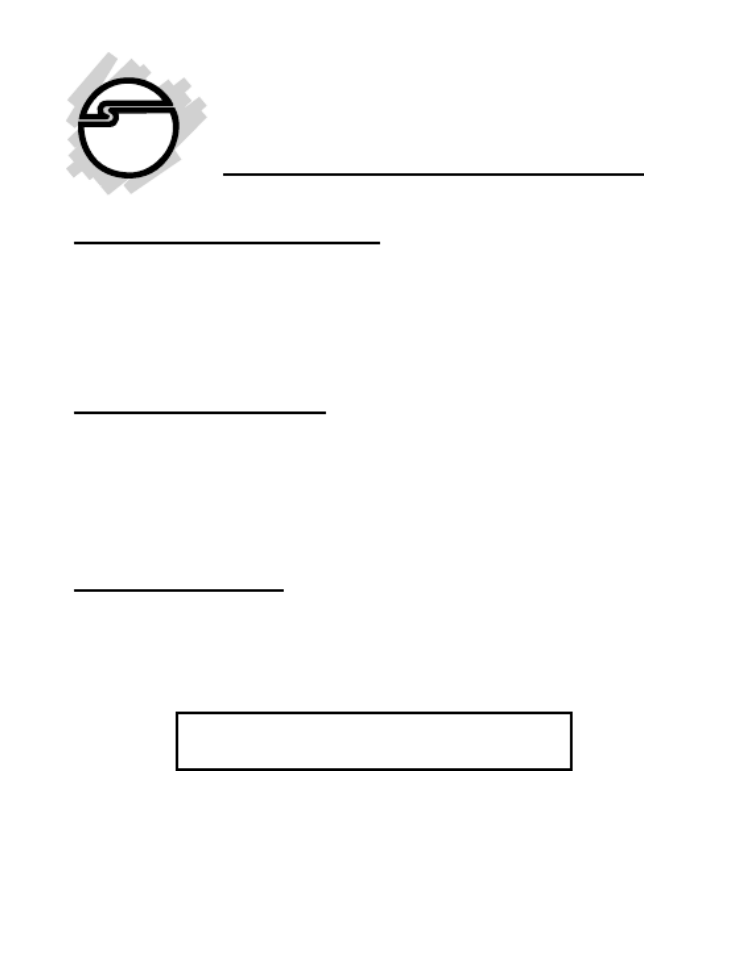
1
MobileCam/Light Pro
Quick Installation Guide
System Requirements
• Pentium-class notebook or desktop computer
with an available USB port
• Windows 98SE/ME/2000/XP
Package Contents
• One MobileCam/Light Pro
• One Driver/Utility CD
• This quick installation guide
Serial # Sticker
For future product return or exchange, this serial # is
required. Please keep it for your reference.
04-0305A

2
Layout
Figure 1. MobileCam/Light Pro Layout
Software Installation
Important: Make sure the driver is installed before
connecting the MobileCam/Light Pro to the USB port.
If prompted for Windows Installation CD during
installation, please insert it and follow the on-screen
instructions.
Snapshot
Button
On/Off Light
Button
(on the back) Light
Lens
(turn to focus)
To USB
Port

3
Windows Driver Installation
1. Boot up to Windows and insert the driver CD.
2. Autorun will start installation. If Autorun does
not start, click Start, Run. Type in
D:\Autorun.exe, then click OK D:. (Change to
match your CD-ROM drive letter)
3. In the MobileCam Pro window, click the up
arrow to start driver installation, then follow
the on-screen instructions.
For Windows 98SE/ME:
Continue to step #4.
For Windows 2000:
At the Digital Signature Not Found window,
click Yes two times, then click Finish. Our driver
has been thoroughly tested in Windows for stability.
For Windows XP:
At the Software Installation window, click
Continue Anyway, then click Finish. Our driver
has been thoroughly tested in Windows for stability.
4. Restart Windows to complete driver
installation.
Produktspezifikationen
| Marke: | Siig |
| Kategorie: | Webcam |
| Modell: | CE-UMCP12 |
Brauchst du Hilfe?
Wenn Sie Hilfe mit Siig CE-UMCP12 benötigen, stellen Sie unten eine Frage und andere Benutzer werden Ihnen antworten
Bedienungsanleitung Webcam Siig

1 September 2024

1 September 2024

1 September 2024

27 November 2023
Bedienungsanleitung Webcam
- Webcam A4Tech
- Webcam Anker
- Webcam Approx
- Webcam Asus
- Webcam Basetech
- Webcam Bazoo
- Webcam BenQ
- Webcam Exibel
- Webcam Gembird
- Webcam Genius
- Webcam Hama
- Webcam HP
- Webcam Logitech
- Webcam Manhattan
- Webcam Maxxter
- Webcam Medion
- Webcam Microsoft
- Webcam Nedis
- Webcam NGS
- Webcam Niceboy
- Webcam Philips
- Webcam Sandberg
- Webcam SilverCrest
- Webcam Sony
- Webcam Sweex
- Webcam T'nB
- Webcam Targus
- Webcam Trust
- Webcam Zalman
- Webcam Panasonic
- Webcam Canon
- Webcam Yealink
- Webcam Eminent
- Webcam Alecto
- Webcam Day
- Webcam Denver
- Webcam König
- Webcam Renkforce
- Webcam Aukey
- Webcam Pyle
- Webcam Topcom
- Webcam Creative
- Webcam Nilox
- Webcam Motorola
- Webcam Sennheiser
- Webcam Vivanco
- Webcam Xiaomi
- Webcam Elro
- Webcam EZVIZ
- Webcam Ewent
- Webcam Icy Box
- Webcam Lindy
- Webcam Plantronics
- Webcam ViewSonic
- Webcam Lenovo
- Webcam Tripp Lite
- Webcam Razer
- Webcam ELO
- Webcam AVerMedia
- Webcam EnVivo
- Webcam TP-Link
- Webcam Midland
- Webcam Kodak
- Webcam Easypix
- Webcam Rollei
- Webcam Xtorm
- Webcam Arozzi
- Webcam Aplic
- Webcam InLine
- Webcam Konftel
- Webcam Kogan
- Webcam IPEVO
- Webcam Lumens
- Webcam Fanvil
- Webcam Conceptronic
- Webcam D-Link
- Webcam Digitus
- Webcam JPL
- Webcam Prestigio
- Webcam Tracer
- Webcam Foscam
- Webcam AV:link
- Webcam Speed-Link
- Webcam Hikvision
- Webcam Sven
- Webcam Lorex
- Webcam Insta360
- Webcam ProXtend
- Webcam Elgato
- Webcam IHome
- Webcam Iluv
- Webcam Interlogix
- Webcam Konig Electronic
- Webcam Media-tech
- Webcam Mylife
- Webcam Sitecom
- Webcam Steren
- Webcam Vivotek
- Webcam Vizio
- Webcam Wanscam
- Webcam Webcamxp
- Webcam Y-cam
- Webcam AVer
- Webcam Ozone
- Webcam ITek
- Webcam AirLive
- Webcam Mitsai
- Webcam Dahua Technology
- Webcam Kunft
- Webcam ModeCom
- Webcam Aluratek
- Webcam Prowise
- Webcam Axis
- Webcam MEE Audio
- Webcam Adesso
- Webcam V7
- Webcam WyreStorm
- Webcam Acme United
- Webcam OBSBOT
- Webcam Hamlet
- Webcam Vivolink
- Webcam Canyon
- Webcam Perfect Choice
- Webcam Aopen
- Webcam ALC
- Webcam Acme Made
- Webcam J5create
- Webcam IC Intracom
- Webcam AbleNet
- Webcam Micro Innovations
- Webcam Sygonix Connect
- Webcam Shoplace
- Webcam VisionTek
- Webcam HuddleCamHD
- Webcam PTZ Optics
Neueste Bedienungsanleitung für -Kategorien-

3 Dezember 2024

5 Oktober 2024

2 Oktober 2024

30 September 2024

30 September 2024

25 September 2024

25 September 2024

25 September 2024

21 September 2024

17 September 2024