Shelly 1L Bedienungsanleitung
Lesen Sie kostenlos die 📖 deutsche Bedienungsanleitung für Shelly 1L (2 Seiten) in der Kategorie Schalter. Dieser Bedienungsanleitung war für 20 Personen hilfreich und wurde von 2 Benutzern mit durchschnittlich 4.5 Sternen bewertet
Seite 1/2

UNIVERSAL WIFI SENSOR INPUT
USER GUIDE
N
L
BYPASS
OLNSxSxSW2SW1
N
L
OLNSxSxSW2SW1
LEGEND*
N - Neutral Input
L - Line input (110-240V)
O - Output
SW1 - Switch 1
SW2 - Switch 2
SX - signal for Switch
* When using the device without neutral, Shelly 1L re-
quires at least 20W of power consumption, in order to
operate. If the connected light has a smaller power con-
sumption, then Shelly Bypass is required for the opera-
tion of the Device! Shelly Bypass is accessory that will
be sold separatley!
The WiFi Relay Switch Shelly 1L can control 1 electrical
circuit up to 1кW load. It is intended to be mounted into a
standard in-wall console, behind power sockets and light
switches or other places with limited space. Shelly may
work as a standalone Device or as an accessory to anoth-
er home automation controller.
• Purpose of control: Operating
• Construction of control: Independently mounted
• Type 1.B Action
• Pollution Degree 2
• Impulse Voltage: 4000 V
SPECIFICATION
Power supply: 110-230V ±10% 50/60Hz AC
Max load
• 4,1A/230V
• 4,1A/110V
Max current for short operation
• 1200W/230V
• 600W/110V
Supported load type (with and without neutral):
• Resistive - for example lights, electric heaters, etc.
• Inductive for example LED lights, transformers, fans,
motors, etc.
• Capacitive for example motor starting capacitors, gen-
erators, synchronous motors, etc.
Supported light types:
• Incandescent lamps
• Fluorescent lamps
• Halogen lamps
• Dimmable LED
• Non Dimmable LED
• Fluorescent tubes
• Neon lamps
Protection: Overheating
Complies with:
• RE Directive 2014/53/EU
• LVD 2014/35/EU
• EMC 2004/108/WE
• RoHS2 2011/65/UE
Working temperature: – 20°C up to 40°C
Radio signal power: 1mW
Radio protocol: WiFi 802.11 b/g/n
Frequency: 2400 – 2500 MHz
Operational range (depending on local construction)
• up to 50 m outdoors
• up to 30 m indoors
Dimensions (HxWxL): 41 x 36 x 17 mm
Electrical consumption: < 1 W
TECHNICAL INFORMATION
• -Control through WiFi from a mobile phone, PC, auto
mation system or any other Device supporting HTTP
and/or UDP protocol.
• Microprocessor management.
• Controlled elements: 1 electrical circuits/appliances.
• Controlling elements: 1 relays.
• Shelly may be controlled by an external button/switch.
CAUTION! Danger of electrocution. Mounting the Device
to the power grid has to be performed with caution.
CAUTION! Do not allow children to play with the but-
ton/switch connected the Device. Keep the Devices for
remote control of Shelly (mobile phones, tablets, PCs)
away from children.
Introduction to Shelly®
Shelly® is a family of innovative Devices, which allow
remote control of electric appliances through mobile
phone, PC or home automation system. Shelly® uses
WiFi to connect to the devices controlling it. They can be
in the same WiFi network or they can use remote access
(through the Internet). Shelly® may work standalone,
without being managed by a home automation control-
ler, in the local WiFi network, as well as through a cloud
service, from everywhere the User has Internet access.
Shelly® has an integrated web server, through which the
User may adjust, control and monitor the Device. Shelly®
has two WiFi modes - access Point (AP) and Client mode
(CM). To operate in Client Mode, a WiFi router must be lo-
cated within the range of the Device. Shelly® devices can
communicate directly with other WiFi devices through
HTTP protocol.
An API can be provided by the Manufacturer. Shelly® de-
vices may be available for monitor and control even if the
User is outside the range of the local WiFi network, as
long as the WiFi router is connected to the Internet. The
cloud function could be used, which is activated through
the web server of the Device or through the settings in the
Shelly Cloud mobile application.
The User can register and access Shelly Cloud, using ei-
ther Android or iOS mobile applications, or any internet
browser and the web site: https://my.shelly.cloud/.
Installation Instructions
CAUTION! Danger of electrocution. The mounting/instal-
lation of the Device should be done by a qualied person
(electrician).
CAUTION! Danger of electrocution. Even when the De-
vice is turned off, it is possible to have voltage across
its clamps. Every change in the connection of the clamps
has to be done after ensuring all local power is powered
off/disconnected.
CAUTION! Do not connect the Device to appliances ex-
ceeding the given max load!
CAUTION! Connect the Device only in the way shown in
these instructions. Any other method could cause dam-
age and/or injury.
CAUTION! Before beginning the installation please read
the accompanying documentation carefully and com-
pletely. Failure to follow recommended procedures could
lead to malfunction, danger to your life or violation of the
law. Allterco Robotics is not responsible for any loss or
damage in case of incorrect installation or operation of
this Device.
CAUTION! Use the Device only with power grid and appli-
ances which comply with all applicable regulations. short
circuit in the power grid or any appliance connected to
the Device may damage the Device.
RECOMMENDATION! Тhe Device may be connected to
and may control electric circuits and appliances only if
they comply with the respective standards and safety
norms.
RECOMMENDATION! The Device may be connected with
solid single-core cables with increased heat resistance to
insulation not less than PVC T105°C.
Initial Inclusion
Before installing/mounting the Device ensure that the
grid is powered off (turned down breakers).
1. Connecting to the power grid without neutral 110-240
g.1 bypass is optional
2. Connecting to the power grid with neutral 110-240
g.2
For more information about the Device, please visit:
http://shelly-api-docs.shelly.cloud/#shelly-family-overview
or contact us at: developers@shelly.cloud
You may choose if you want to use Shelly with the Shelly
Cloud mobile application and Shelly Cloud service. You can
also familiarize yourself with the instructions for Manage-
ment and Control through the embedded Web interface.
Control your home with your voice
All Shelly devices are compatible with Amazon Echo and
Google Home. For more information see:
https://shelly.cloud/compatibility/Alexa
https://shelly.cloud/compatibility/Assistant
Application for Shelly devices management
Shelly Cloud gives you opportunity to control and adjust
all Shelly® Devices from anywhere in the world.
You only need an internet connection and our mobile ap-
plication, installed on your smartphone or tablet.
To install the application please scan the QR code below
or search for “Shelly cloud“ in your app store.
Registration
The rst time you load the Shelly Cloud mobile app, you
have to create an account which can manage all your
Shelly® devices.
Forgotten Password
In case you forget or lose your password, just enter the
e-mail address you have used in your registration. You
will then receive instructions to change your password.
WARNING! Be careful when you type your e-mail address
during the registration, as it will be used in case you for-
get your password.
First steps
After registering, create your rst room (or rooms), where
you are going to add and use your Shelly devices.
Shelly Cloud gives you opportunity to create scenes for
automatic turning on or off of the Devices at predened
hours or based on other parameters like temperature, hu-
midity, light etc. (with available sensor in Shelly Cloud).
Shelly Cloud allows easy control and monitoring using a
mobile phone, tablet or PC.
Device Inclusion
To add a new Shelly device, install it to the power grid
following the Installation Instructions included with the
Device.
Step 1
After the installation of Shelly following the Instalation
Instructions and the power is turned on, Shelly will create
its own WiFi Access Point (AP).
WARNING! In case the Device has not created its own
WiFi network with SSID like shelly1L-35FA58 check if
you have connected Shelly correctly by the schemes
described above. If you do not see an active WiFi net-
work with SSID like shelly1L-35FA58, reset the Device.
If the Device has been powered on, you have to restart
by powering it off and on again. After turning the power
on, you have one minute to press 5 consecutive times
the button/switch connected to either input (SW1/SW2).
You have to hear the Relay trigger itself. After the trig-
ger sound, Shelly should return to AP Mode. If you have
physicall access to the device, you can press and hold
the Reset button for 10 second, which is placed on the
back of the device. Shelly should return to AP Mode. If
not, please repeat or contact our customer support at:
support@shelly.cloud
Step 2
Choose “Add Device”.
In order to add more Devices later, use the app menu at
the top right corner of the main screen and click “Add De-
vice”. Type the name (SSID) and password for the WiFi
network, to which you want to add the Device.
Step 3
• If using iOS press the home button of your iPhone/
iPad/iPod. Open Settings > WiFi and connect to the WiFi
network created by Shelly, e.g. shelly1L-35FA58.
• If using Android your phone/tablet will automatically
scan and include all new Shelly Devices in the WiFi net-
work that you are connected to.
Upon successful Device Inclusion to the WiFi network
you will see the following pop-up:
Step 4
Approximately 30 seconds after discovery of any new
Devices оn the local WiFi network, а list will be displayed
by default in the “Discovered Devices” room.
Step 5
Enter Discovered Devices and choose the Device you
want to include in your account.
Step 6
Enter a name for the Device (in the Device Name eld).
Choose a Room, in which the Device has to be posi-
tioned. You can choose an icon or add a picture to make
it easier to recognize. Press “Save Device”.
Step 7
To enable connection to the Shelly Cloud service for re-
mote control and monitoring of the Device, press “YES”
on the following pop-up.
Wiring without neutral
Wiring with neutral
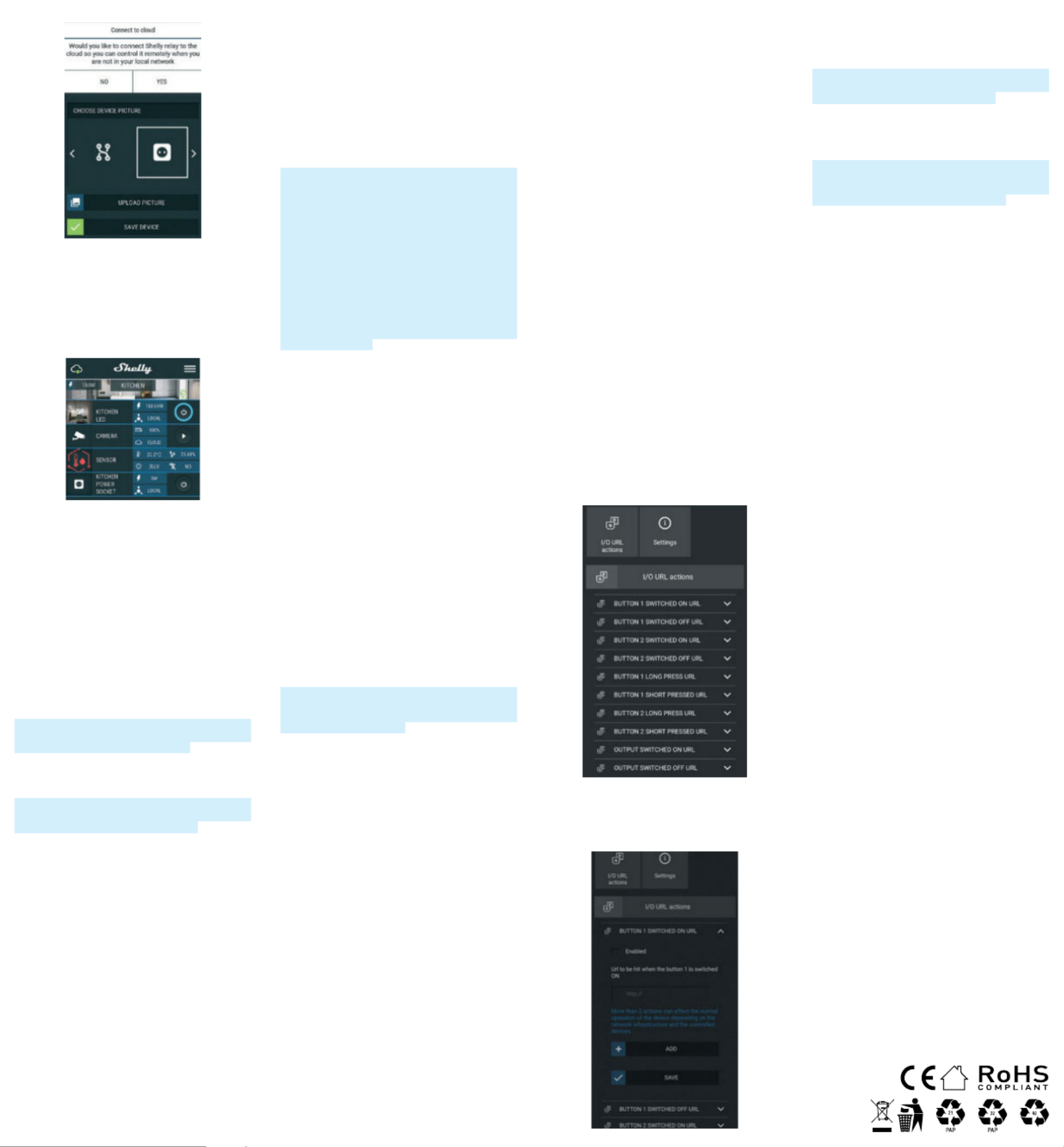
Shelly devices settings
After your Shelly device is included in the application, you
can control it, change its settings and automate the way
it works.
To switch the Device on and off, use the respective ON/
OFF button.
To enter at the details menu of the respective Device,
simply click on it’s name.
From the details menu you may control the Device, as
well as edit its appearance and settings.
Edit device
Аllows you to change the Device’s name, room and picture.
Device settings
Allows you to change settings. For example, with Restrict
login you may enter a username and password to restrict
access to the embedded web interface in Shelly. You may
automate the Device operations from this menu as well.
Timer
Тo manage the power supply automatically, you may use:
• Auto OFF - After turning on, the power supply will auto-
matically shutdown after a predened time (in seconds).
A value of 0 will cancel the automatic shutdown.
• Auto On - After turning off, the power supply will be
automatically turned on after a predened time (in sec-
onds). A value of 0 will cancel the automatic power-on.
Weekly schedule
This function requires an Internet connection. To use In-
ternet, a Shelly Device has to be connected to a local WiFi
network with working internet connection.
Shelly may turn on/off automatically at a predened time
and day throughout the week. You may add unlimited
number of weekly schedules.
Sunrise/Sunset
This function requires an Internet connection. To use In-
ternet, a Shelly Device has to be connected to a local WiFi
network with а working Internet connection.
Shelly receives actual information through the Internet
about the time of sunrise and sunset in your area. Shelly
may turn on or off automatically at sunrise/sunset, or at a
specied time before or after sunrise/sunset.
Settings
All the settings are well explained in THE EMBEDDED
WEB INTERFACE section of this user guide.
Firmware update
Shows present rmware version. If a newer version is
available, you can update your Shelly Device by clicking
Update.
Factory reset
Remove Shelly from your account and return it to its fac-
tory settings.
Device information
Here you can see the unique ID of Shelly and the IP it got
from the Wi-Fi network.
THE EMBEDDED WEB INTERFACE
Еven without the mobile app, Shelly can be set and con-
trolled through a browser and WiFi connection of a mo-
bile phone, tablet or PC.
Abbreviations used
• Shelly-ID – the unique name of the Device. It consists
of 6 or more characters. It may include numbers and let-
ters, for example 35FA58.
• SSID – the name of the WiFi network, created by the
Device, for example shelly1L-35FA58.
• Access Point – the mode in which the Device cre(AP) -
ates its own WiFi connection point with the respective
name (SSID).
• Client Mode – the mode in which the Device is (CM)
connected to another WiFi network.
Initial inclusion
Step 1
Install Shelly to the power grid following the schemes de-
scribed above and place it into the console. After turning
the power on Shelly will create its own WiFi network (AP).
WARNING! In case the Device has not created its own
WiFi network with SSID like shelly1L-35FA58 check if
you have connected Shelly correctly by the schemes
described above. If you do not see an active WiFi net-
work with SSID like shelly1L-35FA58, reset the Device.
If the Device has been powered on, you have to restart
by powering it off and on again. After turning the power
on, you have one minute to press 5 consecutive times
the button/switch connected to either input (SW1/SW2).
You have to hear the Relay trigger itself. After the trig-
ger sound, Shelly should return to AP Mode. If you have
physicall access to the device, you can press and hold
the Reset button for 10 second, which is placed on the
back of the device. Shelly should return to AP Mode. If
not, please repeat or contact our customer support at:
support@shelly.cloud
Step 2
When Shelly has created an own WiFi network (own AP),
with name (SSID) such as shelly1L-35FA58. Connect to it
with your phone, tablet or PC.
Step 3
Type 192.168.33.1 into the address eld of your browser
to load the web interface of Shelly.
General - Home Page
This is the home page of the embedded web interface.
If it has been set up is correctly, you will see information
about:
• Settings menu button
• Current state (on/off)
• Present time
Settings – General Settings
In this menu, you can congure the Shelly device’s work
and connection modes.
WiFi Settings
The WiFi connection settings:
• Access Point (AP) Mode - allows the Device to operate
as a WiFi access point. The User can change the name
(SSID) and the password to access the AP. After you have
entered the desired settings, press Connect.
• WiFi Client Mode - allows the Device to connect (CM)
to an available WiFi network. In order to switch to this
mode, the User must enter the name (SSID) and the pass-
word to connect to a local WiFi network. After entering
the correct details, press Connect.
ATTENTION! If you have entered incorrect information
(wrong settings, usernames, passwords etc.), you will
not be able to connect to Shelly and you have to reset the
Device as explained in Step 1.
Login
Access to the Device
Leave unprotected
removing the notication for disabled authorization.
Enable authentication
You can turn authentication on or off
Password and username
This is where you can change your username and pass-
word. You must enter a new username and the new pass-
word, then press Save to save the changes.
Connect to cloud
you can turn the connection between Shelly and Shelly
Cloud on or off.
Factory reset
Return Shelly to its factory settings.
Firmware update
Shows present rmware version. If a newer version is
available, you can update your Shelly Device by clicking
Update.
Device reboot
Reboots the device.
Relay mode
Relay Screen
In this screen you can control, monitor and change the
settings for turning the power on and off. You can also
see the current status of the connected appliance to
Shelly, Buttons Settings, On and OFF.
To control your Shelly:
1. Press Relay
• To turn on the connected circuit press “Turn ON”.
• To turn off the connected circuit press “Turn OFF”
2. Press the icon to go to the previous menu.>
Shelly Management Settings
Each Shelly can be congured individually. This lets you
personalize each Device in a unique manner, or consis-
tently, as you choose.
Power On Default State
This sets the relays’ default state when powered from
the power grid.
• ON - By default when the Device is powered and the
connected circuit/appliance to it will be powered as well.
• OFF - By default the Device and any connected circuit/
appliance will not be powered, even when it is connected
to the grid.
• Restore last state - By default the Device and the
connected circuit/appliance will be returned to the last
state they occupied (on or off) before the last power off/
shutdown.
Auto ON/OFF
Automatic powering/shutdown of the socket and the
connected appliance:
• Auto after: After turning on, the power supply will OFF
be automatically shut down after a predened time (in
seconds). A value of 0 will cancel the automatic shut-
down.
• Auto after: After turning off, the power supply will ON
be automatically turned on after a predened time (in
seconds). A value of 0 will cancel the automatic start.
Manual Switch Type
• One button mode - relay is controlled with button 1 -
(momentary)
• Dual button mode - relay is controlled with button 1 for
On and 2 for Off (momentary)
• Toggle switch one button - relay is controlled with
switch 1
• Toggle Dual switch mode - relay is controlled with but-
ton 1 for On and 2 for Off
• Edge switch - relay is controlled with switch 1
• Edge Dual switch mode - relay is controlled with button
1 for On and 2 for Off
• Activation Switch - use it for motion sensor connected
to swith 1. Any input turns “ON” and resets Auto OFF timer.
• Detached Switch 1- switch doesn’t control dimmer
output.
Actions supported from Shelly1L
When the button is switched ON or OFF and When
the output is ON or OFF. The difference is that button
means physical action (push with hand), the relay can
be switched ON/OFF from scene, Schedule, Application
Different type of devices can support different actions.
You must activate the required option and enter the URL
that is being executed. Detailed description about what
commands are possible between Shelly device can be
found here https://shelly-api-docs.shelly.cloud/
Sunrise/Sunset hours
This function requires an Internet connection. To use In-
ternet, a Shelly Device has to be connected to a local WiFi
network with а working Internet connection.
Shelly receives actual information through the Internet
about the time of sunrise and sunset in your area. Shelly
may turn on or off automatically at sunrise/sunset, or at a
specied time before or after sunrise/sunset.
On/Off schedule
This function requires an Internet connection. To use In-
ternet, a Shelly Device has to be connected to a local WiFi
network with working internet connection. Shelly may
turn on/off automatically at a predened time.
Shelly may turn on/off automatically at a predened
time.
Hereby, Allterco Robotics EOOD declares that the radio
equipment type Shelly 1L is in compliance with Directive
2014/53/EU, 2014/35/EU, 2004/108/WE, 2011/65/UE.
The full text of the EU declaration of conformity is avail-
able at the following internet address:
https://shelly.cloud/declaration-of-conformity/
Manufacturer: Allterco Robotics EOOD
Address: Soa, 1407, 103 Cherni vrah Blvd.
Tel.: +359 2 988 7435
E-mail: support@shelly.cloud
Web: http://www.shelly.cloud
Updates in the contact data are published by the Manu-
facturer at the ocial website of the Device
http://www.shelly.cloud
The User is obliged to stay informed for any amendments
of these warranty terms before exercising his/her rights
against the Manufacturer.
All rights to trademarks She® and Shelly® , and other
intellectual rights associated with this Device belong to
Allterco Robotics EOOD.
Produktspezifikationen
| Marke: | Shelly |
| Kategorie: | Schalter |
| Modell: | 1L |
| WLAN: | Ja |
| WLAN-Standards: | 802.11b, 802.11g, Wi-Fi 4 (802.11n) |
| Produktfarbe: | Blau |
| AC Eingangsspannung: | 110/230 V |
| AC Eingangsfrequenz: | 50 - 60 Hz |
| Betriebstemperatur: | 0 - 40 °C |
| Zertifizierung: | RoHS |
| Gehäusematerial: | Kunststoff |
| LED-Anzeigen: | Ja |
| Abmessungen (BxTxH): | 42 x 36 x 14 mm |
| Maximum Innenabstand: | 30 m |
| Stromstärke (maximal): | 4.1 A |
| WLAN-Frequenz: | 2.484 GHz |
| Leistung übertragen: | 1 mW |
Brauchst du Hilfe?
Wenn Sie Hilfe mit Shelly 1L benötigen, stellen Sie unten eine Frage und andere Benutzer werden Ihnen antworten
Bedienungsanleitung Schalter Shelly

17 Februar 2024

17 Februar 2024

17 Februar 2024

17 Februar 2024

17 Februar 2024

17 Februar 2024

17 Februar 2024
Bedienungsanleitung Schalter
- Schalter Asus
- Schalter Basetech
- Schalter Belkin
- Schalter Hama
- Schalter HP
- Schalter Manhattan
- Schalter Nedis
- Schalter SilverCrest
- Schalter Brennenstuhl
- Schalter Cotech
- Schalter Profile
- Schalter Quigg
- Schalter ZyXEL
- Schalter Bosch
- Schalter Buffalo
- Schalter TechniSat
- Schalter Yamaha
- Schalter Velleman
- Schalter Powerfix
- Schalter Linksys
- Schalter Netgear
- Schalter Schwaiger
- Schalter Alecto
- Schalter EMOS
- Schalter Gira
- Schalter Renkforce
- Schalter Trotec
- Schalter Schneider
- Schalter Worx
- Schalter Pyle
- Schalter Kaiser
- Schalter Jabra
- Schalter One For All
- Schalter Sennheiser
- Schalter Abus
- Schalter Elro
- Schalter Perel
- Schalter Wago
- Schalter Nexa
- Schalter Tork
- Schalter GEV
- Schalter Goobay
- Schalter Lindy
- Schalter Tripp Lite
- Schalter Ansmann
- Schalter Marmitek
- Schalter Honeywell
- Schalter TRENDnet
- Schalter Globaltronics
- Schalter TP-Link
- Schalter Kathrein
- Schalter Flamingo
- Schalter Black Box
- Schalter Techly
- Schalter Theben
- Schalter GAO
- Schalter Kopp
- Schalter Hager
- Schalter Monoprice
- Schalter Monacor
- Schalter Toolcraft
- Schalter Chamberlain
- Schalter Huawei
- Schalter JUNG
- Schalter Ei Electronics
- Schalter Edimax
- Schalter Totolink
- Schalter D-Link
- Schalter QNAP
- Schalter Digitus
- Schalter DataVideo
- Schalter Lancom
- Schalter LevelOne
- Schalter APC
- Schalter Grandstream
- Schalter Grässlin
- Schalter EVE
- Schalter Comet
- Schalter Elektrobock
- Schalter Tenda
- Schalter CyberPower
- Schalter IFM
- Schalter Intertechno
- Schalter Ubiquiti Networks
- Schalter Unify
- Schalter Kramer
- Schalter Intellinet
- Schalter AV:link
- Schalter Hikvision
- Schalter Vemer
- Schalter Planet
- Schalter EnGenius
- Schalter Finder
- Schalter Mikrotik
- Schalter Shimano
- Schalter Homematic IP
- Schalter Heidemann
- Schalter Berker
- Schalter Emerson
- Schalter Intermatic
- Schalter Inverto
- Schalter Mercury
- Schalter Merlin Gerin
- Schalter Paladin
- Schalter Suevia
- Schalter AMX
- Schalter Triax
- Schalter Ubiquiti
- Schalter UPM
- Schalter Adder
- Schalter Vimar
- Schalter Siig
- Schalter Iogear
- Schalter StarTech.com
- Schalter Smart-AVI
- Schalter Dahua Technology
- Schalter PAC
- Schalter Gefen
- Schalter Avocent
- Schalter Legrand
- Schalter Eltako
- Schalter CYP
- Schalter H-Tronic
- Schalter ATen
- Schalter Noble
- Schalter SmartAVI
- Schalter Rule
- Schalter Kraus & Naimer
- Schalter Chacon
- Schalter Phoenix Contact
- Schalter OSD Audio
- Schalter BZBGear
- Schalter Crestron
- Schalter ORNO
- Schalter Atlona
- Schalter Krone
- Schalter Lightware
- Schalter Roline
- Schalter Wallair
- Schalter Adviti
- Schalter MFA
- Schalter Matrox
- Schalter Blustream
- Schalter Vivolink
- Schalter IB Connect
- Schalter Ernitec
- Schalter Raritan
- Schalter Seuthe
- Schalter Gigahertz Solutions
- Schalter ConnectPro
- Schalter SEADA
- Schalter IPGARD
- Schalter Doepke
- Schalter Micro Connect
- Schalter Epiphan
- Schalter Baco
- Schalter Pizzato Elettrica
- Schalter Upvel
Neueste Bedienungsanleitung für -Kategorien-

3 Dezember 2024

2 Dezember 2024

2 Dezember 2024

2 Dezember 2024

2 Dezember 2024

2 Dezember 2024

2 Dezember 2024

2 Dezember 2024

2 Dezember 2024

2 Dezember 2024