Sharp EL-W535XBSL Bedienungsanleitung
Sharp
Kalkulator
EL-W535XBSL
Lesen Sie kostenlos die 📖 deutsche Bedienungsanleitung für Sharp EL-W535XBSL (8 Seiten) in der Kategorie Kalkulator. Dieser Bedienungsanleitung war für 31 Personen hilfreich und wurde von 2 Benutzern mit durchschnittlich 4.5 Sternen bewertet
Seite 1/8
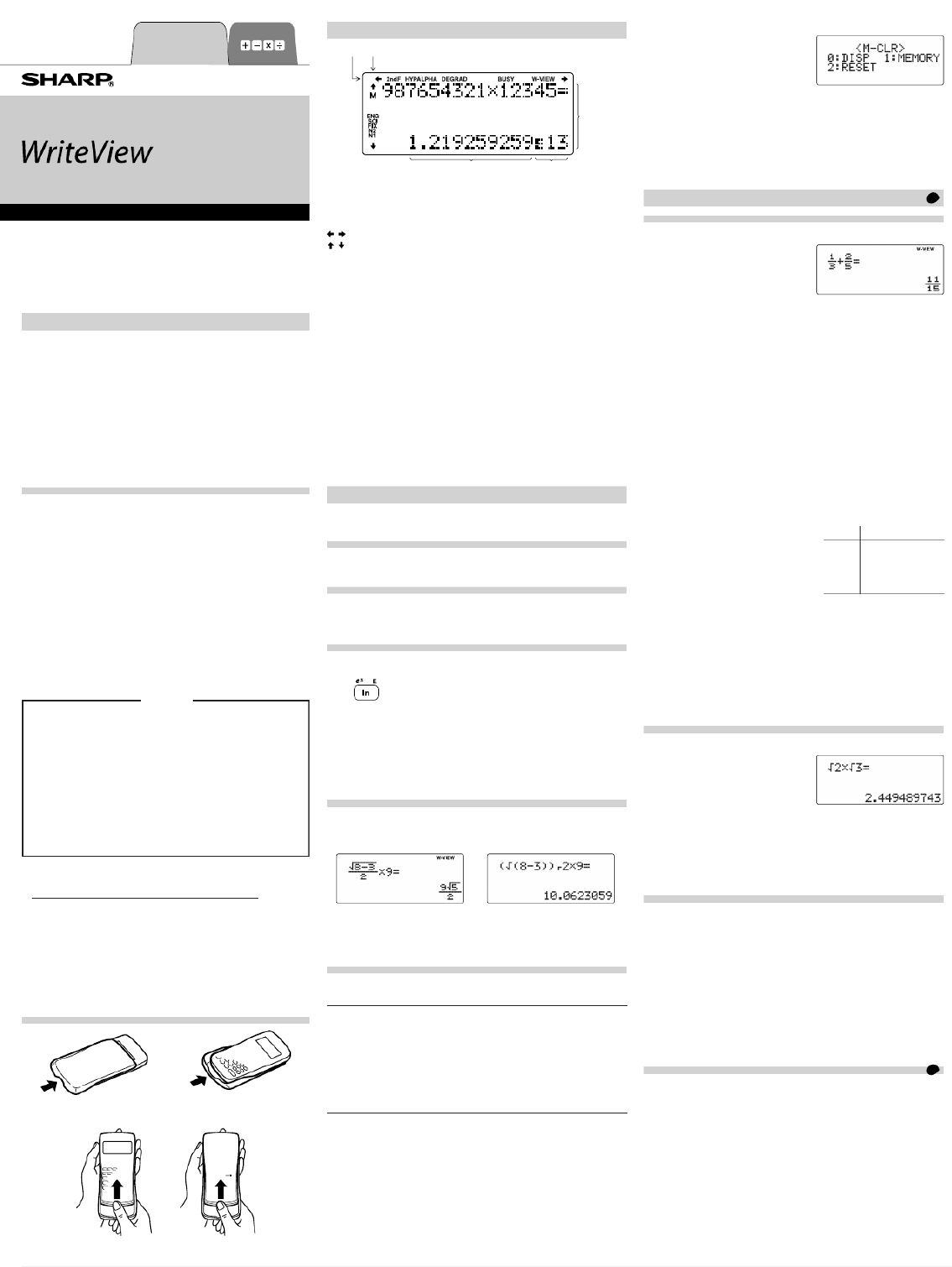
PRINTED IN CHINA / IMPRIMÉ EN CHINE / IMPRESO EN CHINA
07BGK (TINSE1278EHZZ)
INTRODUCTION
Thank you for purchasing the SHARP Scientifi c Calculator
Model EL-W531/W531G/W531H/W531HA/W535.
About the calculation examples (including some formulas
and tables), refer to the reverse side of this English manual.
Refer to the number on the right of each title in the
manual for use.
After reading this manual, store it in a convenient location for
future reference.
Notes:
• Some of the models described in this manual may not be
available in some countries.
• This product uses a period as a decimal point.
Operational Notes
• Do not carry the calculator around in your back pocket, as it
may break when you sit down. The display is made of glass
and is particularly fragile.
• Keep the calculator away from extreme heat such as on a
car dashboard or near a heater, and avoid exposing it to
excessively humid or dusty environments.
• Since this product is not waterproof, do not use it or store
it where fl uids, for example water, can splash onto it.
Raindrops, water spray, juice, coffee, steam, perspiration,
etc. will also cause malfunction.
• Clean with a soft, dry cloth. Do not use solvents or a wet cloth.
• Do not drop it or apply excessive force.
• Never dispose of batteries in a fi re.
• Keep batteries out of the reach of children.
• This product, including accessories, may change due to
upgrading without prior notice.
NOTICE
• SHARP strongly recommends that separate permanent
written records be kept of all important data. Data may be
lost or altered in virtually any electronic memory product
under certain circumstances. Therefore, SHARP assumes
no responsibility for data lost or otherwise rendered
unusable whether as a result of improper use, repairs,
defects, battery replacement, use after the specifi ed
battery life has expired, or any other cause.
• SHARP will not be liable nor responsible for any incidental
or consequential economic or property damage caused
by misuse and/or malfunctions of this product and its
peripherals, unless such liability is acknowledged by law.
♦ Press the RESET switch (on the back), with the tip of a
ball-point pen or similar object, only in the following cases.
Do not use an object with a breakable or sharp tip. Note that
pressing the RESET switch erases all data stored in memory.
• When using for the fi rst time
• After replacing the battery
• To clear all memory contents
• When an abnormal condition occurs and all keys are
inoperative
If service should be required on this calculator, use only a
SHARP servicing dealer, SHARP approved service facility, or
SHARP repair service where available.
Hard Case
Remove the hard case, holding it with your fi ngers in the
positions shown below.
DISPLAY
Dot
matrix
display
Symbol
Mantissa Exponent
• During actual use, not all symbols are displayed at the same
time.
• Only the symbols required for the usage under instruction are
shown in the display and calculation examples of this manual.
/
/
: Indicates that some contents are hidden in the
directions shown.
2ndF: Appears when @ is pressed, indicating that the
functions shown in orange are enabled.
HYP: Indicates that H has been pressed and the
hyperbolic functions are enabled. If is @ >
pressed, the symbols “ ” appear, indicating 2ndF HYP
that inverse hyperbolic functions are enabled.
ALPHA: Indicates that ;, or has been pressed, x t
and entry (recall) of memory contents and recall of
statistics can be performed.
DEG/RAD/GRAD: Indicates angular units.
BUSY: Appears during the execution of a calculation.
W-VIEW: Indicates that the WriteView editor is selected.
M: Indicates that a numerical value is stored in the
independent memory (M).
ENG/SCI/FIX/N2/N1: Indicates the notation used to display a
value and changes by SET UP menu. is displayed N1
on-screen as “NORM1”, and as “NORM2”.N2
BEFORE USING THE CALCULATOR
When using for the fi rst time, press the RESET switch (on the
back), with the tip of a ball-point pen or similar object.
Adjusting the Display Contrast
Press , then or to adjust the contrast. J3 + &
Press to exit.j
Power On and Off
Press to turn the calculator on. The data that was on-j
screen when the power was turned off will appear on the display.
Press to turn it off.@o
Key Notations Used in this Manual
In this manual, key operations are described as follows:
To specify ex: @ "
To specify ln: i
To specify E: ; E
• Functions that are printed in orange above the key require
@ to be pressed fi rst before the key. When you specify the
memory, press fi rst. Numbers for input values are not ;
shown as keys, but as ordinary numbers.
• Functions that are printed in gray adjacent to the keys are
effective in specifi c modes.
The WriteView and Line Editors
This calculator has the following two editors in NORMAL mode:
WriteView and Line. You can select between them in the SET UP
menu.
The WriteView editor (default) The Line editor
Note: In certain calculation examples, where you see the o
symbol, the key operations and calculation results are
shown as they would appear in the Line editor.
Clearing the Entry and Memories
Operation Entry
(Display) A–F*1,
M, X, Y D1–D4*2ANS STAT*3
j○ × × × ×
@ Z○ × × ○ ○
Mode selection ( )b○ × × × *×5
@ P 0*4○ × × × ×
@ P 1 0*4○ ○ ○ ○ ○
@ P 2 0*4○ ○ ○ ○ ○
RESET switch ○ ○ ○ ○ ○
○: Clear ×: Retain
*1 Press j x and then choose a memory to clear one
variable memory.
*2 Defi nable memory. See “Memory Calculations”.
*3 Statistical data (entered data)
*4 See “Memory clear key”.
*5 Cleared when changing between sub-modes in STAT mode.
Memory clear key
Press @ P to display the menu.
• To initialize the display settings,
press . The parameters set 0
as follows:
• Angular unit: DEG
• Display notation: NORM1
• N-base: DEC
• To clear all variables and memories (A−F, M, X, Y, D1−D4, ANS,
and STAT) at once, press 1 0 .
• To RESET the calculator, press 2 0. The RESET
operation will erase all data stored in memory and restore the
calculator’s default settings.
ENTERING, DISPLAYING, AND EDITING THE EQUATION
1
The WriteView Editor
Entry and display
In the WriteView editor, you can
enter and display fractions or certain
functions as you would write them.
Notes:
• The WriteView editor can only be
used in NORMAL mode.
• If the equation grows too large, it may extend off the edge of the
display after you obtain the result. If you want to see the entire
equation, press or to return to the editing screen.l r
Displaying calculation results
When possible, calculation results will be displayed using
fractions, , and rπ. When you press , the display will cycle U
through the following display styles:
• Mixed fractions (with or without π) improper fractions (with
or without π) decimal numbers
• Proper fractions (with or without
π) decimal numbers
• Irrational numbers (square roots, fractions made using square
roots) decimal numbers
Notes:
• In the following cases, calculation results may be displayed
using :r
• Arithmetic operations and memory calculations
• Trigonometric calculations
• In trigonometric calculations, when
entering values such as those in
the table to the right, results may be
shown using .r
• Calculation results may extend off
the edges of the screen. You can
see those parts by pressing l
or (depending on whether the left or right portion is r
hidden).
• Improper/proper fractions will be converted to and displayed as
decimal numbers if the number of digits used in their expression
is greater than nine. In the case of mixed fractions, the maximum
number of displayable digits (including integers) is eight.
• If the number of digits in the denominator of a fractional result
that uses π is greater than three, the result is converted to and
displayed as a decimal number.
The Line Editor
Entry and display
In the Line editor, you can enter and
display equations line by line.
Notes:
• Up to three lines of text may be
viewed on the screen at one time.
• If the length of the equation exceeds three lines, parts of it may
be hidden from view after calculation. If you want to see the
rest of the equation, press l or to return to the editing r
screen.
• In the Line editor, calculation results are displayed in decimal
form.
Editing the Equation
Just after obtaining an answer, pressing brings you to l
the end of the equation and pressing brings you to the r
beginning. Press , , , or to move the l r u d
cursor. Press or to jump the cursor to the @ l @ r
beginning or the end of the equation.
In the WriteView editor, you can use and to move the u d
cursor up and down—between the numerator and denominator,
for example.
Back space and delete key
To delete a number or function, move the cursor to the right of it,
then press . You can also delete a number or function that N
the cursor is directly over by pressing .@ y
Multi-line Playback Function 2
This calculator is equipped with a function to recall previous
equations and answers in NORMAL mode. A maximum of 340
characters can be stored in memory. When the memory is full,
stored equations will be deleted to make room, starting with the
oldest.
Pressing will display the previous equation. Further u
pressing will display preceding equations (after returning to u
the previous equation, press to view equations in order). In d
addition, can be used to jump to the oldest equation, @ u
and to jump to the newest one.@ d
• To edit an equation after recalling it, press or .l r
• The multi-line memory will be cleared by the following operations:
@ Z , mode change, RESET, N-base conversion,
angular unit conversion, editor change ( or J2 0
J P ), and memory clear ( 2 1 @ ).1 0
EL-W531
EL-W531G
EL-W531H
EL-W531HA
EL-W535
SCIENTIFIC CALCULATOR
OPERATION MANUAL
MODEL
ENGLISH
Entry value
DEG multiples of 15
RAD multiples of 1
⎯
12 π
GRAD multiples of 50
⎯
3
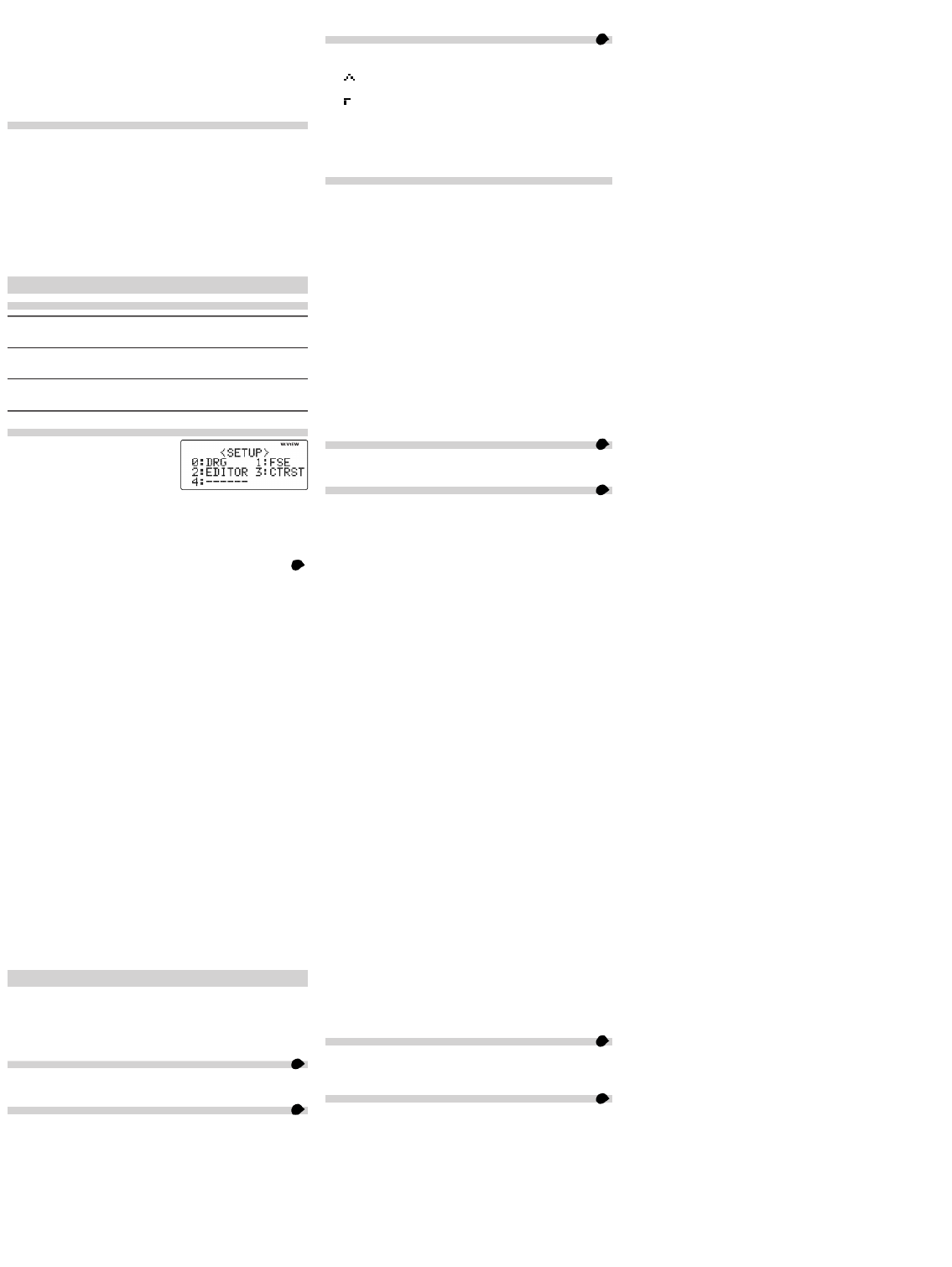
• Equations that have one result require an additional eleven
characters’ worth of memory to store in order to hold the result.
• In addition to the amount of memory needed to store an
equation, the WriteView editor will require a certain amount for
the sake of display.
• Equations also include calculation ending instructions, such as
“=”.
Priority Levels in Calculation
This calculator performs operations according to the following
priority:
① Fractions (1
m
4, etc.) ② Functions preceded by their argument
(x−1, x2, n!, etc.) ③yx, xr Implied multiplication of a memory ④
value (2Y, etc.) Functions followed by their argument (sin, cos, ⑤
etc.) Implied multiplication of a function (2sin 30, A⑥1
⎯
4, etc.)
⑦ nCr, nPr ⑧× ÷ + − =, ⑨, AND OR, XOR, XNOR ⑩ ⑪ ⑫ ,
M+ −, M , M, DEG, RAD, GRAD, DATA, CD, , ⇒▶ ▶ ▶ rθxy,
and other calculation ending instructions
• If parentheses are used, parenthesized calculations have
precedence over any other calculations.
INITIAL SET UP
Mode Selection
NORMAL mode: (default)b0
Used to perform arithmetic operations and function calculations.
STAT mode: b1
Used to perform statistical operations.
DRILL mode: b2
Used to practice math and multiplication table drills.
SET UP Menu
Press to display the SET UP J
menu.
Press to exit the SET UP menu.j
Determination of the angular unit
The following three angular units (degrees, radians, and grads)
can be specifi ed.
DEG (°): (default)J0 0
RAD (rad): J0 1
GRAD (g): J0 2
Selecting the display notation and decimal places 3
Five display notation systems are used to display calculation
results: Two settings of Floating point (NORM1 and NORM2),
Fixed decimal point (FIX), Scientifi c notation (SCI), and
Engineering notation (ENG).
• When J J (FIX) or 1 0 (ENG) is 1 2
pressed, “TAB(0–9)?” will be displayed and the number of
decimal places (TAB) can be set to any value between 0 and 9.
• When J (SCI) is pressed, “SIG(0–9)?” will be 1 1
displayed and the number of signifi cant digits can be set to any
value between 0 and 9. Entering 0 will set a 10-digit display.
Setting the fl oating point number system in scientifi c notation
Two settings are used to display a fl oating-point number: NORM1
(the default) and NORM2. A number is automatically displayed in
scientifi c notation outside a preset range:
• NORM1 (J 1 3): 0.000000001 ≤ ≤ | x | 9,999,999,999
• NORM2 (J 1 4): 0.01 ≤ ≤ | x | 9,999,999,999
Selecting the editor
Two editors are available in NORMAL mode:
• The WriteView editor (W-VIEW): J (default)2 0
• The Line editor (LINE): J2 1
Adjusting the display contrast
Press , then or to adjust the contrast. J3 + &
Press to exit.j
Insert and overwrite entry methods
When using the Line editor, you can change the entry method
from “INSERT” (the default) to “OVERWRITE”.
After you switch to the overwrite method (by pressing J 4
1), the triangular cursor will change to a rectangular one, and
the number or function underneath it will be overwritten as you
make entries.
SCIENTIFIC CALCULATIONS
• Press b to select NORMAL mode.0
• In each example, press j to clear the display fi rst. Unless
otherwise specifi ed, calculation examples are performed in the
WriteView editor with the default display settings (@ P
0).
Arithmetic Operations 4
• The closing parenthesis just before or may ) = m
be omitted.
Constant Calculations 5
• In constant calculations, the addend becomes a constant.
Subtraction and division are performed in the same manner.
For multiplication, the multiplicand becomes a constant.
• In constant calculations, constants will be displayed as K.
Functions
6
• Refer to the calculation examples for each function.
• In the Line editor, the following symbols are used:
• : to indicate an expression’s power. ( m, @ ",
@ )Y
• : to separate integers, numerators, and denominators.
( , )W@ k
• When using @ O @ W or in the Line editor,
values are entered in the following way:
• logn (base value, )
• abs value
Random Function
The random function has four settings. (This function cannot
be selected while using the N-base function.) To generate
further random numbers in succession, press . Press e
j to exit.
Random numbers
A pseudo-random number, with three signifi cant digits from 0
up to 0.999, can be generated by pressing @w0
e.
Note: In the WriteView editor, the result will be a fraction or 0.
Random dice
To simulate a die-rolling, a random integer between 1 and 6
can be generated by pressing .@ w 1 e
Random coin
To simulate a coin fl ip, 0 (heads) or 1 (tails) can be randomly
generated by pressing .@ w 2 e
Random integer
An integer between 0 and 99 can be generated randomly by
pressing .@ w 3 e
Angular Unit Conversions 7
Each time is pressed, the angular unit changes in @ ]
sequence.
Memory Calculations 8
Memory calculations can be performed in NORMAL and STAT
modes.
Temporary memories (A–F, X and Y)
Press and a variable key to store a value in memory.x
Press t and a variable key to recall the value from that
memory. To place a variable in an equation, press ; and a
variable key.
Independent memory (M)
In addition to all the features of temporary memories, a value
can be added to or subtracted from an existing memory value.
Press j x M to clear the independent memory (M).
Last answer memory (ANS)
The calculation result obtained by pressing = or any other
calculation ending instruction is automatically stored in the
last answer memory.
Notes:
• Calculation results from the functions indicated below are
automatically stored in the X or Y memories replacing any
existing values.
• rθ, xy: X memory ( or )r x), Y memory (θ or y
• Two x´ values from a quadratic regression calculation in
STAT mode: X memory (1:), Y memory (2:)
• Use of t or ; will recall the value stored in memory
using up to 14 digits.
Defi nable memories (D1–D4)
You can store functions or operations in defi nable memories
(D1–D4).
• To store a function or operation, press x, followed by
a defi nable memory key ( , , IJK, or L),
followed by the operation you want to store. Menu-related
operations, such as , cannot be stored. Press J j to
return to the previous display.
• To call a stored function or operation, press the
corresponding memory key. Calling a stored function will do
nothing if the function that is called would be unusable in the
current context.
• Any functions or operations that are stored in a defi nable
memory will be replaced when you save a new one into that
memory.
• When displaying and correcting a data set in STAT mode,
you cannot store functions or operations in defi nable
memories.
Chain Calculations 9
The previous calculation result can be used in the subsequent
calculation. However, it cannot be recalled after entering
multiple instructions.
Fraction Calculations 10
Arithmetic operations and memory calculations can be
performed using fractions. In NORMAL mode, conversion
between a decimal number and a fraction can be performed
by pressing .U
Notes:
• Improper/proper fractions will be converted to and displayed
as decimal numbers if the number of digits used in their
expression is greater than nine. In the case of mixed
fractions, the maximum number of displayable digits
(including integers) is eight.
• To convert a sexagesimal value to a fraction, fi rst convert it
by pressing .@ :

Binary, Pental, Octal, Decimal, and Hexadecimal
Operations (N-base) 11
Conversions can be performed between N-base numbers
in NORMAL mode. The four basic arithmetic operations,
calculations with parentheses, and memory calculations can
also be performed, along with the logical operations AND,
OR, NOT, NEG, XOR, and XNOR on binary, pental, octal, and
hexadecimal numbers.
Conversion to each system is performed with the following keys:
@ z (“BIN” appears), (“PEN” appears), @r
@ (“OCT” appears), (“HEX” appears), g@h
@ / (“BIN”, “PEN”, “OCT”, and “HEX” disappear)
Note: The hexadecimal numbers A–F are entered by pressing
m
A
, *
B
, A
C
, l
D
, i
E
, and H
F
.
In the binary, pental, octal, and hexadecimal systems,
fractional parts cannot be entered. When a decimal number
having a fractional part is converted into a binary, pental,
octal, or hexadecimal number, the fractional part will be
truncated. Likewise, when the result of a binary, pental, octal,
or hexadecimal calculation includes a fractional part, the
fractional part will be truncated. In the binary, pental, octal,
and hexadecimal systems, negative numbers are displayed as
a complement.
Time, Decimal, and Sexagesimal Calculations 12
Conversion between decimal and sexagesimal numbers can be
performed. In addition, the four basic arithmetic operations and
memory calculations can be performed using the sexagesimal
system. Notation for sexagesimal is as follows:
Coordinate Conversions 13
• Before performing a calculation, select the angular unit.
• The calculation result is automatically stored in the X and Y
memories (r x or in X memory, and in Y memory).θ or y
• The results of coordinate conversions will be displayed as
decimal numbers even in the WriteView editor.
Rectangular coord. Polar coord.
Modify Function 14
Decimal calculation results are internally obtained in scientifi c
notation, with up to 14 digits in the mantissa. However, since
calculation results are displayed in the form designated by the
display notation and the number of decimal places indicated,
the internal calculation result may differ from that shown in the
display. By using the modify function ( ), the internal @n
value is converted to match that of the display, so that the
displayed value can be used without change in subsequent
operations.
• When using the WriteView editor, if the calculation result is
displayed using fractions or irrational numbers, press U
to convert it to decimal form fi rst.
STATISTICAL CALCULATIONS
Statistical calculations can be performed in STAT mode.
There are eight sub-modes within STAT mode. Press b
1, then press the number key that corresponds to your
choice:
0 ( [ ]): Single-variable statisticsS#a# 0 SD
1 ( [ ]): Linear regressionS#a# 1 LINE
2 ( [ ]): Quadratic regressionS#a# 2 QUAD
3 ( [ ]): Euler exponential regressionS#a# 3 E_EXP
4 ( [ ]): Logarithmic regressionS#a# 4 LOG
5 ( [ ]): Power regressionS#a# 5 POWER
6 ( [ ]): Inverse regressionS#a# 6 INV
7 ( [ ]): General exponential regressionS#a# 7 G_EXP
Statistical Calculations and Variables 15
The following statistics can be obtained for each statistical
calculation (refer to the table below):
Single-variable statistical calculation
Statistics of ①.
Linear regression calculation
Statistics of and . In addition, the estimate of ① ② y for a
given x y x (estimate ´) and the estimate of for a given y
(estimate x´).
Quadratic regression calculation
Statistics of and , and coeffi cients ① ② abc, , in the quadratic
regression formula ( y b = a + x + cx2). (For quadratic
regression calculations, no correlation coeffi cient (r) can be
obtained.) When there are two x´ values, each value will be
displayed with “1:” or “2:”, and stored separately in the X and
Y memories.
Euler exponential regression, logarithmic regression,
power regression, inverse regression, and general
exponential regression calculations
Statistics of and . In addition, the estimate of ① ② y for a given
x x and the estimate of for a given . (Since the calculator y
converts each formula into a linear regression formula before
actual calculation takes place, it obtains all statistics, except
coeffi cients a b and , from converted data rather than entered
data.)
①
x
–
Mean of samples ( data)x
sx Sample standard deviation ( data)x
σxPopulation standard deviation ( data)x
nNumber of samples
Σx xSum of samples ( data)
Σx2Sum of squares of samples ( data)x
②
y
–Mean of samples (y data)
sySample standard deviation ( data)y
σyPopulation standard deviation ( data)y
ΣySum of samples ( data)y
Σy2Sum of squares of samples ( data)y
ΣxySum of products of samples ( , xy)
rCorrelation coeffi cient
aCoeffi cient of regression equation
bCoeffi cient of regression equation
cCoeffi cient of quadratic regression equation
• Use ; and to perform a variable calculation in STAT t
mode.
• does not function in STAT mode.U
Data Entry and Correction 16
Before entering new data, clear the memory contents.
Data entry
Single-variable data
Data _
Data frequency H _ (To enter multiples of the same
data)
Two-variable data
Data x y Hdata _
Data x y Hdata (To enter multiples Hfrequency _
of the same data x y and )
Note: Up to 100 data items can be entered. With the single-
variable data, a data item without frequency assignment
is counted as one data item, while an item assigned with
frequency is stored as a set of two data items. With the
two-variable data, a set of data items without frequency
assignment is counted as two data items, while a set of
items assigned with frequency is stored as a set of three
data items.
Data correction
Correction before pressing _ immediately after a data entry:
Delete incorrect data with , then enter the correct data.j
Correction after pressing :_
Use and to display the previously entered data set.u d
Press to display the data set in ascending (oldest fid rst)
order. To reverse the display order to descending (latest fi rst),
press the key. Press or u @ u @ d to jump
the cursor to the beginning or end of the data set.
Each data set is displayed with “X:”, “Y:”, or “F:”.
Display and move the cursor to the data item to be modifi ed
by using and , input the correct value, then press u d
_ e or .
• To delete a data set, display and move the cursor to an item
of the data set to delete by using and , then press u d
@ # . The data set will be deleted.
• To add a new data set, press to exit the display of j
previously entered data and input the values, then press _.
Statistical Calculation Formulas 17
Type Regression formula
Linear y a = +bx
Quadratic y a cx = +bx + 2
Euler exponential y a e = ⋅bx
Logarithmic y a = +b ⋅ ln x
Power y a x = ⋅b
Inverse y a = +b 1
⎯
x
General exponential y a = ⋅bx
An error will occur when:
• The absolute value of the intermediate result or calculation
result is equal to or greater than 1 × 10100.
• The denominator is zero.
• An attempt is made to take the square root of a negative
number.
• No solution exists in the quadratic regression calculation.
DRILL MODE
Math Drill: b2 0
Math operation questions with positive integers and 0 are
displayed randomly. It is possible to select the number of
questions and operator type.
Multiplication Table (× Table): b 2 1
Questions from each row of the multiplication table (1 to 12) are
displayed serially or randomly.
To exit DRILL mode, press and select another mode.b
Using Math Drill and × Table
1. Press b b for Math Drill or 2 0 for 2 1
× Table.
2. : Use and to select the number of Math Drill u d
questions (25, 50, or 100).
× : Use and to select a row in the Table u d
multiplication table (1 to 12).
3. : Use and to select the operator type for Math Drill l r
questions (+ − × ÷ + −×÷, , , , or ).
× : Use and to select the order type (“Serial” Table l r
or “Random”).
4. Press e to start.
When using Math Drill or × Table (random order only),
questions are randomly selected and will not repeat except
by chance.
5. Enter your answer. Press or to clear the entered jN
number and then enter the correct answer.
6. Press e.
• If the answer is correct, “ ” appears and the next question
is displayed.
• If the answer is wrong, “ ”appears and the same question
is displayed. This will be regarded as an incorrect answer.
• If you press without entering an answer, the correct e
answer is displayed and then the next question is displayed.
This will be regarded as an incorrect answer.
7. Continue answering the series of questions by entering the
answer and pressing .e
8. After you fi nish, press and the number and percentage e
of correct answers are displayed.
9. Press e to return to the initial screen for your current drill.
Math Drill sample
⋮
⋮
× Table sample
⋮
⋮
Ranges of Math Drill Questions
The range of questions for each operator type is as follows.
+ Addition operator: “0 + 0” to “20 20”+
] Subtraction operator: “0 − 0” to “20 20”; answers are −
positive integers and 0.
> Multiplication operator: “1 × 0” or “0 1” to “12 12”××
) Division operator: “0 ÷ 1” to “144 12”; answers are ÷
positive integers from 1 to 12 and 0, dividends of up to
144, and divisors of up to 12.
+]>) Mixed operators: Questions within all the above
ranges are displayed.
ERRORS AND CALCULATION RANGES
Errors
An error will occur if an operation exceeds the calculation ranges,
or if a mathematically illegal operation is attempted. When an error
occurs, pressing or automatically moves the cursor l r
back to the place in the equation where the error occurred. Edit
the equation or press to clear the equation.j
Error codes and error types • If the product is not to be use
Total remaining
questions
Question
See step 6 above.
Multiplicand
Order type
Percentage correct
Correct answers
Current question/
Total questions
Question
See step 6 above.
Number of questions
Operator type
Percentage correct
Correct answers
Degree Minute Second
Data set number
Data x
Data y
Frequency
Data set number
Data x
Frequency
Produktspezifikationen
| Marke: | Sharp |
| Kategorie: | Kalkulator |
| Modell: | EL-W535XBSL |
Brauchst du Hilfe?
Wenn Sie Hilfe mit Sharp EL-W535XBSL benötigen, stellen Sie unten eine Frage und andere Benutzer werden Ihnen antworten
Bedienungsanleitung Kalkulator Sharp

10 Oktober 2024

30 September 2024

24 September 2024

23 September 2024

19 September 2024

15 September 2024

9 September 2024

9 September 2024

3 September 2024

3 September 2024
Bedienungsanleitung Kalkulator
- Kalkulator Genius
- Kalkulator HP
- Kalkulator Lexibook
- Kalkulator Canon
- Kalkulator Trevi
- Kalkulator Rex
- Kalkulator Olympia
- Kalkulator Casio
- Kalkulator Citizen
- Kalkulator Ibico
- Kalkulator Olivetti
- Kalkulator United Office
- Kalkulator Omron
- Kalkulator Sencor
- Kalkulator Sigma
- Kalkulator Rexel
- Kalkulator Globaltronics
- Kalkulator Milan
- Kalkulator Q-CONNECT
- Kalkulator Texas Instruments
- Kalkulator Tiger
- Kalkulator Genie
- Kalkulator Victor
- Kalkulator Aurora
- Kalkulator Texas
- Kalkulator Global Tronics
- Kalkulator Calculated Industries
- Kalkulator Addimult
- Kalkulator Victor Technology
Neueste Bedienungsanleitung für -Kategorien-

6 Oktober 2024

4 Oktober 2024

30 September 2024

28 September 2024

27 September 2024

23 September 2024

21 September 2024

21 September 2024

12 September 2024

5 September 2024