Samsung GT-E2220 Bedienungsanleitung
Samsung
Mobiltelefone
GT-E2220
Lesen Sie kostenlos die 📖 deutsche Bedienungsanleitung für Samsung GT-E2220 (2 Seiten) in der Kategorie Mobiltelefone. Dieser Bedienungsanleitung war für 17 Personen hilfreich und wurde von 2 Benutzern mit durchschnittlich 4.5 Sternen bewertet
Seite 1/2

Icon Description
Signal strength
GPRS network
connected
EDGE network
connected
Call in progress
SOS message
feature activated
Browsing the web
Connecting to
secured web page
Roaming (outside
of normal service
area)
Call diverting
activated
Bluetooth activated
Alarm activated
Memory card
inserted
FM radio on
Icon Description
FM radio
suspended
Music playback in
progress
New text message
(SMS)
New multimedia
message (MMS)
New email
message
New voice mail
message
Normal prole
activated
Silent prole
activated
Battery power level
10:00
Current time
Indicator icons
Printed in Korea
GH68-35130A
English (EU). 07/2011. Rev. 1.1
GT-E2220
Mobile Phone
user manual
Some of the contents in this manual may differ from your phone •
depending on the software of the phone or your service provider.
Third party services may be terminated or interrupted at any time,
•
and Samsung makes no representation or warranty that any
content or service will remain available for any period of time.
This product includes certain free/open source software. The exact
•
terms of the licenses, disclaimers, acknowledgements and notices
are available on the Samsung's website opensource.samsung.com.
Safety precautions To prevent injury to yourself and others or damage to your device, read all of the following information before using your device.
Phone layout
1 Softkeys 5 4-way navigation key
2 Dial key 6 Power/End key
3 Message Key 7 Communications Key
4 Conrm key 8 Keyboard
Use a hands-free device.•
Get to know your device and its convenience features, such as •
speed dial and redial. These features help you reduce the time
needed to place or receive calls on your mobile device.
Position your device within easy reach. Be able to access your •
wireless device without removing your eyes from the road. If you
receive an incoming call at an inconvenient time, let your voice
mail answer it for you.
Let the person you are speaking with know you are driving. •
Suspend calls in heavy trafc or hazardous weather conditions.
Rain, sleet, snow, ice, and heavy trafc can be hazardous.
Do not take notes or look up phone numbers. Jotting down a •
“to do” list or ipping through your address book takes attention
away from your primary responsibility of driving safely.
Dial sensibly and assess the trafc. Place calls when you are not •
moving or before pulling into trafc. Try to plan calls when your
car will be stationary. If you need to make a call, dial only a few
numbers, check the road and your mirrors, then continue.
Do not engage in stressful or emotional conversations that may •
be distracting. Make people you are talking with aware you are
driving and suspend conversations that have the potential to
divert your attention from the road.
Use your device to call for help. Dial a local emergency number •
in the case of re, trafc accident, or medical emergencies.
Use your device to help others in emergencies. If you see an •
auto accident, a crime in progress, or a serious emergency
where lives are in danger, call a local emergency number.
Call roadside assistance or a special, non-emergency assistance •
number when necessary. If you see a broken-down vehicle
posing no serious hazard, a broken trafc signal, a minor trafc
accident where no one appears injured, or a vehicle you know
to be stolen, call roadside assistance or another special, non-
emergency number.
Warning: Prevent electric shock, re, and
explosion
Do not use damaged power cords or plugs, or loose electrical
sockets
Do not touch the power cord with wet hands, or disconnect the
charger by pulling on the cord
Do not bend or damage the power cord
Do not use your device while charging or touch your device
with wet hands
Do not short-circuit the charger or the battery
Do not drop or cause an impact to the charger or the battery
Do not charge the battery with chargers that are not approved
by the manufacturer
Do not use your device during a thunderstorm
Your device may malfunction and your risk of electric shock is
increased.
Do not handle a damaged or leaking Lithium Ion (Li-Ion) battery
For safe disposal of your Li-Ion batteries, contact your nearest
authorised service centre.
Handle and dispose of batteries and chargers with care
Use only Samsung-approved batteries and chargers specically •
designed for your device. Incompatible batteries and chargers can
cause serious injuries or damage to your device.
Never dispose of batteries or devices in a re. Follow all local •
regulations when disposing of used batteries or devices.
Never place batteries or devices on or in heating devices, such •
as microwave ovens, stoves, or radiators. Batteries may explode
when overheated.
Never crush or puncture the battery. Avoid exposing the battery to •
high external pressure, which can lead to an internal short circuit
and overheating.
Protect the device, batteries, and chargers from damage
Avoid exposing your device and batteries to very cold or very hot •
temperatures.
Extreme temperatures can cause the deformation of the device •
and reduce the charging capacity and life of your device and
batteries.
Prevent batteries from contacting metal objects, as this can create •
a connection between the + and – terminals of your batteries and
lead to temporary or permanent battery damage.
Never use a damaged charger or battery.•
Caution: Follow all safety warnings and
regulations when using your device in restricted
areas
Turn off your device where prohibited
Comply with all regulations that restrict the use of a mobile device in
a particular area.
Do not use your device near other electronic devices
Most electronic devices use radio frequency signals. Your device
may interfere with other electronic devices.
Do not use your device near a pacemaker
Avoid using your device within a 15 cm range of a pacemaker if •
possible, as your device can interfere with the pacemaker.
If you must use your device, keep at least 15 cm away from the •
pacemaker.
To minimise the possible interference with a pacemaker, use your •
device on the opposite side of your body from the pacemaker.
Do not use your device in a hospital or near medical equipment
that can be interfered with by radio frequency
If you personally use any medical equipment, contact the
manufacturer of the equipment to ensure the safety of your
equipment from radio frequency.
If you are using a hearing aid, contact the manufacturer for
information about radio interference
Some hearing aids may be interfered with by the radio frequency of
your device. Contact the manufacturer to ensure the safety of your
hearing aid.
Turn off the device in potentially explosive environments
Turn off your device in potentially explosive environments instead •
of removing the battery.
Always comply with regulations, instructions and signs in •
potentially explosive environments.
Do not use your device at refuelling points (service stations), near •
fuels or chemicals, and at blasting areas.
Do not store or carry ammable liquids, gases, or explosive •
materials in the same compartment as the device, its parts, or
accessories.
Turn off your device when in an aircraft
Using your device in an aircraft is illegal. Your device may interfere
with the electronic navigation instruments of the aircraft.
Electronic devices in a motor vehicle may malfunction due to
the radio frequency of your device
Electronic devices in your car may malfunction due to radio
frequency of your device. Contact the manufacturer for more
information.
Comply with all safety warnings and regulations
regarding mobile device usage while operating
a vehicle
While driving, safely operating the vehicle is your rst responsibility.
Never use your mobile device while driving, if it is prohibited by law.
For your safety and the safety of others, practice good common
sense and remember the following tips:
Proper care and use of your mobile device
Keep your device dry
Humidity and all types of liquids may damage device parts or •
electronic circuits.
Do not turn on your device if it is wet. If your device is already •
on, turn it off and remove the battery immediately (if the device
will not turn off or you cannot remove the battery, leave it as-is).
Then, dry the device with a towel and take it to a service centre.
Liquids will change the colour of the label that indicates water •
damage inside the device. Water damage to your device can void
your manufacturer’s warranty.
Do not use or store your device in dusty, dirty areas
Dust can cause your device to malfunction.
Do not store your device on slopes
If your device falls, it can be damaged.
Do not store your device in hot or cold areas. Use your device
at -20 °C to 50 °C
Your device can explode if left inside a closed vehicle, as the •
inside temperature can reach up to 80 °C.
Do not expose your device to direct sunlight for extended periods •
of time (such as on the dashboard of a car).
Store the battery at 0 °C to 40 °C.•
Do not store your device with such metal objects as coins,
keys and necklaces
Your device may become deformed or malfunction.•
If the battery terminals are in contact with metal objects, it may •
cause a re.
Do not store your device near magnetic elds
Your device may malfunction or the battery may discharge from •
exposure to magnetic elds.
Magnetic stripe cards, including credit cards, phone cards, •
passbooks, and boarding passes, may be damaged by magnetic
elds.
Do not use carrying cases or accessories with magnetic closures •
or allow your device to come in contact with magnetic elds for
extended periods of time.
Do not store your device near or in heaters, microwaves, hot
cooking equipment, or high pressure containers
The battery may leak.•
Your device may overheat and cause a re.•
Do not drop your device or cause impacts to your device
The screen of your device may be damaged.•
If bent or deformed, your device may be damaged or parts may •
malfunction.
If your device has a camera ash or light, do not use a ash
close to the eyes of people or pets
Using a ash close to the eyes may cause temporary loss of vision
or damage to the eyes.
Use caution when exposed to ashing lights
While using your device, leave some lights on in the room and do •
not hold the screen too close to your eyes.
Seizures or blackouts can occur when you are exposed to ashing •
lights while watching videos or playing Flash-based games for
extended periods. If you feel any discomfort, stop using the device
immediately.
Reduce the risk of repetitive motion injuries
When you repetitively perform actions, such as pressing keys,
drawing characters on a touch screen with your ngers, or playing
games, you may experience occasional discomfort in your hands,
neck, shoulders, or other parts of your body. When using your device
for extended periods, hold the device with a relaxed grip, press
the keys lightly, and take frequent breaks. If you continue to have
discomfort during or after such use, stop use and see a physician.
Ensure maximum battery and charger life
Avoid charging batteries for more than a week, as overcharging •
may shorten battery life.
Over time, unused batteries will discharge and must be recharged •
before use.
Disconnect chargers from power sources when not in use.•
Use batteries only for their intended purposes.•
Use manufacturer-approved batteries, chargers, accessories
and supplies
Using generic batteries or chargers may shorten the life of your •
device or cause the device to malfunction.
Samsung cannot be responsible for the user’s safety when using •
accessories or supplies that are not approved by Samsung.
Do not bite or suck on the device or the battery
Doing so may damage the device or cause explosion.•
If children use the device, make sure that they use the device •
properly.
When speaking on the device:
Hold the device upright, as you would with a traditional phone.•
Speak directly into the mouthpiece.•
Avoid contact with your device’s internal antenna. Touching •
the antenna may reduce the call quality or cause the device to
transmit more radio frequency than necessary.
Internal antenna
Protect your hearing and ears when using a headset
Excessive exposure to loud sounds can cause •
hearing damage.
Exposure to loud sounds while driving may distract •
your attention and cause an accident.
Always turn the volume down before plugging the •
earphones into an audio source and use only the
minimum volume setting necessary to hear your
conversation or music.
In dry environments, static electricity can build •
up in the headset. Avoid using headsets in dry
environments or touch a metal object to discharge
static electricity before connecting a headset to
the device.
Allow only qualied personnel to service your device
Allowing unqualied personnel to service your device may result in
damage to your device and will void your manufacturer’s warranty.
Handle SIM cards or memory cards with care
Do not remove a card while the device is transferring or •
accessing information, as this could result in loss of data and/or
damage to the card or device.
Protect cards from strong shocks, static electricity, and electrical •
noise from other devices.
Do not touch gold-coloured contacts or terminals with your •
ngers or metal objects. If dirty, wipe the card with a soft cloth.
Ensure access to emergency services
Emergency calls from your device may not be possible in some
areas or circumstances. Before travelling in remote or undeveloped
areas, plan an alternate method of contacting emergency services
personnel.
Keep your personal and important data safe
While using your device, be sure to back up important data. •
Samsung is not responsible for data loss.
When disposing of your device, back up all data and then reset •
your device to prevent misuse of your personal information.
Do not distribute copyright-protected material
Do not distribute copyright-protected material that you have
recorded to others without the permission of the content owners.
Doing this may violate copyright laws. The manufacturer is not
liable for any legal issues caused by the user’s illegal use of
copyrighted material.
Use caution when using the device while walking or moving
Always be aware of your surroundings to avoid injury to yourself or
others.
Do not carry your device in your back pockets or around your
waist
You can be injured or damage the device if you fall.
Do not disassemble, modify, or repair your device
Any changes or modications to your device can void your •
manufacturer’s warranty. For service, take your device to a
Samsung Service Centre.
Do not disassemble or puncture the battery, as this can cause •
explosion or re.
Do not paint or put stickers on your device
Paint and stickers can clog moving parts and prevent proper
operation. If you are allergic to paint or metal parts of the product,
you may experience itching, eczema, or swelling of the skin. When
this happens, stop using the product and consult your physician.
When cleaning your device:
Wipe your device or charger with a towel or a rubber.•
Clean the terminals of the battery with a cotton ball or a towel.•
Do not use chemicals or detergents.•
Do not use the device if the screen is cracked or broken
Broken glass or acrylic could cause injury to your hands and face.
Take the device to a Samsung Service Centre to have it repaired.
Do not use the device for anything other than its intended use
Avoid disturbing others when using the device in public
Do not allow children to use your device
Your device is not a toy. Do not allow children to play with it as they
could hurt themselves and others, damage the device, or make calls
that increase your charges.
Install mobile devices and equipment with caution
Ensure that any mobile devices or related equipment installed in •
your vehicle are securely mounted.
Avoid placing your device and accessories near or in an air bag •
deployment area. Improperly installed wireless equipment can
cause serious injury when air bags inate rapidly.
Specic Absorption Rate (SAR) certication
information
Your device conforms to European Union (EU) standards that limit
human exposure to radio frequency (RF) energy emitted by radio
and telecommunications equipment. These standards prevent the
sale of mobile devices that exceed a maximum exposure level
(known as the Specic Absorption Rate, or SAR) of 2.0 W/kg.
During testing, the maximum SAR recorded for this model was
0.553 W/kg. In normal use, the actual SAR is likely to be much
lower, as the device has been designed to emit only the RF energy
necessary to transmit a signal to the nearest base station. By
automatically emitting lower levels when possible, your device
reduces your overall exposure to RF energy.
The Declaration of Conformity statement at the back of this manual
demonstrates your device’s compliance with the European Radio
& Terminal Telecommunications Equipment (R&TTE) directive. For
more information about the SAR and related EU standards, visit the
Samsung website.
Correct disposal of this product
(Waste Electrical & Electronic Equipment)
(Applicable in the European Union and other European
countries with separate collection systems)
This marking on the product, accessories or literature
indicates that the product and its electronic accessories
(e.g. charger, headset, USB cable) should not be
disposed of with other household waste at the end of
their working life.
To prevent possible harm to the environment or human health from
uncontrolled waste disposal, please separate these items from
other types of waste and recycle them responsibly to promote the
sustainable reuse of material resources.
Household users should contact either the retailer where they
purchased this product, or their local government ofce, for details
of where and how they can take these items for environmentally
safe recycling.
Business users should contact their supplier and check the terms
and conditions of the purchase contract. This product and its
electronic accessories should not be mixed with other commercial
wastes for disposal.
This EEE is compliant with RoHS.
Correct disposal of batteries in this product
(Applicable in the European Union and other European
countries with separate battery return systems)
This marking on the battery, manual or packaging
indicates that the batteries in this product should not be
disposed of with other household waste at the end of
their working life. Where marked, the chemical symbols Hg, Cd or Pb
indicate that the battery contains mercury, cadmium or lead above
the reference levels in EC Directive 2006/66. If batteries are not
properly disposed of, these substances can cause harm to human
health or the environment.
To protect natural resources and to promote material reuse, please
separate batteries from other types of waste and recycle them
through your local, free battery return system.
www.samsung.com
Install the SIM card and battery
Remove the back cover and insert the SIM card.1.
Insert the battery and replace the back cover.2.
Charge the battery
Plug a travel adapter.1. When charging is 2.
nished, unplug
the travel adapter.
Back cover SIM card
Battery
To AC power outlet
2
1
6
3
4 8
5
7

Do not remove the battery before removing the •
travel adapter. Doing this may cause damage to
the phone.
To save energy, unplug the travel adapter when •
not in use. The travel adapter does not have
a power switch, so you must unplug the travel
adapter from the outlet to interrupt the power
supply. The travel adapter should remain close to
the socket when in use.
Insert a memory card (optional)
Your phone accepts microSD™ or microSDHC™
memory cards up to 8 GB (depending on memory card
manufacturer and type).
Formatting the memory card on a PC may cause
incompatibility with your phone. Format the memory
card only on the phone.
Use the smart home screen
The smart home screen allows you to access
applications, contacts, and calendar events or view the
clock from Idle mode.
When you are using the smart home screen, the
Navigation key does not work as shortcuts.
To add items to the smart home screen
In Menu mode, select 1. Settings →Display →
Smart home.
Press <2. >.Edit
Select the items to display on the smart home 3.
screen.
For the shortcuts toolbar, you can add or delete
the shortcuts as desired. Press < > Options → Edit
shortcuts.
Press <4. > Options → Save.
Press the Conrm key.5.
You can change the idle screen to another style. In
Menu mode, select Settings →Display → Smart
home and scroll left or right to a style you want.
To access the smart home items
Press the Navigation key to scroll through the items on
the smart home screen and press the Conrm key to
select an item.
Enter text
Press appropriate alphanumeric keys to enter
characters, numbers, and symbols. To enter characters
on the upper half of the keys, press [ ] or [ ].
To change the text input mode
Press <• Options> → Writing options Writing →
language to change the input language.
Press <• Options> → Writing options Predictive →
text on to turn on T9 mode.
Press [• ] to open the symbol panel.
Press [• ] and [ ] to open the emoticon panel.
To use other features for text input
To move the cursor, press the Navigation key.•
To change case, press [• ].
To delete characters one by one, press [• ]. To delete
characters quickly, press and hold [ ].
To insert a space between characters, press [• ].
To start a new line, press [• ].
Add a new contact
The memory location to save new contacts may
be preset depending on your service provider. To
change the memory location, in Menu mode, select
Contacts Options → < > → Settings Save new →
contacts to → a memory location.
In Idle mode, enter a phone number and press the 1.
Conrm key.
Select a memory location (if necessary).2.
Select 3. Create contact.
Select a number type (if necessary).4.
Enter contact information.5.
Press the Conrm key.6.
Send and view messages
To send a text or multimedia message
In Menu mode, select 1. Messages →Create
message.
Enter a recipient number and scroll down.2.
Enter your message text. 3.
See "Enter text"
For sending as a text message, skip to step 5.
For attaching multimedia, continue with step 4.
Press <4. > and add an Options → Add multimedia
item.
Press the Conrm key to send the message.5.
To view text or multimedia messages
In Menu mode, select 1. Messages →Inbox.
Select a text or multimedia message.2.
Activate the mobile tracker
When someone inserts a new SIM card in your phone,
the mobile tracker feature will automatically send the
contact number to two recipients to help you locate and
recover your phone. To activate the mobile tracker,
In Menu mode, select 1. Settings →Security →
Mobile tracker.
Enter your password and press <2. >.OK
The rst time you access Mobile tracker, you will be
prompted to create and conrm a password.
Press the Conrm key to 3. On.
Scroll down and press the Conrm key to open the 4.
recipient list.
Press <5. > to open your contact list.Search
You can also enter phone numbers including a
country code (with +) in the recipient list. Skip to
step 9.
Select a contact.6.
Select a number (if necessary).7.
When you are nished selecting contacts, press 8.
<Add>.
Press the Conrm key to save the recipients.9.
Scroll down and enter the sender’s name.
10.
Press the Conrm key
11.
→ < >.Accept
Answer a call
When a call comes in, press [1. ].
To end the call, press [2. ].
Change your ringtone
In Menu mode, select 1. Settings →Sound proles.
Scroll to the prole you are using.2.
If you are using the silent or meeting prole, you are
not allowed to change the ringtone.
Press <3. > Edit → Voice call ringtone.
Select a memory location (if necessary).4.
Select a ringtone.5.
To switch to another prole, select it from the list.6.
Activate and send an SOS message
To activate the SOS message
In Menu mode, select 1. Messages →Settings →
SOS messages Sending options →.
Press <2. > to turn on the SOS message.Change
Scroll down and press the Conrm key to open the 3.
recipient list.
Press <4. > to open your contact list.Search
You can also enter phone numbers including a
country code (with +) in the recipient list. Skip to
step 7.
Select a contact.5.
Select a number (if necessary).6.
When you are nished selecting contacts, press the 7.
Conrm key to save the recipients.
Scroll down and set the number of times to repeat 8.
the SOS message.
Press <9. > < >.Back →Yes
To send an SOS message
With the phone locked, press [1. ] 4 times.
To exit SOS mode, press [2. ].
Use the camera
To capture photos
In Idle mode, press and hold [1. ] to turn on the
camera.
Aim the lens at the subject and make any 2.
adjustments.
Press the Conrm key or [3. ] to take a photo.
To view photos
In Menu mode, select My les →Images → a photo le.
To record videos
In Idle mode, press and hold [1. ] to turn on the
camera.
Press [2. ] to switch to the camcorder.1
Aim the lens at the subject and make any 3.
adjustments.
Press the Conrm key or [4. ] to start recording.
Press the Conrm key, <5. >, or [Stop ] to stop
recording.
To view videos
In Menu mode, select My les →Videos → a video le.
Listen to music
In Menu mode, select 1. Music.
Select a music category 2. → a music le.
Control playback with the following keys:3.
Key Function
Conrm Pause or resume playback
Navigation
Left: Restart playback; Skip backward •
(press within 3 seconds); Scan
backward in a le (press and hold)
Right: Skip forward; Scan forward in a •
le (press and hold)
Up/Down: Adjust the volume•
Listen to the FM radio
Plug a headset into the phone.1.
In Menu mode, select 2. Apps →FM radio.
Press the Conrm key to turn on the FM radio.3.
Press <4. > to start automatic tuning. Yes
The radio scans and saves available stations 5.
automatically.
The rst time you turn on the FM radio, you will be
prompted to start automatic tuning.
Control the FM radio with the following keys:6.
Key Function
Conrm Turn th e FM radio on or off
Navigation
Left/Right: Fine-tune the frequency; •
Search for an available radio station
(press and hold)
Up/Down: Adjust the volume•
Use an instant messenger
In Menu mode, select 1. an instant messenger.IM →
Enter your user name and password, and then press 2.
<Sign in>.
Send and receive instant messages to friends and 3.
family.
To use the Bluetooth messenger
In Menu mode, select 1. BT msgr.
Press the Conrm key.2.
Press <3. > to turn on the Bluetooth wireless Yes
feature (if necessary).
Select a device.4.
Enter your message and press the Conrm key.5.
Enter a PIN for the Bluetooth wireless feature or 6.
the other device’s Bluetooth PIN, and press < >. OK
Alternatively, press < > to match the PIN between Yes
your phone and the device.
Chat with friends and family instantly.7.
Make fake calls
You can simulate an incoming call when you want to get
out of meetings or unwanted conversations.
To activate the fake call feature
In Menu mode, select 1. Settings →Call → Fake call
→ .Fake call hot key
Press the Conrm key to 2. On.
To make a fake call
In Idle mode, press and hold the Navigation key down.•
With the keys locked, press the Navigation key down •
four times.
Set and use alarms
To set a new alarm
In Menu mode, select 1. Alarms.
Press <2. >, or press < > Create Options →
<Create alarm>.
Set alarm details. 3.
Press <4. Save> or the Conrm key.
To stop an alarm
When the alarm sounds,
Press <• > or the Conrm key to stop the alarm Conrm
with snooze, or press <Snooze> to silence the alarm
for the snooze period.
To deactivate an alarm
In Menu mode, select 1. Alarms.
Select the alarm you want to deactivate.2.
Press <3. > Options → Deactivate alarm.
If the battery has been removed, the scheduled
alarm may not sound.
Access menus
In Idle mode, press <1. > to access Menu mode.Menu
You may need to press the Conrm key to access
Menu mode depending on your region or service
provider.
Use the Navigation key to scroll to a menu or option.2.
Press <3. >, <Select Save> or the Conrm key to
conrm the highlighted option.
Press <4. > to move up one level; Press [Back ] to
close the menu or application and return to Idle
mode.
When you access a menu requiring the PIN2, you •
must enter the PIN2 supplied with the SIM card.
For details, contact your service provider.
Samsung is not responsible for any loss of •
passwords or private information or other
damages caused by illegal software.
Make a call
In Idle mode, enter an area code and a phone 1.
number.
Press [2. ] to dial the number.
To end the call, press [3. ].
To adjust the volume during a call, press the
Navigation key up or down.
Instructional icons
Note: notes, usage tips, or additional
information
→Followed by: the order of options or menus
you must select to perform a step
[ ] Square brackets: phone keys
< > Angled brackets: softkeys that control
different functions at each screen
Turn your phone on or off
To turn your phone on or off, press and hold [ ].
If the battery remains fully discharged or removed
from the device, the time and date will be reset.
Lock or unlock the keys
In Idle mode, press and hold [ ] or [ ] to lock or
unlock the keys.
Switch to Silent mode
In Idle mode, press and hold [ ] to mute or unmute
your phone.
Declaration of Conformity (R&TTE)
We, Samsung Electronics
declare under our sole responsibility that the product
GSM Mobile Phone : GT-E2220
to which this declaration relates, is in conformity with the following standards and/or
other normative documents.
SAFETY EN 60950-1 : 2006 + A11 : 2009
SAR EN 50360 : 2001 / AC 2006
EN 62209-1 : 2006
EMC EN 301 489-01 V1.8.1 (04-2008)
EN 301 489-07 V1.3.1 (11-2005)
EN 301 489-17 V2.1.1 (05-2009)
RADIO EN 301 511 V9.0.2 (03-2003)
EN 300 328 V1.7.1 (10-2006)
We hereby declare that [all essential radio test suites have been carried out and that]
the above named product is in conformity to all the essential requirements of Directive
1999/5/EC.
The conformity assessment procedure referred to in Article 10 and detailed in Annex[IV]
of Directive 1999/5/EC has been followed with the involvement of the following Notied
Body(ies):
BABT, Forsyth House,
Churcheld Road,
Walton-on-Thames,
Surrey, KT12 2TD, UK*
Identication mark: 0168
The technical documentation kept at :
Samsung Electronics QA Lab.
which will be made available upon request.
(Representative in the EU)
Samsung Electronics Euro QA Lab.
Blackbushe Business Park, Saxony Way,
Yateley, Hampshire, GU46 6GG, UK*
2011.05.26 Joong-Hoon Choi / Lab Manager
(place and date of issue) (name and signature of authorised person)
* It is not the address of Samsung Service Centre. For the address or the phone number of
Samsung Service Centre, see the warranty card or contact the retailer where you purchased
your product.
With the gold-coloured
contact facing down
Produktspezifikationen
| Marke: | Samsung |
| Kategorie: | Mobiltelefone |
| Modell: | GT-E2220 |
Brauchst du Hilfe?
Wenn Sie Hilfe mit Samsung GT-E2220 benötigen, stellen Sie unten eine Frage und andere Benutzer werden Ihnen antworten
Bedienungsanleitung Mobiltelefone Samsung

6 Juli 2024

6 Juli 2024

6 Juli 2024

6 Juli 2024

5 Juli 2024

5 Juli 2024

5 Juli 2024

5 Juli 2024

4 Juli 2024
Bedienungsanleitung Mobiltelefone
- Mobiltelefone Infiniton
- Mobiltelefone Acer
- Mobiltelefone Asus
- Mobiltelefone Gigabyte
- Mobiltelefone Manta
- Mobiltelefone Medion
- Mobiltelefone Microsoft
- Mobiltelefone Philips
- Mobiltelefone Sony
- Mobiltelefone Panasonic
- Mobiltelefone LG
- Mobiltelefone OK
- Mobiltelefone Bush
- Mobiltelefone Telefunken
- Mobiltelefone Thomson
- Mobiltelefone ARCHOS
- Mobiltelefone Mpman
- Mobiltelefone Polaroid
- Mobiltelefone Yarvik
- Mobiltelefone Krüger And Matz
- Mobiltelefone Motorola
- Mobiltelefone Nokia
- Mobiltelefone Umidigi
- Mobiltelefone Switel
- Mobiltelefone Toshiba
- Mobiltelefone Allview
- Mobiltelefone Mio
- Mobiltelefone BenQ-Siemens
- Mobiltelefone Sony Ericsson
- Mobiltelefone Lenovo
- Mobiltelefone Lava
- Mobiltelefone Alcatel
- Mobiltelefone Doro
- Mobiltelefone Hagenuk
- Mobiltelefone Profoon
- Mobiltelefone Swissvoice
- Mobiltelefone IGet
- Mobiltelefone Overmax
- Mobiltelefone RugGear
- Mobiltelefone NGM
- Mobiltelefone T-Mobile
- Mobiltelefone Qilive
- Mobiltelefone Vodafone
- Mobiltelefone HTC
- Mobiltelefone Prestigio
- Mobiltelefone Avus
- Mobiltelefone Beafon
- Mobiltelefone BlackBerry
- Mobiltelefone Bq
- Mobiltelefone Crosscall
- Mobiltelefone Kazam
- Mobiltelefone Konrow
- Mobiltelefone Mediacom
- Mobiltelefone Vertu
- Mobiltelefone ZTE
- Mobiltelefone CAT
- Mobiltelefone AT&T
- Mobiltelefone GreatCall
- Mobiltelefone Ibm
- Mobiltelefone Logicom
- Mobiltelefone Micromax
- Mobiltelefone Point Of View
- Mobiltelefone Sunstech
- Mobiltelefone Wolder
- Mobiltelefone BLU
- Mobiltelefone Brigmton
- Mobiltelefone Karbonn
- Mobiltelefone Posh
Neueste Bedienungsanleitung für -Kategorien-

16 Oktober 2024
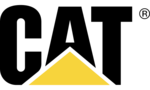
15 Oktober 2024

14 Oktober 2024

13 Oktober 2024

13 Oktober 2024

13 Oktober 2024

13 Oktober 2024

13 Oktober 2024

12 Oktober 2024

11 Oktober 2024