Saitek 4-in-1 Vibration Wheel Bedienungsanleitung
Lesen Sie kostenlos die 📖 deutsche Bedienungsanleitung für Saitek 4-in-1 Vibration Wheel (19 Seiten) in der Kategorie Joystick. Dieser Bedienungsanleitung war für 30 Personen hilfreich und wurde von 2 Benutzern mit durchschnittlich 4.5 Sternen bewertet
Seite 1/19

4-in-1 Vibration Wheel
USER MANUAL
BEDIENUNGSANLEITUNG
GUIDE D’UTILISATION
MANUALE D’USO
MANUAL DEL USUARIO
Saitek®
PW21_manual_final.qxd 15/08/2008 15:21 Page 1

Installation for users of PC or PS3
Plug the wheel’s USB cable into one of your PC or PS3’s free USB ports.
Mode switching
The 4-in-1 Vibration Wheel supports both Digital and Analog modes on PS2. Press the Mode
button to switch modes.
Vibration Force Feedback
The 4-in-1 Vibration Wheel offers vibration force feedback with PS2. Press the Select and Up
buttons to switch the force feedback on or off.
Auto calibration
To calibrate the wheel, press the Mapping button for two seconds and the red LED will blink quickly
to show the wheel is calibrating.
Sensitivity adjustment
The 4-in-1 Vibration wheel has six sensitivity settings. Normal setting is three.
To adjust sensitivity press the Select and Right buttons. Each time you press the two buttons, the
stick sensitivity will increase by one increment until it reaches six and then start from one again.
So, if you want to reduce sensitivity from normal setting (three) to one, press the Select and Right
buttons four times: 4, 5, 6, 1.
Button programming
1 Press and hold the Select button for 3 seconds to enter programming mode - the red LED will
blink quickly. Press the button that you want to change and the red LED will stop blinking. Now
press the desired function - the LED will blink quickly after programming is completed (PS2
only)
2 The 1, 2, 3, 4, 5, 6, 7, 8, RYKand RYLbuttons all can be programmed when using a PC. Gas
Pedal, Brake Pedal, L-hand, R-hand, L1, L2, R1, R2, SL, ST, , O, X and can all be
programmed when using a PS2.
Exiting program mode:
The wheel will automatically exit programming mode after 6 seconds or press the Select button to
leave programming immediately.
Resetting button programming
Press and hold the Mode button for 2 seconds to reset all button programming.
SAITEK 4-IN-1 VIBRATION WHEEL
Features
• Compatible with PC, PS2/PS3 and Xbox
• Button settings programmable when using PC and PS2
• Detachable lap rest for complete comfort and control when playing from your sofa
• Removable clamp locks the wheel in place when sat at a desk
• On-the-fly sensitivity adjustment helps you adapt to different driving games
• Use the included pedals or wheel paddles to accelerate and brake, depending on your playing
environment
Setting up your controller
1 Attach the main wheel unit to the desk clamp or lap support.
3 If using the desk clamp, position the wheel unit on the edge of your desktop, and turn the
clamp grip clockwise until the unit is securely attached to the desk. Do not overtighten!
4 Plug the PS/2 cable from the pedal unit into the socket in the wheel unit, making sure the
connector clicks firmly into place.
5 Place the pedal unit on the floor in your preferred driving position.
System Compatibility
PC running Windows XP/Vista (32-bit only), PS2/PS3 and Xbox
Software installation for PC
1. With your computer switched on, close down any programs that are currently running and
insert the Installation CD into your CD-ROM drive.
2. When the Introduction Screen appears, click Install Software to continue. If the CD does not
run automatically, select Start from the Windows® Taskbar, then Run and type D:\Setup.exe
and click OK - where D:\ is letter of your CD-ROM drive. For Vista users, the screen will ask
Do you want to run this file? Press Run. A screen will now appear saying A program needs
your permission to continue. Press Continue.
3. When the Welcome screen appears, click Next to continue.
4. After reading the Disclaimer, select the I accept the terms of the Disclaimer option and click
Next to continue.
5. Plug the USB cable into one of your computer's USB ports and click on Next.
6. At the Registration screen, select Check this box to register now and follow the on-screen
instructions, or you can choose to select this option later.
7. Click on Finish to complete the installation.
Installation for users of PS2 and Xbox
Plug the wheel’s PS2 or Xbox controller cable into one of your console’s free controller sockets.
PW21_manual_final.qxd 15/08/2008 15:21 Page 2

Button and axis designation
PC Mode PS2 Mode PS3 Mode Xbox Mode Digital/Analog
13XXAA
2 4 XA
31UU YA
42OO BA
5 7 L1 L1 White A
6 8 R1 R1 Black A
7 6 L2 L2 Left trigger A
8 5 R2 R2 Right trigger A
9 9 SL SL Back D
10 10 ST ST Start D
11 Mode Mode Mode Mode D
12 D_Pad D_Pad D_Pad D_Pad A
X Axis X Axis X Axis X Axis X Axis A
Left hand lever 2 L2 L2 A A
Right hand lever 1 R2 R2 X A
Gas Pedal RYKX X Right trigger A
Brake Pedal RYL Left trigger A
LED Red Red Red Red LED
Example 1
Step Action Result
1 Press and hold Select for 3 seconds LED blinks quickly
2 Press O LED stops blinking
3 Press Gas Pedal LED blinks quickly
O is now Gas Pedal and Gas Pedal is Gas Pedal
L1/7
TRIANGLE /1
L2/6
SQUARE /4
R1/8/2
R2/5
SELECT/9
START/ 10
MOD E
CROSS
/3
C
I
R
C
L
E
Saitek
2
4
6
7
1
3
5
8
9
10
11
12
Button assignment for PC and PS2/PS3
PW21_manual_final.qxd 15/08/2008 15:21 Page 4
Produktspezifikationen
| Marke: | Saitek |
| Kategorie: | Joystick |
| Modell: | 4-in-1 Vibration Wheel |
Brauchst du Hilfe?
Wenn Sie Hilfe mit Saitek 4-in-1 Vibration Wheel benötigen, stellen Sie unten eine Frage und andere Benutzer werden Ihnen antworten
Bedienungsanleitung Joystick Saitek

27 August 2024

27 August 2024

27 August 2024

27 August 2024

27 August 2024

27 August 2024

27 August 2024

27 August 2024

27 August 2024
Bedienungsanleitung Joystick
- Joystick Gembird
- Joystick Hama
- Joystick Logitech
- Joystick Mad Catz
- Joystick Microsoft
- Joystick Philips
- Joystick Speedlink
- Joystick Trust
- Joystick Ewent
- Joystick Thrustmaster
- Joystick Razer
- Joystick Danfoss
- Joystick Nintendo
- Joystick Logic3
- Joystick GMB Gaming
- Joystick Next Level Racing
- Joystick Moza
Neueste Bedienungsanleitung für -Kategorien-

30 November 2024

29 November 2024

5 September 2024

5 September 2024
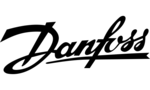
4 September 2024
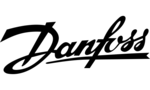
4 September 2024
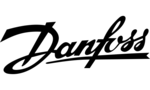
4 September 2024

23 August 2024

23 August 2024

23 August 2024