Ricoh IS760D Bedienungsanleitung
Lesen Sie kostenlos die 📖 deutsche Bedienungsanleitung für Ricoh IS760D (96 Seiten) in der Kategorie Scanner. Dieser Bedienungsanleitung war für 21 Personen hilfreich und wurde von 2 Benutzern mit durchschnittlich 4.5 Sternen bewertet
Seite 1/96

Image Scanner
Operating Instructions
Read this manual carefully before you use this machine and keep it handy for future reference. For safe and correct use, be sure to read the Safety
Information in this manual before using the machine.
Guide to Components
Setting up the Scanner
Installing Software
Setting Originals
Using the TWAIN Driver
Appendix

Introduction
This manual contains detailed instructions and notes on the operation and use of this machine. For your
safety and benefit, read this manual carefully before using the machine. Keep this manual in a handy
place for quick reference.
Two kinds of size notation are employed in this manual. With this machine refer to the inch version.
Important
Contents of this manual are subject to change without prior notice. In no event will the company be li-
able for direct, indirect, special, incidental, or consequential damages as a result of handling or oper-
ating the machine.
Caution
Certain options might not be available in some countries. For details, please contact your local dealer.
Some illustrations in this manual might be slightly different from the machine.
The supplier shall not be responsible for any damage or expense that might result from the use of parts
other than genuine parts from the supplier with your office products.
Do not copy or print any item for which reproduction is prohibited by law.
Copying or printing the following items is generally prohibited by local law:
bank notes, revenue stamps, bonds, stock certificates, bank drafts, checks, passports, driver's licens-
es.
The preceding list is meant as a guide only and is not inclusive. We assume no responsibility for its
completeness or accuracy. If you have any questions concerning the legality of copying or printing cer-
tain items, consult with your legal advisor.
Power Source
Color Scanner: 120V, 60Hz, 10A or more
Please be sure to connect the power cord to a power source as above.
Trademarks
Adobe, PostScript, and Acrobat are trademarks of Adobe Systems Incorporated.
QuickScan™ is a trademark of Pixel Translations and Captiva Software Corporation.
PixTools® and ISIS® are registered trademarks of Pixel Translations and Captiva Software Corporation.
Pentium is a registered trademark of Intel Corporation.
MS, Microsoft, and Windows are registered trademarks of Microsoft Corporation.
Other product names used herein are for identification purposes only and might be trademarks of their
respective companies. We disclaim any and all rights to those marks.
The proper names of the Windows operating systems are as follows:
• The product name of Windows® 95 is Microsoft® Windows® 95
• The product name of Windows® 98 is Microsoft® Windows® 98
• The product name of Windows® Me is Microsoft® Windows® Millennium Edition (Windows Me)
• The product names of Windows® 2000 are as follows:
Microsoft® Windows® 2000 Professional
Microsoft® Windows® 2000 Server
Microsoft® Windows® 2000 Advanced Server
• The product names of Windows® XP are as follows:
Microsoft® Windows® XP Home Edition
Microsoft® Windows® XP Professional
• The product names of Windows Server™ 2003 are as follows:
Microsoft® Windows Server™ 2003 Standard Edition
Microsoft® Windows Server™ 2003 Enterprise Edition
Microsoft® Windows Server™ 2003 Web Edition
• The product names of Windows® NT 4.0 are as follows:
Microsoft® Windows NT® Workstation 4.0
Microsoft® Windows NT® Server 4.0
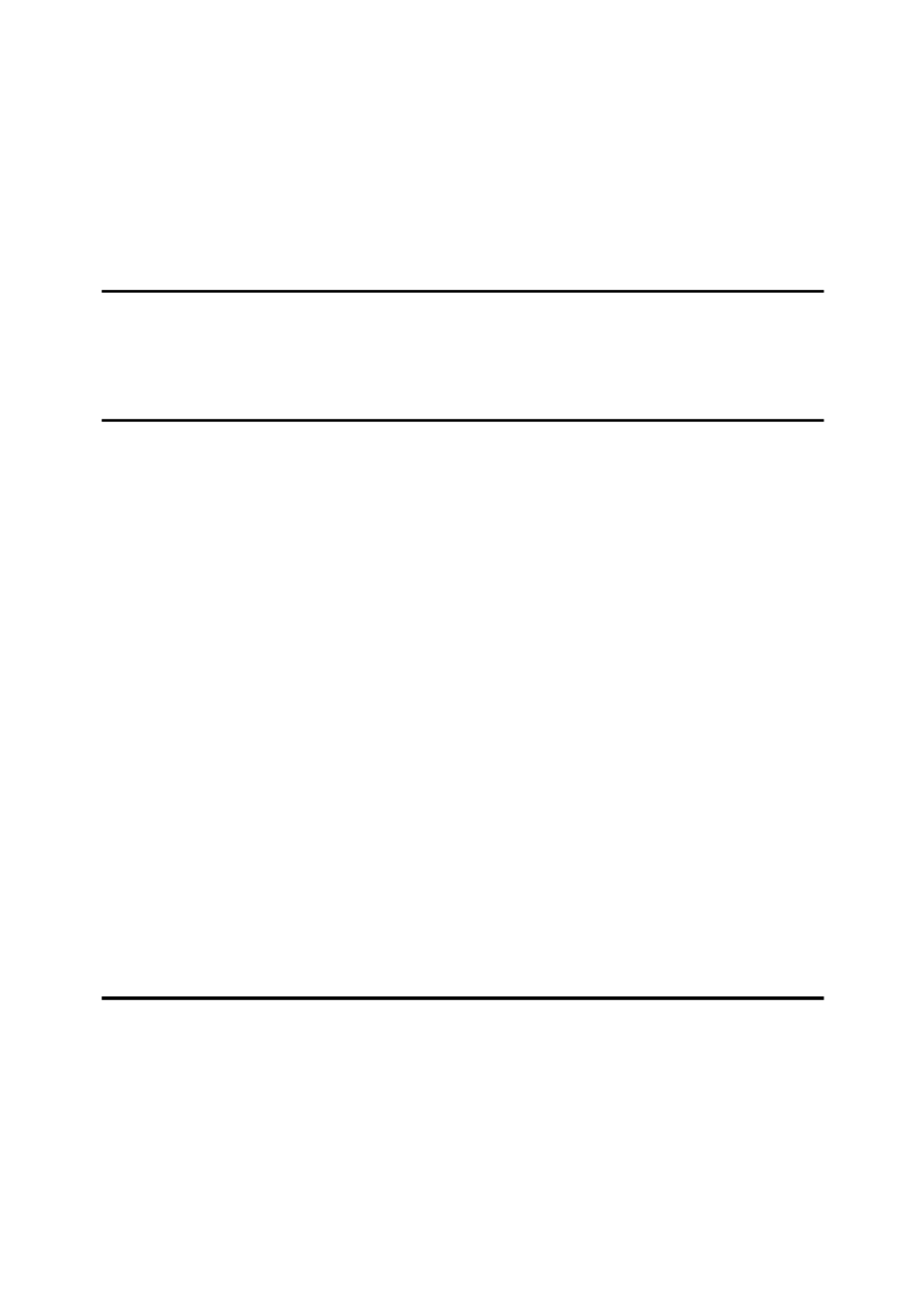
i
TABLE OF CONTENTS
Safety Information ................................................................................................. 1
Safety During Operation............................................................................................. 1
Energy Star Program .............................................................................................4
Manuals for This Scanner .....................................................................................5
How to Read This Manual .....................................................................................6
1. Guide to Components
Guide to This Scanner...........................................................................................7
Understanding Indicators ........................................................................................... 9
DIP Switches............................................................................................................10
2. Setting up the Scanner
Confirmations Before the Setup.........................................................................11
Location, Space and Environment ...........................................................................11
Disengaging the lock for transportation....................................................................13
Installing Options.................................................................................................16
Installing the Image-Processing Unit........................................................................16
Installing the IEEE1394 Interface Board ..................................................................18
Connecting to the Computer ..............................................................................21
Connecting with SCSI Interface ...............................................................................21
About the SCSI Interface.......................................................................................21
Setting the SCSI ID ...............................................................................................22
Setting the SCSI ID Automatically .........................................................................23
Connecting the SCSI Cable (When the Scanner is at the End of the Daisy Chain)
...24
Connecting the SCSI Cable (When the Scanner is not at the End of the Daisy Chain)
...26
Using the Scanner only with the SCSI Connection ...............................................27
Connecting with USB Interface ................................................................................28
Connecting with IEEE1394 Interface .......................................................................29
Connecting to a Power Source...........................................................................31
Turning the Power On/Off ...................................................................................33
Turning the Power On when Connected with SCSI Interface ..................................33
Turning the Power On when Connected with USB/IEEE1394 Interface ..................33
Turning the Power Off ..............................................................................................33
Using the Hard Reset Switch..............................................................................34
3. Installing Software
Installing TWAIN Driver .......................................................................................35
System Requirements..............................................................................................35
Installing TWAIN Driver............................................................................................36
Installing DeskTopBinder Lite ............................................................................38
System Requirements..............................................................................................38
Installing DeskTopBinder Lite ..................................................................................39
Installing ISIS Driver ............................................................................................40
System Requirements..............................................................................................40
Installing ISIS Driver.................................................................................................41
Produktspezifikationen
| Marke: | Ricoh |
| Kategorie: | Scanner |
| Modell: | IS760D |
Brauchst du Hilfe?
Wenn Sie Hilfe mit Ricoh IS760D benötigen, stellen Sie unten eine Frage und andere Benutzer werden Ihnen antworten
Bedienungsanleitung Scanner Ricoh

6 September 2024

5 August 2024

31 Juli 2024

24 Mai 2024

3 Juni 2023
Bedienungsanleitung Scanner
- Scanner Genius
- Scanner Hama
- Scanner HP
- Scanner Kensington
- Scanner Medion
- Scanner Nedis
- Scanner SilverCrest
- Scanner Tevion
- Scanner Trust
- Scanner Panasonic
- Scanner Tchibo
- Scanner Canon
- Scanner Maginon
- Scanner Technaxx
- Scanner König
- Scanner Renkforce
- Scanner Braun
- Scanner Lenco
- Scanner Jay-Tech
- Scanner Epson
- Scanner Honeywell
- Scanner Brother
- Scanner Sagem
- Scanner Nikon
- Scanner Globaltronics
- Scanner AVerMedia
- Scanner Dymo
- Scanner Kodak
- Scanner Agfa
- Scanner Easypix
- Scanner Konica-Minolta
- Scanner Minolta
- Scanner Rollei
- Scanner Traveler
- Scanner Eurolite
- Scanner Fujitsu
- Scanner Albrecht
- Scanner Uniden
- Scanner Kogan
- Scanner Elmo
- Scanner IPEVO
- Scanner Jobo
- Scanner Lexmark
- Scanner Xerox
- Scanner Cobra
- Scanner ION
- Scanner DNT
- Scanner Reflecta
- Scanner Plustek
- Scanner RadioShack
- Scanner Blackmagic Design
- Scanner Avision
- Scanner Dyka
- Scanner ICarsoft
- Scanner IRIS
- Scanner Kenko
- Scanner Martin
- Scanner Mustek
- Scanner Rittz
- Scanner Steren
- Scanner Veho
- Scanner Yupiteru
- Scanner Zolid
- Scanner Antec
- Scanner AgfaPhoto
- Scanner Panduit
- Scanner Newland
- Scanner Vupoint Solutions
- Scanner Ambir
- Scanner Microtek
- Scanner CZUR
- Scanner Pacific Image
- Scanner Scan Dimension
- Scanner CDVI
- Scanner Soundsation
- Scanner Perfect Choice
- Scanner Cartrend
- Scanner Visioneer
- Scanner DENSO
- Scanner 3DMAKERPRO
- Scanner Neat
- Scanner DTRONIC
- Scanner Ross-Tech
- Scanner Matter And Form
- Scanner Doxie
Neueste Bedienungsanleitung für -Kategorien-

30 November 2024

16 Oktober 2024

11 Oktober 2024

11 Oktober 2024

6 Oktober 2024

26 September 2024

26 September 2024

24 September 2024

23 September 2024

22 September 2024