Ricoh fi-70F Bedienungsanleitung
Lesen Sie kostenlos die 📖 deutsche Bedienungsanleitung für Ricoh fi-70F (31 Seiten) in der Kategorie Scanner. Dieser Bedienungsanleitung war für 38 Personen hilfreich und wurde von 2 Benutzern mit durchschnittlich 4.5 Sternen bewertet
Seite 1/31
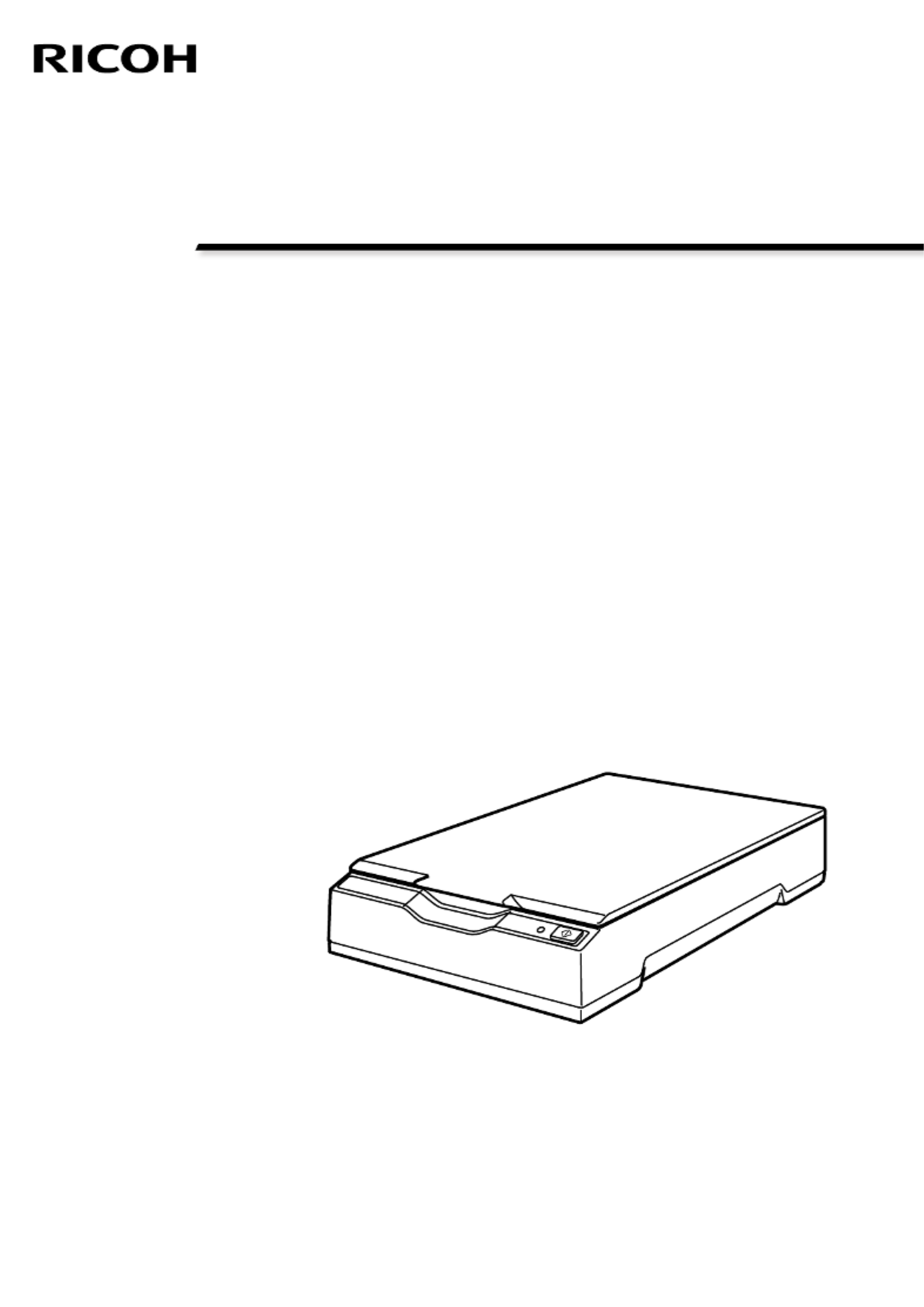
P3PC-7172-03ENZ2
Image Scanner
fi-70F
Operator's Guide

Contents
Introduction 5
Manuals .....................................................................................................................................................5
Trademarks ................................................................................................................................................ 6
Manufacturer............................................................................................................................................. 6
Issue Date/Issuer ....................................................................................................................................... 6
Safety Information.................................................................................................................................... 6
Symbols Used in This Manual ..................................................................................................................7
Abbreviations Used in This Manual......................................................................................................... 8
Arrow Symbols in This Manual ................................................................................................................8
Screen Examples in This Manual.............................................................................................................. 8
Notice.........................................................................................................................................................9
Scanner Overview 10
Main Features..........................................................................................................................................10
Parts and Functions................................................................................................................................. 11
Installing the Software........................................................................................................................... 14
Overview of the Bundled Software ..................................................................................................................14
System Requirements.........................................................................................................................................16
Installation (Recommended) .............................................................................................................................17
Installation (Custom)..........................................................................................................................................18
Basic Operations 19
Turning the Power ON/OFF .................................................................................................................... 19
How to Turn the Power ON...............................................................................................................................19
How to Turn the Power OFF..............................................................................................................................20
Opening/Closing the Document Cover.................................................................................................. 22
How to Open the Document Cover ..................................................................................................................22
How to Close the Document Cover...................................................................................................................23
Entering and Resuming from Power Saving Mode .............................................................................. 24
How to Perform a Basic Scan 25
Performing a Scan with an Image Scanning Application..................................................................... 25
Using a Button on the Scanner to Start Scanning ................................................................................28
Button Settings...................................................................................................................................................29
Operations on the Scanner................................................................................................................................31
2

Various Ways to Scan 32
Scanning Books .......................................................................................................................................32
Daily Care 35
Cleaning Materials .................................................................................................................................. 35
Location and Frequency.......................................................................................................................... 36
Cleaning the Outside of the Scanner..................................................................................................... 37
Cleaning the Inside of the Scanner........................................................................................................ 38
Troubleshooting 39
Troubleshooting...................................................................................................................................... 39
The Scanner Cannot Be Powered ON................................................................................................................41
Power LED Light Goes Out ................................................................................................................................42
The Power LED Flashes after Power-on ............................................................................................................43
Cannot Connect the Scanner and a Computer via the USB Cable ..................................................................44
Scanning Does Not Start ....................................................................................................................................45
Scanning Takes a Long Time .............................................................................................................................46
The Quality of a Scanned Image of a Picture or Photo Is Poor .......................................................................47
Quality of Scanned Text or Lines Is Unsatisfactory ..........................................................................................48
Images Are Distorted or Not Clear....................................................................................................................49
Vertical Streaks Appear on the Images.............................................................................................................50
A Shadow Appears at the Top or the Bottom of the Image ...........................................................................51
Images Scanned in Black & White (Or in Grayscale or Color) Are Dark..........................................................52
Automatic Page Size Detection Fails.................................................................................................................53
Before You Contact the Scanner Service Provider................................................................................ 54
Actions to Take Before You Contact the Scanner Service Provider ................................................................54
Items to Check Before You Contact the Scanner Service Provider..................................................................54
Checking the Product Label....................................................................................................................56
Scanner Settings (Software Operation Panel) 57
Starting Up the Software Operation Panel........................................................................................... 57
Setting the Software Operation Panel to [View Only mode].............................................................. 59
Setting [View Only mode] .................................................................................................................................59
Exiting [View Only mode]..................................................................................................................................61
Setting a Password .............................................................................................................................................63
Changing the Password .....................................................................................................................................64
Clearing the Password .......................................................................................................................................66
Contents
3
Produktspezifikationen
| Marke: | Ricoh |
| Kategorie: | Scanner |
| Modell: | fi-70F |
Brauchst du Hilfe?
Wenn Sie Hilfe mit Ricoh fi-70F benötigen, stellen Sie unten eine Frage und andere Benutzer werden Ihnen antworten
Bedienungsanleitung Scanner Ricoh

6 September 2024

5 August 2024

31 Juli 2024

24 Mai 2024

3 Juni 2023
Bedienungsanleitung Scanner
- Scanner Genius
- Scanner Hama
- Scanner HP
- Scanner Kensington
- Scanner Medion
- Scanner Nedis
- Scanner SilverCrest
- Scanner Tevion
- Scanner Trust
- Scanner Panasonic
- Scanner Tchibo
- Scanner Canon
- Scanner Maginon
- Scanner Technaxx
- Scanner König
- Scanner Renkforce
- Scanner Braun
- Scanner Lenco
- Scanner Jay-Tech
- Scanner Epson
- Scanner Honeywell
- Scanner Brother
- Scanner Sagem
- Scanner Nikon
- Scanner Globaltronics
- Scanner AVerMedia
- Scanner Dymo
- Scanner Kodak
- Scanner Agfa
- Scanner Easypix
- Scanner Konica-Minolta
- Scanner Minolta
- Scanner Rollei
- Scanner Traveler
- Scanner Eurolite
- Scanner Fujitsu
- Scanner Albrecht
- Scanner Uniden
- Scanner Kogan
- Scanner Elmo
- Scanner IPEVO
- Scanner Jobo
- Scanner Lexmark
- Scanner Xerox
- Scanner Cobra
- Scanner ION
- Scanner DNT
- Scanner Reflecta
- Scanner Plustek
- Scanner RadioShack
- Scanner Blackmagic Design
- Scanner Avision
- Scanner Dyka
- Scanner ICarsoft
- Scanner IRIS
- Scanner Kenko
- Scanner Martin
- Scanner Mustek
- Scanner Rittz
- Scanner Steren
- Scanner Veho
- Scanner Yupiteru
- Scanner Zolid
- Scanner Antec
- Scanner AgfaPhoto
- Scanner Panduit
- Scanner Newland
- Scanner Vupoint Solutions
- Scanner Ambir
- Scanner Microtek
- Scanner CZUR
- Scanner Pacific Image
- Scanner Scan Dimension
- Scanner CDVI
- Scanner Soundsation
- Scanner Perfect Choice
- Scanner Cartrend
- Scanner Visioneer
- Scanner DENSO
- Scanner 3DMAKERPRO
- Scanner Neat
- Scanner DTRONIC
- Scanner Ross-Tech
- Scanner Matter And Form
- Scanner Doxie
Neueste Bedienungsanleitung für -Kategorien-

30 November 2024

16 Oktober 2024

11 Oktober 2024

11 Oktober 2024

6 Oktober 2024

26 September 2024

26 September 2024

24 September 2024

23 September 2024

22 September 2024