RCA RCR612N Bedienungsanleitung
Lesen Sie kostenlos die 📖 deutsche Bedienungsanleitung für RCA RCR612N (4 Seiten) in der Kategorie Regler. Dieser Bedienungsanleitung war für 33 Personen hilfreich und wurde von 2 Benutzern mit durchschnittlich 4.5 Sternen bewertet
Seite 1/4
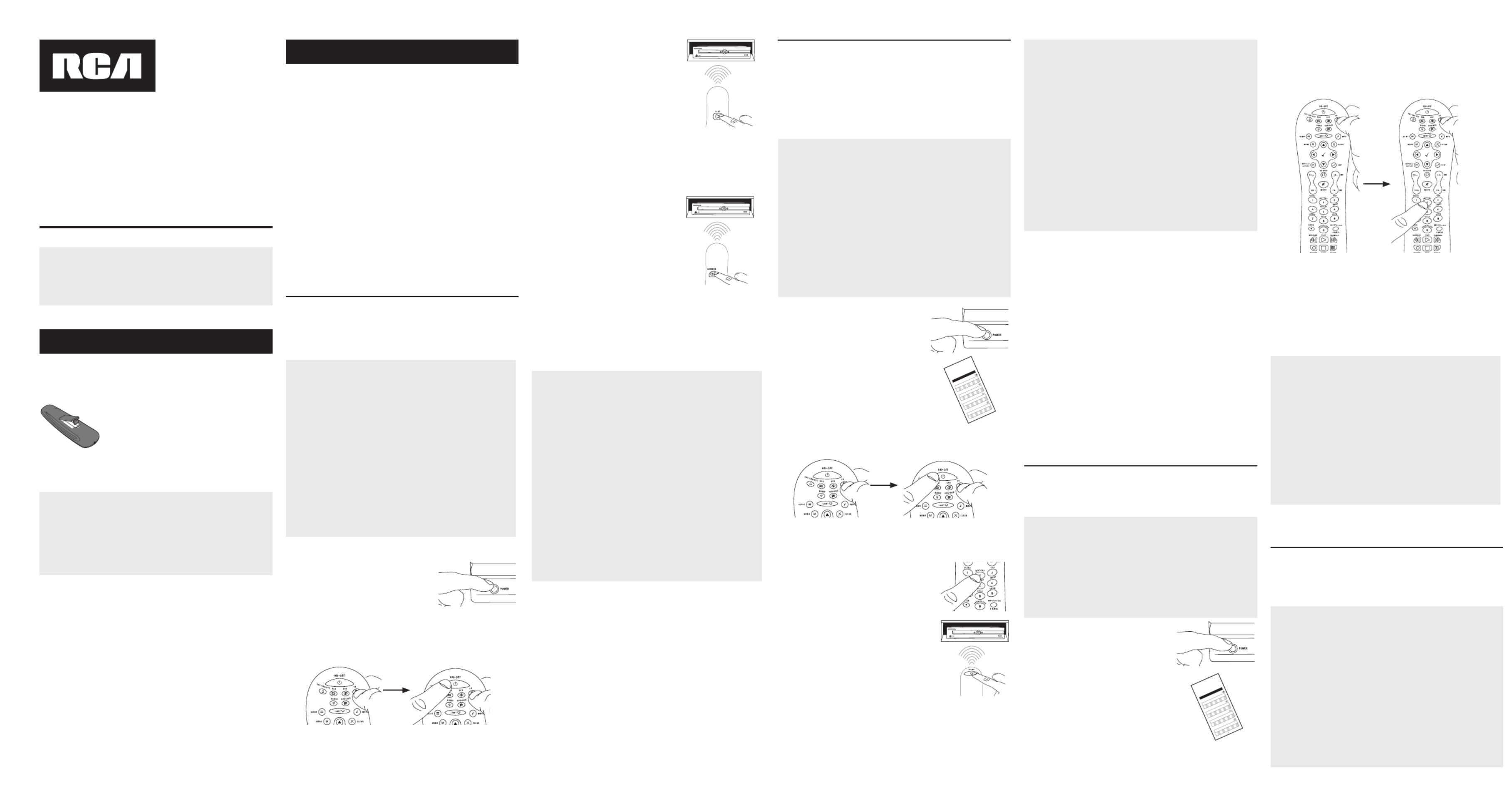
Battery Saver
Your universal remote control saves battery power by
automatically turning off if any key is pressed for more than
60 seconds. This saves your battery life should your remote
get stuck in a place where the keys remain depressed, such as
between sofa cushions.
RCR612N
Universal Remote Control
Owner’s Manual
Manual del Propietario (parte posterior)
Tip: This remote is already programmed to operate most
RCA-branded TVs, VCRs, DVD players, and satellite
receivers. Just press the corresponding key—DVD
for a DVD player, TV for a television, VCR for a VCR,
SAT•CBL•DTC for a satellite receiver, DVR•AUX for a DVR.
Your universal remote requires two AA alkaline batteries (not
included).
To install the batteries:
1. Remove the battery compartment
cover.
2. Insert the batteries, matching the
(+) and (–) marks inside the battery
compartment.
3. Push the battery cover back into place.
Battery Precautions:
• Do not mix old and new batteries.
• Do not mix alkaline, standard (carbon-zinc) or
rechargeable (nickel-cadmium) batteries.
• Always remove old, weak or worn-out batteries promptly
and recycle or dispose of them in accordance with Local
and National Regulations.
To use this universal remote with your home entertainment
system, first you need to program it to control your devices.
There are four ways you can program the universal remote to
operate your devices:
• The Auto Code Search goes automatically through all the
codes for the device you’re trying to control. It’s the easiest
method, but it can sometimes take longer than some of the
other programming methods.
• The Brand Code Search searches through the codes for
select brands of devices. It’s not as easy as the auto code
search, but it can be faster.
• The Direct Code Entry lets you enter a code from the
accompanying code list for your brand of device. It’s
not as easy as the other methods, but it’s potentially the
fastest method. Direct Code Entry is usually the best Note:
method to use for audio devices.
• The Manual Code Search lets you manually go through
all the codes for the device you’re trying to control.
Testing the Code for Maximum Functionality
1. Try a variety of the device’s functions with the remote. If
some device features don’t work, go to the next step to try
a different code.
2. Repeat the Auto Code Search Method from the beginning.
When your device turns off, do not stop searching.
Instead, with the unit now off, continue to press the PLAY
key every 5 seconds until the unit turns back on.
3. Once the unit turns back on, press the REVERSE key on the
remote every 2 seconds until your device turns off again.
When your device turns off again, press the STOP key.
4. Test the key’s functionality again by attempting to control
a variety of the device’s functions. If the code that has
been stored controls the majority of the device’s functions,
programming is complete. If the code stored does not give
maximum functionality, try another code.
Auto Code Search
The Auto Code Search goes automatically through all the
codes for the device you’re trying to control. When you nd
the one that operates your device, you can stop the search and
store that code.
TIPS: Each device key is associated with a type of device—
the TV is preset to search for TVs, SAT•CBL•DTC for satellite
receivers, digital TV converters, or cable boxes, DVD for DVD
players, and DVR•AUX for DVRs, AUDIO for audio receivers,
and VCR for VCRs. To program a device key for a different
type of device, see the Programming the DVR•AUX Key to
Control Other Devices section.
To control combo devices, like TV/DVDs and TV/VCRs, you
need to program each key separately. Each key will control
that part of the combo device.
If the original remote control that came with your device has
separate ON and OFF keys (instead of a single ON•OFF key),
the Auto Code Search might not work with that device. Try
the Direct Code Entry method described later in this manual.
To exit without saving a new code at any point in the Auto
Code Search, press the CLEAR key.
1. Manually turn on the device you
want to control.
2. Press and hold the device key you want to program. While
you’re holding down the device key, use your other hand
to press and hold the remote’s ON•OFF key at the same
time.
3. Wait until the ON•OFF key comes on and stays on. Then
release both keys.
4. Point the remote directly at the
front panel of the device you
want to control. Press PLAY on
the remote and wait 5 seconds.
The remote is testing a batch of
10 codes on your device.
Did your device turn off?
YES: Go to step 5.
NO: Press PLAY again. The remote tests the next batch of
10 codes.
Keep pressing PLAY every 5 seconds until your device turns
off.
5. When your device turns off, press
the REVERSE key on the remote
and wait at least 2 seconds.
The remote tries the last of the
previous ten codes.
Did your device turn on?
YES: Press the STOP key. You’re
done! You’ve programmed this
device key.
NO: Press REVERSE again. The remote tests the next
code in the batch.
Keep pressing REVERSE every 2 seconds until your device
turns back on. When it does, press STOP.
Note: If you accidentally press the REVERSE key after your
device turns on, press the FORWARD key. Then, wait two
seconds to see if your device turns off again.
NOTES
Throughout the programming of each key, be sure to keep
the remote pointed at the IR sensor of the device you are
currently programming the remote to control.
Test the remote with the device to make sure the
device key is programmed with the correct code for
maximum functionality. If some features don’t work, try
a different code. See the “Testing the Code for Maximum
Functionality” section below for more information.
During the Auto Code Search, the remote ignores
keypresses that aren’t part of the search.
The search times out after two minutes (the ON•OFF key
blinks four times and the last programmed code under that
device key is retained).
The ON•OFF key blinks four times when the remote has
gone through all the codes. The remote exits the Auto Code
Search. If your device hasn’t turned off yet, try a different
search method.
Testing the Code for Maximum Functionality
1. Try a variety of the device’s functions with the remote. If
some device features don’t work, go to the next step to try
a different code.
2. Repeat the Brand Code Search from the beginning. When
the device turns off for the first time, don’t press the STOP
key, which would store the same code. Instead, with the
unit now off, continue to press the ON•OFF key repeatedly
until the unit turns back on.
3. Once the unit turns back on, you have found another code
that operates the device. Press the STOP key.
4. Test the key’s functionality again by attempting to control
a variety of the device’s functions. If the code that has
been stored controls the majority of the device’s functions,
programming is complete. If the code stored does not give
maximum functionality, try another code.
Brand Code Search
The Brand Code Search goes through only the codes for one of
the select brands listed in the accompanying code list. If your
brand of device is listed, this search can be very quick and easy.
IMPORTANT: The Brand Code Search works for TVs, VCRs, DVD
players, satellite receivers and cable boxes. The Brand Code
Search does not work for programming this remote to control
audio devices, DVRs, and digital TV converter boxes. Use a
different programming method for these kinds of devices.
TIPS: Each device key is associated with a type of device—
the TV is preset to search for TVs, SAT•CBL•DTC for satellite
receivers, digital TV converters, or cable boxes, DVD for DVD
players, and DVR•AUX for DVRs, AUDIO for audio receivers,
and VCR for VCRs. To program a device key for a different
type of device, see the Programming the DVR•AUX Key to
Control Other Devices section.
To control combo devices, like TV/DVDs and TV/VCRs, you
need to program each key separately. Each key will control
that part of the combo device.
If the original remote control that came with your device has
separate ON and OFF keys (instead of a single ON•OFF key),
the Brand Code Search might not work with that device. Try
the Direct Code Entry method described later in this manual.
To exit without saving a new code at any point in the Brand
Code Search, press the CLEAR key.
1. Manually turn on the device you
want to control.
3. Press and hold the device key you want to program. While
you’re holding down the device key, use your other hand to
press and hold the remote’s ON•OFF key at the same time.
4. Wait until the ON•OFF key comes on and stays on. Then
release both keys.
6. Point the remote directly at the
front panel of the device you want
to control. Press ON•OFF on the
remote and wait 2 seconds. The
remote is testing a single code for
your device’s brand.
Did your device turn off?
YES: Press the STOP key to store the code. You’re done!
You’ve programmed this device key.
NO: Press ON•OFF again. The remote tests the next code
for your brand.
Keep pressing ON•OFF every 2 seconds until your device
turns back on. When it does, press STOP.
2. Find your device’s brand in the
Brand Code list section of the
accompanying code list. Circle
the number for your brand and
keep the list handy.
Co d e L i t s
Li s ta de Có di g os
0
1
2 3
4
5 6
789
V
VC R
0
1
2 3
4
5 6
789
DVD
SA /C AB LE
0
1
2 3
4
5 6
789
0
1
2 3
4
5 6
789
5. Look at the number you circled for your
device’s brand code number. Press that
number on the remote keypad.
NOTES
Throughout the programming of each key, be sure to keep
the remote pointed at the IR sensor of the device you are
currently programming the remote to control.
Test the remote with the device to make sure the device
key is programmed with the correct code for maximum
functionality. If some features don’t work, try a different
code. See the “Testing the Code for Maximum Functionality”
section below for more information.
During the Brand Code Search, the remote ignores
keypresses that aren’t part of the search.
The search times out after two minutes (the ON•OFF key
blinks four times and the last programmed code under that
device key is retained).
The ON•OFF key blinks four times when the remote has
gone through all the codes. The remote exits the Brand Code
Search. If your device hasn’t turned off yet, try a different
search method.
Direct Code Entry
Direct Code Entry lets you enter a code from the accompanying
code list for your brand of device. It’s not as easy as the other
methods, but it’s potentially the fastest method.
TIPS: Each device key is associated with a type of device—the
TV is preset for TVs, SAT•CBL•DTC for satellite receivers, digital
TV converters, or cable boxes, DVD for DVD players, and
DVR•AUX for DVRs, AUDIO for audio receivers, and VCR for
VCRs. To program a device key for a different type of device, see
the Programming the DVR•AUX Key to Control Other Devices
section.
To control combo devices, like TV/DVDs and TV/VCRs, you need
to program each key separately. Each key will control that part
of the combo device.
1. Manually turn on the device you
want to control.
3. Press and hold the device key you want to program (the
ON•OFF key comes on).
While you’re holding down the device key, use your other
hand enter the first five-digit code for your brand in the
code list (the ON•OFF key goes off after the rst digit).
2. Find the Code List that came with
the remote. Locate the section for
the type of device you’re trying to
program, and find your brand in
that section. Circle the codes for
your brand and keep them handy.
Co d e L is ts
Li s ta de Có di g os
0
1
2 3
4
5 6
789
T V
VC R
0
1
2 3
4
5 6
789
DVD
SA CAB LE
0
1
2 3
4
5 6
789
0
1
2 3
4
5 6
789
NOTES
Remember to enter the code for future reference in the box
provided in the Code Retrieval section of this manual.
If your brand isn’t listed in the code list, use one of the Code
Search methods to program the remote control. (Refer to the
Auto and Manual Code Search methods.)
If you release the device key any time during the Direct Code
Entry procedure, the ON•OFF key blinks four times and the
process is exited. The last programmed code under the
device key is retained.
Test the remote with the device to make sure the device
key is programmed with the correct code for maximum
functionality. If some features don’t work, try a different code
in the list.
4. When you’ve nished entering the ve-digit code, keep
holding down the device key and look at the ON•OFF key.
IstheON•OFFkeyilluminated?
YES: You’re done! You’ve programmed this device key.
NO,itblinkedfourtimesandturnedoff:You have
either entered a code number that is not in the code lists
or missed a step in the code entry procedure. Try step 3
again.
Manual Code Search
The Manual Code Search takes you one-by-one through all the
codes for the device you’re trying to control. When you nd the
one that operates your device, you stop the search and store that
code.
TIPS: The Manual Code Search method may take a long time
because the remote searches through all of the codes in its
memory one-by-one. If your brand is listed in the Brand Codes
or the Code Lists, rst try the Brand Code Search or the Direct
Code Entry method.
Each device key is associated with a type of device—the TV is
preset to search for TVs, SAT•CBL•DTC for satellite receivers,
digital TV converters, or cable boxes, DVD for DVD players, and
DVR•AUX for DVRs, AUDIO for audio receivers, and VCR for
VCRs. To program a device key for a different type of device, see
the section.Reassigning the DVR•AUX and VCR Keys
To control combo devices, like TV/DVDs and TV/VCRs, you need
to program each key separately. Each key will control that part
of the combo device.
To exit without saving a new code at any point in the Manual
Code Search, press the CLEAR key.
Step 1: Install your batteries
Step 2: Program your remote
-
-
-
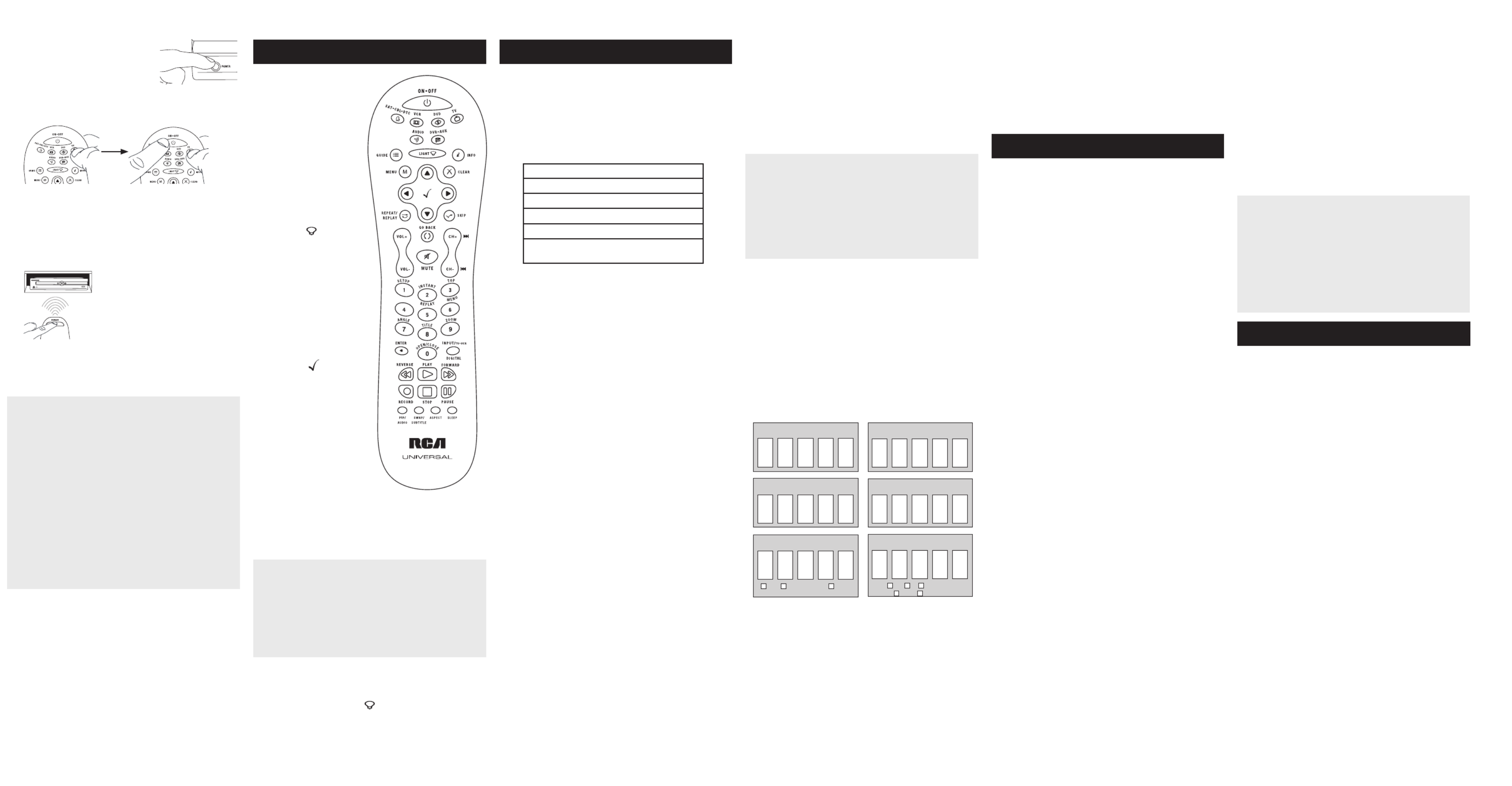
In most cases, the keys on
this remote perform the same
functions as the keys on your
original remotes once you’ve
programmed this remote to
operate your components.
Many keys on this remote
have other functions as well.
Illuminated key ON•OFF
serves as an indicator light to
provide feedback.
Device keys ( , TV
SAT•CBL•DTC DVD, ,
DVR•AUX AUDIO VCR, , ) put
the remote in the right mode
to control your device.
Backlight key ( ) turns
backlighting on/off.
GUIDE MENU and put the
remote in menu/guide mode;
they also access the same
features as the keys on your
original remotes.
CLEAR exits remote
programming; it also
performs the same functions
as on your original remotes.
Arrow keys act as navigation
keys in device guides and
menu systems.
Select/OK key ( ) selects
your menu choices.
The and dash key INPUT — ( )
has three functions: (1) it
toggles through all the video
or audio sources connected
to your TV or audio device;
(2) when the remote is in
VCR mode, this button
toggles between VCR and
the TV input; (3) when you’re
entering digital channel
numbers directly, this button
lets you separate the main
channel number from the
sub-channel number (such
as 59.1).
SLEEP key lets you set a
time to turn off your TV
automatically.
Actual model may vary from illustration
Care and Maintenance
• Keep the remote dry. If it gets wet, wipe it dry immediately.
• Use and store the remote only in normal temperature
environments.
• Handle the remote gently and carefully. Don’t drop it.
• Keep the remote away from dust and dirt.
• Wipe the remote with a damp cloth occasionally to keep it
looking new.
• Modifying or tampering with the remote’s internal devices can
cause malfunction and invalidate its warranty.
1. Manually turn on the device you
want to control.
2. Press and hold the device key you want to program. While
you’re holding down the device key, use your other hand to
press and hold the remote’s ON•OFF key at the same time.
3. Wait until the remote’s ON•OFF key comes on and stays
on. Then release both keys.
4. Point the remote directly at the front panel of the device you
want to control. Press ON•OFF on the remote and wait 2
seconds. The remote is testing a single code for your device.
Did your device turn off?
Press the STOP key to store YES:
the code. You’re done! You’ve
programmed this device key.
NO: Press ON•OFF again. The
remote tests the next code for your
device.
Keep pressing ON•OFF every 2 seconds until your device turns
back on. When it does, press STOP.
TIP: Because there are so many codes, you may have to press
the ON•OFF key many times—possibly hundreds of times.
NOTES
Throughout the programming of each key, keep the remote
pointed at the IR sensor of the device you are programming
the remote to control.
Test the remote with the device to make sure the device
key is programmed with the correct code for maximum
functionality. If some features don’t work, try a different
code. See the “Testing the Code for Maximum Functionality”
section below for more information.
During the Manual Code Search, the remote ignores
keypresses that aren’t part of the search.
The search times out after two minutes (the ON•OFF key
blinks four times and the last programmed code under that
device key is retained).
The ON•OFF key blinks four times when the remote has
gone through all the codes. The remote exits the Manual
Code Search. If your device hasn’t turned off yet, try a
different search method.
Testing the Code for Maximum Functionality
1. Try a variety of the device’s functions with the remote. If
some features of your devices don’t work, go to the next
step to try a different code.
2. Repeat the Manual Code Search and Entry Method from
the beginning. When the device turns off for the rst time,
don’t press the STOP key, which would store the same
code. Instead, with the unit now off, continue to press the
ON•OFF key repeatedly until the unit turns back on.
3. Once the unit turns back on, you have found another code
that operates the device. Press the STOP key.
4. Test the key’s functionality again by trying a variety of
functions. If the code controls the majority of the device’s
functions, programming is complete. If the code stored
does not give maximum functionality, try another code.
ProgrammingtheDVR•AUXKeyToControl
Other Devices
The DVR•AUX key defaults to control a DVR. If you want this
keys to control a different kind of device (an additional TV,
DVD, satellite or cable box, for example), you must reassign it.
1. Press and hold the DVR•AUX key. The ON•OFF key turns on.
2. While holding down the DVR•AUX key, press and release
the number key on the keypad for the device you want to
control (see the chart below). The ON•OFF key turns off.
Code Retrieval
Once you’ve programmed the remote to control your devices,
you may want to record the codes for future reference. If you used
the Direct Code Entry method, this is easy. Just find the codes
you entered and make a note of them in the boxes below. If you
used one of the Code Search methods to program your remote or
if you used the Direct Entry method but don’t remember the code,
you will need to retrieve each device’s five-digit code. Retrieving
the actual code and writing it down will save you time if you ever
need to program the remote again. If the codes are recorded, you
can use the Direct Entry method to reprogram your remote to
control your devices, which is quick and easy.
IMPORTANT
Because this remote controls more than one device, you
must rst “tell” the remote which device you wish to operate.
That means, if you wish to operate your TV, you must rst
press the TV key to put the remote in the TV Mode. The
remote stays in that device mode until you press a different
device key. For example, if your remote is in TV Mode and
you want to operate the DVD player, you must press the DVD
key to change device modes.
Problem: The remote does not operate your device.
• Make sure the remote is in the correct mode by pressing the
corresponding device key (TV, SAT•CBL•DTC, DVD, DVR•AUX,
AUDIO, VCR). This tells the remote which device to operate.
• Remove any obstacles between the remote and the device. Make
sure you’re aiming the remote at the device’s IR sensor.
• Make sure the batteries are fresh and are properly installed.
Replace the batteries with two new AA batteries, if necessary
(see the Battery Installation section).
Problem: The remote can’t be programmed to operate your
device.
• If you are testing the remote while programming it, you may be
too far away from the device or at a wrong angle. There must be
an unobstructed path between the remote and the IR sensor on
the device. Move closer and make sure you point the remote at the
device you’re trying to control.
• If you’re using the Direct Entry programming method to enter
the codes for your brand and the unit is still not functioning
properly, try the auto, brand, or manual search method.
• To control combo units, like TV/VCRs or TV/DVDs, you must
program the individual corresponding device keys to control
each part of the combo unit. Once programmed successfully,
the TV key controls the TV functions, and the DVD or VCR key
controls the DVD or VCR functions.
• Make sure the batteries are fresh and are properly installed.
Problem: The remote doesn’t perform commands properly.
• Make sure the remote is in the correct mode by pressing the
corresponding device key (TV, SAT•CBL•DTC, DVD, DVR•AUX,
AUDIO, VCR). This tells the remote which device to operate.
• Make sure device is ready (for example, the DVD player has a
disc loaded).
• You may have pressed an invalid key for the mode the remote is in.
• If you’re trying to enter a channel number directly, try pressing
the ENTER key after entering the channel number as this is a
requirement of certain models and brands.
• There is a possibility that a programmed code may only be
able to control some of your device features (for example, only
turns a device on and off). To confirm that the device key is
programmed with the correct code for maximum functionality,
test the device. Attempt to control a variety of the device’s
functions with the remote. If some of the features of your
devices don’t work, try programming the remote with a different
code in the list using the Direct Code Entry Method, until you
find the code that allows the remote to control the majority of
your device’s functions. Different codes can provide different
levels of functionality.
Problem: The ON•OFF key does not illuminate when you press
a key.
• You may have pressed an invalid key for the mode the remote is
in.
• Make sure the remote is in the correct mode by pressing the
corresponding device key (TV, SAT•CBL•DTC, DVD, DVR•AUX,
AUDIO, VCR). This tells the remote which device to operate.
• Make sure the batteries are fresh and are properly installed.
Replace the batteries with two new AA batteries, if necessary
(see the Battery Installation section).
Problem: The remote will not change channels on device.
• Make sure the remote is in the correct mode by pressing the
corresponding device key (TV, SAT•CBL•DTC, DVD, DVR•AUX,
AUDIO, VCR). This tells the remote which device to operate.
• Press the ENTER key after you enter a channel number.
• Remove any obstacles between the remote and the device. Make
sure to aim the remote at the IR sensor on the device.
Problem: The device’s menu does not appear on the TV screen.
• Make sure you have connected the device to your TV properly and
selected the correct input. (See your devices’ Owner’s Manuals for
proper connection procedures.)
• Make sure the remote is in the correct mode by pressing the
corresponding device key (TV, SAT•CBL•DTC, DVD, DVR•AUX,
AUDIO, VCR). This tells the remote which device to operate.
• Menu access isn’t supported for all brands. You may need to use
your original remote control to access menu functions for some
devices.
For more information, please visit www.rcaaccessories.com
Consumer Help Line: 1-800-420-7968
Audiovox Electronics Corporation (the “Company”) warrants to you the
original retail purchaser of this product that should it, under normal use
and conditions, be proven defective in material or workmanship during
its lifetime while you own it, such defect(s) will be repaired or replaced
(at the Company’s option) without charge for parts and repair labor. To
obtain repair or replacement within the terms of this Warranty, the product
is to be delivered with proof of warranty coverage (e.g. dated bill of sale),
specification of defect(s), transportation prepaid, to the Company at the
address shown below.
This Warranty does not cover product purchased, serviced or used outside
the United States or Canada. This Warranty is not transferable and does
not extend to costs incurred for installation, removal or reinstallation of
the product. This Warranty does not apply if in the Company’s opinion,
the product has been damaged through alteration, improper installation,
mishandling, misuse, neglect, accident, or the simultaneous use of different
battery types (e.g. alkaline, standard or rechargeable).
THE EXTENT OF THE COMPANY’S LIABILITY UNDER THIS WARRANTY IS
LIMITED TO THE REPAIR OR REPLACEMENT PROVIDED ABOVE AND, IN NO
EVENT, SHALL THE COMPANY’S LIABILITY EXCEED THE PURCHASE PRICE
PAID BY PURCHASER FOR THE PRODUCT.
This Warranty is in lieu of all other express warranties or liabilities. ANY
IMPLIED WARRANTIES, INCLUDING ANY IMPLIED WARRANTY OF
MERCHANTABILITY OR FITNESS FOR A PARTICULAR PURPOSE SHALL
BE LIMITED TO DURATION OF THIS WARRANTY. IN NO CASE SHALL
THE COMPANY BE LIABLE FOR ANY CONSEQUENTIAL OR INCIDENTAL
DAMAGES WHATSOEVER. No person or representative is authorized
to assume for the Company any liability other than expressed herein in
connection with the sale of this product.
Some states/provinces do not allow limitations on how long an implied
warranty lasts or the exclusion or limitation of incidental or consequential
damage so the above limitations or exclusions may not apply to you. This
Warranty gives you specic legal rights and you may also have other rights,
which vary from state/province to state/province.
U.S A.: Audiovox Electronics Corporation, 150 Marcus Blvd., Hauppauge,
New York 11788
CANADA: Audiovox Return Center, c/o Genco, 6685 Kennedy Road,
Unit 3, Door 16, Mississauga, Ontario L5T 3A5
Trademark(s) ® Registered
RCR612N US 00
©2009 Audiovox Accessories Corporation
111 Congressional Blvd., Suite 350
Carmel, IN 46032
Tour of the Remote Advanced Functions
Troubleshooting
Limited Lifetime Warranty
-
DVR•AUX KEY CONTROLS:
Additional TV press 1
VCR or DVR press 2
Additional DVD press 3
Additional audio device press 4
Additional satellite receiver,
cable box, or DTV converter
press 5
3. Release the DVR•AUX key. The ON•OFF key blinks four
times and then turns off. The DVR•AUX key is now set to
control the device type you selected.
4. Follow the directions in the auto, brand, direct entry, or
manual code search to program the DVR•AUX key.
Volume Punch-Through
Volume Punch-Through allows the VOL and MUTE keys, when
pressed in SAT•CBL•DTC, DVD, DVR or VCR modes, to “punch
through” to either TV or AUDIO, whichever was accessed last.
Volume Punch-Through occurs automatically and allows you
to control the volume without exiting the current mode. (If the
DVR•AUX key has been programmed with a TV or AUDIO code,
volume can punch through to these devices as well.)
Note: Volume Punch-Through does not occur in cases where
the component code has its own volume/mute controls, such
as some satellite receivers.
Advanced Punch-Through
Volume Punch-Through, as described above, occurs
automatically. If you want to specify whether Volume Punch-
Through is directed to the TV or AUDIO while in SAT•CBL•DTC,
DVD, DVR•AUX or VCR modes, follow the steps below.
Note: This option can also be enabled for the DVR•AUX key, if
it is programmed with a VCR, DVR, DVD, CD, SAT or TV code.
1. Press and hold the key whose volume commands you want
to send to the TV or audio device. The ON•OFF key turns on.
2. While holding down the device key, press and hold the VOL
up key. The ON•OFF key turns off.
3. After holding down both keys for 3 seconds, the ON•OFF
key turns on and stays on. Release both keys.
4. Press and release the device key you want the Volume
Punch-Through to be directed to from the selected mode (TV,
AUDIO or DVR•AUX key). The ON•OFF key ashes.
Note: The device key pressed in step 4 must be programmed
with a TV or AUDIO component. If an invalid key is pressed,
the ON•OFF key ashes four times, then turns off.
Important: Once you have programmed any device with a
specied Volume Punch-Through, the Volume Punch-Through
for all other devices defaults to AUDIO. If you do not want
other components’ Volume Punch-Through to default to
AUDIO, you must manually program them, using steps 1-4.
5
sat•cbl•dtc code
SAT DTV CONVERTER CABLE
dvr•aux1 code
DVD TV SAT•CBL•DTC
1
tv code
3
dvd code
Backlighting
Backlight illumination helps you see the remote control keys
better in the dark. You can turn backlight illumination on or off
by pressing the backlight key ( ). Backlighting stays on as
long as keys are being pressed and turns off six seconds after
the last keypress. Once the backlight time has timed out, any
keypress will reactivate it. If the backlight illumination is on,
and you press the backlight key, the backlight turns off.
TransportKeyPunch-Through
Transport Key Punch Through allows the transport keys
(REVERSE, PLAY, FORWARD, RECORD, STOP, and PAUSE),
when pressed in TV, SAT, CABLE and AUDIO modes, to “punch
through” to VCR, DVR or DVD/CD mode, whichever was accessed
last. Transport Key Punch-Through occurs automatically and
allows you to use the transport keys without exiting the current
mode. For example, if the transport keys were last used in DVD
mode and accessed again after pressing the TV key, they will
punch through to the DVD. The default Transport Key Punch
Through is set to DVD for TV, SAT, CABLE, and AUDIO.
Note: Transport Key Punch Through does not occur in cases
where the component code has its own transport key data,
such as a satellite receiver with a built-in DVR.
Sleep Timer
This feature automatically turns off your TV at a duration you
choose from 1 to 99 minutes. The Sleep Timer only works if you
have found a code that controls your TV. The timing mechanism
for the Sleep Timer is built into your universal remote control.
To program the Sleep Timer:
1. Press the TV key.
2. Press and hold the SLEEP key for three seconds. The
ON•OFF key turns on. Then release the SLEEP key.
3. Using the number keys, enter the desired time in minutes
(from 1-99 minutes). To set the timer to a number under 10
minutes, press 0 and then the desired number (e.g., 05 for
ve minutes). The ON•OFF key blinks with each keypress.
Once the second number is entered, the ON•OFF key turns
off and the Sleep Timer is now set.
TIPS: All TV codes start with the number 1; all VCR and DVR
codes start with the number 2; all DVD player codes, the number
3; all audio device codes, the number 4; and all satellite receiver,
cable box, and digital TV converters, the number 5.
To exit the Code Retrieval Mode at any time, press the CLEAR
key.
If you press an invalid key during the Code Retrieval process,
the remote will not respond. If you do not press a valid Code
Retrieval key (TV, SAT•CBL•DTC, DVD, DVR•AUX, AUDIO, VCR,
INFO, CLEAR), Code Retrieval times out after 15 seconds. The
ON•OFF key blinks four times, and then turns off.
1. Press and hold the device key (TV, SAT•CBL•DTC, DVD,
AUDIO, VCR, DVR•AUX) whose code you wish to retrieve.
The ON•OFF key illuminates. Keep pressing the device key.
2. While holding the device key down, press and hold the
INFO key. The ON•OFF key illumination turns off. After
holding down both keys for three seconds, it turns back on.
3. Release both keys. The ON•OFF key remains illuminated.
4. Starting with the number 1 key, press and release each
number key on the keypad in the following order: 1-9, then
0. The number that causes the ON•OFF key to blink is the
first number of the code. As you find each number of the
code, write it down for future reference. Then start with the
number 1 key again.
5. Repeat step 4 until you have retrieved all five numbers in
the code. After the fth number is retrieved, the ON•OFF
key blinks briey, then turns off.
4
audIo code vcr code
Any keypress other than the number keys is ignored. If the
sleep time is not entered within 15 seconds after pressing the
SLEEP key, the ON•OFF key blinks four times, indicating the
attempt to program the Sleep Timer has been unsuccessful.
4. Leave the remote aimed at the TV. Once the Sleep Timer is
set, you can continue to use the remote without affecting
the Sleep Timer. However, the remote must be put back in
TV mode and pointed at the TV to activate the Sleep Timer.
Note: If the ON•OFF key is pressed, the Sleep Timer is canceled.
AUDIO DVR/VCR
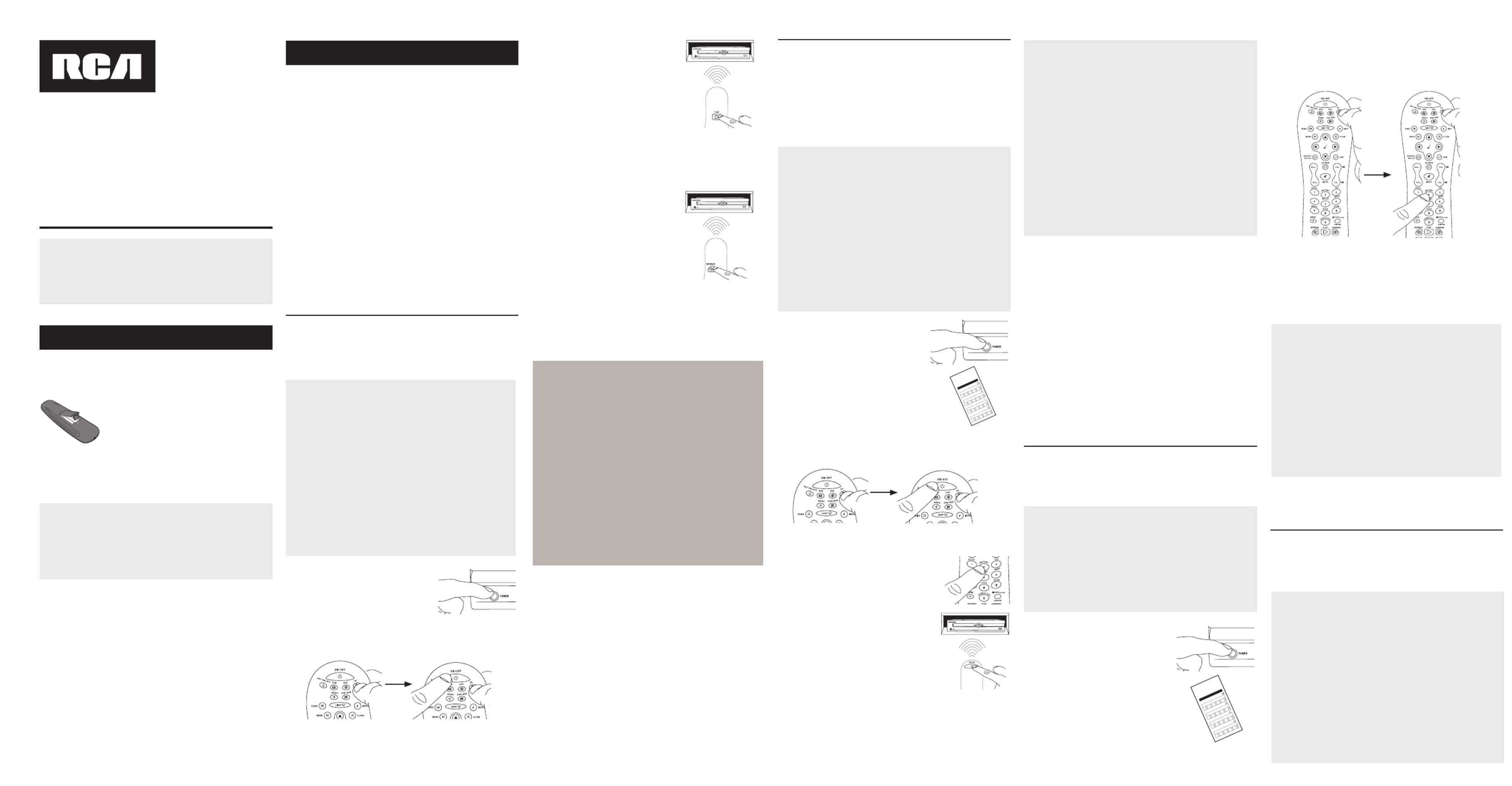
Ahorro de Batería
Su control remoto universal ahorra la potencia de las baterías al
apagar automáticamente cualquier tecla que se oprima por más
de 60 segundos. Esta acción prolonga la vida útil de las baterías
en caso de que el control remoto quede pillado en un lugar donde
las teclas permanezcan oprimidas, tal como entre los cojines de un
sofá.
RCR612N
Manual del Propietario del
Control Remoto Universal
Owner’sManual(Englishonback)
Consejo: Este control remoto p3-ya está programado para la
mayoría de televisores, VCR, lectores de DVD y receptores de
satélite RCA. Sencillamente oprima la tecla correspondiente—
DVD para un Lector de DVD, TV para un televisor, VCR para una
VCR, SAT•CBL•DTC para un receptor de satélite, DVR•AUX para
una unidad DVR.
El control remoto necesita dos baterías alcalinas AA (no
suministradas).
Para instalar las baterías:
1. Retire la tapa del compartimiento de las
baterías.
2. Inserte las baterías, cerciorándose de que
las polaridades (+) y (–) correspondan
con el diagrama que aparece en el
compartimiento de las baterías.
3. Vuelva a colocar la tapa del
compartimiento de las baterías en su
posición.
Precauciones sobre las Baterías:
• No combine baterías nuevas y viejas.
• No combine diferentes tipos de baterías: alcalinas, estándar
(carbón-zinc) o recargables (níquel-cadmio).
• Siempre remueva de inmediato baterías viejas, débiles o
desgastadas, y recíclelas o deséchelas según lo disponen las
normas locales y nacionales.
Para utilizar este control remoto universal con su sistema de
entretenimiento en el hogar, necesitará primero programarlo
para manejar sus dispositivos. Para programar el control remoto
universal para manejar sus dispositivos, utilice uno de los cuatro
métodos a continuación.
• La Búsqueda Automática de Códigos recorre
automáticamente todos los códigos del dispositivo que desea
manejar. Éste es el método más fácil, pero a veces toma más
tiempo que algunos de los demás métodos de programación.
• La Búsqueda de Códigos por Marca busca a través de los
códigos según la marca de dispositivos seleccionada. No es tan
fácil como la búsqueda de códigos automática, pero muchas
veces puede ser más rápida.
• La Entrada Directa de Códigos le permite ingresar un
código de la lista de códigos suministrada para la marca de
su dispositivo. No es tan fácil como los otros métodos, pero
es posiblemente el más rápido. Aviso: Por lo general, la
Entrada Directa de Códigos es el mejor método para utilizar con
dispositivos de audio.
• La Búsqueda Manual de Códigos le permite recorrer
manualmente todos los códigos del dispositivo que desea
manejar.
Cómo Probar el Código para Obtener Máxima Funcionalidad
1. Pruebe una variedad de funciones del dispositivo con el
control remoto. Si no puede utilizar alguna de las funciones del
dispositivo, vaya al próximo paso e intente un código diferente.
2. Repita la Búsqueda Automática de Códigos desde el comienzo.
Cuando su dispositivo se apague, no detenga la búsqueda. En
vez, con la unidad apagada, continúe oprimiendo la tecla PLAY
cada 5 segundos hasta que la unidad se vuelva a encender.
3. Cuando se vuelva a encender la unidad, oprima la tecla
REVERSE en el control remoto cada 2 segundos hasta que el
dispositivo se vuelva a apagar. Cuando el dispositivo se vuelva
a apagar, oprima la tecla STOP.
4. Nuevamente, pruebe la funcionalidad de la tecla intentando
controlar una variedad de funciones del dispositivo. Si el código
que se p3-ha almacenado controla la mayoría de las funciones del
dispositivo, entonces habrá concluido la programación. Si el
código guardado no brinda una máxima funcionalidad, intente
otro código.
Búsqueda Automática de Códigos
La Búsqueda Automática de Códigos recorre automáticamente
todos los códigos del dispositivo que desea manejar. Cuando
encuentre el que maneja su dispositivo, puede detener la búsqueda
y guardar el código.
CONSEJOS: Cada tecla de dispositivo está asociada a un
tipo de dispositivo—TV está congurada para buscar TV,
SAT•CBL•DTC para receptores de satélite, convertidores de
TV digital o aparatos de cable, DVD para lectores de DVD y
DVR•AUX para unidades DVR, AUDIO para receptores de audio
y VCR para VCR. Para programar una tecla de dispositivo para
un tipo de dispositivo diferente, consulte la sección Cómo
Programar la Tecla DVR•AUX para Manejar Otros Dispositivos.
Para manejar dispositivos de combinación tales como TV/DVD
y TV/VCR, necesitará programar cada tecla por separado. Cada
tecla manejará dicha parte del dispositivo de combinación.
Si el control remoto original incluido con su dispositivo incluye
teclas ON y OFF separadas (en lugar de una sola tecla ON•OFF),
la Búsqueda Automática de Códigos quizá no funcione con ese
dispositivo. Intente el método de Entrada Directa de Códigos
descrito más adelante en este manual.
Para salir en cualquier momento de la Búsqueda Automática de
Códigos sin guardar un código nuevo, oprima la tecla CLEAR.
1. Encienda manualmente el
dispositivo que desea manejar.
2. Oprima y sostenga la tecla de dispositivo que desea programar.
A la vez que sostiene la tecla de dispositivo, utilice la otra mano
para oprimir y sostener simultáneamente la tecla ON•OFF del
control remoto.
3. Espere hasta que la tecla ON•OFF se ilumine y permanezca
iluminada. Luego, suelte ambas teclas.
4. Mantenga el control remoto
apuntado directamente al panel
frontal del dispositivo que desea
manejar. Oprima la tecla PLAY del
control remoto y espere 5 segundos.
El control remoto está probando
un grupo de 10 códigos para el
dispositivo.
¿Se apagó el dispositivo?
SÍ: Vaya al Paso 5.
NO: Oprima PLAY nuevamente. El control remoto prueba el
próximo grupo de 10 códigos.
Continúe oprimiendo PLAY cada 5 segundos hasta que el
dispositivo se apague.
5. Cuando el dispositivo se apague,
oprima la tecla REVERSE del control
remoto y espere por lo menos 2
segundos. El control remoto prueba el
último código del grupo anterior de 10
códigos.
¿Se encendió el dispositivo?
SÍ: Oprima la tecla STOP. ¡Listo! La
tecla de dispositivo está programada.
NO: Oprima REVERSE nuevamente. El control remoto prueba el
próximo código en el grupo de códigos.
Continúe oprimiendo REVERSE cada 2 segundos hasta que el
dispositivo se encienda. Cuando se encienda, oprima STOP.
Aviso: Si oprime accidentalmente la tecla REVERSE luego de
que el dispositivo se encienda, oprima la tecla FORWARD. Luego,
espere dos segundos para ver si su dispositivo se vuelve a apagar.
NOTAS
A través de la programación de cada tecla, asegúrese de
mantener el control remoto apuntado directamente al sensor
infrarrojo del dispositivo que está actualmente programando
con el control remoto.
Pruebe el control remoto con el dispositivo para asegurarse que
la tecla de dispositivo esté programada con el código correcto
y garantizar así su máxima funcionalidad. Si no puede utilizar
alguna de las funciones, intente con otro código. Para obtener
mayor información, consulte la sección “Cómo Probar el Código
para Obtener Máxima Funcionalidad” a continuación.
Durante la Búsqueda Automática de Códigos, el control remoto
ignora la opresión de teclas que no son parte de la búsqueda.
La búsqueda se detendrá luego de dos minutos (la tecla
ON•OFF parpadea cuatro veces, y se retiene el último código
programado bajo la tecla de dispositivo).
La tecla ON•OFF parpadea cuatro veces cuando el control
remoto p3-ha recorrido todos los códigos. El control remoto
sale del método de Búsqueda Automática de Códigos. Si
su dispositivo aún no se p3-ha apagado, intente un método de
búsqueda diferente.
Cómo Probar el Código para Obtener Máxima Funcionalidad
1. Pruebe una variedad de funciones del dispositivo con el control
remoto. Si no puede utilizar alguna de las funciones de sus
dispositivos, vaya al próximo paso e intente un código diferente.
2. Repita la Búsqueda de Códigos por Marca desde el comienzo.
Cuando el dispositivo se apague por primera vez, no oprima la
tecla STOP, con la cual quedaría guardado . En el mismo código
vez, con la unidad apagada, continúe oprimiendo la tecla ON•OFF
repetidamente hasta que la unidad se vuelva a encender.
3. Si se vuelve a encender la unidad, habrá encontrado otro código
que puede manejar ese dispositivo. Oprima STOP.
4. Pruebe la funcionalidad de la tecla nuevamente intentando
una variedad de funciones. Si el código controla la mayoría
de las funciones del dispositivo, entonces habrá concluido la
programación. Si el código guardado no brinda una máxima
funcionalidad, intente otro código.
Búsqueda de Códigos por Marca
La Búsqueda de Códigos por Marca recorre sólo los códigos
de una de las marcas seleccionadas que aparecen en la lista de
códigos suministrada. Si la marca del dispositivo aparece en la lista,
posiblemente la búsqueda se llevará a cabo de manera fácil y rápida.
IMPORTANTE: La Búsqueda de Códigos por Marca funciona con
televisores, VCR, lectores de DVD, receptores de satélite y aparatos
de cable. La Búsqueda de Códigos por Marca no funciona para
programar este control remoto con el n de manejar dispositivos
de audio, DVR y convertidores de TV digital. Utilice un método de
programación diferente para estos tipos de dispositivos.
CONSEJOS: Cada tecla de dispositivo está asociada a un tipo de
dispositivo—TV está congurada para buscar TV, SAT•CBL•DTC
para receptores de satélite, convertidores de TV digital o aparatos
de cable, DVD para lectores de DVD y DVR•AUX para unidades DVR,
AUDIO para receptores de audio y VCR para VCR. Para programar
una tecla de dispositivo para un tipo de dispositivo diferente,
consulte la sección Cómo Programar la Tecla DVR•AUX para Manejar
Otros Dispositivos.
Para manejar dispositivos de combinación tales como TV/DVD y
TV/VCR, necesitará programar cada tecla por separado. Cada tecla
manejará dicha parte del dispositivo de combinación.
Si el control remoto original incluido con su dispositivo incluye
teclas ON y OFF separadas (en lugar de una sola tecla ON•OFF),
la Búsqueda de Códigos por Marca quizá no funcione con ese
dispositivo. Intente el método de Entrada Directa de Códigos
descrito más adelante en este manual.
Para salir en cualquier momento de la Búsqueda de Códigos por
Marca sin guardar un código nuevo, oprima la tecla CLEAR.
1. Encienda manualmente el
dispositivo que desea manejar.
3. Oprima y sostenga la tecla de dispositivo que desea programar.
A la vez que sostiene la tecla de dispositivo, utilice la otra mano
para oprimir y sostener simultáneamente la tecla ON•OFF del
control remoto.
4. Espere hasta que la tecla ON•OFF se ilumine y permanezca
iluminada. Luego, suelte ambas teclas.
6. Mantenga el control remoto apuntado
directamente al panel frontal del
dispositivo que desea manejar. Oprima
la tecla ON•OFF del control remoto y
espere 2 segundos. El control remoto
está probando un código para la marca
del dispositivo.
¿Se apagó el dispositivo?
SÍ: Oprima la tecla STOP para guardar el código. ¡Listo! La tecla
de dispositivo está programada.
NO: Oprima ON•OFF nuevamente. El control remoto prueba el
próximo código para su marca.
Continúe oprimiendo ON•OFF cada 2 segundos hasta que el
dispositivo se encienda. Cuando se encienda, oprima STOP.
2. Encuentre la marca del dispositivo en
la sección de Códigos por Marca de la
lista de códigos suministrada. Marque
con un círculo el número de la marca y
mantenga la lista a mano.
Co d e L st s
Li t a de C ó di g o s
0 1 2 3
4
567
8
9
0 1 2 3
4
567
8
9
0 1 2 3
4
567
8
9
0 1 2 3
4
567
8
9
5. Fíjese en el número que marcó para
el número de código de la marca del
dispositivo. Oprima dicho número en el
teclado del control remoto.
NOTAS
A través de la programación de cada tecla, asegúrese de
mantener el control remoto apuntado directamente al sensor
infrarrojo del dispositivo que está actualmente programando con
el control remoto.
Pruebe el control remoto con el dispositivo para asegurarse que
la tecla de dispositivo esté programada con el código correcto
y garantizar así su máxima funcionalidad. Si no puede utilizar
alguna de las funciones, intente con otro código. Para obtener
mayor información, consulte la sección “Cómo Probar el Código
para Obtener Máxima Funcionalidad” a continuación.
Durante la Búsqueda de Códigos por Marca, el control remoto
ignora la opresión de teclas que no son parte de la búsqueda.
La búsqueda se detendrá luego de dos minutos (la tecla ON•OFF
parpadea cuatro veces, y se retiene el último código programado
bajo la tecla de dispositivo).
La tecla ON•OFF parpadea cuatro veces cuando el control remoto
ha recorrido todos los códigos. El control remoto sale del método
de Búsqueda de Códigos por Marca. Si su dispositivo aún no se
ha apagado, intente un método de búsqueda diferente.
Entrada Directa de Códigos
La Entrada Directa de Códigos le permite ingresar un código de la
lista de códigos suministrada para la marca de su dispositivo. No
es tan fácil como los otros métodos, pero es posiblemente el más
rápido.
CONSEJO: Cada tecla de dispositivo está asociada a un tipo
de dispositivo—TV está congurada TV, SAT•CBL•DTC para
receptores de satélite, convertidores de TV digital o aparatos
de cable, DVD para lectores de DVD y DVR•AUX para unidades
DVR, AUDIO para receptores de audio y VCR para VCR. Para
programar una tecla de dispositivo para un tipo de dispositivo
diferente, consulte la sección Cómo Programar la Tecla
DVR•AUX para Manejar Otros Dispositivos.
Para manejar dispositivos de combinación tales como TV/DVD
y TV/VCR, necesitará programar cada tecla por separado. Cada
tecla manejará dicha parte del dispositivo de combinación.
1. Encienda manualmente el dispositivo
que desea manejar.
3. Oprima y sostenga la tecla de dispositivo que desea programar
(la tecla ON•OFF se ilumina).
Mientras oprime la tecla de dispositivo, ingrese con la otra mano
el primer código de cinco dígitos para la marca de la lista de
códigos (la tecla ON•OFF se apaga luego del primer dígito).
2. Encuentre la Lista de Códigos
suministrada con el control remoto.
Encuentre la sección para el tipo de
dispositivo que desea programar,
y localice la marca en esa sección.
Marque con un círculo los códigos para
la marca y manténgalos a mano.
Co d e L is ts
Li s ta de Có di g os
0
1
2 3
4
5 6
7 8 9
V
VCR
0
1
2 3
4
5 6
7 8 9
DVD
S T CABLE
0
1
2 3
4
5 6
7 8 9
0
1
2 3
4
5 6
7 8 9
NOTAS
Recuerde ingresar el código para referencia futura en el
recuadro provisto en la sección Recuperación de Códigos de
este manual.
Si la marca de su dispositivo no aparece en la lista de códigos,
utilice uno de los métodos de Búsqueda de Códigos para
programar el control remoto. (Consulte los métodos de
Búsqueda Automática y Manual de Códigos)
Si suelta la tecla de dispositivo en cualquier momento durante
el proceso de Entrada Directa de Códigos, la tecla ON•OFF
parpadea cuatro veces, y se sale del proceso. Se retendrá el
último código programado bajo la tecla de dispositivo.
Pruebe el control remoto con el dispositivo para asegurarse que
la tecla de dispositivo esté programada con el código correcto
y garantizar así su máxima funcionalidad. Si no puede utilizar
alguna de las funciones, intente con otro código de la lista.
4. Cuando haya ingresado el código de cinco dígitos, continúe
oprimiendo la tecla de dispositivo y observe la tecla ON•OFF.
¿SeiluminólateclaON•OFF?
SÍ: ¡Listo! La tecla de dispositivo está programada.
No, parpadeó cuatro veces : y se apagó Ha ingresado un
número de código que no se encuentra en las listas de códigos
u omitió un paso en el procedimiento de entrada de códigos.
Intente el paso 3 nuevamente.
Búsqueda Manual de Códigos
La Búsqueda Manual de Códigos le permite recorrer uno por uno
todos los códigos del dispositivo que desea manejar. Cuando
encuentre el que maneja su dispositivo, puede detener la búsqueda y
guardar el código.
CONSEJOS: El método de Búsqueda Manual de Códigos podría
tomar más tiempo porque el control remoto busca a través de
todos los códigos en su memoria uno por uno. Si su marca aparece
en las Listas de Códigos por Marca o Listas de Códigos, intente
primero la Búsqueda de Códigos por Marca o el método de Entrada
Directa de Códigos.
Cada tecla de dispositivo está asociada a un tipo de dispositivo—TV
está congurada para buscar TV, SAT•CBL•DTC para receptores
de satélite, convertidores de TV digital o aparatos de cable, DVD
para lectores de DVD y DVR•AUX para unidades DVR, AUDIO para
receptores de audio y VCR para VCR. Para programar una tecla
de dispositivo para un tipo de dispositivo diferente, consulte la
sección Cómo Programar la Tecla DVR•AUX para Manejar Otros
Dispositivos.
Para manejar dispositivos de combinación tales como TV/DVD y
TV/VCR, necesitará programar cada tecla por separado. Cada tecla
manejará dicha parte del dispositivo de combinación.
Para salir en cualquier momento de la Búsqueda Manual de
Códigos sin guardar un código nuevo, oprima la tecla CLEAR.
Paso 1: Instale las baterías
Paso 2: Programe el control remoto
-
-
-
Produktspezifikationen
| Marke: | RCA |
| Kategorie: | Regler |
| Modell: | RCR612N |
Brauchst du Hilfe?
Wenn Sie Hilfe mit RCA RCR612N benötigen, stellen Sie unten eine Frage und andere Benutzer werden Ihnen antworten
Bedienungsanleitung Regler RCA

13 September 2024

7 August 2024

3 August 2024

31 Juli 2024

31 Juli 2024

29 Juli 2024

25 Juli 2024

24 Juli 2024

20 Juli 2024

19 Juli 2024
Bedienungsanleitung Regler
- Regler Samsung
- Regler Asus
- Regler Belkin
- Regler Gembird
- Regler Genius
- Regler Hama
- Regler HP
- Regler HyperX
- Regler Logitech
- Regler Microsoft
- Regler Nacon
- Regler Nedis
- Regler Niceboy
- Regler Saitek
- Regler Sony
- Regler SteelSeries
- Regler Sweex
- Regler T'nB
- Regler Targus
- Regler Trust
- Regler Bosch
- Regler Canon
- Regler Velleman
- Regler Hori
- Regler König
- Regler Thomson
- Regler Kenwood
- Regler Schneider
- Regler Pyle
- Regler Mitsubishi
- Regler Bose
- Regler Denon
- Regler Pioneer
- Regler JBL
- Regler One For All
- Regler Vivanco
- Regler BeamZ
- Regler Akai
- Regler Tascam
- Regler Zoom
- Regler Perel
- Regler Aruba
- Regler Lindy
- Regler Thrustmaster
- Regler TOA
- Regler MSI
- Regler Tripp Lite
- Regler Marshall
- Regler Razer
- Regler Honeywell
- Regler Marshall Electronics
- Regler SBS
- Regler DJI
- Regler Parrot
- Regler Reely
- Regler Zebra
- Regler Broan
- Regler Adj
- Regler Supermicro
- Regler Genesis
- Regler Thermaltake
- Regler Behringer
- Regler Mackie
- Regler Numark
- Regler Eurolite
- Regler Monoprice
- Regler Monacor
- Regler Huawei
- Regler JUNG
- Regler Hunter
- Regler Esperanza
- Regler Lumens
- Regler Korg
- Regler DataVideo
- Regler Manfrotto
- Regler Tracer
- Regler Cisco
- Regler Boss
- Regler Synology
- Regler Saramonic
- Regler Kramer
- Regler Irritrol
- Regler Jumbo
- Regler Vaddio
- Regler Datalogic
- Regler HQ Power
- Regler Nintendo
- Regler Kicker
- Regler Speed-Link
- Regler DBX
- Regler Draper
- Regler Hikvision
- Regler Radial Engineering
- Regler Rain Bird
- Regler Sven
- Regler PreSonus
- Regler ART
- Regler Senal
- Regler PDP
- Regler IK Multimedia
- Regler Krom
- Regler ASTRO Gaming
- Regler Gamesir
- Regler Fusion
- Regler GeoVision
- Regler Gossen Metrawatt
- Regler Icon
- Regler IHome
- Regler Media-tech
- Regler Naxa
- Regler PCE Instruments
- Regler Robitronic
- Regler Schaudt
- Regler SecurityMan
- Regler Steca
- Regler AMX
- Regler Universal Remote Control
- Regler Vizio
- Regler Siig
- Regler Intel
- Regler Zephyr
- Regler RGBlink
- Regler StarTech.com
- Regler Konix
- Regler Monster
- Regler Niles
- Regler Gefen
- Regler Polsen
- Regler Inovonics
- Regler Atlantis Land
- Regler Atlas Sound
- Regler Magnus
- Regler LSI
- Regler ATen
- Regler Morningstar
- Regler KanexPro
- Regler Lab Gruppen
- Regler SPL
- Regler SmartAVI
- Regler Natec
- Regler EtiamPro
- Regler Chauvet
- Regler Premier Mounts
- Regler Juniper
- Regler Phoenix Contact
- Regler Music Hall
- Regler Audac
- Regler OSD Audio
- Regler BZBGear
- Regler DreamGEAR
- Regler Crestron
- Regler GOgroove
- Regler PowerA
- Regler Atlona
- Regler LYYT
- Regler Elite Screens
- Regler Bigben Interactive
- Regler Rolls
- Regler Sonifex
- Regler Leviton
- Regler Apricorn
- Regler 8BitDo
- Regler Alfatron
- Regler Highpoint
- Regler Steelplay
- Regler AViPAS
- Regler Auray
- Regler Vakoss
- Regler Areca
- Regler Savio
- Regler Heritage Audio
- Regler Tru Components
- Regler Ltech
- Regler CTA Digital
- Regler Canyon
- Regler MuxLab
- Regler Kanlux
- Regler EXSYS
- Regler Venom
- Regler Amer
- Regler ALC
- Regler LumenRadio
- Regler Moza
- Regler Axor
- Regler Valcom
- Regler AirTurn
- Regler Dangerous Music
- Regler Clarity
- Regler Softube
- Regler RiotPWR
- Regler IPEGA
- Regler Dadson
- Regler Blizzard Lighting
- Regler Heath Zenith
- Regler Re.corder
- Regler Mitzu
- Regler CoolerMaster
- Regler Dragonshock
- Regler MOGA
- Regler HuddleCamHD
- Regler PTZ Optics
- Regler Balam Rush
Neueste Bedienungsanleitung für -Kategorien-

16 Oktober 2024

16 Oktober 2024

5 Oktober 2024

4 Oktober 2024

3 Oktober 2024

1 Oktober 2024

Hori Force Feedback Truck Control System Bedienungsanleitung
1 Oktober 2024
30 September 2024

27 September 2024