Promethean ActivPanel AP4-70E Bedienungsanleitung
Promethean
Desktop
ActivPanel AP4-70E
Lesen Sie kostenlos die 📖 deutsche Bedienungsanleitung für Promethean ActivPanel AP4-70E (10 Seiten) in der Kategorie Desktop. Dieser Bedienungsanleitung war für 17 Personen hilfreich und wurde von 2 Benutzern mit durchschnittlich 4.5 Sternen bewertet
Seite 1/10
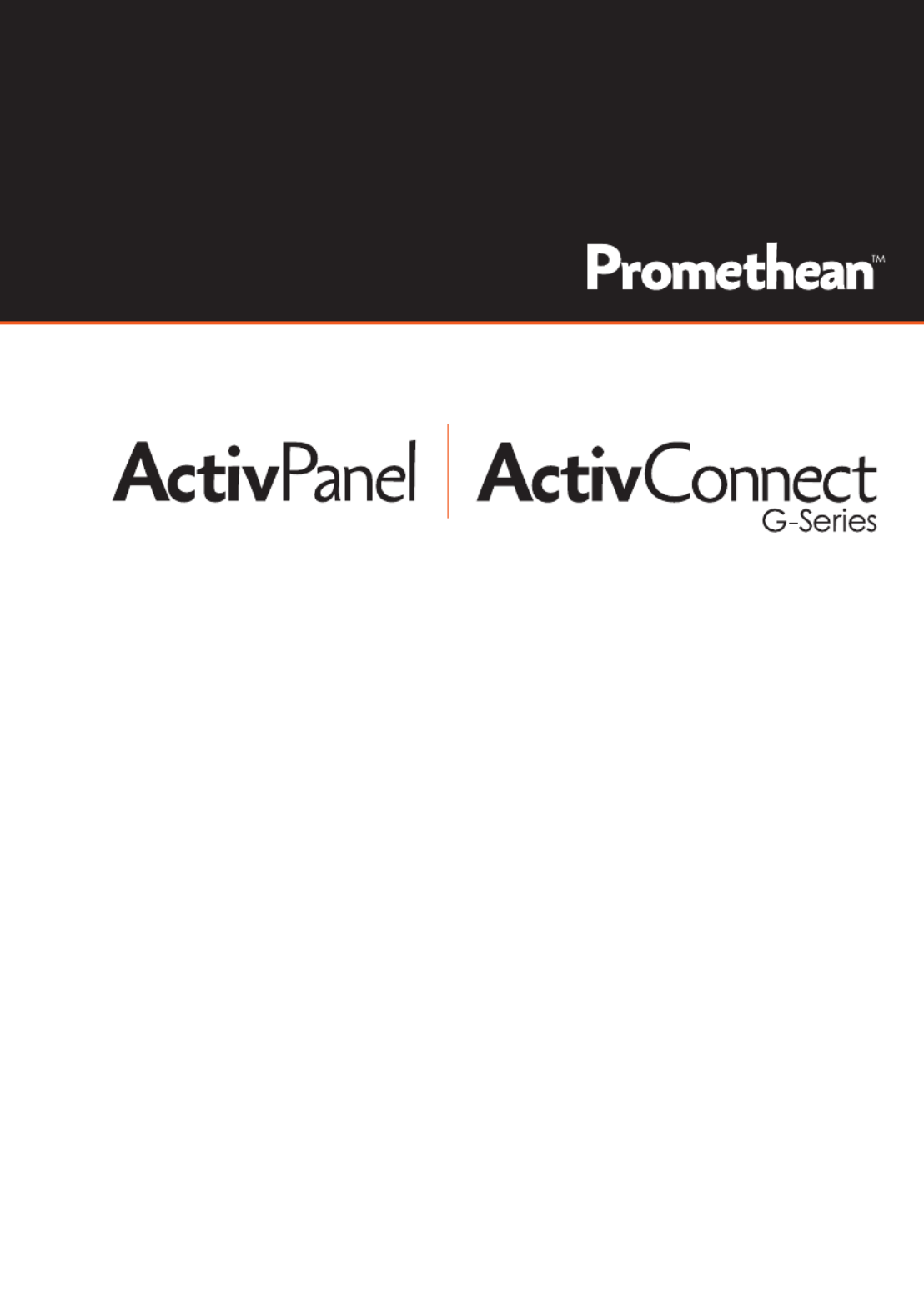
Installation Guide
TP-2018-IG-V01
powered by
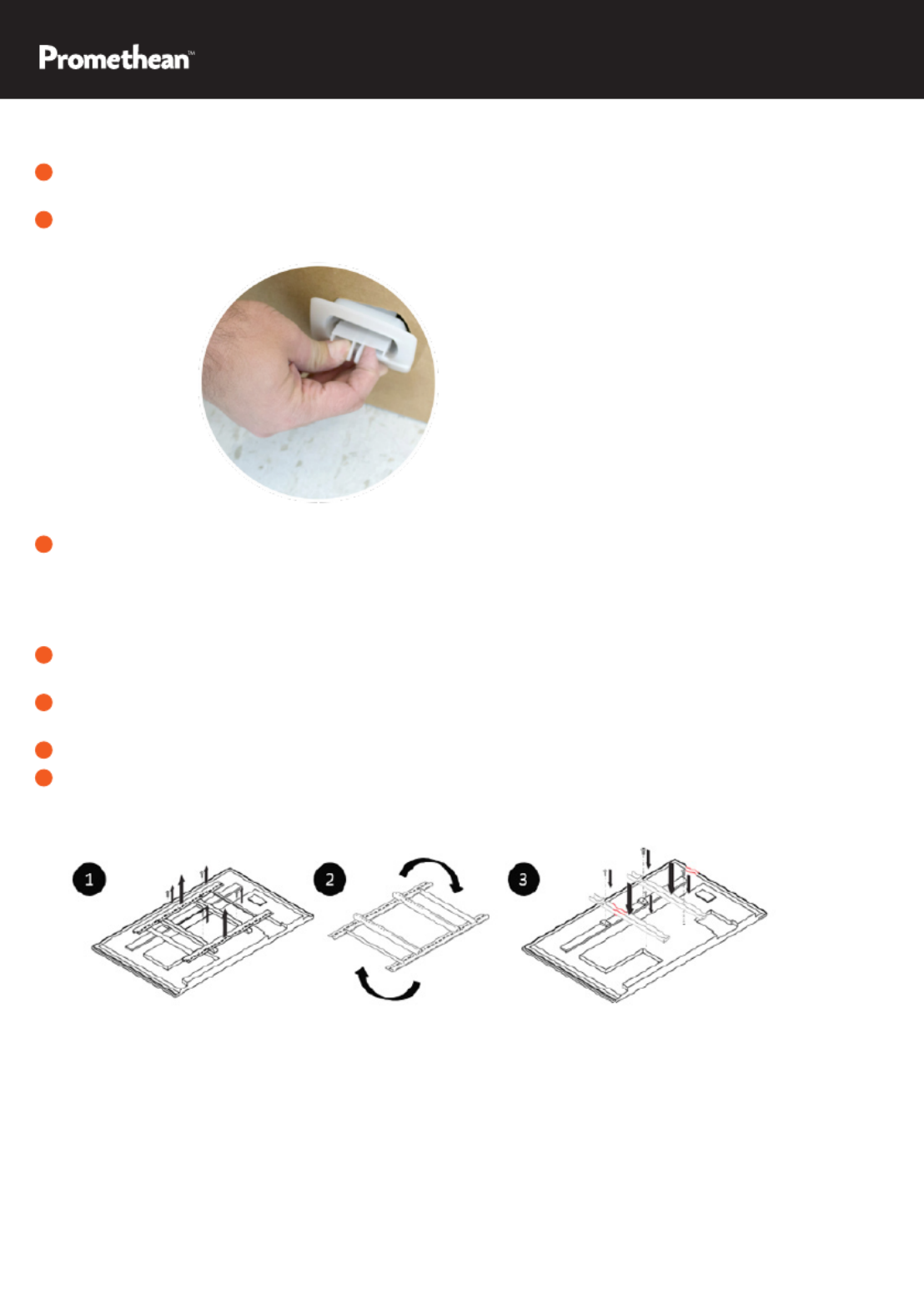
Installation
2 - ActivPanel Installation Guide
1 To open the ActivPanel carton, you will need to remove the plastic locks by squeezing the tabs and
pulling outward.
2 Lift the cover off the ActivPanel carton.
3 Assess the room or wall where the ActivPanel will be installed.
• Check for pipes, electrical, etc.
• Determine what wall anchors are necessary
• Locate mounting studs
4 Reference the ActivPanel Installation Guide for measurements. Mark the measurements on the wall
and drill the holes.
5 Remove the ActivPanel wall bracket from ActivPanel, rotate it 180 degrees, and attach to the wall.
The at side goes against the wall.
6 Remove the vertical wall mounting bars from the ActivPanel.
7 Flip the vertical ActivPanel mounting bars over and reinstall them.

ActivPanel Installation Guide - 3
8 Install the ActivConnect G-Series bracket on the ActivPanel using the following instructions depending
on the model of the ActivPanel. Please reference your ActivPanel packaging or packaging label to
nd the size and model number.
ActivPanel v4 - 55”, 65”, 75” and 84” Ac vPanelti v4 - 70.5 ” and 80”
Install the mounting bracket included in the
ActivPanel packaging on the bottom center
of the back of the ActivPanel.
Rear bottom of ActivPanel v4 - 55”, 65”, 75”, 84”
Install the mounting bracket included
in the ActivConnect G-Series box by
using the pre-mounted screws provided
on the back of the ActivPanel in the
upper corner.
Rear of the ActivPanel v4 - 70”, 80”.5
Place the ActivConnect in the mounting bracket with the port sides facing the left
and upward.
9 To connect the ActivConnect G-Series to the ActivPanel, please follow the connectivity
instructions below.
VIDEO SOURCE
WORKS WITH
TOUCH
PORT
HDMI 1 Touch 1
HDMI 2 Touch 1
HDMI 3 (CONNECT
G-SERIES TO THIS PORT) Touch 2
VGA 1 Touch 1
VGA 2 Touch 1
YPbPr Touch 1
CVBS Touch 1
VIDEO SOURCE
WORKS WITH
TOUCH
PORT
HDMI 1 Touch 1
HDMI 2 Touch 2
HDMI 3 Touch 3
HDMI 4 Touch 4
• Plug the power cable into the DC 5V port, USB cable into the USB port (NOT the USB/OTG), HDMI
cable into the HDMI port, and he Ethernet cable into the LAN port on the ActivConnect. t
• In order for the touch and video to work together, you must install the USB and HDMI
connection from the ActivConnect to the ActivPanel. Reference the table below to ensure that
you are using the correct active touch port that corresponds with the video source.
ActivPanel v4 - 55”, 65”, 75” and 84” ActivPanel v4 - 70” and 80” .5
Produktspezifikationen
| Marke: | Promethean |
| Kategorie: | Desktop |
| Modell: | ActivPanel AP4-70E |
Brauchst du Hilfe?
Wenn Sie Hilfe mit Promethean ActivPanel AP4-70E benötigen, stellen Sie unten eine Frage und andere Benutzer werden Ihnen antworten
Bedienungsanleitung Desktop Promethean

18 Oktober 2022

14 Oktober 2022
Bedienungsanleitung Desktop
- Desktop Samsung
- Desktop Acer
- Desktop Apple
- Desktop Asus
- Desktop BenQ
- Desktop Gigabyte
- Desktop HP
- Desktop Medion
- Desktop Microsoft
- Desktop Sharkoon
- Desktop Sony
- Desktop LG
- Desktop Sharp
- Desktop WOOOD
- Desktop Haier
- Desktop TrekStor
- Desktop Optoma
- Desktop PEAQ
- Desktop Toshiba
- Desktop Mio
- Desktop ViewSonic
- Desktop Dell
- Desktop LC-Power
- Desktop Lenovo
- Desktop MSI
- Desktop JYSK
- Desktop Tripp Lite
- Desktop Razer
- Desktop ELO
- Desktop Targa
- Desktop Xoro
- Desktop Vtech
- Desktop Parisot
- Desktop Wehkamp
- Desktop Supermicro
- Desktop Faytech
- Desktop InFocus
- Desktop NEC
- Desktop Seagate
- Desktop Fujitsu
- Desktop Maxdata
- Desktop Packard Bell
- Desktop Kogan
- Desktop ZTE
- Desktop Atari
- Desktop Kramer
- Desktop Asrock
- Desktop ECS
- Desktop Vorago
- Desktop Emachines
- Desktop Ibm
- Desktop MP
- Desktop ONYX
- Desktop Alienware
- Desktop Zotac
- Desktop Intel
- Desktop Moxa
- Desktop VXL
- Desktop Planar
- Desktop Shuttle
- Desktop Altra
- Desktop Axis
- Desktop Advantech
- Desktop Elitegroup
- Desktop BDI
- Desktop Bestar
- Desktop Pelco
- Desktop Foxconn
- Desktop System76
- Desktop NComputing
- Desktop Cybernet
- Desktop Aopen
- Desktop Smart Things
- Desktop Zoostorm
- Desktop Dell Wyse
- Desktop MvixUSA
- Desktop AIS
- Desktop Wyse
Neueste Bedienungsanleitung für -Kategorien-

30 November 2024

15 Oktober 2024

14 Oktober 2024

12 Oktober 2024

11 Oktober 2024

9 Oktober 2024

9 Oktober 2024

7 Oktober 2024

4 Oktober 2024

4 Oktober 2024