Pioneer DDJ-SX2 Bedienungsanleitung
Pioneer
DJ Ausrüstung
DDJ-SX2
Lesen Sie kostenlos die 📖 deutsche Bedienungsanleitung für Pioneer DDJ-SX2 (2 Seiten) in der Kategorie DJ Ausrüstung. Dieser Bedienungsanleitung war für 13 Personen hilfreich und wurde von 2 Benutzern mit durchschnittlich 4.5 Sternen bewertet
Seite 1/2

DJ CONTROLLER
D
DJ
-
SX2
http://pioneerdj.com/support/
The Pioneer DJ support site shown above offers FAQs, information on software and various other types of
information and services to allow you to use your product in greater comfort.
Firmware Update Guide
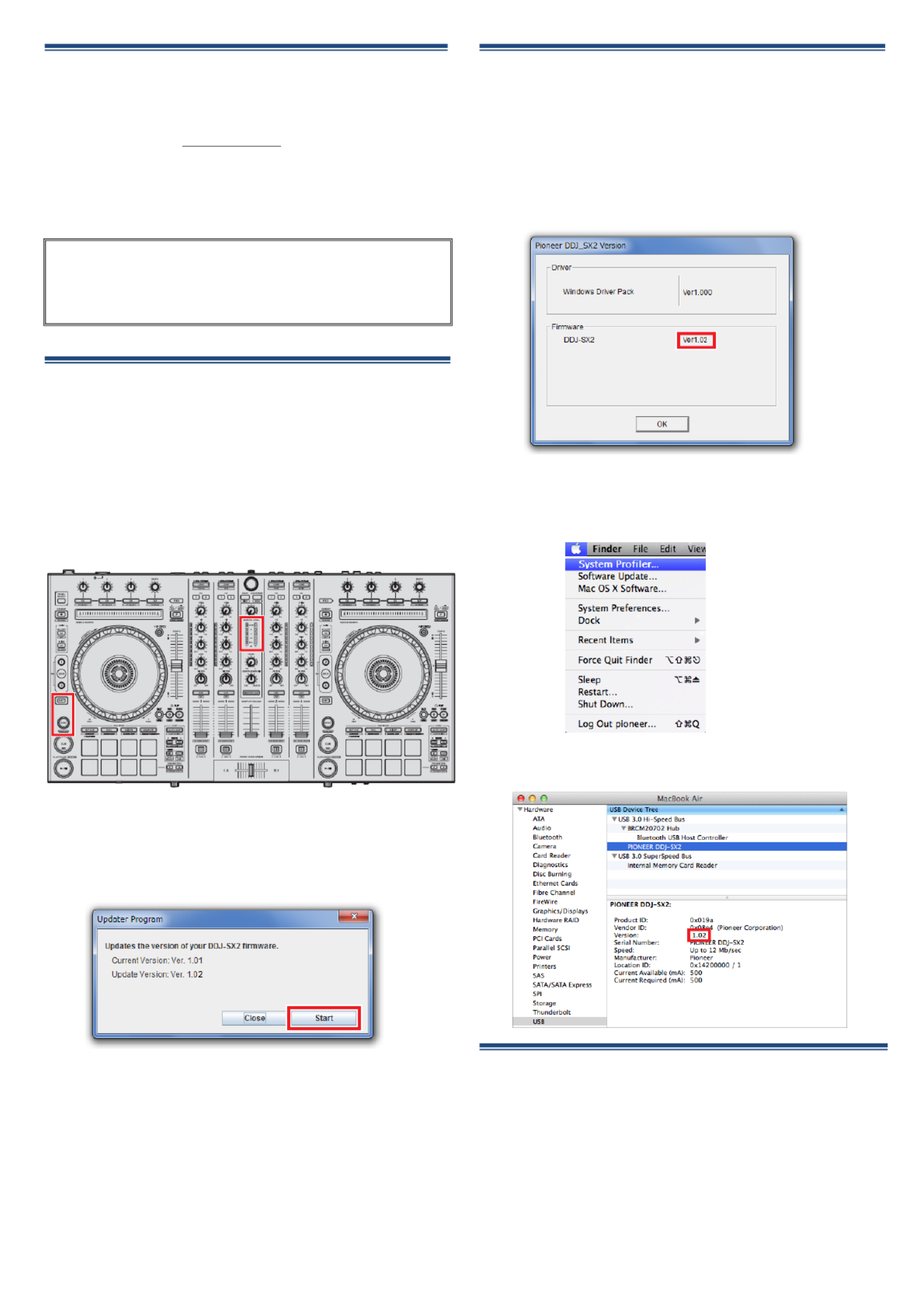
Read Before Use <Important>
■Unzip the downloaded update file for updating.
■If Java has not been installed, please download the Java Runtime
Environment (JRE) at: http://java.com and install it on your
computer.
■ASIO driver exclusively for DDJ-SX2 is required to be installed for
Windows PC users.
■If you should have any questions, please contact the Pioneer
Customer Support Center.
Updating Procedures
Note: Turn the power off and disconnect all the cables from the
unit. And close all applications on your computer before running
this updating procedure.
1) Connect your computer to DDJ-SX2 via the USB cable included
with the product.
2) Turn on the power of DDJ-SX2 while pressing the [SHIFT
SHIFTSHIFT
SHIFT] button
and the [SYNC
SYNCSYNC
SYNC] button on the LEFT deck, and ensure the Level
meter LEDs flash before releasing your finger from the these
buttons.
3) After waiting for about 10 seconds when the update file for
DDJ-SX2 (DDJ-SX2_Vxxx.jar) is activated, the following dialogue
is displayed. Click the [Start
StartStart Start] button.
■If an error message is displayed, press the [CloseCloseCloseClose] button to close
the controller and then activate the update file again.
■Approximately a few minutes are required for updating.
4) When the firmware update process is complete, click the [OKOKOKOK]
button.
Note: Please note that if you fail to update, turn on the power of
DDJ-SX2 again and start from Step 2) of the above Updating
Procedures.
How to check the Firmware
Version
========================================
For Windows
From the [Start menuStart menuStart menuStart menu], Run [All All All All PPPProgramsrogramsrogramsrograms] → [PioneerPioneerPioneerPioneer] → [DDJDDJDDJDDJ----SSSSX2X2X2X2]
→ [DDJ_DDJ_DDJ_DDJ_SSSSX2X2X2X2 Version Display UtilityVersion Display UtilityVersion Display UtilityVersion Display Utility].
― Click [DDJ_
DDJ_DDJ_
DDJ_SX2
SX2SX2
SX2
Version Display Utility
Version Display UtilityVersion Display Utility
Version Display Utility] tile on the Start Screen for
Windows 8.
========================================
For Mac OS X
Open the Apple menu while pressing the option key, then select
“System ProfilerSystem ProfilerSystem ProfilerSystem Profiler” or “System InformationSystem InformationSystem InformationSystem Information.”
Select the [USBUSBUSBUSB] from the [HardwareHardwareHardwareHardware] to display the name of the
controller. Select the controller to display the firmware version.
About Trademarks and Registered
Trademarks
・ Pioneer is a registered trademark of PIONEER CORPORATION.
・ JAVA is a trademarks of Sun Microsystems, Inc. registered in the United States
and other countries.
・ Windows Vista® and Windows® are either registered trademark or trademark
of Microsoft Corporation in the United States and/or other countries.
・ Mac OS is trademarks of Apple Inc. registered in the United State and other
countries.
© 2014 PIONEER CORPORATION.
All rights reserved.
PIONEER CORPORATION
PIONEER CORPORATIONPIONEER CORPORATION
PIONEER CORPORATION
Reference
I
nformation
This updater has been verified to operate on the operating systems
below;
・Windows
®
7/ Windows
®
8/ Windows
®
8.1
・Mac OS X : 10.6/ 10.7/ 10.8/ 10.9
Produktspezifikationen
| Marke: | Pioneer |
| Kategorie: | DJ Ausrüstung |
| Modell: | DDJ-SX2 |
Brauchst du Hilfe?
Wenn Sie Hilfe mit Pioneer DDJ-SX2 benötigen, stellen Sie unten eine Frage und andere Benutzer werden Ihnen antworten
Bedienungsanleitung DJ Ausrüstung Pioneer

19 August 2024

12 August 2024

6 August 2024

6 August 2024

5 August 2024

4 August 2024

1 August 2024

31 Juli 2024

24 Juli 2024

23 Juli 2024
Bedienungsanleitung DJ Ausrüstung
- DJ Ausrüstung Audio-Technica
- DJ Ausrüstung SilverCrest
- DJ Ausrüstung Roland
- DJ Ausrüstung TechniSat
- DJ Ausrüstung Yamaha
- DJ Ausrüstung Velleman
- DJ Ausrüstung Technaxx
- DJ Ausrüstung Denver
- DJ Ausrüstung König
- DJ Ausrüstung MarQuant
- DJ Ausrüstung Thomson
- DJ Ausrüstung Trevi
- DJ Ausrüstung Kenwood
- DJ Ausrüstung Pyle
- DJ Ausrüstung Auna
- DJ Ausrüstung Beyerdynamic
- DJ Ausrüstung Lenco
- DJ Ausrüstung Denon
- DJ Ausrüstung Mpman
- DJ Ausrüstung Krüger And Matz
- DJ Ausrüstung Muse
- DJ Ausrüstung Technics
- DJ Ausrüstung BeamZ
- DJ Ausrüstung Akai
- DJ Ausrüstung Dual
- DJ Ausrüstung Kärcher
- DJ Ausrüstung Tascam
- DJ Ausrüstung Zoom
- DJ Ausrüstung Ricatech
- DJ Ausrüstung Sencor
- DJ Ausrüstung Fenton
- DJ Ausrüstung American DJ
- DJ Ausrüstung Gemini
- DJ Ausrüstung Power Dynamics
- DJ Ausrüstung Skytec
- DJ Ausrüstung Vonyx
- DJ Ausrüstung Wacom
- DJ Ausrüstung AVerMedia
- DJ Ausrüstung EnVivo
- DJ Ausrüstung NAD
- DJ Ausrüstung Festo
- DJ Ausrüstung Behringer
- DJ Ausrüstung Numark
- DJ Ausrüstung Omnitronic
- DJ Ausrüstung ESI
- DJ Ausrüstung Eurolite
- DJ Ausrüstung Marantz
- DJ Ausrüstung Hercules
- DJ Ausrüstung Cambridge
- DJ Ausrüstung Ecler
- DJ Ausrüstung Monacor
- DJ Ausrüstung TEAC
- DJ Ausrüstung Thorens
- DJ Ausrüstung Alesis
- DJ Ausrüstung Korg
- DJ Ausrüstung Reloop
- DJ Ausrüstung TC Helicon
- DJ Ausrüstung ION
- DJ Ausrüstung NewStar
- DJ Ausrüstung Roadstar
- DJ Ausrüstung Swann
- DJ Ausrüstung Allen & Heath
- DJ Ausrüstung Motu
- DJ Ausrüstung American Audio
- DJ Ausrüstung Native Instruments
- DJ Ausrüstung Keith MCmillen
- DJ Ausrüstung Faderfox
- DJ Ausrüstung Pro-Ject
- DJ Ausrüstung Arturia
- DJ Ausrüstung AV:link
- DJ Ausrüstung Line 6
- DJ Ausrüstung McIntosh
- DJ Ausrüstung Pyle Pro
- DJ Ausrüstung PreSonus
- DJ Ausrüstung Qtx
- DJ Ausrüstung Rode
- DJ Ausrüstung IK Multimedia
- DJ Ausrüstung Victrola
- DJ Ausrüstung Apogee
- DJ Ausrüstung RME
- DJ Ausrüstung DAP Audio
- DJ Ausrüstung EVO
- DJ Ausrüstung Focusrite
- DJ Ausrüstung Icon
- DJ Ausrüstung M-Audio
- DJ Ausrüstung Martin
- DJ Ausrüstung Novation
- DJ Ausrüstung Serato
- DJ Ausrüstung Steinberg
- DJ Ausrüstung Sunstech
- DJ Ausrüstung Glorious
- DJ Ausrüstung Elektron
- DJ Ausrüstung Universal Audio
- DJ Ausrüstung Rane
- DJ Ausrüstung APart
- DJ Ausrüstung Fun Generation
- DJ Ausrüstung Denon DJ
- DJ Ausrüstung Nevir
- DJ Ausrüstung Vocopro
- DJ Ausrüstung IMG Stage Line
- DJ Ausrüstung DB Technologies
- DJ Ausrüstung Audient
- DJ Ausrüstung Konig & Meyer
- DJ Ausrüstung Pangea Audio
- DJ Ausrüstung Citronic
- DJ Ausrüstung Kenton
- DJ Ausrüstung SPL
- DJ Ausrüstung Brigmton
- DJ Ausrüstung Chauvet
- DJ Ausrüstung Sirus
- DJ Ausrüstung Music Hall
- DJ Ausrüstung Meris
- DJ Ausrüstung Vexus
- DJ Ausrüstung Atomix
- DJ Ausrüstung JTS
- DJ Ausrüstung Gravity
- DJ Ausrüstung Bigben Interactive
- DJ Ausrüstung Mixars
- DJ Ausrüstung Nektar
- DJ Ausrüstung IConnectivity
- DJ Ausrüstung ANT
- DJ Ausrüstung AudioQuest
- DJ Ausrüstung Ortofon
- DJ Ausrüstung Zomo
- DJ Ausrüstung Majestic
- DJ Ausrüstung PLAYdifferently
- DJ Ausrüstung Adam Hall
- DJ Ausrüstung Cheetah
- DJ Ausrüstung Fluid
- DJ Ausrüstung The T.mix
- DJ Ausrüstung Pepperdecks
- DJ Ausrüstung Monkey Banana
- DJ Ausrüstung MoFi
- DJ Ausrüstung Stanton
- DJ Ausrüstung MWM
- DJ Ausrüstung Suonobuono
- DJ Ausrüstung Formula Sound
- DJ Ausrüstung Genki Instruments
- DJ Ausrüstung UDG Gear
Neueste Bedienungsanleitung für -Kategorien-

15 Oktober 2024

8 Oktober 2024

2 Oktober 2024

29 September 2024

28 September 2024

27 September 2024

26 September 2024

24 September 2024

24 September 2024

23 September 2024