Philips Xenium X710 Bedienungsanleitung
Philips
Smartphone
Xenium X710
Lesen Sie kostenlos die 📖 deutsche Bedienungsanleitung für Philips Xenium X710 (67 Seiten) in der Kategorie Smartphone. Dieser Bedienungsanleitung war für 4 Personen hilfreich und wurde von 2 Benutzern mit durchschnittlich 4.5 Sternen bewertet
Seite 1/67

Discover Your Phone
Philips continuously strives to improve its products.
Therefore, Philips reserves the rights to revise this
user guide or withdraw it at any time without prior
notice. Philips provides this user guide “as is” and
does not accept, except as required by applicable
law, liability for any error, omission or discrepancy
between this user guide and the product described.
The device is meant to be connected to GSM/GPRS
networks.
How to ...
Hang up an
d
on/off ke
y
Alphanumeric
keypad
Left soft key
Camera key
Back of th
e
phone: 3.0 meg
a
pixels camer
a
+
Pick up key
-
Right soft key
Side volume
keys
Headset
connector
Navigation and
,
keys
Charger
connector/
USB Port
262K color
TFT LCD
Switch the phone
On/off
Long press
)
.
Lock/unlock the
keypad
Long press *.
Make a call Enter the phone number
using the keypad and press
(
.
Answer a call When the phone rings,
press
(
.
End a call Press
)
.
Activate/
Deactivate
handsfree mode
During a call, press ,H-Free/
H-Held.
Swap primary and
secondary SIM
cards
Press
R
Swap
SIM on the
idle screen (two SIM cards
inserted). See "About SIM
cards" on page 5.
Access received
messages/missed
calls
Press
,
View on the idle
screen.
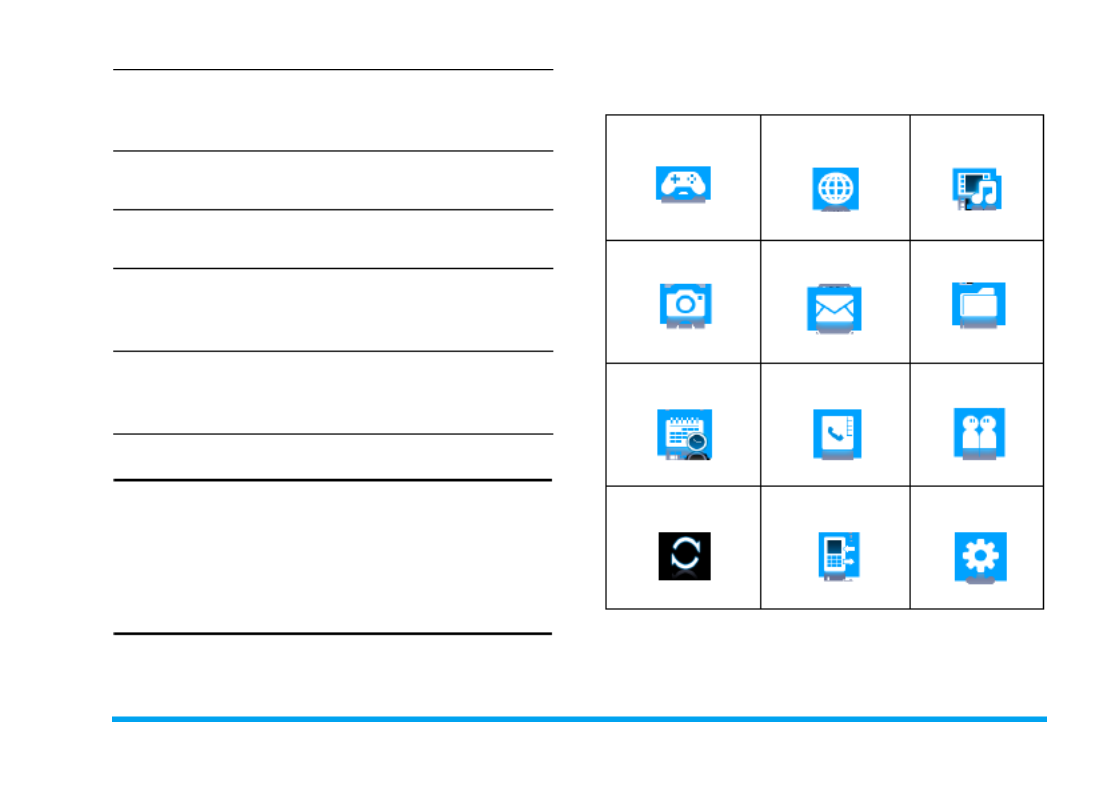
1
Soft keys
The soft keys L R, and , allow you to select
the options above them on the screen. Such
options are contextual: they vary according to
current context.
Main menu
The main menu gives you access to all the different
features of your mobile phone. The table below
summarizes the functional icons on the main menu.
To find more information about their functions,
refer to the pages.
Press
,
Menu on the idle screen to access the main
menu and press
+
,
-
,
<
or
>
to navigate through the
icons and lists. Press
R
Back
to return to the
previous menu. Press
)
to return to the idle
screen.
Select input
methods
Short press
#
repeatedly.
Long press * to turn T9
input on or off.
Access main
menu
Press
,
Menu on the idle
screen.
Access a sub-
menu directly
Press
R
Shortcuts (one SIM
card inserted)
Quickly return
to idle when
browsing menus
Press
)
..
Vibration on or
off (for default
Meeting profile)
Long press #on the idle
screen.
Fun & Games Browser Music
page 33 page 29 page 35
Multimedia Messaging My files
page 30 page 15 page 40
Tools Contacts Profiles
page 26 page 23 page 45
Bluetooth Calls Settings
page 43 page 42 page 46

2
Fast keys
You can configure the navigation keys
+
,
-
,
<
,
>
to
access your favorite features directly. Press the
keys to access the features.
Go to Settings > General > Fast keys to check the
default setting of the navigation keys
+
,
-
,
<
,
>
. To
change the default setting,
1.
Select the item to be changed.
2.
Press
,
Edit to assign a new shortcut to
the key.
3.
Press + or - to select, and , to confirm.
Shortcuts
With shortcuts, you can access a functional sub-
menu directly. You can select up to 10 desired
shortcuts and rank them in the order of
preference. Go to > Settings General > Shortcuts to
check the list of shortcuts. Set shortcuts as a fast
key (see "Fast keys"). Or press RShortcuts when
one SIM card is installed on the phone.
To add a shortcut,
1.
Press
,
Add.
The list of available shortcuts appears.
2.
Select your desired shortcut.
3.
Press < and > to select its order in the list.
To replace one shortcut with another,
1.
Select the shortcut to be replaced.
2.
Press
L
Options > Edit.
3.
Select the desired shortcut, and press
,
Select.
The new shortcut is added to the location.
The old one is replaced.
To remove a shortcut,
Select it, and press
L
Options Disable > Delete, or .
0
Long press to enter “+” when
making international calls
1
Long press to access the voice
mailbox.
#Long press to select/unselect
Meeting profile (by default,
vibration on or off for incoming
calls or messages)
Produktspezifikationen
| Marke: | Philips |
| Kategorie: | Smartphone |
| Modell: | Xenium X710 |
Brauchst du Hilfe?
Wenn Sie Hilfe mit Philips Xenium X710 benötigen, stellen Sie unten eine Frage und andere Benutzer werden Ihnen antworten
Bedienungsanleitung Smartphone Philips

6 August 2024

30 Juli 2024

26 Juli 2024

26 Juli 2024

22 Juli 2024

22 Juli 2024

16 Juli 2024

12 Juli 2024

5 Juli 2024

5 Juli 2024
Bedienungsanleitung Smartphone
- Smartphone Samsung
- Smartphone Infiniton
- Smartphone Acer
- Smartphone Apple
- Smartphone Asus
- Smartphone Sanyo
- Smartphone BenQ
- Smartphone Gigabyte
- Smartphone HP
- Smartphone Lexibook
- Smartphone Manta
- Smartphone Medion
- Smartphone Microsoft
- Smartphone Nedis
- Smartphone NGS
- Smartphone SilverCrest
- Smartphone Sony
- Smartphone Panasonic
- Smartphone LG
- Smartphone AEG
- Smartphone Siemens
- Smartphone OK
- Smartphone CSL
- Smartphone Alecto
- Smartphone Denver
- Smartphone Bush
- Smartphone Telefunken
- Smartphone Thomson
- Smartphone Trevi
- Smartphone Blaupunkt
- Smartphone Sharp
- Smartphone Mitsubishi
- Smartphone Haier
- Smartphone Hisense
- Smartphone Nordmende
- Smartphone Vestel
- Smartphone Aiwa
- Smartphone ARCHOS
- Smartphone Mpman
- Smartphone Geemarc
- Smartphone Polaroid
- Smartphone TrekStor
- Smartphone Krüger And Matz
- Smartphone Motorola
- Smartphone Nokia
- Smartphone Umidigi
- Smartphone Xiaomi
- Smartphone Olympia
- Smartphone Switel
- Smartphone Fero
- Smartphone Hannspree
- Smartphone Hyundai
- Smartphone ITT
- Smartphone Gigaset
- Smartphone TCL
- Smartphone Tesla
- Smartphone Toshiba
- Smartphone Allview
- Smartphone Cubot
- Smartphone GOCLEVER
- Smartphone Mio
- Smartphone Fysic
- Smartphone Sencor
- Smartphone Sony Ericsson
- Smartphone Estar
- Smartphone Dell
- Smartphone Lenovo
- Smartphone Razer
- Smartphone Honeywell
- Smartphone Lava
- Smartphone Sagem
- Smartphone TELME
- Smartphone Intermec
- Smartphone TP-Link
- Smartphone Honor
- Smartphone Midland
- Smartphone Alcatel
- Smartphone Amplicomms
- Smartphone Audioline
- Smartphone Binatone
- Smartphone Brondi
- Smartphone Doro
- Smartphone Emporia
- Smartphone Profoon
- Smartphone Swissvoice
- Smartphone Tiptel
- Smartphone Kodak
- Smartphone Hammer
- Smartphone Facom
- Smartphone Easypix
- Smartphone IGet
- Smartphone Wiko
- Smartphone XD
- Smartphone InFocus
- Smartphone NEC
- Smartphone Overmax
- Smartphone Huawei
- Smartphone Aplic
- Smartphone Alcatel-Lucent
- Smartphone Vivax
- Smartphone Intex
- Smartphone Albrecht
- Smartphone Kogan
- Smartphone Energy Sistem
- Smartphone Kurio
- Smartphone Plum
- Smartphone RugGear
- Smartphone Ulefone
- Smartphone NGM
- Smartphone T-Mobile
- Smartphone Kyocera
- Smartphone EVOLVEO
- Smartphone Amazon
- Smartphone Mustang
- Smartphone Vodafone
- Smartphone Yota
- Smartphone SPC
- Smartphone HTC
- Smartphone Billow
- Smartphone Prestigio
- Smartphone Aligator
- Smartphone AT Telecom
- Smartphone Auro
- Smartphone Avus
- Smartphone Beafon
- Smartphone BlackBerry
- Smartphone Bq
- Smartphone Crosscall
- Smartphone Cyrus
- Smartphone Echo
- Smartphone Fairphone
- Smartphone General Mobile
- Smartphone Kazam
- Smartphone Konrow
- Smartphone Mediacom
- Smartphone Meizu
- Smartphone Mobistel
- Smartphone MTT
- Smartphone Nubia
- Smartphone Phicomm
- Smartphone Sonim
- Smartphone Wileyfox
- Smartphone Yezz
- Smartphone ZTE
- Smartphone Swisstone
- Smartphone RCA
- Smartphone OnePlus
- Smartphone Pantech
- Smartphone Oppo
- Smartphone Vivo
- Smartphone CAT
- Smartphone Aspera
- Smartphone TAG Heuer
- Smartphone AT&T
- Smartphone Realme
- Smartphone Infinix
- Smartphone Google
- Smartphone Alba
- Smartphone Danew
- Smartphone Doogee
- Smartphone Ecom
- Smartphone Energizer
- Smartphone Garmin-Asus
- Smartphone Gionee
- Smartphone GreatCall
- Smartphone Handheld
- Smartphone HomTom
- Smartphone Itel
- Smartphone Klipad
- Smartphone KPN
- Smartphone Leagoo
- Smartphone Leotec
- Smartphone Logicom
- Smartphone Lumigon
- Smartphone Maxcom
- Smartphone Maxx
- Smartphone Media-tech
- Smartphone Micromax
- Smartphone Neffos
- Smartphone NTech
- Smartphone NUU Mobile
- Smartphone O2
- Smartphone Oukitel
- Smartphone PENTAGRAM
- Smartphone Senifone
- Smartphone Spice
- Smartphone STK
- Smartphone Storex
- Smartphone Sunny
- Smartphone Sunstech
- Smartphone Tecdesk
- Smartphone Telstra
- Smartphone UMi
- Smartphone UTStarcom
- Smartphone Wolder
- Smartphone Wolfgang
- Smartphone Xtreamer
- Smartphone Zipy
- Smartphone Best Buy
- Smartphone Benefon
- Smartphone Primux
- Smartphone Keneksi
- Smartphone M3 Mobile
- Smartphone Coolpad
- Smartphone TIM
- Smartphone MyPhone
- Smartphone Freeman
- Smartphone Nevir
- Smartphone BLU
- Smartphone CRUX
- Smartphone Amplicom
- Smartphone NGM-Mobile
- Smartphone JCB
- Smartphone THL
- Smartphone Brigmton
- Smartphone Lark
- Smartphone Posh Mobile
- Smartphone ToughGear
- Smartphone ORA
- Smartphone GSmart
- Smartphone Tremay
- Smartphone Bea-fon
- Smartphone ITTM
- Smartphone Pharos
- Smartphone Karbonn
- Smartphone Tecno
- Smartphone Piranha
- Smartphone Growing
- Smartphone Majestic
- Smartphone Unnecto
- Smartphone Verykool
- Smartphone Bluebird
- Smartphone Nothing
- Smartphone Saiet
- Smartphone Syco
- Smartphone AQISTON
- Smartphone Androidtech
- Smartphone Casper
- Smartphone BGH
- Smartphone Olitech
- Smartphone Mobiola
- Smartphone LeEco
- Smartphone Jitterbug
- Smartphone Custom
- Smartphone POCO
- Smartphone HMD
- Smartphone Opis
Neueste Bedienungsanleitung für -Kategorien-

15 Oktober 2024

14 Oktober 2024

12 Oktober 2024

10 Oktober 2024

9 Oktober 2024

9 Oktober 2024

9 Oktober 2024

8 Oktober 2024

8 Oktober 2024

7 Oktober 2024