Philips W732 Bedienungsanleitung
Philips
Smartphone
W732
Lesen Sie kostenlos die 📖 deutsche Bedienungsanleitung für Philips W732 (40 Seiten) in der Kategorie Smartphone. Dieser Bedienungsanleitung war für 22 Personen hilfreich und wurde von 2 Benutzern mit durchschnittlich 4.5 Sternen bewertet
Seite 1/40

Philips continuously strives to improve its products. Due to software upgrading, some contents in this user guide
may be different from your product. Philips reserves the rights to revise this user guide or withdraw it at any
time without prior notice. Please take your product as standard.
Touch screen
Option key
Side volume key
Back key
Headphone jack
Home key
Power key /Lock key
Front camera lens
Charger/Micro USBport connector
Back of phone:
5.0MP Auto focus
camera lens
Your phone
W732_ENG_Book.book Page 0 Thursday, August 16, 2012 5:40 PM

Your phone 1
Turn your phone on and off
1
Press and hold power key to turn on your
phone.
2
To turn off your device, press and hold power
key and then select Power off.
Lock/unlock the touch screen
You can lock the touch screen and keys to prevent
any unwanted device operations.
1
To lock, press power key..
.
.
.. .
.
.
..
2
To unlock, drag right the icon to .
Keys
Learn about the main keys.m
Key Definition Function
P
P
P
PP Power -Press and hold to power on/off.
-Press to turn on/off the screen
display.
-Hold to access the Phone
options, choose Silent or
Airplane mode.
M
M
M
MM Home
key
-Press to return to the home
screen.
-Hold to open the list of recent
applications.
O
O
O
OO Option
key
-Open a list of options available
on the current screen.
-On the home screen, open the
Wallpaper, Manage applications
and System settings.
B
B
B
BB Back key -Return to the previous screen
or exit.
-Hide the onscreen keyboard
when it is opened.
Menu key -Tap to enter into menu screen
and widgets..
W732_ENG_Book.book Page 1 Thursday, August 16, 2012 5:40 PM
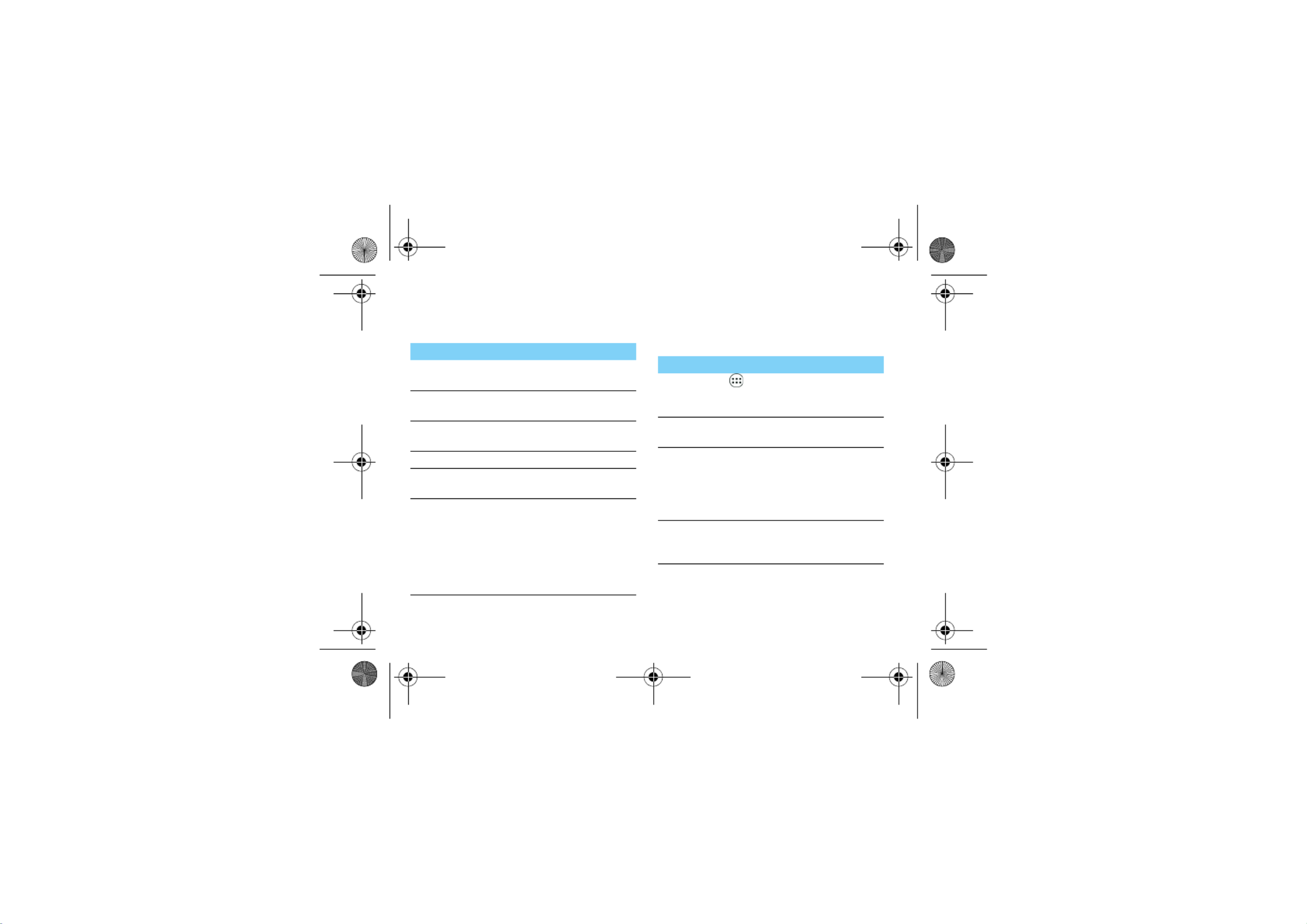
2 Your phone
Use the touch screen
Learn basic actions to use the touch screen.
Customise home screen
You can customise the home screen to match your
preferences.
Function Operation
Tap Touch once to select or launch a menu,
option, or application.
Tap and
hold
Tap an item and hold it for more than
2 seconds.
Drag Tap an item and move it to a new
location.
Double-tap Tap an item twice quickly.
Flick Briskly scroll up, down, left, or right to
move through lists or screens.
Pinch Place two of your fingers far apart, and
then pinch them together. In some
apps, like web browser, youcan pinch
the screen using twofingers(for
example, thumb and indexfinger) to
zoom in or zoom out whenviewing a
picture or a web pages.
Function Operation
Add items Tap to enter into menu screen or
widgets, tap and hold an item, and then
drag it to home screen.
Move items Tap and hold an item, and then drag it
to a new location.
Remove
items
Tap and hold an item, the trash bin
appears at the bottom of the home
screen. Drag the item to the trash bin.
When the item turns red, release the
item.
Select a
wallpaper
In home screen, press O>Wallpaper
or tap and hold the blank area in home
screen, select an image from options.
W732_ENG_Book.book Page 2 Thursday, August 16, 2012 5:40 PM
Produktspezifikationen
| Marke: | Philips |
| Kategorie: | Smartphone |
| Modell: | W732 |
Brauchst du Hilfe?
Wenn Sie Hilfe mit Philips W732 benötigen, stellen Sie unten eine Frage und andere Benutzer werden Ihnen antworten
Bedienungsanleitung Smartphone Philips

6 August 2024

30 Juli 2024

26 Juli 2024

26 Juli 2024

22 Juli 2024

22 Juli 2024

16 Juli 2024

12 Juli 2024

5 Juli 2024

5 Juli 2024
Bedienungsanleitung Smartphone
- Smartphone Samsung
- Smartphone Infiniton
- Smartphone Acer
- Smartphone Apple
- Smartphone Asus
- Smartphone Sanyo
- Smartphone BenQ
- Smartphone Gigabyte
- Smartphone HP
- Smartphone Lexibook
- Smartphone Manta
- Smartphone Medion
- Smartphone Microsoft
- Smartphone Nedis
- Smartphone NGS
- Smartphone SilverCrest
- Smartphone Sony
- Smartphone Panasonic
- Smartphone LG
- Smartphone AEG
- Smartphone Siemens
- Smartphone OK
- Smartphone CSL
- Smartphone Alecto
- Smartphone Denver
- Smartphone Bush
- Smartphone Telefunken
- Smartphone Thomson
- Smartphone Trevi
- Smartphone Blaupunkt
- Smartphone Sharp
- Smartphone Mitsubishi
- Smartphone Haier
- Smartphone Hisense
- Smartphone Nordmende
- Smartphone Vestel
- Smartphone Aiwa
- Smartphone ARCHOS
- Smartphone Mpman
- Smartphone Geemarc
- Smartphone Polaroid
- Smartphone TrekStor
- Smartphone Krüger And Matz
- Smartphone Motorola
- Smartphone Nokia
- Smartphone Umidigi
- Smartphone Xiaomi
- Smartphone Olympia
- Smartphone Switel
- Smartphone Fero
- Smartphone Hannspree
- Smartphone Hyundai
- Smartphone ITT
- Smartphone Gigaset
- Smartphone TCL
- Smartphone Tesla
- Smartphone Toshiba
- Smartphone Allview
- Smartphone Cubot
- Smartphone GOCLEVER
- Smartphone Mio
- Smartphone Fysic
- Smartphone Sencor
- Smartphone Sony Ericsson
- Smartphone Estar
- Smartphone Dell
- Smartphone Lenovo
- Smartphone Razer
- Smartphone Honeywell
- Smartphone Lava
- Smartphone Sagem
- Smartphone TELME
- Smartphone Intermec
- Smartphone TP-Link
- Smartphone Honor
- Smartphone Midland
- Smartphone Alcatel
- Smartphone Amplicomms
- Smartphone Audioline
- Smartphone Binatone
- Smartphone Brondi
- Smartphone Doro
- Smartphone Emporia
- Smartphone Profoon
- Smartphone Swissvoice
- Smartphone Tiptel
- Smartphone Kodak
- Smartphone Hammer
- Smartphone Facom
- Smartphone Easypix
- Smartphone IGet
- Smartphone Wiko
- Smartphone XD
- Smartphone InFocus
- Smartphone NEC
- Smartphone Overmax
- Smartphone Huawei
- Smartphone Aplic
- Smartphone Alcatel-Lucent
- Smartphone Vivax
- Smartphone Intex
- Smartphone Albrecht
- Smartphone Kogan
- Smartphone Energy Sistem
- Smartphone Kurio
- Smartphone Plum
- Smartphone RugGear
- Smartphone Ulefone
- Smartphone NGM
- Smartphone T-Mobile
- Smartphone Kyocera
- Smartphone EVOLVEO
- Smartphone Amazon
- Smartphone Mustang
- Smartphone Vodafone
- Smartphone Yota
- Smartphone SPC
- Smartphone HTC
- Smartphone Billow
- Smartphone Prestigio
- Smartphone Aligator
- Smartphone AT Telecom
- Smartphone Auro
- Smartphone Avus
- Smartphone Beafon
- Smartphone BlackBerry
- Smartphone Bq
- Smartphone Crosscall
- Smartphone Cyrus
- Smartphone Echo
- Smartphone Fairphone
- Smartphone General Mobile
- Smartphone Kazam
- Smartphone Konrow
- Smartphone Mediacom
- Smartphone Meizu
- Smartphone Mobistel
- Smartphone MTT
- Smartphone Nubia
- Smartphone Phicomm
- Smartphone Sonim
- Smartphone Wileyfox
- Smartphone Yezz
- Smartphone ZTE
- Smartphone Swisstone
- Smartphone RCA
- Smartphone OnePlus
- Smartphone Pantech
- Smartphone Oppo
- Smartphone Vivo
- Smartphone CAT
- Smartphone Aspera
- Smartphone TAG Heuer
- Smartphone AT&T
- Smartphone Realme
- Smartphone Infinix
- Smartphone Google
- Smartphone Alba
- Smartphone Danew
- Smartphone Doogee
- Smartphone Ecom
- Smartphone Energizer
- Smartphone Garmin-Asus
- Smartphone Gionee
- Smartphone GreatCall
- Smartphone Handheld
- Smartphone HomTom
- Smartphone Itel
- Smartphone Klipad
- Smartphone KPN
- Smartphone Leagoo
- Smartphone Leotec
- Smartphone Logicom
- Smartphone Lumigon
- Smartphone Maxcom
- Smartphone Maxx
- Smartphone Media-tech
- Smartphone Micromax
- Smartphone Neffos
- Smartphone NTech
- Smartphone NUU Mobile
- Smartphone O2
- Smartphone Oukitel
- Smartphone PENTAGRAM
- Smartphone Senifone
- Smartphone Spice
- Smartphone STK
- Smartphone Storex
- Smartphone Sunny
- Smartphone Sunstech
- Smartphone Tecdesk
- Smartphone Telstra
- Smartphone UMi
- Smartphone UTStarcom
- Smartphone Wolder
- Smartphone Wolfgang
- Smartphone Xtreamer
- Smartphone Zipy
- Smartphone Best Buy
- Smartphone Benefon
- Smartphone Primux
- Smartphone Keneksi
- Smartphone M3 Mobile
- Smartphone Coolpad
- Smartphone TIM
- Smartphone MyPhone
- Smartphone Freeman
- Smartphone Nevir
- Smartphone BLU
- Smartphone CRUX
- Smartphone Amplicom
- Smartphone NGM-Mobile
- Smartphone JCB
- Smartphone THL
- Smartphone Brigmton
- Smartphone Lark
- Smartphone Posh Mobile
- Smartphone ToughGear
- Smartphone ORA
- Smartphone GSmart
- Smartphone Tremay
- Smartphone Bea-fon
- Smartphone ITTM
- Smartphone Pharos
- Smartphone Karbonn
- Smartphone Tecno
- Smartphone Piranha
- Smartphone Growing
- Smartphone Majestic
- Smartphone Unnecto
- Smartphone Verykool
- Smartphone Bluebird
- Smartphone Nothing
- Smartphone Saiet
- Smartphone Syco
- Smartphone AQISTON
- Smartphone Androidtech
- Smartphone Casper
- Smartphone BGH
- Smartphone Olitech
- Smartphone Mobiola
- Smartphone LeEco
- Smartphone Jitterbug
- Smartphone Custom
- Smartphone POCO
- Smartphone HMD
- Smartphone Opis
Neueste Bedienungsanleitung für -Kategorien-

15 Oktober 2024

14 Oktober 2024

12 Oktober 2024

10 Oktober 2024

9 Oktober 2024

9 Oktober 2024

9 Oktober 2024

8 Oktober 2024

8 Oktober 2024

7 Oktober 2024