Optoma Pico PK120 Bedienungsanleitung
Optoma
Videostrahl
Pico PK120
Lesen Sie kostenlos die 📖 deutsche Bedienungsanleitung für Optoma Pico PK120 (19 Seiten) in der Kategorie Videostrahl. Dieser Bedienungsanleitung war für 30 Personen hilfreich und wurde von 2 Benutzern mit durchschnittlich 4.5 Sternen bewertet
Seite 1/19

oo
o
P
i
c
o
P
o
c
k
e
t
P
r
o
j
e
c
t
o
r
oo
o
UNIVERSAL I/O
P
i
c
o
P
o
c
k
e
t
P
r
o
j
e
c
t
o
r
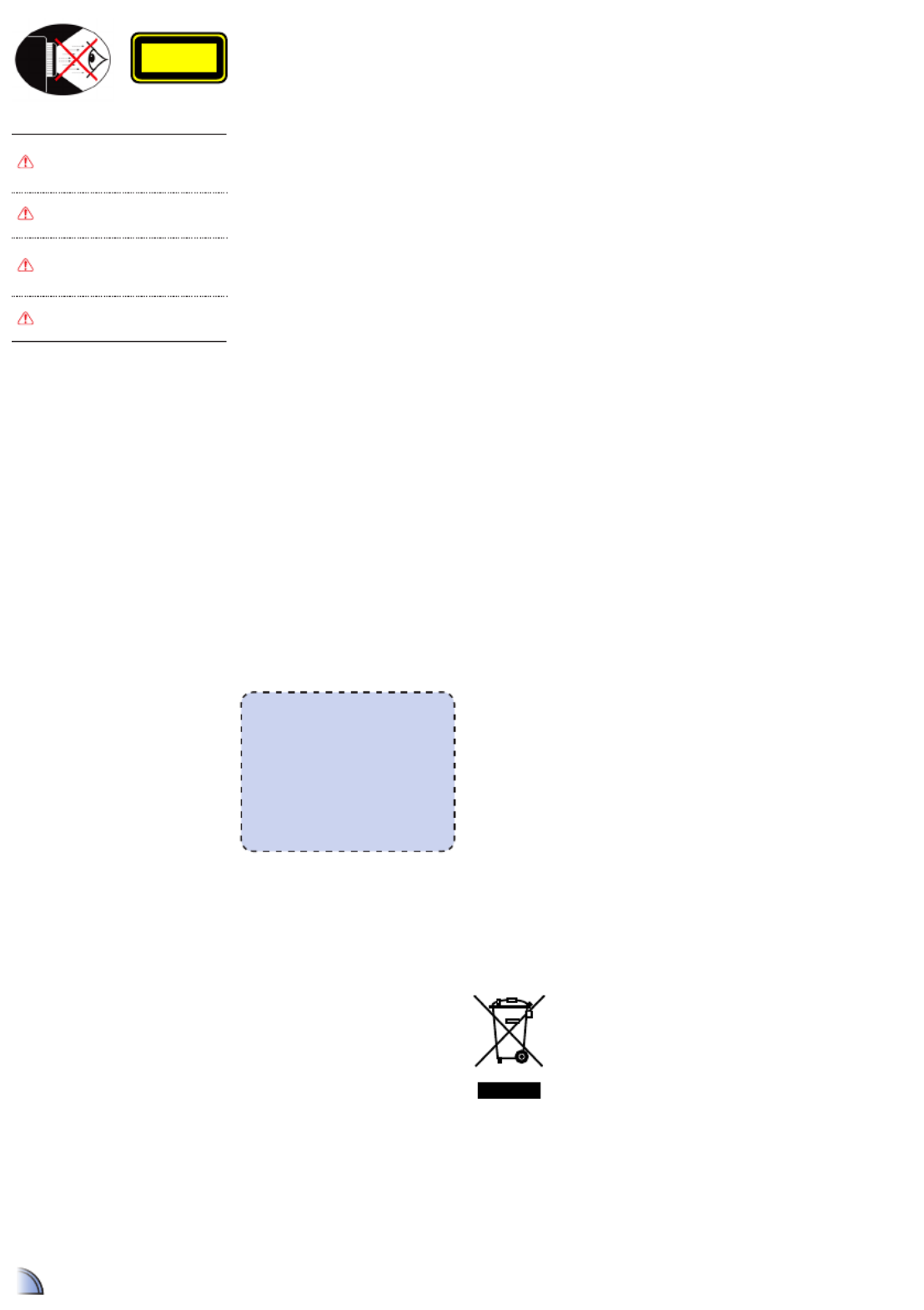
2
1. Do not block any ventilation openings.
To ensure reliable operation of the
projector and to protect from over
heating, it is recommended to install
the projector in a location that does not
block ventilation. As an example, do not
place the projector on a crowded coffee
table, sofa, bed, etc. Do not put the
projector in an enclosure such as a book
case or a cabinet that restricts air ow.
2. Do not use the projector near water or
moisture. To reduce the risk of re and/
or electric shock, do not expose the
projector to rain or moisture.
3. Do not install near heat sources such as
radiators, heaters, stoves or any other
apparatus such as ampliers that emits
heat.
4. Do not use the projector in direct
sunlight.
5. Do not use near any appliance
generating a strong magnetic eld.
6. Do not use the projector in areas
susceptible to excessive dust and dirt.
7. Turn off the product before cleaning.
8. Turn off the product before removing
the battery.
9. Disconnect the battery if the product is
not being used for a long period of time.
10. Ensure that the ambient room
temperature is within 5- 35°C.
11. Relative Humidity is 5 - 35°C, 80%
(Max.), non-condensing.
12. Do not expose the battery to
temperatures above +60°C (+140°F)
13. New or idle batteries can have short-
term reduced capacity. Fully charge the
battery before initial use.
14. Do not put the battery into your mouth.
15. Do not let the battery contacts touch
another metal object.
16. Do not drop, throw or try to bend your
product.
17. May explode if disposed of in re.
18. Clean only with dry cloth.
19. Only use attachments/accessories
specied by the manufacturer.
20. Do not use the unit if it has been
physically damaged or abused. Physical
damage/abuse would be (but not
limited to):
▀■ Unit has been dropped.
▀■ Charger or plug has been damaged.
▀■ Liquid has been spilled on to the
projector.
▀■ Projector has been exposed to rain or
moisture.
▀■ Something has fallen in the projector
or something is loose inside.
Do not attempt to service the unit
yourself. Opening or removing covers
may expose you to dangerous voltages
or other hazards. Please contact your
local reseller or service center before you
send the unit for repair.
21. Do not let objects or liquids enter the
projector. They may touch dangerous
voltage points and short out parts that
could result in re or electric shock.
22. See projector enclosure for safety related
markings.
23. The unit should only be repaired by
appropriate service personnel.
24. Do not touch the projector for a long
time while the projector is used.
25. CAUTION: Risk of Explosion if Battery
is replaced by an Incorrect Type.
26. Dispose of Used Batteries According to
the Instructions.
I S Important afety nStructIon
e S Wye afety arnIngS
Avoid staring/facing directly into
the projector beam at all times.
Keep your back to the beam as
much as possible.
A stick or laser pointer is
recommended to avoid the need
for the user to enter the beam.
When projector is used in a
classroom, adequately supervise
students when they are asked to
point out something on the screen.
In order to minimize power, use
room blinds to reduce ambient
light levels.
CLASS 1 LED PRODUCT
This appendix lists the general notices of
your Projector.
FCC notice
This device has been tested and found to
comply with the limits for a Class B digital
device pursuant to Part 15 of the FCC
rules. These limits are designed to provide
reasonable protection against harmful
interference in a residential installation.
This device generates, uses, and can radiate
radio frequency energy and, if not installed
and used in accordance with the instruc-
tions, may cause harmful interference to
radio communications.
However, there is no guarantee that inter-
ference will not occur in a particular instal-
lation. If this device does cause harmful
interference to radio or television reception,
which can be determined by turning the
device off and on, the user is encouraged
to try to correct the interference by one or
more of the following measures:
• Reorient or relocate the receiving
antenna.
• Increase the separation between the
device and receiver.
• Connect the device into an outlet on
a circuit different from that to which
the receiver is connected.
• Consult the dealer or an experienced
radio/television technician for help.
Notice: Shielded cables
All connections to other computing
devices must be made using shielded
cables to maintain compliance with
FCC regulations.
Caution
Changes or modications not
expressly approved by the manufac-
turer could void the user’s authority,
which is granted by the Federal
Communications Commission, to
operate this device.
Operation conditions
This device complies with Part 15 of the
FCC Rules. Operation is subject to the fol-
lowing two conditions:
1. this device may not cause harmful
interference, and
2. this device must accept any interfer-
ence received, including interference
that may cause undesired operation.
Notice: Canadian users
This Class B digital apparatus complies with Canadian
ICES-003.
Remarque à l’intention des utilisateurs canadiens
Cet appareil numerique de la classe B est conforme a la
norme NMB-003 du Canada.
Declaration of Conformity for EU countries
• EMC Directive 2004/108/EC (including
amendments)
• Low Voltage Directive 2006/95/EC
• R & TTE Directive 1999/5/EC (if product has
RF function)
r & egulatIon Safety notIceS D ISpoSal of olD
e & lectrIcal
e electronIc quIpment
(Applicable throughout the European
Union and other European countries
with separate collection programs)
This symbol found on your product or on
its packaging, indicates that this product
should not be treated as household waste
when you wish to dispose of it. Instead,
it should be handed over to an applicable
collection point for the recycling of electri-
cal and electronic equipment. By ensuring
this product is disposed of correctly, you
will help prevent potential negative con-
sequences to the environment and human
health, which could otherwise be caused by
inappropriate disposal of this product. The
recycling of materials will help to conserve
natural resources.
This symbol is only
valid in the European
Union.
If you wish to discard
this product, please
contact your local
authorities or dealer
and ask for the correct
method of disposal.
2

p oroDuct vervIeW
p oackage vervIeW
micro SD
RESET
DC IN
1
2
3
I BnStall the attery
micro SD
4
mic SDro
33
mic ro S D
UNIVERSAL I/O
RESET
DC IN
20
9
8
13
14
4
5
3
2
1
10
11
12
16
15
7
17
18
19
6
1. Focus Dial
2. Speaker
3. Audio Out Connector
4. AV Input Connector
5. VGA Input Connector
6. Lens
7. Up Button ( )
8. OK Button ( )
9. Left Button ( )
10. Cancel / ESC Button ( )
11. Right Button ( )
12. Down Button ( )
13. Power / Home Button ( )
14. Reset Button
15. Micro USB port
16. DC Input
17. Air vent
18. MicroSD card Slot
19. Screw Hole for Tripod Converter
20. Battery Cover
p oroDuct vervIeW
p oackage vervIeW
1. Remove the battery cover. (~)
2. Align the battery contacts with
the contacts in the battery
compartment. ()
3. Completely insert the battery with
the battery pull tab extending
underneath. ()
4. Slide the battery cover back into
place with the battery pull tab
inserted inside. (~)
micro SD
RES ET
DC IN
5
micro SD
RES E T
DC IN
7
6
1
5
9a
<Note>
The standard accessories may vary in
each region due to different applications.
Standard Accessory
1. Power adaptor with AC Plug
2. VGA Cable
3. USB Male Cable
4. Battery
5. AV Cable
6. Carrying Case
7. Warranty Card and Quick Guide
8. Extra Bezel
Optional Accessory
9. iPod Connection Kit
a.
USB cable for iPod Connector
b.
iPod Cable
c. iPod Connector
6
9b
2
7
3
8
9c
4
<Note>
The inclusive power plug head varies per
region.
<Note>
Items 7~12 are also function buttons.
Functions vary depending on the current
mode.
Produktspezifikationen
| Marke: | Optoma |
| Kategorie: | Videostrahl |
| Modell: | Pico PK120 |
| Marktpositionierung: | Tragbar |
| Eingebaute Lautsprecher: | Ja |
| Unterstützte Audioformate: | AAC, AMR, APE, MP3, MS-ADPCM, WMA |
| WLAN: | Nein |
| Akku-/Batteriebetriebsdauer: | 1.5 h |
| Breite: | 60 mm |
| Tiefe: | 117 mm |
| Gewicht: | 145 g |
| Mitgelieferte Kabel: | AV, VGA |
| Produkttyp: | Tragbarer Projektor |
| Produktfarbe: | Schwarz |
| Übertragungstechnik: | Kabelgebunden |
| Höhe: | 21 mm |
| Energiequelle: | Wechselstrom/Batterie |
| RMS-Leistung: | 1 W |
| Anzahl eingebauter Lautsprecher: | 2 |
| AC Eingangsspannung: | 230 V |
| AC Eingangsfrequenz: | 50 - 60 Hz |
| Eingebautes Display: | Nein |
| Anzahl USB 2.0 Anschlüsse: | 1 |
| Fernbedienung enthalten: | Nein |
| Schnellstartübersicht: | Ja |
| Betriebsanleitung: | Ja |
| Plug & Play: | Ja |
| Kontrastverhältnis: | 2000:1 |
| Stromverbrauch (Standby): | - W |
| LED-Anzeigen: | Nein |
| Geräuschpegel: | - dB |
| Unterstützt Windows-Betriebssysteme: | Ja |
| Audioeingang (L, R): | 1 |
| Composite Video-Eingang: | 1 |
| 3D: | Nein |
| DVI Anschluss: | Nein |
| Unterstützte Videoformate: | 3GP, ASF, AVI, H.263, H.264, M-JPEG, MOV, MPEG4, VC-1, VOB, WMV, XVID |
| Unterstützte Bildformate: | BMP, JPG |
| Unterstützt Mac-Betriebssysteme: | Ja |
| Mikrofon-Eingang: | Nein |
| Netzteiltyp: | AC/DC |
| Full-HD: | Nein |
| Zoom-Fähigkeit: | Nein |
| Tragetasche: | Nein |
| Interne Speicherkapazität: | 1 GB |
| Kompatible Speicherkarten: | SD, SDHC |
| Max. Speicherkartengröße: | 32 GB |
| Abmessungen (BxTxH): | 60 x 117 x 21 mm |
| Akkus/Batterien enthalten: | Ja |
| Integrierter Kartenleser: | Ja |
| Projektorhelligkeit: | 18 ANSI Lumen |
| Projektionstechnologie: | LED |
| Projektionsflächenkapazität: | 40 - 70 " |
| Projektionsabstand: | - m |
| Fokus: | Manuell |
| Anzahl VGA (D-Sub) Anschlüsse: | 1 |
| Seitenverhältnis: | 16:9 |
| USB-Massenspeicher: | Ja |
| Montageblöcke enthalten: | Nein |
| Unterstützte Dokumentenformate: | DOC, DOCX, HTML, XLS, XLSM |
| Anzahl Lampe(n): | 1 Lampen |
| Netzwerkfähig: | Nein |
| Audioanschlüsse: | Ja |
| Lebensdauer der Lichtquelle: | 20000 h |
| Typ der Lichtquelle: | LED |
| Brennweitenbereich: | - mm |
| TV Tuner integriert: | Nein |
| Progressiver Scan-Ausgang: | Nein |
| Audioausgang: | Ja |
| Ethernet/LAN: | Nein |
Brauchst du Hilfe?
Wenn Sie Hilfe mit Optoma Pico PK120 benötigen, stellen Sie unten eine Frage und andere Benutzer werden Ihnen antworten
Bedienungsanleitung Videostrahl Optoma

18 Juni 2024

28 Mai 2024

28 Mai 2024

26 Mai 2024

20 Mai 2024

14 Mai 2024

13 Mai 2024

12 Mai 2024

10 Mai 2024

4 Mai 2024
Bedienungsanleitung Videostrahl
- Videostrahl Samsung
- Videostrahl Da-Lite
- Videostrahl 3M
- Videostrahl Acer
- Videostrahl Anker
- Videostrahl Asus
- Videostrahl Sanyo
- Videostrahl BenQ
- Videostrahl HP
- Videostrahl Philips
- Videostrahl Sony
- Videostrahl Panasonic
- Videostrahl LG
- Videostrahl Klarstein
- Videostrahl Canon
- Videostrahl Yamaha
- Videostrahl Technaxx
- Videostrahl Blaupunkt
- Videostrahl Sharp
- Videostrahl Pyle
- Videostrahl Mitsubishi
- Videostrahl Hisense
- Videostrahl Salora
- Videostrahl Polaroid
- Videostrahl JVC
- Videostrahl Krüger And Matz
- Videostrahl Xiaomi
- Videostrahl Stairville
- Videostrahl Smartwares
- Videostrahl Hitachi
- Videostrahl Toshiba
- Videostrahl Livoo
- Videostrahl Steinel
- Videostrahl Prixton
- Videostrahl Casio
- Videostrahl Epson
- Videostrahl ViewSonic
- Videostrahl Dell
- Videostrahl Lenovo
- Videostrahl OKI
- Videostrahl Ricoh
- Videostrahl Smart
- Videostrahl Kodak
- Videostrahl Adj
- Videostrahl Eurolite
- Videostrahl Barco
- Videostrahl Bauer
- Videostrahl Eiki
- Videostrahl InFocus
- Videostrahl Nebula
- Videostrahl NEC
- Videostrahl Overmax
- Videostrahl Marantz
- Videostrahl Celexon
- Videostrahl Elmo
- Videostrahl D-Link
- Videostrahl Smart Tech
- Videostrahl ION
- Videostrahl Speaka
- Videostrahl Reflecta
- Videostrahl Derksen
- Videostrahl EasyMaxx
- Videostrahl Cameo
- Videostrahl Yaber
- Videostrahl Vivitek
- Videostrahl Emtec
- Videostrahl GPX
- Videostrahl La Vague
- Videostrahl Maxell
- Videostrahl Naxa
- Videostrahl Fun Generation
- Videostrahl Planar
- Videostrahl Celly
- Videostrahl Futurelight
- Videostrahl Tzumi
- Videostrahl Christie
- Videostrahl EKO
- Videostrahl Microtek
- Videostrahl Elite Screens
- Videostrahl ASK Proxima
- Videostrahl Vankyo
- Videostrahl AAXA Technologies
- Videostrahl Mimio
- Videostrahl DTS
Neueste Bedienungsanleitung für -Kategorien-

13 August 2024

9 August 2024

9 August 2024

25 Juni 2024

25 Juni 2024

25 Juni 2024

25 Juni 2024

25 Juni 2024

25 Juni 2024

25 Juni 2024