Oplink CLAL1 AlarmShield Bedienungsanleitung
Oplink
Sicherheit
CLAL1 AlarmShield
Lesen Sie kostenlos die 📖 deutsche Bedienungsanleitung für Oplink CLAL1 AlarmShield (19 Seiten) in der Kategorie Sicherheit. Dieser Bedienungsanleitung war für 11 Personen hilfreich und wurde von 2 Benutzern mit durchschnittlich 4.5 Sternen bewertet
Seite 1/19

AlarmShield™
Installation Guide
FAQ
Note:
Some devices may not be included in
certain packages. Also, power adapter
images in this guide are for reference
only, please refer to the actual power
adapter plug in the package.
Installation Guide
Guide d'Installation
Installationsanleitung
Guida all'installazione
Guía de instalación
Guia de Instalação
Installatiehandleiding

Installation Guide
(A) OPU (B) OPU Power Adapter
(C) Ethernet Cable
(D) 16GB USB Flash Drive
USB flash drive provides storage
for any add-on Wi-Fi IP Caemras to
record any event-triggered video.
(E) Door/Window Sensor
Spacer & Magnet
Battery
Double-sided Tapes
Spacer
Magnet
Sensor
(F) Motion Sensor
Battery
Double-sided Tapes
(G) Siren with Power Adapter
Mounting Screws
Screw Anchors
Remote Control
Remote control is used
to arm and disarm the
system or to trigger
the emergency alarm
by pressing the Arm
button for 3 seconds.
Internet
Router
(Not included)
(A)
(D)
(C)
(B)
Assemble the OPU station and connect to
a DHCP-enabled router
Assemble the system according to the provided picture.
It is recommended that the OPU be placed on a 3-5ft
(0.91-1.52m) high platform.
Note: Once the OPU is up and running, to establish proper connection
to it, power up the remaining devices within 5 feet of the OPU. When
connection is established and working, the devices can be moved to
their desired locations.
PARTS FOR STEP 3PARTS FOR STEP 5PARTS FOR STEP 6
PARTS FOR STEP 7
Package Contents
Download the Oplink App
Android: Open Google Play Store. Search for "Oplink
Connected" and install the application.
iPhone: Open App Store. Search for "Oplink Connected"
and install the application.
Windows: Open Marketplace. Search for "Oplink
Connected" and install the application.
Set up an account with your smartphone
Launch the "Oplink Connected" application. Follow the
instructions on the application page to activate your
account using your phone number.
Installationsanleitung Step Guide
STEP 1STEP 2STEP 3
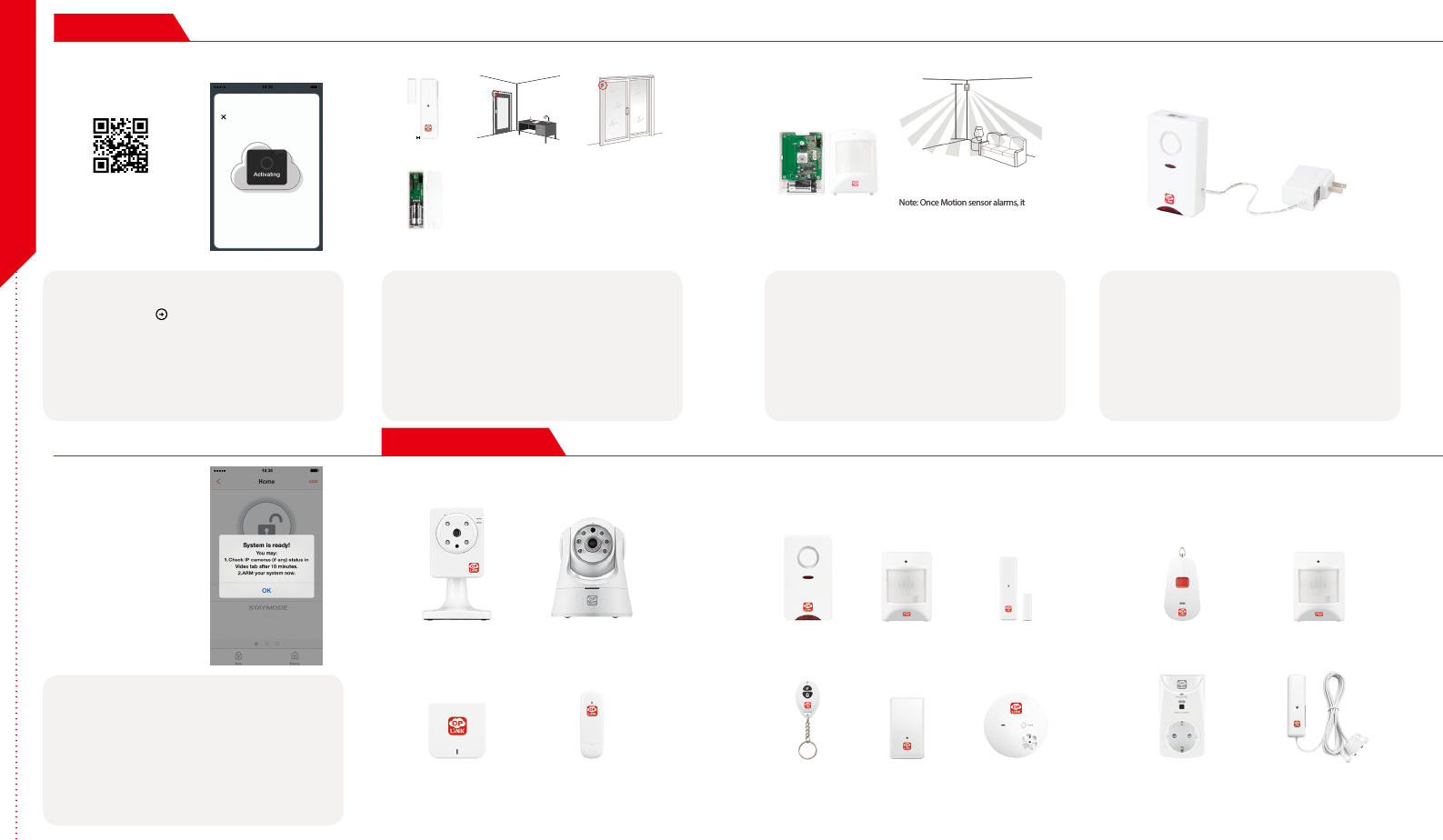
Installation Guide
Note: When the activation process
cannot be completed normally, the
App will ask you to scan the OPU's
QR code, located on the back of the
OPU, to continue.
1/4 de pouce
(0,64 cm)Max
Montez le capteurde porte Montez le capteur de Fenêtre
(G) Installaon des baeries des
capteurs de porte/fenêtre
1/4 de pouce
(0,64 cm)Max
Montez le capteurde porte Montez le capteur de Fenêtre
(G) Installaon des baeries des
capteurs de porte/fenêtre
1/4 de pouce
(0,64 cm)Max
Montez le capteurde porte Montez le capteur de Fenêtre
(G) Installaon des baeries des
capteurs de porte/fenêtre
Note: For the Door/Window Sensor, it does not matter
which piece you place on the frame and which piece
you place on the moving part. To create proper contact,
ensure the tops of the two pieces line up. The Spacer is
used in situations where the smaller piece needs to be
elevated to the larger piece to ensure proper contact.
Note: Once Motion sensor alarms, it will start
to count 3 minutes, and count over again if
any movement detected in this period .The
next alarm will be triggered only when no
movement is detected within 3 minutes.
(H) Installaon des baeries
du capteur de mouvement
Montez le Capteur
de Mouvement
(H) Installaon des baeries
du capteur de mouvement
Montez le Capteur
de Mouvement
Congratulations! You have
successfully installed the
security system!
Wireless RF Repeater Water Leak
Sensor
Sonic & Heat
Sensor
Wi-Fi Repeater Smart PlugGarage Door
Sensor
Wi-Fi Pan & Tilt IP Camera Inactivity
Sensor
Motion Sensor Door/Window
Sensor
Remote Control
Wi-Fi IP Camera Panic ButtonSiren
(G )
Add-on Devices
STEP 4
STEP 8Cameras & Repeaters Security & Safety Devices Care & Automation Devices
STEP 5STEP 6STEP 7
(Sample of QR Code)
1/4 inch Max Mount Door Sensor Mount Window Sensor
(E) Door/Window Sensor
Battery Installation
(F) Motion Sensor Batter y
Installation
Mount Motion Sensor
Less than 7 Feet
Start devices activation on the app
Tap the Next Button to go to the "Activating" screen.
(Activation process takes approximately 2 minutes)
Place the Door/Window Sensor
Each Door/Window Sensor set consists of two pieces. Take
the larger piece and with slight force, push the small tab on
the back plate outward and slide the back plate upward.
Remove the back plate and insert a battery into each Door/
Window Sensor set. Apply the double-sided tape to each
piece. It is recommended that the Door/Window Sensor be
mounted in a vertical/upright position.
Place the Motion Sensor
Lift the top tab to remove the cover and install the battery
into the Motion Sensor. For maximum coverage, the
sensor should be placed in the corner of the room to be
monitored and no more than 7 feet above the ground.
The Motion Sensor is most effective in areas such as
hallways and entry points where possible intruders will
have to pass through.
Power up the Siren
Plug the Siren into an outlet within 5 feet of the OPU to
establish connection. Once connection is established and
working, the Siren can be moved to its desired location.
Your Siren comes with a backup battery pre-installed.
To make use of the backup battery, pull and remove the
clear plastic strip to initiate battery contact.
Activation completed
When you see the "System is ready!" message, your system
is ready for use.
Note: Your IP Camera status will be updated after 10 minutes.
You may expand your system's functions and features with a variety
of Oplink add-on devices.
Step Guide
Produktspezifikationen
| Marke: | Oplink |
| Kategorie: | Sicherheit |
| Modell: | CLAL1 AlarmShield |
Brauchst du Hilfe?
Wenn Sie Hilfe mit Oplink CLAL1 AlarmShield benötigen, stellen Sie unten eine Frage und andere Benutzer werden Ihnen antworten
Bedienungsanleitung Sicherheit Oplink

22 August 2024

4 August 2024

2 August 2024

30 Juli 2024
Bedienungsanleitung Sicherheit
- Sicherheit Basetech
- Sicherheit Medion
- Sicherheit Nedis
- Sicherheit Tevion
- Sicherheit Panasonic
- Sicherheit Brennenstuhl
- Sicherheit Bosch
- Sicherheit Siemens
- Sicherheit Velleman
- Sicherheit Powerfix
- Sicherheit Devolo
- Sicherheit Dymond
- Sicherheit Eminent
- Sicherheit Maginon
- Sicherheit Netgear
- Sicherheit Technaxx
- Sicherheit Alecto
- Sicherheit Gira
- Sicherheit Jacob Jensen
- Sicherheit MarQuant
- Sicherheit Topcraft
- Sicherheit Blaupunkt
- Sicherheit Grundig
- Sicherheit Trebs
- Sicherheit Alphatronics
- Sicherheit FlinQ
- Sicherheit Geemarc
- Sicherheit I-Onik
- Sicherheit Abus
- Sicherheit Elro
- Sicherheit EZVIZ
- Sicherheit Smartwares
- Sicherheit Switel
- Sicherheit Yale
- Sicherheit Steinel
- Sicherheit Easy Home
- Sicherheit Lamax
- Sicherheit Perel
- Sicherheit Fysic
- Sicherheit Goobay
- Sicherheit Fenton
- Sicherheit Waeco
- Sicherheit Honeywell
- Sicherheit B/R/K
- Sicherheit First Alert
- Sicherheit BML
- Sicherheit Doro
- Sicherheit Hagenuk
- Sicherheit Unitec
- Sicherheit IGet
- Sicherheit Juwel
- Sicherheit Theben
- Sicherheit Kopp
- Sicherheit Xavax
- Sicherheit Batavia
- Sicherheit Monacor
- Sicherheit Bavaria
- Sicherheit JUNG
- Sicherheit Ednet
- Sicherheit Nest
- Sicherheit Optex
- Sicherheit AXA
- Sicherheit Aritech
- Sicherheit Humantechnik
- Sicherheit Eufy
- Sicherheit Skytronic
- Sicherheit Audiovox
- Sicherheit Grothe
- Sicherheit Friedland
- Sicherheit DNT
- Sicherheit Sygonix
- Sicherheit LevelOne
- Sicherheit Plustek
- Sicherheit Orbis
- Sicherheit Prestigio
- Sicherheit Grandstream
- Sicherheit BTicino
- Sicherheit EasyMaxx
- Sicherheit Eden
- Sicherheit Foscam
- Sicherheit Hikvision
- Sicherheit Heidemann
- Sicherheit Somfy
- Sicherheit Dahua
- Sicherheit Dedicated Micros
- Sicherheit Dericam
- Sicherheit Directed Electronics
- Sicherheit Electronics Line
- Sicherheit Elkron
- Sicherheit Elro-Flamingo
- Sicherheit Entrya
- Sicherheit Epine
- Sicherheit FBII
- Sicherheit Fito
- Sicherheit Flamingo FA15RF
- Sicherheit Fracarro
- Sicherheit Galaxy
- Sicherheit GE Security
- Sicherheit Goliath
- Sicherheit Golmar
- Sicherheit Guardall
- Sicherheit Home Protector
- Sicherheit Home8
- Sicherheit HomeWizard
- Sicherheit I-Tel
- Sicherheit Iiquu
- Sicherheit Indexa
- Sicherheit Inner Range
- Sicherheit Interlogix
- Sicherheit Jablotron
- Sicherheit Jupiter Pro
- Sicherheit Kocom
- Sicherheit Kompernass
- Sicherheit Ksenia
- Sicherheit Logicom
- Sicherheit ME
- Sicherheit Mikros
- Sicherheit Mr Safe
- Sicherheit Myfox
- Sicherheit Nemef
- Sicherheit NetBotz
- Sicherheit NetworX
- Sicherheit Niko
- Sicherheit Nor-tec
- Sicherheit Notifier
- Sicherheit One Concept
- Sicherheit One2track
- Sicherheit Paradox
- Sicherheit PIR Alarm
- Sicherheit Powermax
- Sicherheit PROmax
- Sicherheit Protector
- Sicherheit QuattSecure
- Sicherheit RISCO Group
- Sicherheit Satel
- Sicherheit SecuFirst
- Sicherheit Secure Pro
- Sicherheit Securitas
- Sicherheit Selvag
- Sicherheit Smanos
- Sicherheit Smartalarm
- Sicherheit SmartHome
- Sicherheit Sonic Alert
- Sicherheit Stobo
- Sicherheit Storage Options
- Sicherheit Storex
- Sicherheit Tegui
- Sicherheit Unitron
- Sicherheit Urmet
- Sicherheit Visonic
- Sicherheit Voxx
- Sicherheit Wanscam
- Sicherheit Woonveilig
- Sicherheit Xena
- Sicherheit Y-cam
- Sicherheit Zmodo
- Sicherheit Axis
- Sicherheit Ajax
- Sicherheit AngelEye
- Sicherheit AceSee
- Sicherheit Airbolt
- Sicherheit Alhua - Dahua
- Sicherheit Bitron Video
- Sicherheit AVTech - Velleman
- Sicherheit Bolyguard
- Sicherheit BRK DICON
- Sicherheit Bellman
Neueste Bedienungsanleitung für -Kategorien-

5 Oktober 2024

24 September 2024

20 September 2024

19 September 2024

17 September 2024

17 September 2024

16 September 2024
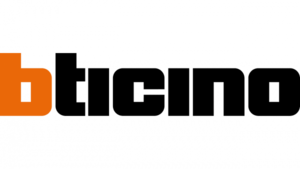
16 September 2024

27 August 2024

27 August 2024