One For All URC 7980 Bedienungsanleitung
One For All
Fernbedienung
URC 7980
Lesen Sie kostenlos die 📖 deutsche Bedienungsanleitung für One For All URC 7980 (4 Seiten) in der Kategorie Fernbedienung. Dieser Bedienungsanleitung war für 41 Personen hilfreich und wurde von 2 Benutzern mit durchschnittlich 4.5 Sternen bewertet
Seite 1/4
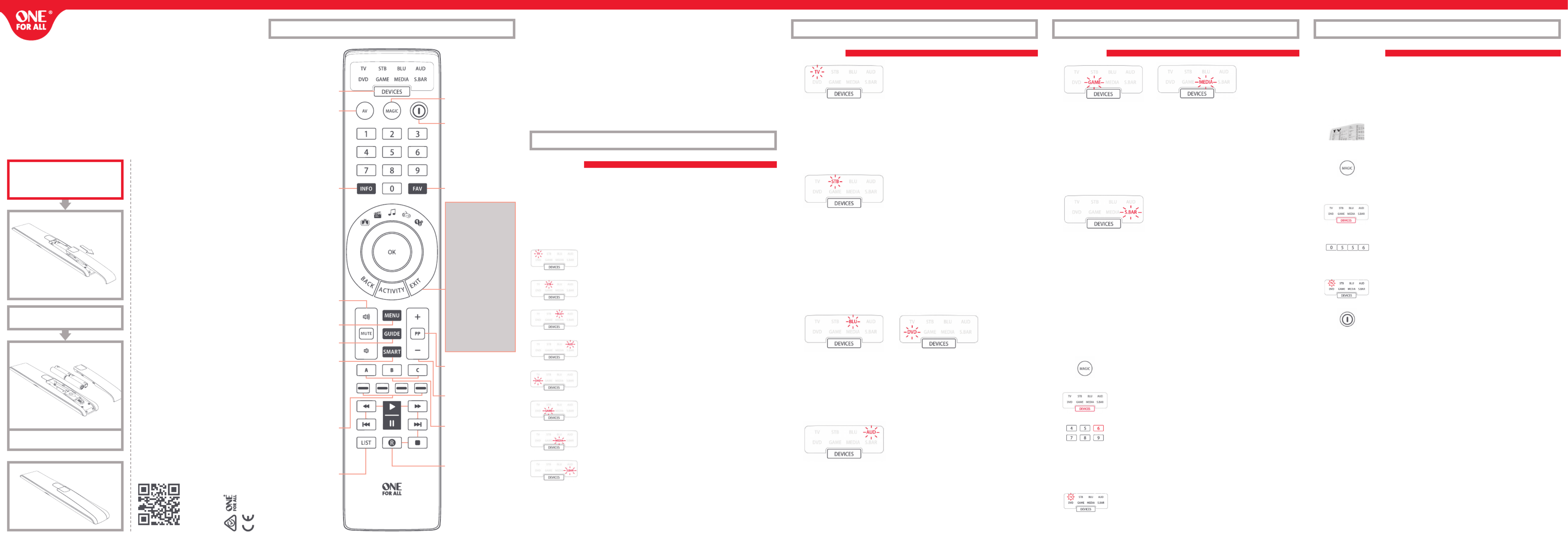
A SIMPLESET
SimpleSet is a quick and easy way of setting up the remote to control the most popular
brands of each device type with only a few key presses, typically in under a minute per
device. The first step is to select which device you are going to set up. The following is a list
of Device Modes on the remote control, and the Device types that can be set up on that
mode:
Device Mode Type of device
TV TV, HDTV, LED, LCD, Plasma, Projector
STB Set Top Box, Satellite Receiver, Cable Converter,
Freeview, DVB-T, IPTV
BLU Blu-ray, DVD, DVD Home Cinema, VCR, Laser Disk
AUD Audio, AV Receiver, Amplifier, Tuner
DVD DVD, DVD Home Cinema, Blu-ray, VCR, Laser Disk
GAME Game Console*, Digital Media Receiver, Streamer
MEDIA Digital Media Receiver, Streamer, Game Console*
S. BAR Sound Bar, Active Speaker System
* The One For All remote can only control games consoles operated by Infra-Red, either
directly or via an adapter. Consoles that are controlled by Bluetooth only cannot be
operated.
For each Device type, there is a list of the top brands, each with a number assigned to it,
for example 6 for a Samsung TV. Locate your device and brand in the list that follows:
To set up your device
1. Turn on your device (not on standby) and point the OFA remote towards it.
2. Hold down MAGIC until the LED under the device blinks twice.
The LED under the current mode key will stay lit.
3. Press the DEVICES key repeatedly until the LED for the device you
want to set up is lit.
4. Hold down the digit for your brand and device as listed above
(e.g. 6 for Samsung TV).
5. The remote will send Power every 3 seconds until your device switches off.
6. As soon as your device switches off, release the digit.
7. The LED will blink twice and go out. The remote should now operate
your device.
* If you find one or more keys do not work as you expect, start again at step 1 – the remote will start with the next
code in the memory.
B SET UP BY CODE
If your brand is not listed in section A, you can set up your device by trying codes
individually. To do this:
1. Turn your device on (not on standby).
2. Locate the brand of your device in the code list (pages 130-149).
Codes are listed by Device Type and Brand.
3. Hold down MAGIC until the LED under the device blinks twice.
The LED under the current mode key will stay lit.
4. Press the DEVICES key repeatedly until the LED for the device you
want to set up is lit.
5. Enter the first 4 digit code listed for your brand (e.g. 0556 for a
Bennett TV).
6. The LED will blink twice and go out.
7. Now aim the remote towards your device and press the POWER key.
8. If the device turns off, your remote is ready to use. If not, repeat steps 3-7
with the next code in the list.
* Some codes are quite similar. If you find that one or more keys do not operate as you expect, try again from step 3
with the next code in the list.
Thank you for purchasing the One For All Smart Control.
Now you can control all of your Audio/Video devices with a single remote, while enjoying
extra features such as the ability to combine devices in a single Activity Mode, sending
multiple commands on a single key press (macros) and being able to customise the
remote control to your exact requirements.
There is also a handy companion app for iPhone and Android phones which will allow
you to keep your remote up to date with the latest devices and codes. It also offers you an
alternative way to set up your remote and store the settings.
To get started with your new remote, the first step is to set it up to control all of your
Home Cinema devices.
A SIMPLESET A SIMPLESET
TV
1 Bush
2 Grundig
3 LG
4 Panasonic
5 Philips
6 Samsung
7 Sharp
8 Sony
9 TCL / Thomson
0 Toshiba
AUD – AV Receiver, Amp, Tuner
1 Denon
2 Harman/Kardon
3 JVC / Kenwood
4 Marantz / Philips
5 NAD
6 Onkyo
7 Panasonic / Technics
8 Pioneer
9 Sony
0 Yamaha
STB – Sat, Cable, DVB-T
1 BSkyB / Sky Ireland /
Orange
2 Canal+ / CanalSat / Digital+
3 Dream Multimedia /
TechniSat
4 DStv / Multichoice / Foxtel /
Sky New Zealand
5 freebox / Tricolor TV / Vu+
6 Humax
7 Samsung
8 Sky Italia / SFR / Neuf TV
9 Sky Deutschland / Österreich /
T-Home / Deutsche Telekom
0 UPC / Cablecom / UPC Direct /
Virgin Media
GAME, MEDIA – Games Consoles (5 & 8), Media Players
1 Apple
2 Asus
3 Dune / Iomega
4 Emtec /A.C.Ryan / Fantec /
iconBIT / iNext
5 Microsoft
6 Popcorn Hour / Xtreamer
7 Roku / Mede8er / Sky UK
8 Sony (Logitech / One For All /
RE-BL / WB Electronics)
9 Sumvision / Cyclone / Poppstar
0 Western Digital / DVICO
BLU, DVD – Blu-ray, DVD
1 Denon, Harman/Kardon
2 JVC
3 LG
4 Panasonic
5 Philips
6 Pioneer
7 Samsung
8 Sony
9 Toshiba
0 Yamaha
S. BAR – Sound Bar, Speaker Systems
1 Bose
2 Canton / Denon
3 Harman/Kardon, JBL
4 LG
5 Maxell / Onkyo
6 Panasonic / Philips
7 Samsung
8 Sony
9 Teufel
0 Yamaha
HOW TO SET UP YOUR REMOTE
HOW TO SET UP YOUR REMOTE HOW TO SET UP YOUR REMOTE HOW TO SET UP YOUR REMOTE
URC 7980
ENGLISH SIMPLE SET UP GUIDE
WELCOME, PREPARE YOUR
REMOTE FOR INSTALLATION
Open the battery door.
Insert 4 AAA batteries.
www.ofa.com/urc7980
Universal Electronics BV –
Europe & International
P.O. Box 3332, 7500 DH Enschede
The Netherlands
URC 11-7980 R00
RDN-1270815
710373
ENGLISH
PRODUCT DISPOSAL
EUROPEAN DIRECTIVE 2002/96/EC
The crossed out wheeled bin symbol on this product
ensures that this product is manufactured using high
quality components that can be recycled and reused
according to European Directive 2002/96/EC. Please do
not dispose this product with your normal household
waste but inform yourself about the local separate
collection for electrical and electronic products to
dispose this product correctly. This will help preventing
potential negative effects on the environment and/or
human health.
BATTERY DISPOSAL
EUROPEAN DIRECTIVE 2006/66/EC
Please do not dispose your batteries with your normal
household waste but inform yourself about the local
separate collection for empty batteries to dispose them
correctly. This will help preventing potential negative
effects on the environment and/or human health.
UNIVERSAL ELECTRONICS INC/ONE FOR ALL warrants to
the original purchaser that this product will be free from
defects in materials and workmanship under normal
and correct use for a period of one (1) year from the date
of original purchase. This product will be replaced free
of charge if it has been proven to be defective within
the one (1) year warranty period. This warranty does not
cover cartons, carrying cases, batteries, broken or marred
cabinets or any other item used in connection with the
product. Any further obligation than listed above is ex-
cluded. Please notice that we need your purchase receipt
so that we may establish your eligibility for service. If
you have bought this product for purposes which are
not related to your trade, business or profession, please
remember that you may have legal rights under your
national legislation governing the sale of consumer
goods. This guarantee does not affect those rights.
UK
www.oneforall.com
Ireland
www.oneforall.com
South Africa
0861100551
support@oneforall.co.za
www.connoisseur.co.za
www.oneforall.com
New Zealand
0800 1425569
sales@amber.co.nz
www.amber.co.nz
www.oneforall.com
Australia
1 300 888 298
ofa.support@ambertech.com.au
www.ambertech.com.au
www.oneforall.com
KEY TABLE
DEVICES – Scroll through
the devices your remote
is set up to control MAGIC – Used to set up
your remote
POWER – Power on/o
INFO – Displays info of
current playback
FAV –
Favourite Channels
BACK – Back one step
in the Menu of the
current device
ACTIVITY – Scrolls
through up to 5
Activity Modes –
Watch TV, Watch
Movie, Listen to
Music, Play Game and
Custom. See Activities
for details.
EXIT – Exit from the
Menu of the current
device
VOL – Volume Up, Down
and Mute
MENU – Shows the menu
of the current device
GUIDE – TV Guide, EPG
SMART – Access internet
and Smart features of
your TV or internet-
connected device +/- – Channel Up and
Down
PP – Previous
Program, Last Channel
A, B, C – Spare keys
to program with
any extra function
Red, Green, Yellow,
Blue – Fastext/Quick
access keys
PLAYBACK – Playback
keys for the current
device
LIST – Displays a list of
recorded programmes
AV – Select the input on
the current device


Your One For All remote control can learn any function from any other working remote
control. This can be useful if you are missing one or more functions from your original
remote control and would like to add them to the Smart Control. You can learn onto any
key except Magic, Devices or Activity. There are even 3 blank keys provided (A, B and C)
so that you can use these for functions that don’t have a corresponding key on the Smart
Control.
You can also learn a complete device if you can’t find a code.
To learn, firstly make sure you have all your original remote controls to hand, and that they
have working batteries in. To learn functions, the original remote should be
approximately 3cm from the OFA remote, pointing towards it as shown below:
1. Hold down MAGIC until the LED under the device blinks twice. The LED
under the current mode key will stay lit.
2. Using the DEVICES key, make sure the LED for the device you want to learn
functions on is lit.
3. Press 975 – the LED will blink twice.
4. Press and release the key you want to learn a function onto (for example
the A key) – The Watch TV, Listen To Music and Custom LEDs will light up.
5. Press and release the key on the original remote.
6. The LED will blink twice to indicate the key has been learned correctly.
7. Repeat steps 4 and 5 for each key you want to learn – remember you can learn from multiple
remotes, but only one function per key.
8. When you learned all the functions you require, press and hold the MAGIC
key until the LED blinks twice and turns off.
Hints
• If the LEDs shows one long blink at step 6, the function was not learned correctly, please try again
from step 4.
• If you find one or more keys don’t work properly after set up, you can re-enter the learning mode
at any time by repeating the procedure from step 1.
If you always use one device to control volume, for example your TV or an AV Receiver, you
can set up the Smart Control to always control that device, regardless of which device your
remote is controlling.
To do this:
1. Hold down MAGIC until the LED under the device blinks twice. The LED under the
current mode key will stay lit.
2. Press 993 – the LED will blink twice.
3. Use the DEVICES key to select the Device you want to lock the Volume to.
4. Press MAGIC once – the LED will blink twice and volume is now locked.
If there is one particular device you would like to exclude from the Volume Lock (and
control its own volume), you can do this by the following:
1. Hold down MAGIC until the LED under the device blinks twice. The LED under the
current mode key will stay lit.
2. Press 993 – the LED will blink twice.
3. Use the DEVICES key to select the Device you remove from Volume Lock.
4. Press VOLUME DOWN – the LED will blink four times and device is now removed.
To unlock the volume and set every device back to controlling its own volume, the
procedure is:
1. Hold down MAGIC until the LED under the device blinks twice.
The LED under the current mode key will stay lit.
2. Press 993 – the LED will blink twice.
3. Press VOLUME UP – the LED will blink four times and Volume is now unlocked.
Please note that Volume Lock only applies in Device Mode – Activities are unaffected.
PROGRAM A MACRO
You can program any key on your OFA remote (except Magic and Devices) to send
multiple commands on a single press –a Macro. This can be useful for controlling multiple
devices to put them in a certain state – for instance you could put your TV on HDMI 1
and press Play on the Blu-ray player to start watching a movie. A key programmed with a
Macro will send the same Macro regardless of the device mode, so it is best to select a key
you don’t use, or use one of the spare A, B or C keys.
To program a macro, the procedure is as follows:
1. Hold down MAGIC until the LED under the device blinks twice.
The LED under the current mode key will stay lit.
2. Press 995 – the LED will blink twice.
3. Next select the key you want to program the Macro on.
4. Now use the DEVICES key to select the device you want the first
function of the Macro to come from, for example TV.
5. Next, press the key you want to include in the Macro, for example
the AV key.
6. Repeat steps 4 (if necessary), and 5 to add more keys to the Macro. You can include up
to 15 key presses.
7. To store the Macro, hold down the MAGIC key until the LED blinks
twice.
* Remember to press the keys in the same order you would using your original remotes – so if you pressed AV on the TV
remote and then Play on the Blu-ray remote to watch a movie, do it in the same order on the Smart Control.
* If the LED shows a long blink when you press a key in steps 3 or 4, you have entered too many keys, please try again.
TO DELETE A MACRO
If you want to remove a macro from a key, please perform the following:
1. Hold down MAGIC until the LED under the device blinks twice.
The LED under the current mode key will stay lit.
2. Press 995 – the LED will blink twice.
3. Press the key the macro is programmed on.
4. Now hold down the MAGIC key until the LED blinks twice –
the Macro is deleted.
MACROS ON ACTIVITIES
Another handy feature of the Smart Control is to put Macros on Activities; you could for
example program the Watch TV Activity to send a Macro to turn on the TV and Set Top
Box when selected. To do this, simply use the Activity key to select the Activity in step 3 of
the procedure “Program a Macro”. Next time you use the Activity, the Macro will be sent 3
seconds after you select it using the Activity key.
If you want to delete a Macro from the Activity, select it during step 3 of “To Delete a
Macro”.
Your One For All Smart Control contains codes for all popular devices and brands, but new
codes are added to our online database every day. Using the One For All App on
your iPhone or Android phone will allow you to upgrade any new codes into your
remote using Bluetooth Smart, also known as Bluetooth Low Energy*. This will ensure
that the remote will never become obsolete. The App also gives you access to some extra
features, such as setting up Activities.
If you would like to download the app, follow the links below:
* Please ensure your phone is compatible with Bluetooth Smart.
A list can be found by scanning the QR code above.
Universal Electronics, declares that this product is in compliance with the essential
requirements and other relevant provisions of Directive 1999/5/EC.
A copy of the EC declaration of Conformity is available at
http://www.oneforall.com/DOC_URC7980
The Part number of your Remote can be found inside the Battery door
(please see below Image)
One For All is a registered trademark of Universal Electronics B.V.
P.O. Box 3332, 7500 DH, Enschede, The Netherlands
LEARNING
MACROS MACROS
VOLUME LOCK
THE OFA APP
www.ofa.com/smartcontrol
2 - 5 CM
GUI D E
An Activity is a grouping of two or more devices into a single mode based upon what
you’re doing while using your remote - for example TV and Set Top Box can be combined
together into a Watch TV mode. In this mode keys will control only the relevant device, so
in this example the Volume keys would control the TV, but the channel keys would control
the Set Top Box.
The OFA Smart Control features 5 Activity Modes; Watch TV, Watch Movie, Listen To Music,
Play Game and Custom. Each of these modes has a choice of devices to combine.
These are:
WATCH TV
Combination 1: TV + STB (Default)
Combination 2: TV + STB + AUD
Combination 3: TV + AUD
Combination 4: TV + S.BAR
Combination 5: TV + STB + S.BAR
WATCH MOVIE
Combination 1: TV + BLU (Default)
Combination 2: TV + BLU + AUD
Combination 3: TV + DVD
Combination 4: TV + DVD + AUD
Combination 5: TV + BLU + S.BAR
Combination 6: TV + DVD + S.BAR
LISTEN TO MUSIC
Combination 1: TV + AUD + MEDIA (Default)
Combination 2: TV + S.BAR + MEDIA
Combination 3: TV + AUD + BLU
Combination 4: AUD only
Combination 5: S.BAR only
TO DELETE A LEARNED FUNCTION, THE PROCEDURE IS:
1. Hold down MAGIC until the LED under the device blinks twice.
The LED under the current mode key will stay lit.
2. Using the DEVICES key, make sure the LED for the device you want
to delete functions from is lit.
3. Press 976 – the LED will blink twice.
4. Press the key to delete twice – the LED will blink twice.
Repeat the above procedure for each key you want to delete.
PLAY GAME
Combination 1: TV + GAME (Default)
Combination 2: TV + GAME + AUD
Combination 3: TV + GAME + S.BAR
CUSTOM
Combination 1: TV + MEDIA (Default)
Combination 2: TV + MEDIA + AUD
Combination 3: TV + MEDIA + S.BAR
Combination 4: TV + GAME
Combination 5: TV + GAME + AUD
Combination 6: TV + GAME + S.BAR
If you set up the default devices for any Activity on the remote (for example a TV and STB
for Watch TV) that Activity will be set up automatically on the remote. If you would like to
change to a different combination, the procedure is as follows:
1. Hold down MAGIC until the LED under the device blinks twice.
The LED under the current mode key will stay lit.
2. Use the ACTIVITY key to scroll through the Activities until the
one you want to set is flashing.
3. Press the number of the combination you want to set – e.g 2
for TV + STB + AUD in Watch TV.
4. The LED will blink twice and go out.
To access the Activities, simply press the ACTIVITY key to scroll through until the desired
one is lit. You can return to controlling by device by using the DEVICES key.
AV Shift
As the AV key is intended to select the input on your TV and most TVs use a menu to select
from a list of inputs, when the AV key is pressed in an Activity, the Menu Up, Down, Left,
Right and OK keys temporarily control the TV. If the OK key is pressed, or no key is pressed
for ten seconds, these keys will revert to controlling the relevant device for the Activity
(e.g. STB in Watch TV Mode).
Power Macro
If you hold down the Power key for 2 seconds in any Activity, the remote will send the
Power function for each device contained within that Activity. So for example, holding
Power in the default setting for Watch TV will turn both the TV and Set Top Box on or off.
LEARNING
ACTIVITIES
ACTIVITIES
Produktspezifikationen
| Marke: | One For All |
| Kategorie: | Fernbedienung |
| Modell: | URC 7980 |
| Breite: | 43 mm |
| Tiefe: | 18 mm |
| Gewicht: | 100 g |
| Produktfarbe: | Schwarz |
| Akku-/Batterietyp: | AAA |
| Höhe: | 222 mm |
| Eingebautes Display: | Nein |
| Menge pro Packung: | 1 Stück(e) |
| Anzahl unterstützter Akkus/Batterien: | 4 |
| Schnittstelle: | RF Wireless |
| Markenkompatibilität: | Jede Marke |
| Maximale Reichweite: | - m |
| Wiederaufladbar: | Nein |
| Anzahl der unterstützten Geräte: | 8 |
| Eingebaute Batterie: | Nein |
| Fernbedienung Nutzung: | Audio, CABLE, DTV, DVD/Blu-ray, Game console, Home cinema system, Smartphone, TV, TV set-top box, Tablet, Universal |
| Eingangssignal: | Drucktasten |
Brauchst du Hilfe?
Wenn Sie Hilfe mit One For All URC 7980 benötigen, stellen Sie unten eine Frage und andere Benutzer werden Ihnen antworten
Bedienungsanleitung Fernbedienung One For All

19 September 2024

3 September 2024

27 August 2024

19 August 2024

16 August 2024

6 August 2024

29 Juli 2024

27 Juli 2024

27 Juli 2024

26 Juli 2024
Bedienungsanleitung Fernbedienung
- Fernbedienung Samsung
- Fernbedienung Exibel
- Fernbedienung Genius
- Fernbedienung Hama
- Fernbedienung Kensington
- Fernbedienung LogiLink
- Fernbedienung Logitech
- Fernbedienung Medion
- Fernbedienung Nedis
- Fernbedienung Philips
- Fernbedienung SilverCrest
- Fernbedienung Sony
- Fernbedienung Sweex
- Fernbedienung T'nB
- Fernbedienung Targus
- Fernbedienung Tevion
- Fernbedienung Trust
- Fernbedienung Watson
- Fernbedienung Zalman
- Fernbedienung Panasonic
- Fernbedienung Tchibo
- Fernbedienung Brennenstuhl
- Fernbedienung Clas Ohlson
- Fernbedienung Cotech
- Fernbedienung REV
- Fernbedienung LG
- Fernbedienung Parkside
- Fernbedienung AEG
- Fernbedienung Ardes
- Fernbedienung Gaggenau
- Fernbedienung Miele
- Fernbedienung Canon
- Fernbedienung Velleman
- Fernbedienung Neumann
- Fernbedienung CSL
- Fernbedienung Devolo
- Fernbedienung Schwaiger
- Fernbedienung Technaxx
- Fernbedienung König
- Fernbedienung Telefunken
- Fernbedienung Thomson
- Fernbedienung Grundig
- Fernbedienung Hema
- Fernbedienung Kenwood
- Fernbedienung Mitsubishi
- Fernbedienung Bang And Olufsen
- Fernbedienung Bose
- Fernbedienung Pioneer
- Fernbedienung Geemarc
- Fernbedienung Heitech
- Fernbedienung JVC
- Fernbedienung Meliconi
- Fernbedienung Motorola
- Fernbedienung Onkyo
- Fernbedienung Technics
- Fernbedienung TERRIS
- Fernbedienung Vivanco
- Fernbedienung Xiaomi
- Fernbedienung Abus
- Fernbedienung EZVIZ
- Fernbedienung Olympia
- Fernbedienung Smartwares
- Fernbedienung Yale
- Fernbedienung Continental Edison
- Fernbedienung Dual
- Fernbedienung Ferguson
- Fernbedienung Hannspree
- Fernbedienung Loewe
- Fernbedienung Metz
- Fernbedienung Strong
- Fernbedienung Toshiba
- Fernbedienung Steinel
- Fernbedienung Tascam
- Fernbedienung Garmin
- Fernbedienung Nexa
- Fernbedienung Lifetec
- Fernbedienung Lindy
- Fernbedienung Rotel
- Fernbedienung Waeco
- Fernbedienung Tripp Lite
- Fernbedienung Ansmann
- Fernbedienung American DJ
- Fernbedienung Harman Kardon
- Fernbedienung Marmitek
- Fernbedienung Naim
- Fernbedienung Scosche
- Fernbedienung Honeywell
- Fernbedienung Genaray
- Fernbedienung Nikon
- Fernbedienung RADEMACHER
- Fernbedienung Wacom
- Fernbedienung DJI
- Fernbedienung Reely
- Fernbedienung Edision
- Fernbedienung Humax
- Fernbedienung Kathrein
- Fernbedienung Metronic
- Fernbedienung Skymaster
- Fernbedienung Smart
- Fernbedienung Doro
- Fernbedienung Alpine
- Fernbedienung NAD
- Fernbedienung Adj
- Fernbedienung CGV
- Fernbedienung CME
- Fernbedienung Ebode
- Fernbedienung Ruwido
- Fernbedienung TCM
- Fernbedienung Vogel's
- Fernbedienung Zapman
- Fernbedienung Tado
- Fernbedienung Grohe
- Fernbedienung SilverStone
- Fernbedienung Vision
- Fernbedienung Xavax
- Fernbedienung Hager
- Fernbedienung MB Quart
- Fernbedienung NEC
- Fernbedienung Marantz
- Fernbedienung Arcam
- Fernbedienung Ecler
- Fernbedienung Monacor
- Fernbedienung Rockford Fosgate
- Fernbedienung Milwaukee
- Fernbedienung Chamberlain
- Fernbedienung Packard Bell
- Fernbedienung JUNG
- Fernbedienung Hunter
- Fernbedienung Aplic
- Fernbedienung Iiyama
- Fernbedienung Innr
- Fernbedienung Ranex
- Fernbedienung Ei Electronics
- Fernbedienung FireAngel
- Fernbedienung Omega
- Fernbedienung Optex
- Fernbedienung Revox
- Fernbedienung Absima
- Fernbedienung Clarion
- Fernbedienung Energy Sistem
- Fernbedienung Audiovox
- Fernbedienung TomTom
- Fernbedienung HQ
- Fernbedienung Amazon
- Fernbedienung Insignia
- Fernbedienung Busch-Jaeger
- Fernbedienung Reflecta
- Fernbedienung DataVideo
- Fernbedienung RCF
- Fernbedienung Manfrotto
- Fernbedienung RadioShack
- Fernbedienung Cisco
- Fernbedienung Danfoss
- Fernbedienung Delta Dore
- Fernbedienung Fantini Cosmi
- Fernbedienung EVE
- Fernbedienung Projecta
- Fernbedienung Sonos
- Fernbedienung Intertechno
- Fernbedienung Autel
- Fernbedienung Engel Axil
- Fernbedienung BENNING
- Fernbedienung Pro-Ject
- Fernbedienung Aeon Labs
- Fernbedienung Vaddio
- Fernbedienung RCA
- Fernbedienung Kicker
- Fernbedienung AV:link
- Fernbedienung Hikvision
- Fernbedienung Jensen
- Fernbedienung JL Audio
- Fernbedienung Hähnel
- Fernbedienung PDP
- Fernbedienung Viper
- Fernbedienung Homematic IP
- Fernbedienung EQ3
- Fernbedienung Asustor
- Fernbedienung Electia
- Fernbedienung Somfy
- Fernbedienung Nanlite
- Fernbedienung Emtec
- Fernbedienung Entone
- Fernbedienung ESYLUX
- Fernbedienung Exxter
- Fernbedienung Furman
- Fernbedienung Fusion
- Fernbedienung Glashart Media
- Fernbedienung Hartig Helling
- Fernbedienung Infinity
- Fernbedienung Jasco
- Fernbedienung Jolly
- Fernbedienung KlikaanKlikuit
- Fernbedienung KPN
- Fernbedienung Logic3
- Fernbedienung Maximex
- Fernbedienung Medion MD6461
- Fernbedienung Minix
- Fernbedienung Multibox
- Fernbedienung Neewer
- Fernbedienung Nemef
- Fernbedienung Niko
- Fernbedienung OEM
- Fernbedienung Online
- Fernbedienung Pixel
- Fernbedienung Prolectrix
- Fernbedienung Provision
- Fernbedienung Provision ISR
- Fernbedienung Q-Sonic
- Fernbedienung Remotec
- Fernbedienung Revo
- Fernbedienung Samlex
- Fernbedienung Schaudt
- Fernbedienung Spektrum
- Fernbedienung Steren
- Fernbedienung Sunwave
- Fernbedienung Technika
- Fernbedienung Tevion (Medion)
- Fernbedienung Tihao
- Fernbedienung Amino
- Fernbedienung AT-T
- Fernbedienung AMX
- Fernbedienung TV Vlaanderen
- Fernbedienung Uni-T
- Fernbedienung Unitron
- Fernbedienung Universal Electronics
- Fernbedienung Universal Remote Control
- Fernbedienung UPC
- Fernbedienung VDO Dayton
- Fernbedienung Verizon
- Fernbedienung Vizio
- Fernbedienung Voxx
- Fernbedienung Walkera
- Fernbedienung Ziggo
- Fernbedienung SpeakerCraft
- Fernbedienung Aston
- Fernbedienung Chief
- Fernbedienung Vimar
- Fernbedienung PeakTech
- Fernbedienung Siig
- Fernbedienung Antec
- Fernbedienung Sonoff
- Fernbedienung AudioControl
- Fernbedienung RGBlink
- Fernbedienung Iogear
- Fernbedienung APart
- Fernbedienung Fortin
- Fernbedienung Simplify
- Fernbedienung Profoto
- Fernbedienung Metra
- Fernbedienung Gefen
- Fernbedienung Russound
- Fernbedienung Mosconi
- Fernbedienung Vello
- Fernbedienung Pentatech
- Fernbedienung ProMaster
- Fernbedienung Tiq
- Fernbedienung Magnus
- Fernbedienung H-Tronic
- Fernbedienung Bang Olufsen
- Fernbedienung SVS
- Fernbedienung Axis
- Fernbedienung Natec
- Fernbedienung Wet Sounds
- Fernbedienung Aputure
- Fernbedienung Libec
- Fernbedienung Chauvet
- Fernbedienung Malmbergs
- Fernbedienung Arctic Cooling
- Fernbedienung Fibaro
- Fernbedienung Roswell
- Fernbedienung Wentronic
- Fernbedienung Match
- Fernbedienung Neets
- Fernbedienung Thumbs Up
- Fernbedienung Insteon
- Fernbedienung Crestron
- Fernbedienung PowerBass
- Fernbedienung Antelope Audio
- Fernbedienung ORNO
- Fernbedienung Extron
- Fernbedienung Bazooka
- Fernbedienung Valueline
- Fernbedienung Bravo
- Fernbedienung Elite Screens
- Fernbedienung Artsound
- Fernbedienung Bigben Interactive
- Fernbedienung Syrp
- Fernbedienung Satechi
- Fernbedienung DSC
- Fernbedienung Memphis Audio
- Fernbedienung Televes
- Fernbedienung Vakoss
- Fernbedienung Beoplay
- Fernbedienung Swiss Sense
- Fernbedienung Audiofrog
- Fernbedienung Hegel
- Fernbedienung GBS Elettronica
- Fernbedienung Gewiss
- Fernbedienung Lutron
- Fernbedienung C2G
- Fernbedienung Control4
- Fernbedienung Xit
- Fernbedienung Msonic
- Fernbedienung ETiger
- Fernbedienung TELE System
- Fernbedienung Multibrackets
- Fernbedienung Nanoleaf
- Fernbedienung Elbe
- Fernbedienung MIOPS
- Fernbedienung Compustar
- Fernbedienung Ridem
Neueste Bedienungsanleitung für -Kategorien-

26 August 2023

30 November 2024

30 November 2024

30 November 2024

25 November 2024

25 November 2024

8 Oktober 2024

8 Oktober 2024

5 Oktober 2024

5 Oktober 2024