OCZ Technology Vertex 3 Bedienungsanleitung
OCZ Technology
Solid-State-Laufwerk (SSD)
Vertex 3
Lesen Sie kostenlos die 📖 deutsche Bedienungsanleitung für OCZ Technology Vertex 3 (5 Seiten) in der Kategorie Solid-State-Laufwerk (SSD). Dieser Bedienungsanleitung war für 31 Personen hilfreich und wurde von 2 Benutzern mit durchschnittlich 4.5 Sternen bewertet
Seite 1/5

OCZ SATA III 2.5”
Solid State Drive
Installation Manual
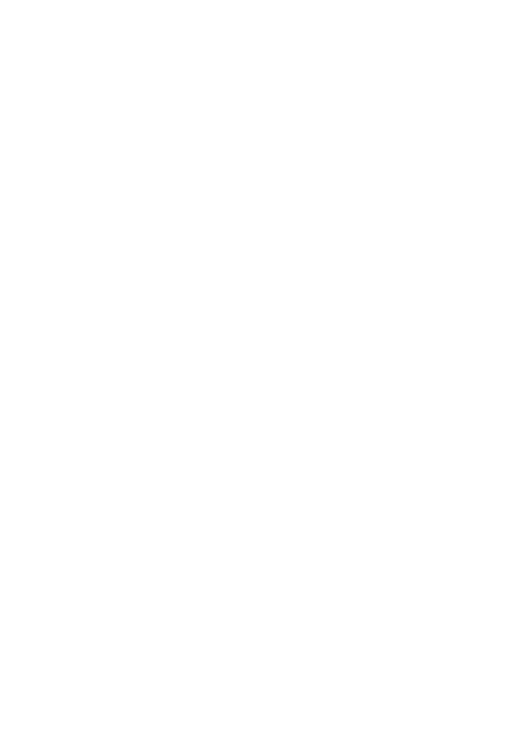
OCZ SATA III 2.5” SOLID STATE DRIVE INSTALLATION MANUAL
Get ready for an experience only an OCZ SATA III (6Gb/s) Solid State Drive can deliver. Utilizing the latest breakthrough
technology, OCZs SSDs are the ideal solution for computing environments demanding elevated levels of performance.
Please be sure to check www.ocztechnology.com for the latest rmware updates.
Note: The following instructions are a general guideline for the SSD installation and should act as a complement to your system’s owner
manual.
SSD HANDLING PRECAUTIONS
• Store the SSD in the included anti-static bag until it is ready for installation.
• To minimize static electricity, touch a metal surface before handling the SSD.
• Do not open or tamper with the SSD enclosure; doing so will result in the voiding of your w
• Keep the drive away from direct sunlight, moisture, and extreme temperatures.
LAPTOP INSTALLATION
1. Power o the system, disconnect all power cables, and remove the battery.
2. Locate the hard drive access panel; unscrew and remove the access panel.
3. Disconnect and remove the current storage drive from the drive bay (refer to your system’s user manual)
4. Remove all brackets and connectors from your HDD and install it on the SSD (if necessary).
Note: If a proprietary connector and/or bracket are present on the HDD, carefully remove it and connect it to the SSD. Systems will vary
and these items may or may not be present.
5. Insert the SSD into the drive bay carefully aligning the SSD with the SATA* connectors.
6. Secure the SSD in the drive bay. Reinstall the access panel and insert the battery back into the system.
7. Power on your system to verify a successful installation. For a boot drive, this is signied by the BIOS prompting OS
installation. For a secondary drive, follow the format instructions below.
Note: If the SSD will be your primary boot drive, please refer to your operating system’s user manual for further OS installation
instructions. If this SSD will be used as a secondary drive, formatting the drive is required before use.
*SATA III is backwards compatible with SATA II. However, connecting a SATA III device into a SATA II connection will result in reduced
performance.
DESKTOP INSTALLATION
1. Power o the system and disconnect all power cables.
2. Remove the system’s outer panel (refer to your system’s user manual).
3. If your system provides a 2.5-inch drive bay(s), there is no need for a 3.5-inch adapter brac
4. If your system does not provide a 2.5-inch drive bay(s), you will need to mount the SSD in
adapter bracket (3.5” adapter bracket included with select models).
5. Install the SSD into an available drive bay.
6. Connect one end of both the SATA* data cable and power cable to the SATA connectors on your motherboard and the
remaining ends to your SSD.
7. Reinstall the outer panel and reconnect the power cable to your PC.
8. Power on your system to verify a successful installation.
Note: If the SSD will be your primary boot drive, please refer to your operating system’s user manual for further OS
installation instructions. If this SSD will be used as a secondary drive, formatting the drive is required before use.
*SATA III is backwards compatible with SATA II. However, connecting a SATA III device into a SATA II connection will result in reduced
performance.
ISF-SSD2-SATA3-005-ML

FORMATTING THE SSD IN WINDOWS
1a. For Windows 8:
• Enter the shortcut key “Windows key + X”.
• Select “Disk Management”.
1b. For Windows 7 and older:
• Click on the Windows Start Button, right-click “Computer” and select “Manage”. The
window will pop up.
• On the left-hand menu (under “Storage”) select “Disk Management”.
Note: If a popup window appears asking you to initialize the disk. Click “OK”
2. Right-click the newly “unallocated” disk, then select “New Simple Volume” and follow th
Note: No change is needed to default Simple Volume settings.
3. Click “Finish” when prompted.
4. The SSD is now formatted and ready for OS installation.
FAQ
Q: Is TRIM supported on my OCZ SSD?
A: Yes, your OCZ SSD features TRIM support, but your operating system must also natively
to function properly.
Q: Why does my drive seem to be running slow?
A: Even though your SSD is compatible with previous generations of the SATA interface, it m
6Gb/s connection for maximum performance.
Q: Where can I nd the OCZ Toolbox to update my rmware, secure erase, and check drive information?
A: You can download the OCZ Toolbox for your product at http://www.ocztechnology.com/ssd_tools/
Q: Do I need to align my partition(s)?
A: Windows 7/8/Vista aligns partitions by default, but older operating systems such as Windo
alignment.
Q: What operating systems are compatible?
A: Windows, Linux and MAC OS X.
WARRANTY AGREEMENT
NEW PRODUCT: LIMITED THREE (3) YEAR WARRANTY
PURCHASED AS REFURBISHED PRODUCT: LIMITED 6 MONTH WARRANTY
REFURBISHED PRODUCT RECEIVED AS RMA REPLACEMENT: ORIGINAL WARRANTY OR GREATER OF 30 DAYS
FROM THE DATE OF REPAIR/REPLACEMENT, WHICHEVER IS LONGER.
**PLEASE READ THIS LIMITED WARRANTY AGREEMENT (“AGREEMENT”) CAREFULLY BEFORE YOU INSTALL OR
OTHERWISE USE THE OCZ SATA III SOLID STATE DRIVE (THE “PRODUCT”).**
This Agreement is a binding legal agreement between OCZ Technology Group, Inc. (“OCZ”) and the person
Product (“you”). BY INSTALLING OR USING THE PRODUCT, YOU ARE AGREEING TO BE BOUND BY THIS AGREEMENT. If you do not
agree to this Agreement and you have not installed or used the Product, you may return the unused Product to the
authorized OCZ retailer from which you purchased the Product, for a refund of the purchase price that you paid for the
Product, provided that (i) you return the Product within the time period required by the authorized OCZ retailer (but in any
event no later than thirty (30) days after the date of your purchase), (ii) you include with your return the original purchase
receipt (or a valid copy thereof) and all packaging, documentation and other accompanying items, and (iii) you otherwise
Produktspezifikationen
| Marke: | OCZ Technology |
| Kategorie: | Solid-State-Laufwerk (SSD) |
| Modell: | Vertex 3 |
| Breite: | 69.63 mm |
| Tiefe: | 99.8 mm |
| Gewicht: | 77 g |
| Produktfarbe: | Schwarz |
| Höhe: | 9.3 mm |
| Betriebstemperatur: | 0 - 70 °C |
| Verpackungsbreite: | 127 mm |
| Verpackungstiefe: | 152.4 mm |
| Verpackungshöhe: | 14.5 mm |
| Paketgewicht: | 220 g |
| Unterstützte Sicherheitsalgorithmen: | 128-bit AES |
| Zertifizierung: | CE, FCC |
| Verpackungsart: | Box |
| Eingebaut: | Ja |
| Temperaturbereich bei Lagerung: | -45 - 85 °C |
| Schnittstelle: | Serial ATA III |
| Mittlere Betriebsdauer zwischen Ausfällen (MTBF): | 2000000 h |
| ECC: | Ja |
| Nachhaltigkeitszertifikate: | RoHS |
| Unterstützte Linux-Betriebssysteme: | Ja |
| SSD Speicherkapazität: | 120 GB |
| SSD-Formfaktor: | 2.5" |
| Datenübertragungsrate: | 6 Gbit/s |
| Lesegeschwindigkeit: | 550 MB/s |
| Energieverbrauch (lesen): | 3 W |
| Energieverbrauch (schreiben): | 3 W |
| Energieverbrauch (idle): | 1.65 W |
| Stoßfest (in Betrieb): | 1500 G |
| S.M.A.R.T. Unterstützung: | Ja |
| Schreibgeschwindigkeit: | 500 MB/s |
| Zufälliges Lesen (4KB): | 20000 IOPS |
| Zufälliges Schreiben (4KB): | 60000 IOPS |
| Speichertyp: | MLC |
| TRIM-Unterstützung: | Ja |
| Bytes pro Sektor: | 512 |
| Lithographie: | 25 nm |
| Native Command Queuing (NCQ): | Ja |
Brauchst du Hilfe?
Wenn Sie Hilfe mit OCZ Technology Vertex 3 benötigen, stellen Sie unten eine Frage und andere Benutzer werden Ihnen antworten
Bedienungsanleitung Solid-State-Laufwerk (SSD) OCZ Technology

14 Juni 2023
Bedienungsanleitung Solid-State-Laufwerk (SSD)
- Solid-State-Laufwerk (SSD) Samsung
- Solid-State-Laufwerk (SSD) Gigabyte
- Solid-State-Laufwerk (SSD) Philips
- Solid-State-Laufwerk (SSD) Sharkoon
- Solid-State-Laufwerk (SSD) Buffalo
- Solid-State-Laufwerk (SSD) Intenso
- Solid-State-Laufwerk (SSD) Pioneer
- Solid-State-Laufwerk (SSD) Toshiba
- Solid-State-Laufwerk (SSD) MSI
- Solid-State-Laufwerk (SSD) ELO
- Solid-State-Laufwerk (SSD) Western Digital
- Solid-State-Laufwerk (SSD) Intermec
- Solid-State-Laufwerk (SSD) ADATA
- Solid-State-Laufwerk (SSD) PNY
- Solid-State-Laufwerk (SSD) Seagate
- Solid-State-Laufwerk (SSD) SanDisk
- Solid-State-Laufwerk (SSD) IStorage
- Solid-State-Laufwerk (SSD) Transcend
- Solid-State-Laufwerk (SSD) LaCie
- Solid-State-Laufwerk (SSD) Intel
- Solid-State-Laufwerk (SSD) Dahua Technology
- Solid-State-Laufwerk (SSD) XPG
- Solid-State-Laufwerk (SSD) Advantech
- Solid-State-Laufwerk (SSD) HGST
- Solid-State-Laufwerk (SSD) Centon
- Solid-State-Laufwerk (SSD) OWC
- Solid-State-Laufwerk (SSD) Crucial
- Solid-State-Laufwerk (SSD) Patriot
- Solid-State-Laufwerk (SSD) DIGISTOR
- Solid-State-Laufwerk (SSD) Edge
- Solid-State-Laufwerk (SSD) Glyph
Neueste Bedienungsanleitung für -Kategorien-

24 Juni 2024

20 Juni 2024

20 Juni 2024

20 Juni 2024

20 Juni 2024

20 Juni 2024

20 Juni 2024

20 Juni 2024

20 Juni 2024

18 Juni 2024