Nedis WIFILC11WTE27 Bedienungsanleitung
Nedis
Erleichterung
WIFILC11WTE27
Lesen Sie kostenlos die 📖 deutsche Bedienungsanleitung für Nedis WIFILC11WTE27 (8 Seiten) in der Kategorie Erleichterung. Dieser Bedienungsanleitung war für 22 Personen hilfreich und wurde von 2 Benutzern mit durchschnittlich 4.5 Sternen bewertet
Seite 1/8
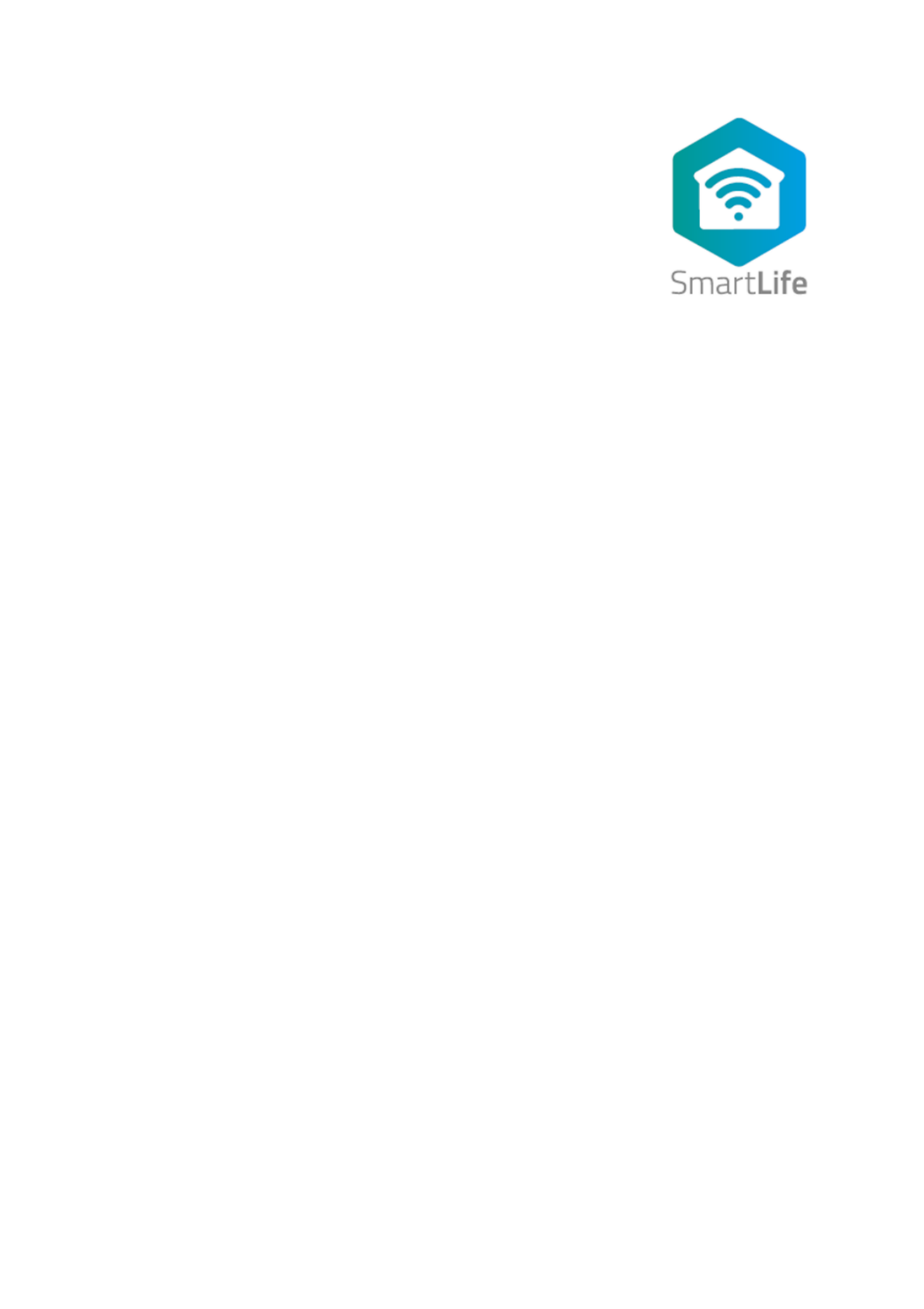
Full manual Nedis SmartLife ™
Download the app: Nedis SmartLife from Apple App store or Google Play Store.
Create account
Select country code and enter full naonal phone number or email address and then
request vericaon code.
Enter received vericaon code and pick your own password.
Add device
1. Tap “+” on the top right corner. A list of potenal products appears.
2. Select the device type you want to add from the list
3. Acvate the device to be added by plugging it in or connecng the baer y.
4. Make sure the indicaon LED (or the lighng device) ashes quickly (as shown in example in the
applicaon) and tap the buon to conrm.
If the light is not ashing quickly hold the reset buon (or switch the bulb o and on for 3 mes) unl
it ashes.
5. Conrm your phone is connected to the Wi-Fi network to which the device will be added, enter the
Wi-Fi password and conrm.
6. Now the device will be searched, make sure your phone and the device are close to the router to
opmize recepon.
7. Aer the product is found and added, rename it so you can easily recognize it.
If above method fails (this can be due to unstable network or specic network protecon) add the device using
AP mode by following the steps below.
Add device (AP mode)
1. Tap “+” on the top right corner. A list of potenal products appears.
2. Select the device type you want to add from the list
3. Hold the reset buon (or switch the bulb o and on for 3 mes) unl the indicaon LED (or lighng
device) ashes (as shown in example) SLOWLY
If the light is ashing quickly, reset again by holding the reset buon for about 5 seconds or switching
the light o and on 3 mes.
4. Conrm the Wi-Fi network to which the device will be added, enter the Wi-Fi password and conrm.
5. Connect -Fi hotspot (SmartLife_xxxx) your phone to the device’s Wi
6. If asked: conrm to stay connected to Wi-Fi network without internet access
7. Go back to the Nedis SmartLife applicaon to connue installaon.
8. Now the device is sent the instrucons to connect to your exisng Wi-Fi network, make sure your
phone and the device are close to the router to opmize recepon.
9. Aer the product is found and added, rename it so you can easily recognize it.

Connecng to Amazon Alexa
(only required for rst me use of Nedis SmartLife in combinaon with Amazon Alexa)
1. An ocial Alexa device and Amazon Alexa account are required
2. Open Amazon Alexa App on your smartphone and login
3. Open the menu by tapping on the upper le corner
4. Go to Skills
5. Search for “Smart Life” and tap Enable
6. You will be redirected to a login page to conrm the country/region and enter your Nedis SmartLife
account and password. Then conrm you are using the app SmartLife
7. Authorize Amazon to use your prole and connect with your products
8. Aer successful link is conrmed, close the window and go back to homescreen of Amazon Alexa app
to add your smart product(s).
Add product(s) to Amazon Alexa
9. Aer you have installed new products in the SmartLife applicaon, ask “Alexa, discover devices” or
open the Amazon Alexa app menu – – Smart Home and tap “+ Add Device”
10. In about 20 seconds, the products will automacally be added to the Alexa product list and can then
be controlled using Amazon Alexa.
Connecng to Google Home / Google Assistant
(only required for rst me use of Nedis SmartLife in combination with Google Home
1. Hold the home buon to start Google Assistant
2. Tap on the compass in the upper right corner to explore Assistant’s funconality
3. Now open the menu on the upper right corner and go to Sengs
4. Open “Home Control”
5. Tap “+” to add products
6. Search for “Smart Life” to add this skill
7. Conrm your country code and enter your Nedis SmartLife account name and password
8. Then conrm you are using the app SmartLife
9. Authorize Google to use your prole and connect with your products
10. Any installed products as well as created scenes or automaons are automacally being linked, you
can assign a room to each product.
Add product(s) to Google Home / Google Assistant
11. Aer you have installed new products or created new scenes or automaons in the SmartLife
applicaon, ask Google Assistant to “Sync devices” so they can be controlled or acvated using
Google Home.
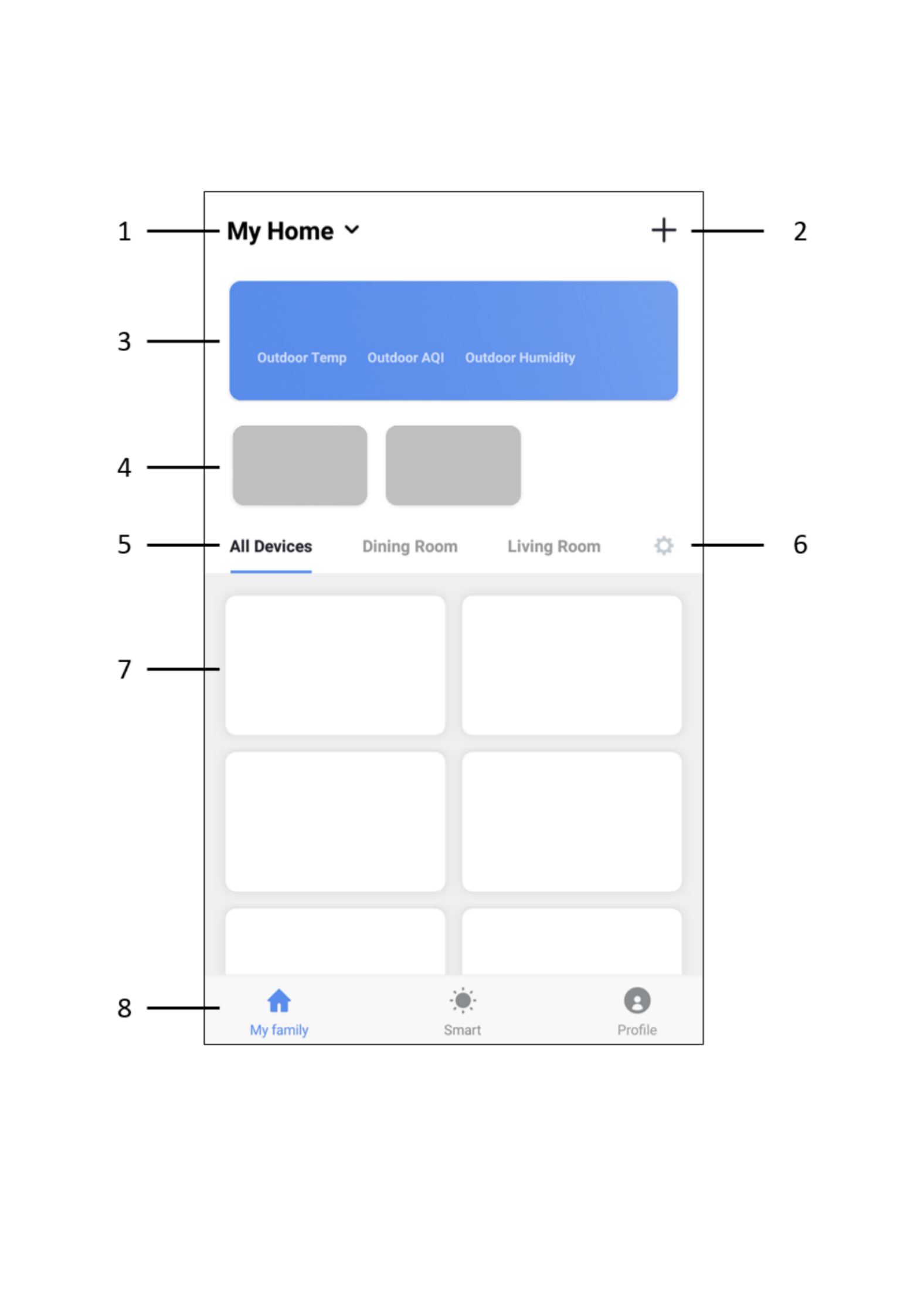
App interface:
My Family (main screen)
Produktspezifikationen
| Marke: | Nedis |
| Kategorie: | Erleichterung |
| Modell: | WIFILC11WTE27 |
Brauchst du Hilfe?
Wenn Sie Hilfe mit Nedis WIFILC11WTE27 benötigen, stellen Sie unten eine Frage und andere Benutzer werden Ihnen antworten
Bedienungsanleitung Erleichterung Nedis

3 Oktober 2024

2 Oktober 2024

13 September 2024

13 September 2024

23 August 2024

23 August 2024

22 August 2024

22 August 2024

22 August 2024

14 August 2024
Bedienungsanleitung Erleichterung
- Erleichterung Crivit
- Erleichterung Corsair
- Erleichterung Gembird
- Erleichterung Hama
- Erleichterung NGS
- Erleichterung Philips
- Erleichterung Trust
- Erleichterung Verbatim
- Erleichterung Brennenstuhl
- Erleichterung Clas Ohlson
- Erleichterung Cotech
- Erleichterung LG
- Erleichterung Makita
- Erleichterung Roland
- Erleichterung Beper
- Erleichterung Bosch
- Erleichterung Ardes
- Erleichterung Siemens
- Erleichterung OK
- Erleichterung Velleman
- Erleichterung Powerfix
- Erleichterung CSL
- Erleichterung Dymond
- Erleichterung IKEA
- Erleichterung Maginon
- Erleichterung Schwaiger
- Erleichterung Auriol
- Erleichterung Denver
- Erleichterung EMOS
- Erleichterung König
- Erleichterung Medisana
- Erleichterung Telefunken
- Erleichterung Black And Decker
- Erleichterung Cocraft
- Erleichterung Ryobi
- Erleichterung Trotec
- Erleichterung Blaupunkt
- Erleichterung Ideen Welt
- Erleichterung Schneider
- Erleichterung Black Diamond
- Erleichterung Aukey
- Erleichterung Rocktrail
- Erleichterung DeWalt
- Erleichterung Aiptek
- Erleichterung Caliber
- Erleichterung FlinQ
- Erleichterung JBL
- Erleichterung Vivanco
- Erleichterung BeamZ
- Erleichterung Stairville
- Erleichterung Elro
- Erleichterung Smartwares
- Erleichterung Hikoki
- Erleichterung GoGEN
- Erleichterung Hazet
- Erleichterung Max
- Erleichterung Metabo
- Erleichterung Stanley
- Erleichterung Steinel
- Erleichterung Perel
- Erleichterung Livarno
- Erleichterung Mio
- Erleichterung Sencys
- Erleichterung Varta
- Erleichterung Ecomed
- Erleichterung Fysic
- Erleichterung Levita
- Erleichterung Biltema
- Erleichterung GEV
- Erleichterung Goobay
- Erleichterung Astro
- Erleichterung Bigben
- Erleichterung Reer
- Erleichterung Anslut
- Erleichterung Ansmann
- Erleichterung American DJ
- Erleichterung GP
- Erleichterung Lightway
- Erleichterung LightZone
- Erleichterung LivarnoLux
- Erleichterung Maul
- Erleichterung Nitecore
- Erleichterung Wetelux
- Erleichterung Dyson
- Erleichterung Honeywell
- Erleichterung Genaray
- Erleichterung Sigma
- Erleichterung Yongnuo
- Erleichterung Globaltronics
- Erleichterung Karma
- Erleichterung EnVivo
- Erleichterung TP-Link
- Erleichterung Kathrein
- Erleichterung Maxxmee
- Erleichterung Novy
- Erleichterung Yato
- Erleichterung Lumie
- Erleichterung Logik
- Erleichterung Adj
- Erleichterung Fluval
- Erleichterung Be Cool
- Erleichterung AFX
- Erleichterung Zuiver
- Erleichterung Theben
- Erleichterung Brandson
- Erleichterung Miomare
- Erleichterung NZXT
- Erleichterung SilverStone
- Erleichterung Watshome
- Erleichterung GAO
- Erleichterung Qazqa
- Erleichterung Behringer
- Erleichterung Omnitronic
- Erleichterung Eurolite
- Erleichterung Showtec
- Erleichterung Hayward
- Erleichterung Monacor
- Erleichterung KERN
- Erleichterung Gre
- Erleichterung Milwaukee
- Erleichterung Chamberlain
- Erleichterung JUNG
- Erleichterung Eglo
- Erleichterung Westinghouse
- Erleichterung Aplic
- Erleichterung Lexon
- Erleichterung Belux
- Erleichterung In-Lite
- Erleichterung Innr
- Erleichterung Kichler
- Erleichterung Konstsmide
- Erleichterung Lucide
- Erleichterung Massive
- Erleichterung Maxim
- Erleichterung Näve
- Erleichterung Nordlux
- Erleichterung Osram
- Erleichterung Paulmann
- Erleichterung Ranex
- Erleichterung Steinhauer
- Erleichterung XQ-Lite
- Erleichterung Tesy
- Erleichterung Tiger
- Erleichterung V-TAC
- Erleichterung Gardena
- Erleichterung Melinera
- Erleichterung Kogan
- Erleichterung Innoliving
- Erleichterung Ibiza Light
- Erleichterung HQ
- Erleichterung Friedland
- Erleichterung Quintezz
- Erleichterung ION
- Erleichterung BORA
- Erleichterung Powerplus
- Erleichterung Busch-Jaeger
- Erleichterung Blackburn
- Erleichterung SereneLife
- Erleichterung Reflecta
- Erleichterung Manfrotto
- Erleichterung Delta Dore
- Erleichterung EVE
- Erleichterung EasyMaxx
- Erleichterung GLP
- Erleichterung Ozito
- Erleichterung Swisstone
- Erleichterung IFM
- Erleichterung Litecraft
- Erleichterung Elation
- Erleichterung Godox
- Erleichterung Mazda
- Erleichterung Cameo
- Erleichterung Blumfeldt
- Erleichterung GVM
- Erleichterung HQ Power
- Erleichterung ARRI
- Erleichterung Ibiza Sound
- Erleichterung Sun Joe
- Erleichterung CAT
- Erleichterung Harvia
- Erleichterung Nexxt
- Erleichterung Qtx
- Erleichterung Planet
- Erleichterung EnGenius
- Erleichterung Dörr
- Erleichterung Ikan
- Erleichterung Nanlite
- Erleichterung DIO
- Erleichterung DreamLED
- Erleichterung Duronic
- Erleichterung Dydell
- Erleichterung Dynamax
- Erleichterung ESYLUX
- Erleichterung Gamma
- Erleichterung Garden Lights
- Erleichterung Generac
- Erleichterung Gingko
- Erleichterung Gumax
- Erleichterung Handson
- Erleichterung Hortensus
- Erleichterung Infinity
- Erleichterung Karwei
- Erleichterung KlikaanKlikuit
- Erleichterung Knog
- Erleichterung KS
- Erleichterung Laser
- Erleichterung Lideka
- Erleichterung LightPro
- Erleichterung LSC Smart Connect
- Erleichterung Ludeco
- Erleichterung Luxform
- Erleichterung Martin
- Erleichterung Maxcom
- Erleichterung Maxxworld
- Erleichterung Media-tech
- Erleichterung Megaman
- Erleichterung Meipos
- Erleichterung MeLiTec
- Erleichterung Merlin Gerin
- Erleichterung Meteor
- Erleichterung Mr Safe
- Erleichterung Neewer
- Erleichterung Outspot
- Erleichterung Peerless
- Erleichterung Shada
- Erleichterung Solaris
- Erleichterung SolarlampKoning
- Erleichterung Steren
- Erleichterung Tel Sell
- Erleichterung Time 2
- Erleichterung Hive
- Erleichterung Trump Electronics
- Erleichterung Vintec
- Erleichterung Vivitar
- Erleichterung Wachsmuth - Krogmann
- Erleichterung Adastra
- Erleichterung Siig
- Erleichterung Trio Lighting
- Erleichterung Sonoff
- Erleichterung Esotec
- Erleichterung Olight
- Erleichterung Fun Generation
- Erleichterung Botex
- Erleichterung Profoto
- Erleichterung Monster
- Erleichterung Futurelight
- Erleichterung Livarno Lux
- Erleichterung Halo
- Erleichterung IMG Stage Line
- Erleichterung Eutrac
- Erleichterung Digipower
- Erleichterung Lenoxx
- Erleichterung Brilliant
- Erleichterung Panzeri
- Erleichterung EtiamPro
- Erleichterung Aputure
- Erleichterung Olymp
- Erleichterung Chauvet
- Erleichterung Chacon
- Erleichterung SLV
- Erleichterung IXL
- Erleichterung Wentronic
- Erleichterung Crestron
- Erleichterung ORNO
- Erleichterung Varytec
- Erleichterung LYYT
- Erleichterung Bazooka
- Erleichterung Aqara
- Erleichterung SSV Works
- Erleichterung Beghelli
- Erleichterung Wireless Solution
- Erleichterung Pontec
- Erleichterung CENTURY
- Erleichterung Canarm
- Erleichterung Woodland Scenics
- Erleichterung SWIT
- Erleichterung Heitronic
- Erleichterung ActiveJet
- Erleichterung ETC
- Erleichterung Raya
- Erleichterung Megatron
- Erleichterung 9.solutions
- Erleichterung Adviti
- Erleichterung Obsidian
- Erleichterung Enttec
- Erleichterung Briloner
- Erleichterung DTS
- Erleichterung NUVO
- Erleichterung Fotodiox
- Erleichterung Kanlux
- Erleichterung Klein Tools
- Erleichterung Gewiss
- Erleichterung Mellert SLT
- Erleichterung Retlux
- Erleichterung Amaran
- Erleichterung Blizzard
- Erleichterung Lume Cube
- Erleichterung FeinTech
- Erleichterung 4K5
- Erleichterung Busch + Müller
- Erleichterung ColorKey
- Erleichterung Mr. Beams
- Erleichterung Musicmate
- Erleichterung Litegear
- Erleichterung Sengled
- Erleichterung OttLite
- Erleichterung COLBOR
- Erleichterung Varaluz
- Erleichterung LUPO
- Erleichterung Excello
- Erleichterung Astera
- Erleichterung All Solar Lights
- Erleichterung Paul Neuhaus
- Erleichterung Impact
- Erleichterung Handy Century
- Erleichterung Aqua Signal
- Erleichterung Tractel
- Erleichterung Enerdan
- Erleichterung Luxform Lighting
- Erleichterung DistriCover
- Erleichterung Blumill
- Erleichterung Delock Lighting
- Erleichterung Doughty
- Erleichterung CIVILIGHT
- Erleichterung Enlite
- Erleichterung Fristom
- Erleichterung Expolite
- Erleichterung Chrome-Q
- Erleichterung Integral LED
- Erleichterung Hoftronic
- Erleichterung SmallRig
- Erleichterung Light4Me
- Erleichterung Lirio By Philips
- Erleichterung Raytec
- Erleichterung Hella Marine
- Erleichterung Ledino
- Erleichterung Sonlux
- Erleichterung Atmospheres
- Erleichterung Dainolite
- Erleichterung DOTLUX
- Erleichterung Ape Labs
- Erleichterung Insatech
- Erleichterung JMAZ Lighting
- Erleichterung Kinotehnik
- Erleichterung Kino Flo
- Erleichterung DCW
- Erleichterung AD Trend
- Erleichterung Prolycht
- Erleichterung Magmatic
- Erleichterung DeSisti
- Erleichterung Cineo
- Erleichterung Zylight
- Erleichterung Smith-Victor
- Erleichterung Light & Motion
- Erleichterung Altman
- Erleichterung EXO
- Erleichterung Setti+
- Erleichterung Portman
- Erleichterung Bearware
- Erleichterung Perfect Christmans
- Erleichterung Fiilex
- Erleichterung Litepanels
- Erleichterung Rosco
- Erleichterung Rayzr 7
- Erleichterung ET2
- Erleichterung Quoizel
- Erleichterung WAC Lighting
- Erleichterung Golden Lighting
- Erleichterung Weeylite
- Erleichterung Crystorama
- Erleichterung Valerie Objects
- Erleichterung Sonneman
Neueste Bedienungsanleitung für -Kategorien-

16 Oktober 2024

13 Oktober 2024

13 Oktober 2024

9 Oktober 2024

8 Oktober 2024

8 Oktober 2024

7 Oktober 2024

7 Oktober 2024

6 Oktober 2024

5 Oktober 2024