Natec GX88 Bedienungsanleitung
Lesen Sie kostenlos die 📖 deutsche Bedienungsanleitung für Natec GX88 (24 Seiten) in der Kategorie Maus. Dieser Bedienungsanleitung war für 9 Personen hilfreich und wurde von 2 Benutzern mit durchschnittlich 4.5 Sternen bewertet
Seite 1/24


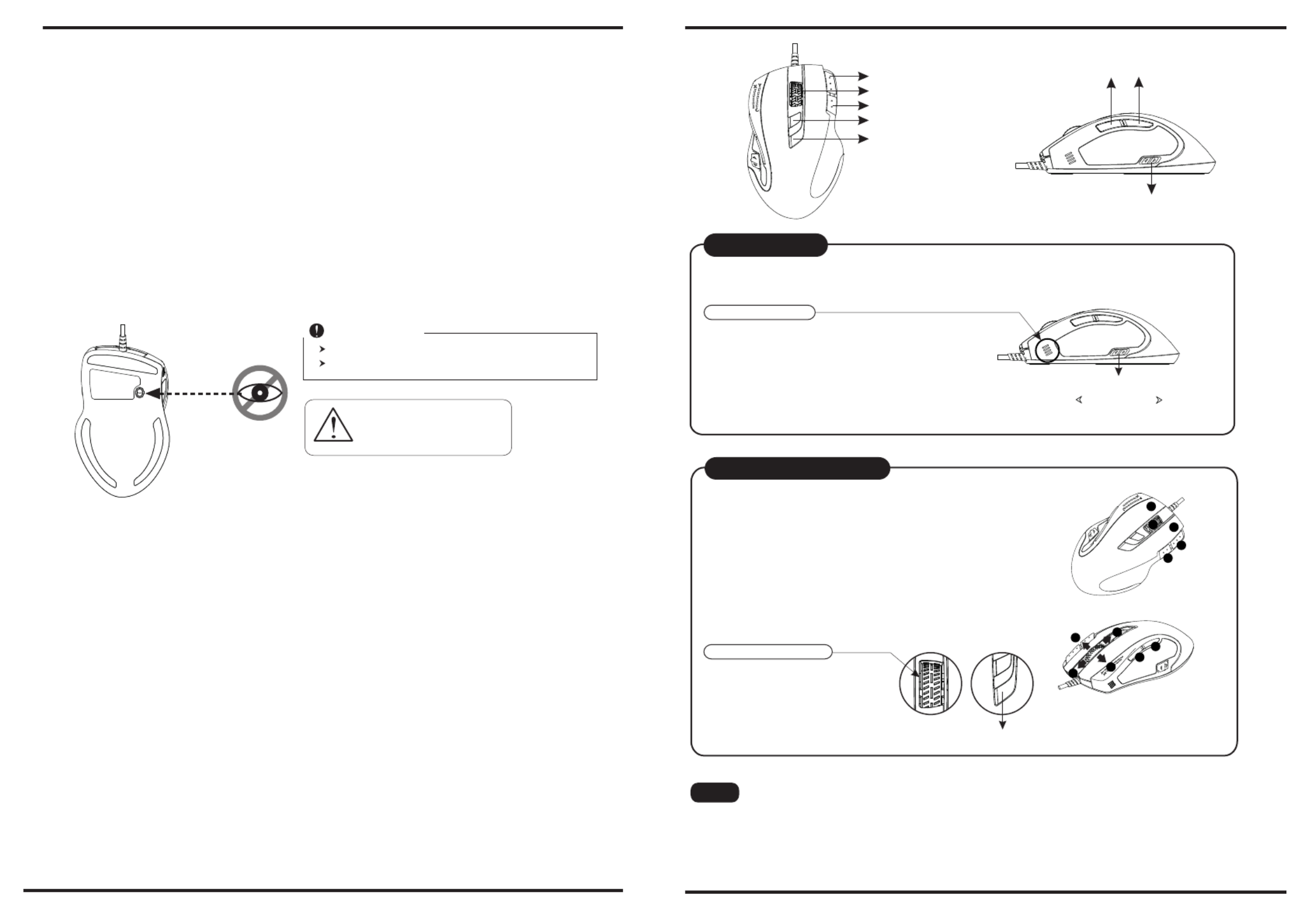
● Unique 11 programmable buttons plus 5 gaming modes to customize gamers' desired scripts.
● 9+2 buttons USB Gaming Mouse.
● Built to be a winner for gamers in gaming competitions.
● Programmable buttons feature as both gaming buttons or Internet buttons.
● Using state-of-art laser technology.
● 16 bit ultra-data path for ultimate performance.
● Polling rate 1000 Hz.
● Full speed USB.
● 800/1600/2400/3200 dpi switchable.( Max. to 8200 dpi)
● 4-way scrolling.
● Avago ultimate sensor.(12000 Frame Rate)
● Tracking Speed: 150 inch/sec.
● Omron Micro Switch Max. Life 5 Million times.
● Rubber side grips and finger grooves.
● Stylish, ergonomic and comfortable shape.
● Setting DPI and adjusting wheel scrolling by mouse without any driver or software.
Features:
Introduction
The most revolutionary gaming mouse, built-in the highest advanced laser engine--Avago 9500,
reveals a professional gaming spirit and creates the perfect handy match for pioneer gaming
users.Innovative changeable side grips provide the best touch and comfortable handling for gaming
users,especially for different operational needs of RTS, FPS and online games.
Macro setting technology with inventive gaming software is another smart and efficient feature for
expert gamers. This fanciful gaming software tool provides a unique platform for gamers to
record,read, and edit scripts which can be saved and assigned to any specific gaming buttons of the
mouse.
This powerful feature will help gamers getting rid of repeated practice, reducing burdens, and the most
important having more fun. Furthermore, this advanced gaming mouse is equipped innovative ceramic
footpads to achieve the most precise and fluidity movement. This unprecedented performance gaming
mouse is the ultimate solution for the gamer who are enjoying the pleasure and becoming the winner
of game competition at the same time.
Tilt Wheel button
Button 6
Button 7
Button 4 Button 5
Mode switch button
Function setting button
1 2
Please direct the DO NOT
laser beam at anyone's eye.
This product complies with IEC 60825-1, Class I laser product.
Your product complies with FCC and CE rules.
Safety Notice
Dpi switch button
Dpi light indicator
* : One Blue LED “On”800 dpi
* 1600 dpi : Two Blue LED “On”
* : Three Blue LED “On”2400 dpi
* : Four Blue LED “On”3200 dpi
Tips for In-play Sensitivity Switching
1. Try the default settings in practice games first before changing these settings.
2. Practice using the In-game dpi Increase/Decrease buttons on the mouse before engaging in serious combat.
3. In first-person shooter games, programming the mouse to use only two tracking sensitivities may work better than using three or more.
Use a smaller dpi tracking sensitivity (e.g., 200 dpi) for sniping and shooting, and a higher setting (e.g., 8200 dpi) for quicker movements.
4. Customize each game according to your specific sensitivity switching needs.
Dpi switch button
Dpi Settings
1. Press the dpi switch button to change the different resolution.
2. The default dpi setting:
3.User can change default dpi settings to the
range of 200~8200 dpi with the gaming
software tool included.
Mode light indicator
* Red light on - Mode 1
* Green light on - Mode 2
* Blue light on - Mode 3
* Pink light on – Mode 4
* Cyan light on – Mode 5 Mode switch button
* Users can record a macro or get a built-in function from script library,
and then save and assign a macro or a function to one of available
modes at each gaming button.
* The 4th/5th buttons default is Internet Forward & Backward.
Gaming Modes Setting
Gaming button
Dpi “+” Dpi “-”
1. There are 11 programming gaming buttons for users to assign
a macro function.
2. There are 5 modes switchable.
3. The mode switch button is on the top of the mouse.
1
2
3
6
4
5
8
9
11
10
Gaming button
7
Produktspezifikationen
| Marke: | Natec |
| Kategorie: | Maus |
| Modell: | GX88 |
Brauchst du Hilfe?
Wenn Sie Hilfe mit Natec GX88 benötigen, stellen Sie unten eine Frage und andere Benutzer werden Ihnen antworten
Bedienungsanleitung Maus Natec

28 August 2024

26 August 2024

23 August 2024

23 August 2024

23 August 2024

21 August 2024

20 August 2024

20 August 2024

20 August 2024

20 August 2024
Bedienungsanleitung Maus
- Maus 3M
- Maus A4Tech
- Maus Acer
- Maus Anker
- Maus Approx
- Maus Asus
- Maus BeeWi
- Maus BenQ
- Maus Connect IT
- Maus Corsair
- Maus Cougar
- Maus Exibel
- Maus Gembird
- Maus Genius
- Maus Gigabyte
- Maus Gyration
- Maus Hama
- Maus HP
- Maus HyperX
- Maus KeepOut
- Maus Kensington
- Maus Lexibook
- Maus LogiLink
- Maus Logitech
- Maus Mad Catz
- Maus Manhattan
- Maus Maxxter
- Maus Medion
- Maus Microsoft
- Maus Nacon
- Maus Nedis
- Maus NGS
- Maus Niceboy
- Maus Philips
- Maus Rapoo
- Maus Roccat
- Maus Saitek
- Maus Sandberg
- Maus Seal Shield
- Maus Sharkoon
- Maus SilverCrest
- Maus Speedlink
- Maus SteelSeries
- Maus Sweex
- Maus T'nB
- Maus Targus
- Maus Trust
- Maus Typhoon
- Maus Verbatim
- Maus Watson
- Maus Zalman
- Maus LG
- Maus Buffalo
- Maus CSL
- Maus Eminent
- Maus ISY
- Maus Denver
- Maus König
- Maus MarQuant
- Maus Renkforce
- Maus Vivanco
- Maus Xiaomi
- Maus Livoo
- Maus Cherry
- Maus Icy Box
- Maus Dell
- Maus LC-Power
- Maus Lenovo
- Maus MSI
- Maus Acme
- Maus Razer
- Maus Logik
- Maus Adj
- Maus Genesis
- Maus Cooler Master
- Maus NZXT
- Maus SilverStone
- Maus Thermaltake
- Maus Bakker Elkhuizen
- Maus Ednet
- Maus KeySonic
- Maus Penclic
- Maus Kogan
- Maus Energy Sistem
- Maus Conceptronic
- Maus EVOLVEO
- Maus I-Tec
- Maus SPC
- Maus Digitus
- Maus Mediacom
- Maus Tracer
- Maus BlueBuilt
- Maus Defender
- Maus Wortmann AG
- Maus Speed-Link
- Maus Ducky
- Maus Sven
- Maus Vorago
- Maus X9 Performance
- Maus Krom
- Maus Gamesir
- Maus INCA
- Maus IRIS
- Maus Media-tech
- Maus Sanwa
- Maus Steren
- Maus BakkerElkhuizen
- Maus Alienware
- Maus Man & Machine
- Maus Siig
- Maus Best Buy
- Maus Ozone
- Maus Iogear
- Maus Konix
- Maus Mitsai
- Maus Kunft
- Maus ModeCom
- Maus Mousetrapper
- Maus NPLAY
- Maus XPG
- Maus Posturite
- Maus Adesso
- Maus ThunderX3
- Maus V7
- Maus GMB Gaming
- Maus Equip
- Maus Raidsonic
- Maus Satechi
- Maus NOX
- Maus Xcellon
- Maus Fractal Design
- Maus Hamlet
- Maus UGo
- Maus Mars Gaming
- Maus Vakoss
- Maus Perixx
- Maus Savio
- Maus Vultech
- Maus Contour Design
- Maus ENDORFY
- Maus TEKLIO
- Maus Canyon
- Maus Keychron
- Maus R-Go Tools
- Maus Evoluent
- Maus Humanscale
- Maus G-Cube
- Maus White Shark
- Maus IOPLEE
- Maus Swiftpoint
- Maus 3Dconnexion
- Maus Xtrfy
- Maus Micro Innovations
- Maus Goldtouch
- Maus Silver Eagle
- Maus Sygonix Connect
- Maus Kondator
- Maus Spartan Gear
- Maus Raspberry Pi
- Maus Urban Factory
- Maus CoolerMaster
- Maus Bluestork
- Maus Balam Rush
Neueste Bedienungsanleitung für -Kategorien-

15 Oktober 2024

15 Oktober 2024

14 Oktober 2024

12 Oktober 2024

11 Oktober 2024

9 Oktober 2024

7 Oktober 2024

7 Oktober 2024

7 Oktober 2024

6 Oktober 2024