Razer Abyssus Elite Bedienungsanleitung
Lesen Sie kostenlos die 📖 deutsche Bedienungsanleitung für Razer Abyssus Elite (12 Seiten) in der Kategorie Maus. Dieser Bedienungsanleitung war für 23 Personen hilfreich und wurde von 2 Benutzern mit durchschnittlich 4.5 Sternen bewertet
Seite 1/12

MASTER GUIDE
CONTENTS
1. System & Hardware Requirements
2. Package Contents
3. Driver Installation
4. Configuring Your Razer Abyssus
5. Using your Razer Abyssus
6. Safety a Maintenance nd
7. Legalese
Congratulations on purchasing the Razer Abyssus™, which inherits the same death-dealing edge as the
revolutionary Razer Mamba™ and the Razer Orochi™. The Razer Abyssus was designed for gamers who
seek only the essentials for a fundamental edge over the competition. Responsive buttons that delivers
maximum tactile feedback coupled with the awesome 3500dpi Razer Precision™ 3.5G infrared sensor
delivers a straightforward, no nonsense approach to gaming.
1 SYSTEM & HARDWARE REQUIREMENTS: .
PC with USB port
Windows XP / x64 / Vista / Vista64
Internet connection (for driver installation)
35MB of free hard disk space
2. PACKAGE CONTENTS
Razer Abyssus Gaming Mouse
Certificate of Authenticity
Quick Start Guide
Master Guide
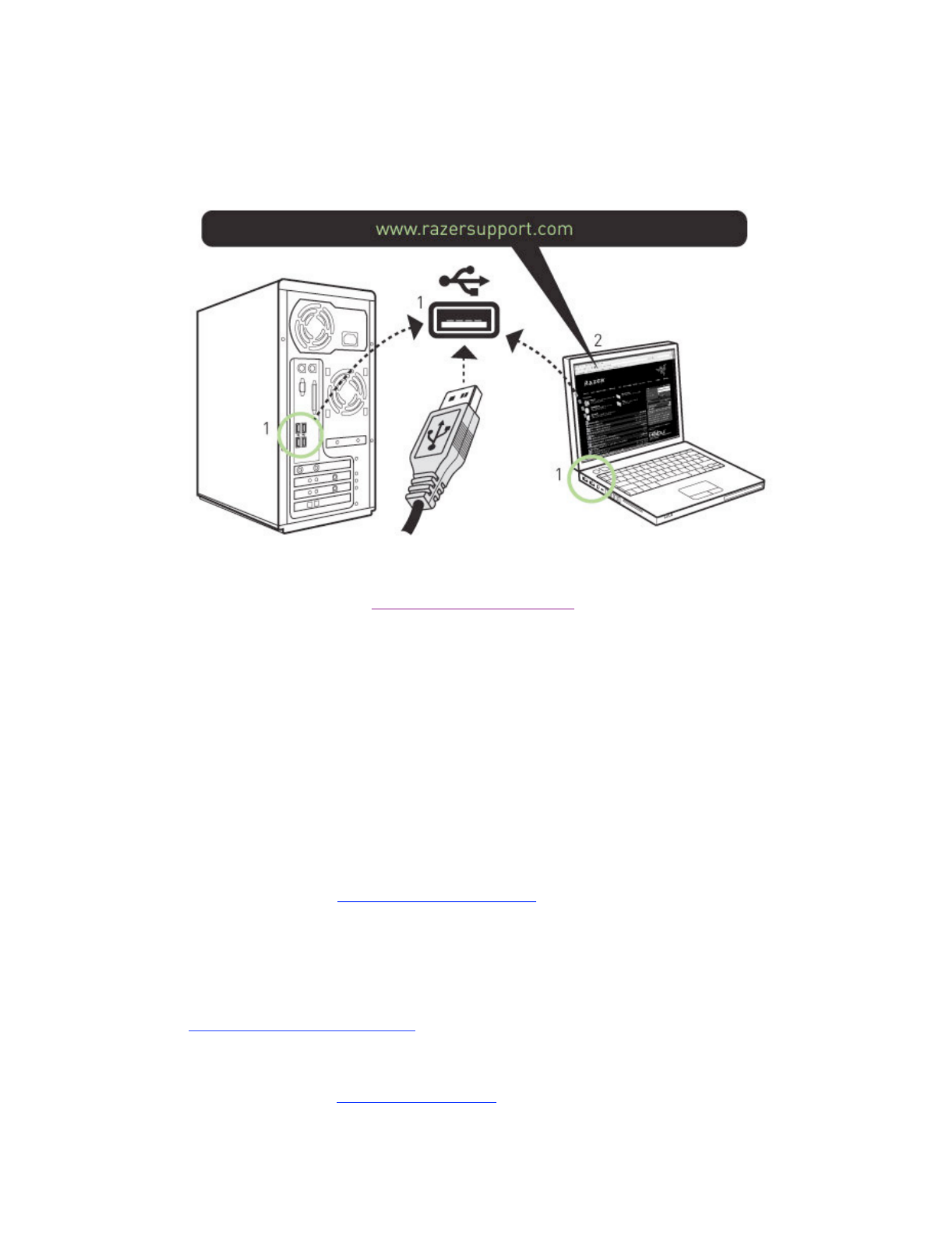
3. DRIVER INSTALLATION!
Windows® XP / x64 / Vista / Vista64 Installation Instructio ns
1. Plug mouse into the USB port of your computer.
2. Download the Driver Installer from http://www.razersupport.com/.
3. Run the installer.
4. The Razer Abyssus setup screen appears. Click NEXT.
5. Read the license agreement. Click YES if you accept all terms of the agreement.
6. Select the destination folder where the driver software will reside. Click NEXT.
7. Select the program folder for the Razer menu. Click NEXT.
8. Review your settings. Click NEXT and installation will begin.
9. At the end of the installation, follow the instructions onscreen to restart your computer. Click FINISH.
CONNECTING YOUR RAZER ABYSSUS™
1 Plug mouse into the USB port of your computer.
2 Download the driver Installer at http://www.razersupport.com
3 Run the installer program.
4 Follow the onscreen instructions.
Registering your Razer Abyssus
Please visit www.razerzone.com/registration/ for online product registration.
What you’ll get:
• 2 years limited manufacturer’s warranty
• Free online technical support at www.razersupport.com.

4. CONFIGURING YOUR RAZER ABYSSUS
The features listed here require the Razer Abyssus software driver to be installed and the Razer Abyssus
Tray Icon to be active. Each setting will be saved to the current Profile on the current machine only.
SENSITIVITY TAB
i. Sensitivity
Adjusts the Razer Abyssus’s pointer sensitivity.
ii. On- -Fly Sensitivity™ The
Activate On-The-Fly Sensitivity to change the sensitivity settings without the need to enter the configuration
menu.
Activating the SHOW ON-SCREEN option will show a small display indicating the sensitivity range
whenever you make changes on the fly.
iii. Double-Click Speed
Adjusts the speed as fast as you want it. Move the pointer along the scale, and then double-click the
TEST AREA to try the selected speed.
iv. Advanced
Adjust the Windows pointer speed (as per Windows Mouse Control Panel). Note: Effect will only take place
after rebooting.
Produktspezifikationen
| Marke: | Razer |
| Kategorie: | Maus |
| Modell: | Abyssus Elite |
Brauchst du Hilfe?
Wenn Sie Hilfe mit Razer Abyssus Elite benötigen, stellen Sie unten eine Frage und andere Benutzer werden Ihnen antworten
Bedienungsanleitung Maus Razer

15 Oktober 2024

12 Oktober 2024

22 August 2024

20 August 2024

12 August 2024

11 August 2024

10 August 2024

8 August 2024

6 August 2024

3 August 2024
Bedienungsanleitung Maus
- Maus 3M
- Maus A4Tech
- Maus Acer
- Maus Anker
- Maus Approx
- Maus Asus
- Maus BeeWi
- Maus BenQ
- Maus Connect IT
- Maus Corsair
- Maus Cougar
- Maus Exibel
- Maus Gembird
- Maus Genius
- Maus Gigabyte
- Maus Gyration
- Maus Hama
- Maus HP
- Maus HyperX
- Maus KeepOut
- Maus Kensington
- Maus Lexibook
- Maus LogiLink
- Maus Logitech
- Maus Mad Catz
- Maus Manhattan
- Maus Maxxter
- Maus Medion
- Maus Microsoft
- Maus Nacon
- Maus Nedis
- Maus NGS
- Maus Niceboy
- Maus Philips
- Maus Rapoo
- Maus Roccat
- Maus Saitek
- Maus Sandberg
- Maus Seal Shield
- Maus Sharkoon
- Maus SilverCrest
- Maus Speedlink
- Maus SteelSeries
- Maus Sweex
- Maus T'nB
- Maus Targus
- Maus Trust
- Maus Typhoon
- Maus Verbatim
- Maus Watson
- Maus Zalman
- Maus LG
- Maus Buffalo
- Maus CSL
- Maus Eminent
- Maus ISY
- Maus Denver
- Maus König
- Maus MarQuant
- Maus Renkforce
- Maus Vivanco
- Maus Xiaomi
- Maus Livoo
- Maus Cherry
- Maus Icy Box
- Maus Dell
- Maus LC-Power
- Maus Lenovo
- Maus MSI
- Maus Acme
- Maus Logik
- Maus Adj
- Maus Genesis
- Maus Cooler Master
- Maus NZXT
- Maus SilverStone
- Maus Thermaltake
- Maus Bakker Elkhuizen
- Maus Ednet
- Maus KeySonic
- Maus Penclic
- Maus Kogan
- Maus Energy Sistem
- Maus Conceptronic
- Maus EVOLVEO
- Maus I-Tec
- Maus SPC
- Maus Digitus
- Maus Mediacom
- Maus Tracer
- Maus BlueBuilt
- Maus Defender
- Maus Wortmann AG
- Maus Speed-Link
- Maus Ducky
- Maus Sven
- Maus Vorago
- Maus X9 Performance
- Maus Krom
- Maus Gamesir
- Maus INCA
- Maus IRIS
- Maus Media-tech
- Maus Sanwa
- Maus Steren
- Maus BakkerElkhuizen
- Maus Alienware
- Maus Man & Machine
- Maus Siig
- Maus Best Buy
- Maus Ozone
- Maus Iogear
- Maus Konix
- Maus Mitsai
- Maus Kunft
- Maus ModeCom
- Maus Mousetrapper
- Maus NPLAY
- Maus XPG
- Maus Natec
- Maus Posturite
- Maus Adesso
- Maus ThunderX3
- Maus V7
- Maus GMB Gaming
- Maus Equip
- Maus Raidsonic
- Maus Satechi
- Maus NOX
- Maus Xcellon
- Maus Fractal Design
- Maus Hamlet
- Maus UGo
- Maus Mars Gaming
- Maus Vakoss
- Maus Perixx
- Maus Savio
- Maus Vultech
- Maus Contour Design
- Maus ENDORFY
- Maus TEKLIO
- Maus Canyon
- Maus Keychron
- Maus R-Go Tools
- Maus Evoluent
- Maus Humanscale
- Maus G-Cube
- Maus White Shark
- Maus IOPLEE
- Maus Swiftpoint
- Maus 3Dconnexion
- Maus Xtrfy
- Maus Micro Innovations
- Maus Goldtouch
- Maus Silver Eagle
- Maus Sygonix Connect
- Maus Kondator
- Maus Spartan Gear
- Maus Raspberry Pi
- Maus Urban Factory
- Maus CoolerMaster
- Maus Bluestork
- Maus Balam Rush
Neueste Bedienungsanleitung für -Kategorien-

15 Oktober 2024

14 Oktober 2024

11 Oktober 2024

9 Oktober 2024

7 Oktober 2024

7 Oktober 2024

7 Oktober 2024

6 Oktober 2024

5 Oktober 2024

4 Oktober 2024