Nacon PCGB-200ES Bedienungsanleitung
Lesen Sie kostenlos die 📖 deutsche Bedienungsanleitung für Nacon PCGB-200ES (24 Seiten) in der Kategorie Tastatur. Dieser Bedienungsanleitung war für 22 Personen hilfreich und wurde von 2 Benutzern mit durchschnittlich 4.5 Sternen bewertet
Seite 1/24
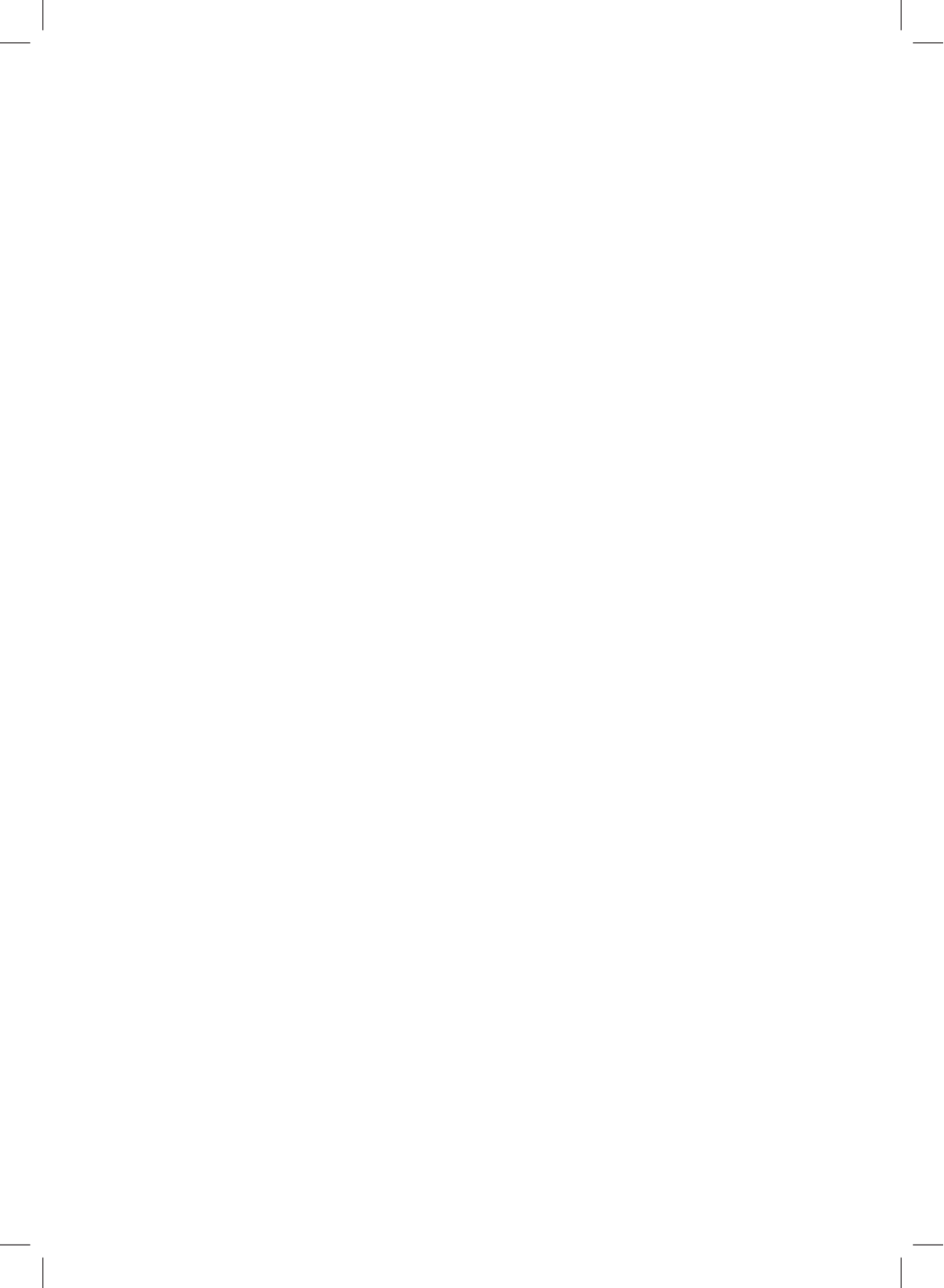
GM-105
n
OPTICAL MOUSE
BB5029

EN
n
GM-105
Instruction Booklet
NACON GM-105 optical mouse for PC
Thank you for purchasing this NACON product. In case of a malfunction please refer to the support
information at the end of this manual. We highly appreciate any feedback which helps us to improve
our products. Please keep this instruction manual for future reference.
Warranty
This product bearing the NACON trademark, is guaranteed by the manufacturer for a period of 1 year from the
date of purchase, and will, during this period be replaced with the same or a similar model, at our option, free of
charge, if there is a defect due to faulty material, or workmanship. This guarantee does not cover defects arising
from accidental damage, misuse or wear and tear, and is available only to the original purchaser of the product.
This does not aff ect your statutory rights.
Product specifi cations
• USB Plug´n´Play compatible with Windows XP/Vista/7/8
• Optical sensor with a resolution up to 2400DPI
• 6 buttons
• Illuminated design elements
• Soft touch surface
Contents of the package
• 1 NACON GM-105 optical mouse
• 1 User manual
Control elements
1. Left mouse
2. Right mouse button
3. Mouse wheel (press for middle button)
4. DPI switch
5. Browser forward
6. Browser backward

EN n
GM-105
First-time connection with the PC
The NACON GM-105 optical mouse is a so-called Plug´n´Play device. This means that the necessary driver
software should be installed automatically if you connect it to your computer for the fi rst time. Here are the steps
in detail
• Turn on your computer, wait for it to boot and log in to your Windows desktop.
• Look for an unused USB slot on your PC and plug in the USB cable of your NACON GM-105 mouse.
• Windows will detect the new device and after a few seconds it will start the installation process for the
appropriate drivers. This is shown by a small icon in the taskbar.
• The installation might take a while depending on the speed of your system. Once the installation is complete,
you will see the icon change. You can now use your mouse.
Changing the resolution
The NACON GM-105 uses an optical sensor to track your movements and transmit this information to your PC.
This sensor can operate at various resolutions. The higher the resolution, the more precisely your movements will
be tracked, but the harder you might feel it is to point the cursor at a specifi c point with your mouse. By pressing
the DPI switch located below the mouse wheel you can change between 4 diff erent resolutions: 800, 1200, 1600
and 2400 DPI.
Troubleshooting
• My mouse does not install correctly after I´ve plugged it into the USB slot.
o Unplug your mouse from your PC wait a while and after that plug it into a diff erent USB slot.
• The tracking of my NACON GM-105 does not work properly
o The performance of the optical sensors may decrease depending on which surface you use your NACON
GM-105 on, as some materials refl ect the light of the sensor better than others. The best performance
should be achieved on mouse mats.
o After some time of usage, dirt and dust may get trapped in the sensor window and can negatively impact
the performance. Freeing the window from dirt should solve that.
Recycling
This product should not be disposed of in normal household rubbish. Please take it to a no-
minated collection point. Recycling is important and will help to protect our environment from
reduced landfi ll waste.
Important Safeguards & Precautions
1. This unit is for indoor use only. Never expose to direct sunlight or wet weather conditions.
2. Do not expose the unit, to splashing, dripping, rain or moisture. Do not immerse in liquid.
3. Do not expose to dust, high humidity, high temperatures or mechanical shock.
4. Do not use if the equipment is damaged.
5. Do not disassemble; there are no serviceable parts inside.
6. For external cleaning, use a soft, clean, damp cloth only. Use of detergents may damage the fi nish and leak
inside.
Ergonomics
Holding your hand in the same position for a longer period of time can lead to aching and pain. If this occurs
please consult your doctor.
Produktspezifikationen
| Marke: | Nacon |
| Kategorie: | Tastatur |
| Modell: | PCGB-200ES |
| Empfohlene Nutzung: | Gaming |
| Produktfarbe: | Schwarz |
| Übertragungstechnik: | Kabelgebunden |
| Zweck: | PC / Server |
| Kabellänge: | 1.5 m |
| Geräteschnittstelle: | USB |
| Plug & Play: | Ja |
| Energieverbrauch: | 200 mA |
| Bewegung Auflösung: | 2400 DPI |
| Knopfanzahl: | 6 |
| Scroll Typ: | Rad |
| Maus enthalten: | Ja |
| Hintergrundbeleuchtung: | Ja |
| Arbeitsspannung: | 5 V |
| Farbe der Hintergrundbeleuchtung: | Blau |
| Fingerabdruckscanner: | Nein |
| Eingabegerät: | Nein |
| Numerisches Keypad: | Ja |
| USB-Hub: | Nein |
| Tastaturlayout: | Spanisch |
| Tastatur Formfaktor: | Volle Größe (100%) |
| Windows Tasten: | Ja |
| Kurzbefehle: | Ja |
| Bildlaufrad: | Ja |
| Tastatur-Stil: | Gerade |
| Handgelenkauflage: | Nein |
| Keyboard Abmessungen (BxTxH): | 193 x 462 x 32 mm |
| Tastaturgewicht: | 690 g |
| Typ der Hintergrundbeleuchtung: | LED |
| Multimedia-Tasten: | Ja |
| Anzahl programmierbarer (Makro) Tasten: | 5 |
| Mauspad enthalten: | Ja |
| Anzahl der Profile: | 3 |
Brauchst du Hilfe?
Wenn Sie Hilfe mit Nacon PCGB-200ES benötigen, stellen Sie unten eine Frage und andere Benutzer werden Ihnen antworten
Bedienungsanleitung Tastatur Nacon

28 August 2024

15 August 2024

31 Juli 2024

28 Juli 2024

25 Juli 2024

24 Juli 2024

21 Juli 2024

14 Juli 2024

7 Juli 2024

27 Oktober 2022
Bedienungsanleitung Tastatur
- Tastatur A4Tech
- Tastatur Acer
- Tastatur Anker
- Tastatur Apple
- Tastatur Approx
- Tastatur Asus
- Tastatur BeeWi
- Tastatur Belkin
- Tastatur Connect IT
- Tastatur Corsair
- Tastatur Cougar
- Tastatur Exibel
- Tastatur Gembird
- Tastatur Genius
- Tastatur Gigabyte
- Tastatur Hama
- Tastatur HP
- Tastatur HyperX
- Tastatur KeepOut
- Tastatur Kensington
- Tastatur LogiLink
- Tastatur Logitech
- Tastatur Mad Catz
- Tastatur Manhattan
- Tastatur Medion
- Tastatur Microsoft
- Tastatur Nedis
- Tastatur NGS
- Tastatur Niceboy
- Tastatur Philips
- Tastatur Rapoo
- Tastatur Roccat
- Tastatur Saitek
- Tastatur Sandberg
- Tastatur Seal Shield
- Tastatur Sharkoon
- Tastatur SilverCrest
- Tastatur SteelSeries
- Tastatur Sweex
- Tastatur Targus
- Tastatur Trust
- Tastatur Verbatim
- Tastatur Watson
- Tastatur Zalman
- Tastatur Panasonic
- Tastatur Clas Ohlson
- Tastatur Roland
- Tastatur Buffalo
- Tastatur Ergoline
- Tastatur Essentiel B
- Tastatur TechniSat
- Tastatur Yamaha
- Tastatur Hori
- Tastatur CSL
- Tastatur Eminent
- Tastatur ISY
- Tastatur Denver
- Tastatur König
- Tastatur Renkforce
- Tastatur Trevi
- Tastatur Pyle
- Tastatur I-Onik
- Tastatur TrekStor
- Tastatur JVC
- Tastatur Technics
- Tastatur TERRIS
- Tastatur Vivanco
- Tastatur Xiaomi
- Tastatur Akai
- Tastatur GoGEN
- Tastatur MT Logic
- Tastatur Livoo
- Tastatur Zoom
- Tastatur Casio
- Tastatur Cherry
- Tastatur Ewent
- Tastatur Lindy
- Tastatur AZIO
- Tastatur Lenovo
- Tastatur MSI
- Tastatur Tripp Lite
- Tastatur Avanca
- Tastatur Enermax
- Tastatur Marmitek
- Tastatur Razer
- Tastatur Scosche
- Tastatur Sigma
- Tastatur Doro
- Tastatur Black Box
- Tastatur Logik
- Tastatur Fender
- Tastatur Adj
- Tastatur Genesis
- Tastatur Techly
- Tastatur CME
- Tastatur Cooler Master
- Tastatur NZXT
- Tastatur Thermaltake
- Tastatur Mitel
- Tastatur Fellowes
- Tastatur Fujitsu
- Tastatur Alesis
- Tastatur Hohner
- Tastatur Ketron
- Tastatur AOC
- Tastatur Bakker Elkhuizen
- Tastatur Brydge
- Tastatur Ednet
- Tastatur InLine
- Tastatur KeySonic
- Tastatur Matias
- Tastatur Penclic
- Tastatur Rii
- Tastatur Kawai
- Tastatur Kogan
- Tastatur Energy Sistem
- Tastatur Conceptronic
- Tastatur Korg
- Tastatur ION
- Tastatur SPC
- Tastatur RGV
- Tastatur Digitus
- Tastatur RCF
- Tastatur Woxter
- Tastatur Mediacom
- Tastatur Tracer
- Tastatur Deltaco
- Tastatur Boss
- Tastatur Native Instruments
- Tastatur Arturia
- Tastatur Speed-Link
- Tastatur Hikvision
- Tastatur Ducky
- Tastatur Tiptop Audio
- Tastatur Sven
- Tastatur IK Multimedia
- Tastatur Viper
- Tastatur Vorago
- Tastatur Homematic IP
- Tastatur X9 Performance
- Tastatur Krom
- Tastatur Elgato
- Tastatur 4ms
- Tastatur Gamesir
- Tastatur Eclipse
- Tastatur General Music
- Tastatur GeoVision
- Tastatur GPX
- Tastatur Hammond
- Tastatur Ibm
- Tastatur Icon
- Tastatur ILive
- Tastatur Iluv
- Tastatur Inovalley
- Tastatur Joy-it
- Tastatur Leotec
- Tastatur Logic3
- Tastatur M-Audio
- Tastatur MaxMusic
- Tastatur Mede8er
- Tastatur Medeli
- Tastatur Media-tech
- Tastatur Merkloos
- Tastatur Native
- Tastatur Nord Electro
- Tastatur Novation
- Tastatur Satel
- Tastatur Schubert
- Tastatur Stagg
- Tastatur Steren
- Tastatur AMX
- Tastatur Universal Remote Control
- Tastatur Veho
- Tastatur Zagg
- Tastatur BakkerElkhuizen
- Tastatur Vimar
- Tastatur Alienware
- Tastatur Man & Machine
- Tastatur Siig
- Tastatur Ozone
- Tastatur Iogear
- Tastatur Brookstone
- Tastatur Kingston
- Tastatur Dahua Technology
- Tastatur Millenium
- Tastatur ModeCom
- Tastatur Aluratek
- Tastatur Erica Synths
- Tastatur BT
- Tastatur TG3 Electronics
- Tastatur KRUX
- Tastatur Hanwha
- Tastatur NPLAY
- Tastatur Laney
- Tastatur SureFire
- Tastatur XPG
- Tastatur Brigmton
- Tastatur Natec
- Tastatur Gamdias
- Tastatur Arctic Cooling
- Tastatur Havis
- Tastatur Adesso
- Tastatur Crestron
- Tastatur The Box
- Tastatur Bontempi
- Tastatur Kurzweil
- Tastatur ThunderX3
- Tastatur V7
- Tastatur Gravity
- Tastatur Promate
- Tastatur Studiologic
- Tastatur CM Storm
- Tastatur Nektar
- Tastatur FURY
- Tastatur Satechi
- Tastatur Unitech
- Tastatur ActiveJet
- Tastatur IPort
- Tastatur Genovation
- Tastatur Xcellon
- Tastatur Roline
- Tastatur Roadworx
- Tastatur Redragon
- Tastatur Hamlet
- Tastatur UGo
- Tastatur Mars Gaming
- Tastatur K&M
- Tastatur Vakoss
- Tastatur Kinesis
- Tastatur Perixx
- Tastatur Savio
- Tastatur Vultech
- Tastatur Contour Design
- Tastatur Goodis
- Tastatur Soundsation
- Tastatur ENDORFY
- Tastatur CTA Digital
- Tastatur TEKLIO
- Tastatur Dexibell
- Tastatur Canyon
- Tastatur Keychron
- Tastatur The T.amp
- Tastatur Perfect Choice
- Tastatur R-Go Tools
- Tastatur X-keys
- Tastatur Venom
- Tastatur Gamber-Johnson
- Tastatur Kanex
- Tastatur IOPLEE
- Tastatur Hawking Technologies
- Tastatur SilentiumPC
- Tastatur IQUNIX
- Tastatur Acme Made
- Tastatur Blue Element
- Tastatur 3Dconnexion
- Tastatur Mountain
- Tastatur Xtrfy
- Tastatur Polyend
- Tastatur Nuki
- Tastatur Montech
- Tastatur Msonic
- Tastatur Micro Innovations
- Tastatur Goldtouch
- Tastatur PIXMY
- Tastatur STANDIVARIUS
- Tastatur Sequenz
- Tastatur Startone
- Tastatur Mad Dog
- Tastatur Raspberry Pi
- Tastatur Urban Factory
- Tastatur Accuratus
- Tastatur Logickeyboard
- Tastatur GETT
- Tastatur Akko
- Tastatur Groove Synthesis
- Tastatur CoolerMaster
- Tastatur Royal Kludge
- Tastatur Voxicon
- Tastatur On-Stage
- Tastatur Carlsbro
- Tastatur UNYKAch
- Tastatur Xtech
- Tastatur Loupedeck
Neueste Bedienungsanleitung für -Kategorien-

30 November 2024

30 November 2024

30 November 2024

26 November 2024

26 November 2024

25 November 2024

14 Oktober 2024

14 Oktober 2024

11 Oktober 2024

10 Oktober 2024