Monoprice MHD 10159 Bedienungsanleitung
Monoprice
Sportkamera
MHD 10159
Lesen Sie kostenlos die 📖 deutsche Bedienungsanleitung für Monoprice MHD 10159 (2 Seiten) in der Kategorie Sportkamera. Dieser Bedienungsanleitung war für 23 Personen hilfreich und wurde von 2 Benutzern mit durchschnittlich 4.5 Sternen bewertet
Seite 1/2
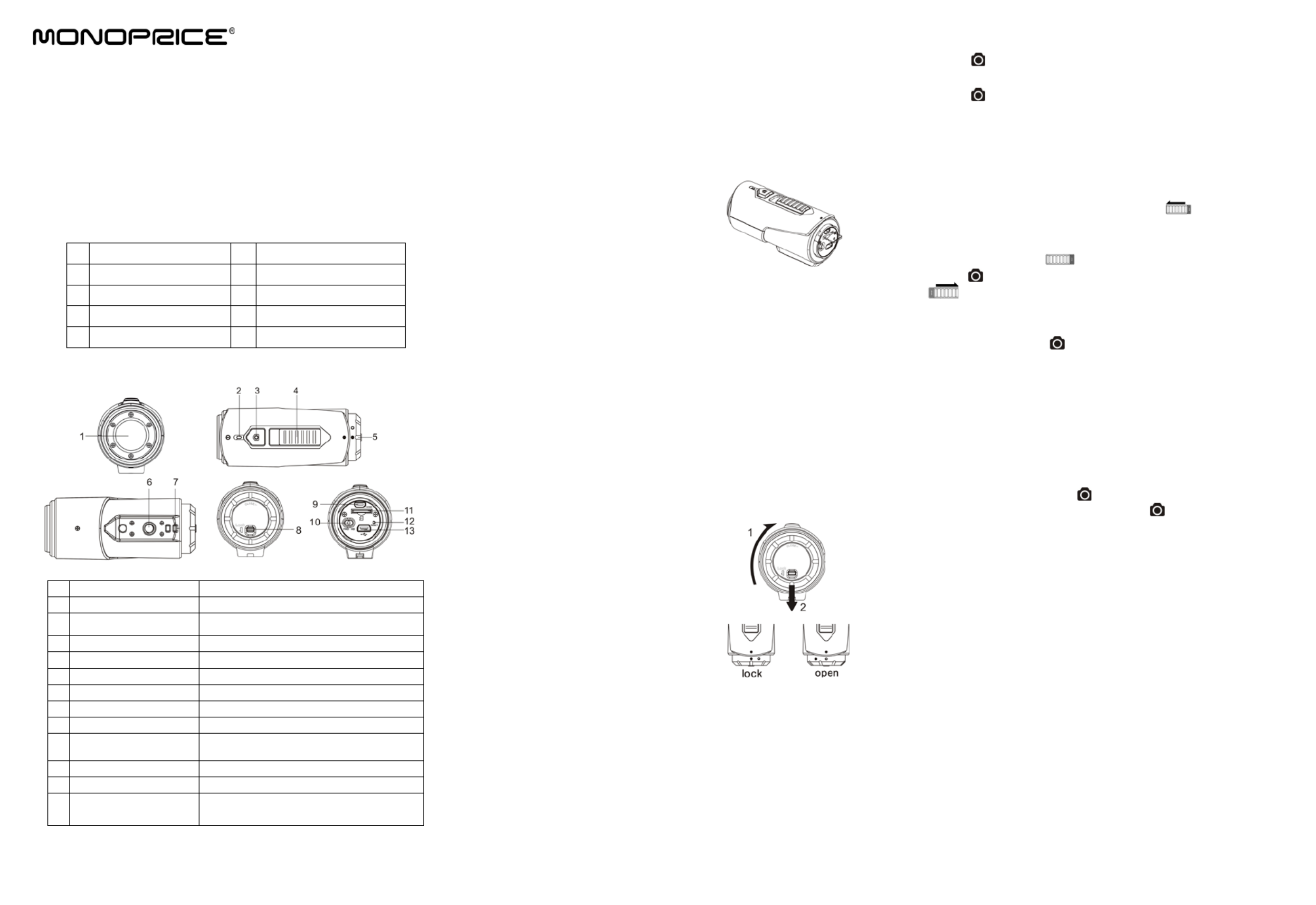
MHD Action Camera User Manual
Product ID: 10159
1. eatures FKey
• Record 1080pfull HD video up to resolution at 30 frames per second with audio
• Can record up to 3 hours of 1080p video on a 32GB MicroSD card (not included)
• 5 Capture still images with a 3, , or 16 megapixel resolution
• - - 3 The built in 1050mAh Li ion battery provides up to hours of continuous use
• Waterproof up to 10 meters depth without using any extra casing
2. Package Contents
Carefully unpack and ensure that you have the following items:the package
1 6 Camera B ody Mounting Clip Screw Key
2 7 Back Cover Mounting Clip Ball Joint
3 8 USB - A to mini B Cable Handlebar Mount
4 9 Security Strap Carry Pouch with Belt Loop
5 10 1/4"- 20 UNC Mounting Clip User Manual
3. Function al Parts
1
C amera Lens
High quality lens
2
LED I ndicator
Displays the camera status
3 Power / Shutter Button
1. Turns the camera on or off
2. Takes a single photograph
4
Record & Stop Slide Switch
Slide to start or stop video recording
5
Camera Cover Back
Rotate and lock to seal the camera
6
Tripod Socket
Standard 1/4" x 20 UNC attachment socket
7
Lanyard Through - Hole
Attachment point for security lanyard or strap
8
Cover Lock
Locks the back cover in place
9
Micro HDMI Port
Connect the camera to TV with an HDMI cable
10 Video Resolution Slide
Switch
Se F lect the video resolution: HD or HD
11
MicroSD Card Slot
Accepts a MicroSD card up to 32GB for storage
12
Reset
Resets the camera to the factory defaults
13 Mini USB Port
1. Connect to r for data transfer or a compute
camera setup
2. Charge the internal batterys
4 t . Using he Camera
4.1 Charging up Your Camera
Charge the camera by connecting it to a 5 VDC USB charging source. The red LED
illuminates to indicate the camera is charging and turns off as soon as the camera is fully
charged. It takes about 2 hours to fully charge the camera.
4 .2 Inserting a Memory Card
Insert a MicroSD card (not included) before using your camera. Ensure that the camera
power is turned OFF before inserting the card into the slot .or removing it
Notes
1. There is only one correct direction to insert the
MicroSD card into the slot. Do not force the card into
the card slot as it may damage both the camera and
the MicroSD card.
2. A new MicroSD card should be formatted before
using. For more information, please see section 5.
4 .3 Set up Date and Time
You can set the camera’s clock with the utility software to ensure that your video and photo
files are saved with the correct date/ time information.
To set up the camera clock
1. Connect the camera to your Windows or Mac computer using the supplied USB
cable.
2. Open the Windows or Mac software utility. Refer to section 5.2 for full details on how
to run the utility programs.
3. Locate the “Date and Time” options near the bottom of the window. Click the "Set"
button.
4. the Manually adjust the date and time or click “Sync with PC” button set the camera
to the same time as your PC.
5. Click “OK” to save the settings.
6. After you have made the change, immediately disconnect the camera from the PC.
This will cause the changes to take effect.
4 .4 Sealing Your Camera
The Waterproof Housing lets the camera perform at depths up
to 10 meters (about 30 feet) under water. You must seal the
camera with in order to protect the camera when B Cack over
using it in wet or moist conditions.
To secure the Back Cover
1. Attach the Back Cover to the back of the camera and
rotate clockwise the two dots are aligneduntil solid
2. Slide the latch on the Back Cover the lock to
position.
To open the back cover, slide the latch on the back cover
out of the "lock" position. Rotate the cover
counterclockwise until the hollow dot is aligned with the
solid dot.
Notes:
1. Failure to properly seal your camera can result in leaks that could damage or destroy
your camera. Your warranty does not cover water damage resulting from user error.
2. Cover The rubber seal on the Back forms the waterproof barrier to protect the
camera in wet and underwater conditions. You must keep this seal clean as even a
single strand of hair or grain of sand can cause a leak.
3. After every use in salt water, you will need to rinse the outside of the product and the
seal with non salt water and dry- it thoroughly. Failure to properly clean the camera
could cause corrosion in the product or failure in the seal, in turn, which would
damage the product.
4.5 Power On & Power Off
To power the camera ON :
Press and hold the button. The camera will vibrate and the Green LED will turn on.
To power the camera : OFF
Press and hold the button. The camera will vibrate for about two seconds and the
Green LED will turn off.
4.6 Recording Videos
Before starting any recording, select the video resolution 1080p 1920 1080) or 720p ( x
(1280x720) by switching the Video Resolution Switch. There are two ways to start video
recording. When starting a video recording a short vibration indicate, s recording has
commenced. The LED indicator illuminates RED throughout the recording.
1. Whether the camera power is ON or OFF, simply slide the switch towards the
camera front to start recording. The red REC mark will be visible and the LED will
glow red.
2. If your camera is OFF and the switch is already at the REC location, press
and hold the button to turn the camera ON and start recording.
Slide the switch backward to stop recording. You will see the green STOP mark,
the camera will vibrate, and the LED indicator will GREEN. The camera will then change to
automatically enter Standby mode.
Alternatively, you can simply hold the button for several seconds, which will stop the
recording and turn the camera off. The camera will vibrate for about two seconds and the
Red LED light will turn off.
Notes:
1. You cannot change the video resolution while recording is in progress.
2. There will be seconds delay before about a 2-3 the camera starts recording.
3. Ens ure there is sufficient memory available on the MicroSD card. If the card is full,
the camera will vibrate five seconds and the Green LED will flash continuously. for
4.7 Taking Photos
1. Power the button. on the camera by pressing
2. After the camera power has been turned on, press the button to take a photo. A
short vibration and a flash of the Green LED indicate the action was successful. that
Notes:
1. The Still Photo function is disabled during video recording.
2. If the card is full, the camera will vibrate for five seconds and the Green LED will flash
continuously.
4.8 Auto Rotation
The camera has in gyroscopic a built- sensor, which is able to detect the camera's
orientation. If the camera is mounted upside down, for example, the recording is rotated so
that it plays back with the proper orientation. This allows to mount you the camera in
different orientation without recording a rotated or inverted view. s
Notes
1. Auto Rotation only applies to video recording. Still photos use a fixed orientation.
2. The camera orientation will not change while recording is in progress. Ensure the
orientation is set properly before starting a recording.
3. You can disable the auto rotation function using the software utility.
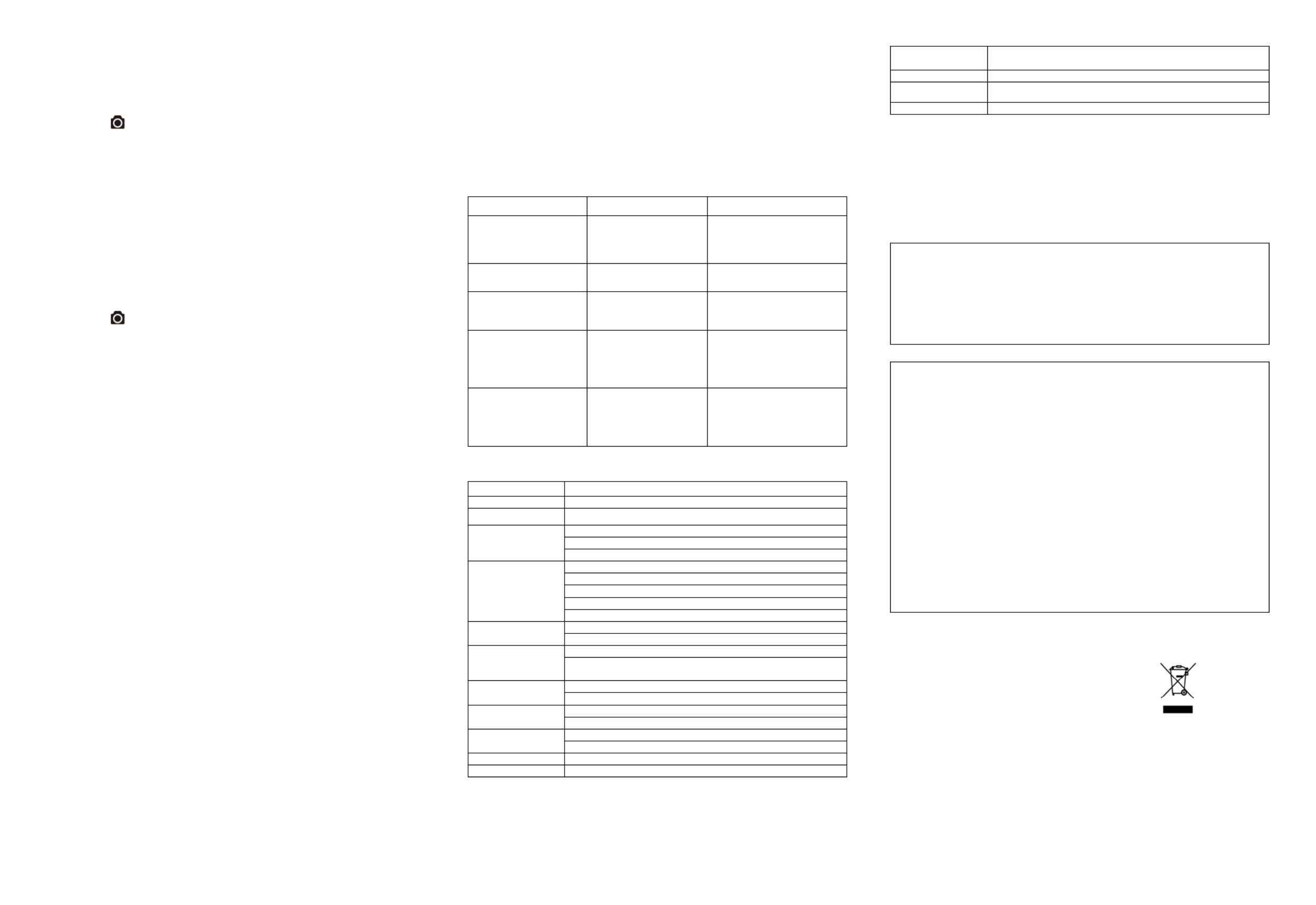
5 . Connecting Your Camera
5 .1 Connecting Your Camera to a PC
The camera computer a can be connected to and be recognized as a mass storage device.
You can copy or delete photos and video files the same as you would any file on any drive
in your system.
1. the Press button to turn the camera on.
2. included Connect your camera to a PC using the USB cable.
Once the camera mass storage device, you can:has connected to the computer as a
1. by Open the MicroSD folder and rowse the files saved b the camera.
2. Format the MicroSD card.
3. Run the software utility (see section 5.2).
Note: If you are unsure of which mode you are in, unplug the camera, turn it on, then back
off again, then reconnect to the PC and try again.
5.2 Run the Software Utility
1. 10 Insert a MicroSD card with at least MB free space into your camera.
2. Connect your camera to a PC using the included USB cable.
3. Press the button to turn the camera on.
4. Open the MicroSD card folder with your computer's file manager and you will see the
files - file setting_win.exe and Doublesetting_mac.app. click the appropriate for the
operating system in use.
Using the software utility following camera settings:you can change the
1. Photo Resolution (3, 5, or 16 megapixels)
2. Photo Mode (Single, Burst, or Time Lapse)
3. TV Type (PAL or NTSC) (not used)
4. Frequency (50Hz or 60Hz) (not used)
5. ower A Puto O ) ff (Off, 1, or 2 minutes
6. Auto Rotation (Off or On)
7. Set Date and Time
Notes:
:
:
::If you cannot locate the files for the software utility, ensure you have a MicroSD
card inserted and that it has at least 10MB free space. Unplug the camera from the PC,
turn it on and off then connect to the PC again.
5.3 Connecting Your Camera to a HDT or ReceiverV
You can connect your camera to a HDTV or AV receiver using a Micro HDMI cable (not
included). Once you are connected you can use the TV as a viewfinder while taking photos
or recording video content.
6. Mounting Your Camera
Your Monoprice Action Camera can be mounted in a variety of ways. The camera comes
with the basic mounting accessories, while additional mounting options can be purchased
separately.
6 .1 Security Strap
1. Loop one end of the security strap through the strap hole on the camer se a pin a. U to
help thread it through the hole, if necessary.
2. other Attach the end to the mount or to any other secure mounting point.
3. Clip both ends together when camera is mounted.the
6.2 Attach the Mounting Clip
1. Fit the 1/4" 20 - screw of the Mounting Clip to the tripod socket of the camera.
2. Tighten the screw until the Mounting Clip is securely attached to the camera.
6. Handlebar a 3 Mounting to s or Pole
1. Loosen both screws on the handlebar mount until it can be slipped over the pole.
2. Position the mount as desired then tighten the screws until the mount is solidly in
place.
3. Loosen the ball joint nut until it is almost free of the screw threads.
4. Insert the ball joint into the ball joint socket then tighten the nut.
5. Slide the Mounting Clip onto the base of the Mounting Clip Ball Joint.
6. The ball joint system allows the camera. Simply loosen you to change the angle of
the nut, adjust the camera angle, and re- tighten the nut.
7 . Troubleshooting
Problems
Causes
Solutions
1. LED flashes and
camera turns off
2. Cannot turn on the
camera
Battery is depleted Recharge the camera
Red LED flashes during
recording
Low battery Recharge the camera
Cannot take photos or
video (Green LED
flashes)
Memory card full
Delete unneeded files or
replace with a card with
sufficient available space
Cannot take photos or
video (Green and Red
LED flashes alternately)
1. MicroSD card is not
inserted
2. MicroSD card has not
been properly
formatted.
1. Insert a MicroSD card
2. Format the MicroSD card
using your PC or TV
Canno the t find
removable disk after
connecting the camera to
the computer
Connection failure
1. Make sure all cable
connections are secured
and restart the computer if
necessary.
2. Try a different USB port.
8. Specifications
Sensor
3/ ensor5 /16 Megapixel CMOS s
Lens
120º ultra wide angle field of view
Focus range
0.5m - ∞
Video
1080p: 1920x1080 pixels (16:9), 30 fps
720p: 1280x720 pixels (16:9), 30 fps
Format: H.264 compression, saved in .MOV container
Photo
16.0 ixel pMega s:(4608x3456)
5.0 pMega ixels: (2592x1944)
3.0 pMega ixels : (2048x1536)
Format: JPEG
Capture Modes: Single photo, Burst mode, Time lapse
Audio
Built- in high quality microphone
A DPCM Compression, Automatic Gain Control
Storage
MicroSD/MicroSDHC with minimum Class 6 (not included)
Average Recording Times: (using 32GB about hours 3
micro ) SD card at 108 fps0p/30
Connection
USB 2.0 (for data connection and battery charging)
Micro HDMI video output
Power
Built- - Battery in 1050 mAh Rechargeable Li ion
Battery Life: approximately ou 3 h rs
Housing
Durable plastic housing
Waterproof to u p to 30 feet / 10 meters depth
Dimension
3.8" x 1.6" x 1.8" (96.3 x 40 x 45.8 ) mm
Weight
4.0 oz (112.5g)
* If your existing video player does not play the files saved by this camera, download the
QuickTime Player from the Apple site.
9 . System Requirements
Operating system
Windows 10. or ® 7 ® ® XP SP3, Vista, Windows ; Mac OS X 5
later
CPU
Pentium better® III or
RAM At least 64MB
Interface
USB 2.0 port
10. Trademark Information
• Microsoft® and Windows® are U.S. registered trademarks of Microsoft Corporation.
• Pentium® is a registered trademark of Intel Corporation.
• s Apple, Mac, and Macintosh trademarkare of Apple Inc.
• QuickTime is a trademark of Apple Inc.
• MicroSD™ . is a trademark of the SD Association
• Other names and products may be trademarks or registered trademarks of their
respective owners.
IMPORTANT
• Keep the lens clean. Dirt and fingerprints will affect the quality of the
picture.
• Close the B C ack over properly to seal the camera against moisture. Do
not open it under water.
• Rinse the camera with clean water after use e and dry completely beit for
storage.
FCC Statement
Caution Statement
"Modifications not approved by the party responsible for compliance could void the user’s
authority to operate the equipment."
Instruction Statement
NOTE: This equipment has been tested and found to comply with the limits for a Class B digital
device, pursuant to Part 15 of the FCC Rules. These limits are designed to provide reasonable
protection against harmful interference in a residential installation. This equipment generates,
uses and can radiate radio frequency energy and, if not installed and used in accordance with the
instructions, may cause harmful interference to radio or television reception, which can be
determined by turning the equipment off and on, the user is encouraged to try to correct the
interference by one or more of the following measures:
• Reorient or relocate the receiving antenna.
• Increase the separation between the equipment and receiver.
• Connect the equipment into an outlet on a circuit different from that to which the receiver is
connected.
• Consult the dealer or an experienced radio/ TV technician for help.
WARNING: THE MANUFACTURER IS NOT RESPONSIBLE FOR ANY RADIO OR TV
INTERFERENCE CAUSED BY UNAUTHORIZED MODIFICATIONS TO THE DEVICE. ANY
SUCH MODIFICATIONS COULD VOID THE USER’S AUTHORITY TO OPERATE THE
EQUIPMENT.
For EU only
Produktspezifikationen
| Marke: | Monoprice |
| Kategorie: | Sportkamera |
| Modell: | MHD 10159 |
Brauchst du Hilfe?
Wenn Sie Hilfe mit Monoprice MHD 10159 benötigen, stellen Sie unten eine Frage und andere Benutzer werden Ihnen antworten
Bedienungsanleitung Sportkamera Monoprice

20 August 2024

30 Oktober 2023
Bedienungsanleitung Sportkamera
- Sportkamera Gembird
- Sportkamera Manta
- Sportkamera Maxxter
- Sportkamera Medion
- Sportkamera Nedis
- Sportkamera Niceboy
- Sportkamera Philips
- Sportkamera SilverCrest
- Sportkamera Sony
- Sportkamera T'nB
- Sportkamera Panasonic
- Sportkamera Clas Ohlson
- Sportkamera OK
- Sportkamera Maginon
- Sportkamera Bresser
- Sportkamera Denver
- Sportkamera MarQuant
- Sportkamera Telefunken
- Sportkamera Trevi
- Sportkamera Salora
- Sportkamera Aiptek
- Sportkamera Polaroid
- Sportkamera JVC
- Sportkamera Xiaomi
- Sportkamera EZVIZ
- Sportkamera Smartwares
- Sportkamera Continental Edison
- Sportkamera GoGEN
- Sportkamera Livoo
- Sportkamera Garmin
- Sportkamera Lamax
- Sportkamera Mio
- Sportkamera Sencor
- Sportkamera Acme
- Sportkamera Nikkei
- Sportkamera DJI
- Sportkamera Midland
- Sportkamera Vtech
- Sportkamera Easypix
- Sportkamera Konica-Minolta
- Sportkamera Overmax
- Sportkamera Akaso
- Sportkamera Albrecht
- Sportkamera Kitvision
- Sportkamera Kogan
- Sportkamera Conceptronic
- Sportkamera AEE
- Sportkamera CamOne
- Sportkamera Contour
- Sportkamera EVOLVEO
- Sportkamera GoPro
- Sportkamera VIZU
- Sportkamera ION
- Sportkamera SereneLife
- Sportkamera Xblitz
- Sportkamera Tracer
- Sportkamera Foscam
- Sportkamera Hikvision
- Sportkamera Oregon Scientific
- Sportkamera Insta360
- Sportkamera Drift
- Sportkamera SJCAM
- Sportkamera Spypoint
- Sportkamera Sunstech
- Sportkamera Veho
- Sportkamera Vivitar
- Sportkamera Wolfgang
- Sportkamera Epcom
- Sportkamera Valore
- Sportkamera Dahua Technology
- Sportkamera AgfaPhoto
- Sportkamera Aluratek
- Sportkamera Axis
- Sportkamera Andersson
- Sportkamera Lark
- Sportkamera Moultrie
- Sportkamera Braun Phototechnik
- Sportkamera BLOW
- Sportkamera Vakoss
- Sportkamera Adventure Kings
- Sportkamera Rexing
- Sportkamera GoXtreme
- Sportkamera V.I.O.
- Sportkamera Paralenz
- Sportkamera Zero-X
Neueste Bedienungsanleitung für -Kategorien-

17 September 2024

16 September 2024

6 September 2024

6 September 2024

6 September 2024

6 September 2024

5 September 2024

5 September 2024

5 September 2024

5 September 2024