Drift Ghost 4K+ Bedienungsanleitung
Drift
Sportkamera
Ghost 4K+
Lesen Sie kostenlos die 📖 deutsche Bedienungsanleitung für Drift Ghost 4K+ (3 Seiten) in der Kategorie Sportkamera. Dieser Bedienungsanleitung war für 29 Personen hilfreich und wurde von 2 Benutzern mit durchschnittlich 4.5 Sternen bewertet
Seite 1/3

-1- -2- - -4- - -6- - -8- --3 -5 -7 -9
About Your Camera Package Contents Getting StartedInitial Setup
1. Uncover the microSD slot by lifting its rubber cover.
2. Insert a Class 10 or higher microSD/HC/ card (up XC
to 128GB).
Format before fi rst usage!
3. Uncover the mini USB port by lifting its rubber cover
4. Connect the camera via a mini USB cable to a
powe d USB port, re
and charge the battery for 2.5 hours before fi rst use.
5. Replace the rubber covers securely to cover both
the microSD slot and mini USB port. u are ready Yo
to go!
4
3
1 2
5
POWER ON/OFF
1. Press and hold the button to power on.
2. The Rear Screen will power on, showing the
welcome display.
3. The camera is now ready to record video or take photos.
4. Current camera mode is indicated by the colour of
the Status LED and
Rear Screen, along with the icon in the top left of the
Rear Screen.
5. To power o , press and hold the button for 3
seconds.
2
4
MODE NAVIGATION
To change the current camera cording mode, re
press the button; changing between Video, Photo,
Timelapse, Photoburst, and General Settings modes.
RESET YOUR CAMERA
When Ghost 4K+ doesn’t response properly, you can
press and hold the “Power” button for 20s to reset it.
Mode Icon
Came Modes Settings Menura
SETTINGS MENU NAVIGATION
1. On arrival to the settings menu, the highlight black
box rests on the top, highlighting the Settings Menu
icon as the starting position.
2. Press the button to navigate down, this
highlights the next setting.
Press hold the button to scroll upwards.
3. Press the button to change the option for that
setting.
4. At any time, press the button to change mode
(returning to Video).
4
1
2
3
In this example pressing once moves highlight block
to the next setting (Field of View), pressing once more
moves to Exposure.
In step 3 pressing
changed FOV 140° to 115°.
Settings
Spea olumker V e
LED S s Itatu ndicator
Indicator Timer
Instant R decor
Video S dtandar
Date
Date Stamp
Default Start-Up M eod
Camera O
THM Files
Language
Reset S setting
Format SD C dar
Serial N rumbe
Clone M eod
Clone Group
Firmware Version
*Check r ou o cial r website fo fi rmware updates.
OFF / LOW / MED / H IGH
OFF / ON
OFF / 5s / 10s / 20s / 1m
OFF / ON
AL ALL / N C / PTS / CINEMATIC
YY/MM/DD HH m/m
OFF / ON
RESUME L T S N / V O / PHAS ESSIO IDE OTO /
TIMELAPSE / PHOTOBURST
NEVER / 2MIN / 5MIN / 10MIN / 20MIN
ON / OFF
EN / DE / FR / IT / ES / CN
YES / NO
YES / NO
XXXXXX
O / M r / Saste lave
0 / 1 / 2 / 3 / 4 / 5
XXXXXX
Wi-Fi
Wi-Fi Frequency
DVKit
BT C r A hlea ut
Field of View
Exposure
Self Timer
Bit R eat
Filters
IS ensitiviO S ty
Video Tagging
Video Tagging I lnterva
Car DVR
Car DVR L p I loo nterva
Video Stabilization
Microphone
Mic Sensitivity
OFF / ON
2.4 / 5.8 GHz
OFF / ON
YES / NO
90° / 1 ° / 1 °15 40
-2 / -1 / 0 / +1 / +2
OFF / 3S / 5S / 10S
HIGH / M M / LEDIU OW
NORM IVI IGHAL / V D / LOW L T / WATER
100 / 200 / 400 / 800 / A OUT
OFF / ON
10S / 30S / 1 N / 2 NMI MI
OFF / ON
10S / 30S / 1 N / 2 N / 5 N / 1MI MI MI 0MIN
OFF / ON
FRONT / R REA
OFF / 1 / 2 / 3 / 4 / 5
A B
I
C D E
G
J
F
N
H
MK L
Rear Button
Status DLE
Module Latch
Wi-Fi DLE
Rear Screen
MicroSD Ca Slotrd
Middle But nto
Rotating Lens
Dual microphones
10 Pin Mini USB Port
Rubber Cover
Front Button
Battery Module
Reset Button
A
D
G
H
I
L
B
E
J
M
C
F
K
N
Ghost 4K+ Camera
Universal Clip
Curved Adhesive Mount
External Microphone
USB-Mic Co erternv
MiniUSB Cable
Reset Tool
A
D
F
B
E
G
C
A
C
B
D
F
E
G
VIDEO MODE
(Green LED) Press the button to start recording. The Status
LED and LCD backlight will fl ash red to indicate recording. Press
the button again to stop recording.
VIDEO SETTINGS
• Resolution
• Frame Rate
PHOTO MODE
(Yellow LED) The camera will capture still images when the
button is pressed, and the status LED and LCD screen will fl ash red
each time a photo is captured.
PH O SETTINGSOT
• Resolution
CHANGE SETTINGS
In any mode press the button to highlight a setting.
Press the button to change the option for the
highlighted setting.
TIMELAPSE MODE
(Purple LED) Press the button to capture a series of still
images at a specifi ed rate. The Status LED and LCD screen will fl ash
red each time an image is captured. stop cording, press the To re
button once more.
TIMELAPSE SETTINGS
• Resolution
• Timelapse Interval
PHOTOBURST MODE
(Cyan LED) The camera will capture a burst of still images for an
allotted duration and at a specifi ed rate, when the button
is pressed. For best results, use a memory card with the highest
possible data rate.
PH OBURST SETTINGSOT
• Resolution
• Burst Duration/Capture Rate
GHOST 4K
Quick Guide
Thank you for purchasing the Drift Ghost 4K+
CUSTOMER SUPPORT
Download the full manual and check our o cial
website for fi rmware updates, customer support,
and info on all of our products.
https://driftinnovation.com/
If you have any suggestions, comments or concerns;
please contact our customer support team at:
support@driftinnovation.com
WARRANTY
Warranty does not apply if the product is damaged
due abuse, mishandling, accident, fito physical re,
frostbite, damage, negligence or failure water to
follow the supplied operating instructions. For
mo information on your warrant see:re y,
https://driftinnovation.com/warranty
About Your Camera | ckage ContentsPa
Initial Setup | Getting Started
Came Modesra
Settings Menu
Settings
Mounting the Camera
Featur viewe Over
Accessory Guide
Wi-Fi + Fir aremw
Connecting Your Camera
Specifi cations
Disclosures
2-3
4-5
6
7
8
9
10-11
12
13
14
15-16
17-19
Contents
Mounting the Camera
1. Attach the Universal Clip to the camera in any
360° orientation as needed – fi rst position the clip
in the desired orientation, then secure by rotating
the screw base by hand.
2. Slide the Universal Clip into your chosen mount,
ensuring that it ‘clicks’ into place. *Double check
it has been fully inserted by pushing out the
clips.
3. Align your shot. Rotate the lens by hand, using
the lens marker as an ‘up’ ference, mantaining re
it perpendicular to the ground for correct
orientation.
Lens Marker
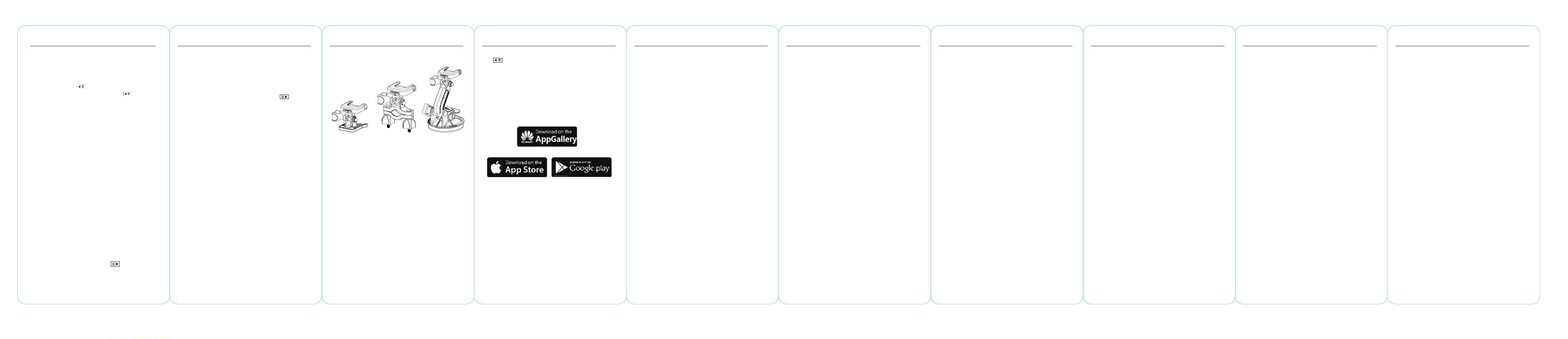
-1 -1 -1 -1 -1 -1 -1 -1 -1 -10- 1- 2- 3- 4- 5- 6- 7- 8- 9-
DisclosuresConnecting Your Camera Specifi cationsWi-Fi + Fir aremw
To turn on your Ghost 4K+ Wi-Fi, simply press and hold
the button.
A blue Wi-Fi indicator LED shows that Wi-Fi is enabled.
Wi-Fi can also be turned on via the cameras settings
menu.
DOWNLOAD THE DRIFT LIFE APP
Setup your shot, capture, playback, edit and live stream on
your mobile device.
INSTALLING FIRMWARE
Download the latest fi rmware from the Drift website and
copy the Ghost_4K+.bin fi le into the root of a formatted
micro SD card. Insert the micro SD card into the camera
and power on.
The camera screen will display ‘Firmwa Updating’ as the re
update is installed. Once complete, the camera will power
down.
CONNECTING TO A PC
1. Connect the camera using the USB cable (provided);
the camera screen will show a USB icon.
2. The camera’s folder may open automatically; if not,
open using My Computer.
3. The camera should be recognised as a removable
disk; double-click to open.
4. Open the DCIM folder to access your fi les.
CONNECTING TO A MAC
1. Connect the camera using the USB cable (provided);
the camera screen will show a USB icon.
2. The camera’s folder may open automatically; if not,
open using Finder.
3. The camera should be recognised as an external
device; double-click to open.
4. Open the DCIM folder to access your fi les.
V o R n and F e R :ide esolutio ram ates
4K ( 6 X 2 0 1 1) 409 16 7: 24 / 25 FPS
4K UHD ( 0 X 2 0, 16:9)384 16 24 / 25 / 30 FPS
2.7K (270 520 14 X 1 6:9) 24 / 25 / 30 / 50 / 60
FPS
10 0 16:9) 80P ( 20 X 119 08 24 / 25 / 30 / 50 / 60 /
100 / 120 FPS
720P ( 80 X 720 16:9) 25 / 30 / 48 / 50 / 60 / 12
200 / 240 FPS
WVGA ( 4 x 480 16:9) 25 / 30 F85 PS
File format: .MP4 ( 4 c )H.26 odec
Sensor type: CMOS
Field-of-view ( diagonal): 犏犆犇犇犋犇 犊犆
Lens focal r : 5m to iange 0. nfi nity
Lens rotation: 330°
Photo m 5 / 8 / 12 m xeode: ega-pi ls
Exposure: Auto / Step M l anua
(Advanced U )sers
LCD Screen: Colo acr Dot Matrix B klit LCD
Mi ophonescr :
Dual Front/Rear Microphones
Memory C y: D, S , S apacit Micro S DHC DXC
memory c s up to 128ard GB
Power:
Wi-Fi Frequency:
Camera D imensions:
Weight:
Compatibility:
Inputs:
Outputs:
Connectivity:
1500mAh internal,450mAh
modula ncr b ry iatte luded.
2.4GHz & 5 z.8GH
43 (W) x 8 2 (L) x 3 4 (D) mm 2. 1.
120g
Windows XP and up / Mac OS
10.2 and up
For 4K v g a m iewin onitor
capabl ybace of pla k is required.
For v g / eiewin diting minimum
requiremen ncts i lude: 8GB
RAM integrated g , 4 raphics th
generation i5 and 17 I ® ntel
Core™ or AMD A 0 A .10-780 PU
Discreet g s c s s g raphic ard tartin
from G ® G ™ 6 , or eForce TX 50
AMD Radeon™ HD 7 0 S s 00 erie
and a .bove
Due to the i e p g mmens rocessin
requir tinged to r r 4K, mende ee
system r s may s equirement till
lead to s ed or c y tagger hopp
playback.
Mini USB 10 P . E l in xterna
Mi ophoncr e via USB adaptor.
A/V and H I Out via USB DM
Adapter.
USB P nd P y, M i USB lug A la in
10 P .in
FCC/CE Information
This d e c s wevic omplie ith
Part 15 of the FCC R .ules
Operation is subject to the
following two conditions:
(1) t s d e m hi evic ay
not c e h aus armful
interference, a nd
(2) this device must accept
interference r eceived,
including i e nter ncfere
that may c e u aus ndesired
operation.
WARNING
Changes or modifi cations
to t s u t not e hi ni xpressly
a d by t pprove he
pa esponsiblrty r e f or
compliance c d v d oul oi
the u s a y to ser’ uthorit
operate the e .quipment
The e t has b n quipmen ee
test ouned and f d to
comply w e l s f ith th imit or
a C s B d l d las igita evice,
pursuant to P t 15 of ar
the FCC R . T ules hese
limits are d d to esigne
pr idov e r e easonabl
protection a gainst
harmful i e in nter ncfere
a residentia nstallation.l i
This e quipment
generates, u , and c ses an
radiate radi quencyo fre
energy a , if n nd ot
installe sed and u d in
accordance w ith the
instructions ause, may c
harmful i e to nter ncfere
radio communications.
Ho herwever, t e is
no g ee t t uarant ha
interference w l not o il ccur
in a p r i articula nstallation.
If t s e hi quipment
doe auss c e h armful
interference to r adio
or t , elevision reception
which can be d d etermine
by p g t owerin he
equipment on and o , t he
user is e d to tncourage ry
to corre rect t ihe nterfe nce
by one or m e of t or he
followin easureg m s:
Reorient or r te t eloca he
receiving a ;ntenna
This e t s d quipmen houl
be i d a nstalle nd
operated w ith minimum
distance 2 m b 0c etween
the r r & y r badiato ou ody.
This t er m t ransmitt us
not be c d or o-locate
operating in c onjunction
wit ennah any o r athe nt
or transmitter.
M OTORCYCLE
DISCLAIMER
Interacting w ith the
camera w e r g hil idin
could c e a c , aus rash
which may l d to ea
serious i y or o njur death t
yourself or others.
• K and m d eep eyes in on
the road;
• Avoid l g at t ookin he
camera for any l g on
periods of t eim
• Stop the v le in a ehic
safe location before
adjusting the camera.
Increase the s n eparatio
between the e quipment
and the receiver;
Connect the equipment
into an o utlet on a circuit
di erent f m t t w ro ha hich
the r r is ceceive onnected;
Consult the d r or an eale
experienced r o / TV adi
technician for help.
This d e c s wevic omplie ith
Industr icy C a lanad ense-
exemp tandart R sSS d(s).
Operation is s ubject
to the f g t ollowin wo
conditions:
(1) t s d e may n hi evic ot
cause i e, anter ncfere nd
(2) this device m t us
a pt any icce nter ncfere e,
including i e nter ncfere
that may c e u aus ndesired
operation of the device.
This C s [B] d las igital
apparatus complies with
Cana S-0dian ICE 03.
Son f t onctionnemen
est s s aux d x oumi eu
conditions suivantes:
(1) cet a l ne p t pparei eu
pas c r l ause ’intervention,
et
(2) cet a l d t pparei oi
a r de lccepte ’intervention,
y c s l n ompri ’interventio
qu ausei p t ceu r
l’opération non d ésirée
de.
Cet appareil numérique
de la c e [B] e lass st
conforme à la n orme
NMB-00 anada.3 du C
Cet appareil s’accorde
avec I e C a ndustri anad
licenc eme-ex pte RSS
standard.
FCC RADIAT ION
EXPOSURE
This e t c s quipmen omplie
with FCC r adiation
exposure l s set f imit orth
for an u d ncontrolle
environment.
Feature Overview
CAR DVR MODE
This hands-o mode is ideal for insurance and security
purposes.
The camera cords footage in a continuous loop style re
(DVR Intervals) cording loop after loop until it fi lls the re
MicroSD Card. Once full, the oldest loops will be deleted
as the newer ones are saved. The DVR loop interval can be
10s, 30s, 1min, 2min, 5min or 10min.
VIDEO GGINGTA
When activated, this feature allows the camera to
continuously cord video, but only save when important re
footage is “Tagged”.
While cording video, pressing there button will save
past, present and future video. For example, with a video
tagging interval of 30s selected, the camera will save
the previous 30s, and an additional 30s – a total of 1m
CLONE MODE
Link two or more Ghost 4K+,Ghost XL, Ghost X or Ghost
4K cameras into a single network wirelessly controlled by
one master camera. set up clone mode:To
-Navigate to the ‘Clone Mode’ option in the settings
menu, and press the button to select.
-Select the ‘master’ option, and press the button to
select. The master camera is now set up.
-On a second camera repeat the above, selecting the
‘slave’ option.
-Repeat for each additional slave camera.
-The master camera can now be used to wirelessly start
and stop cordings, change settings and change modes re
on the entire group of cameras.
Accessory Guide
SUCTION CUP MOUNT
The ideal accessory for mounting your Ghost 4K+ to any
non-po us fl at surface. Ideal for use on car windshields ro
or bodywork, the Suction Cup makes it simple to turn, tilt,
and tate your camera 360°. ro
HANDLEBAR MOUNT
The Drift handlebar mount is the perfect accessory for
riders, whatever your discipline. Compatible with bars
between 19mm and 36mm, and capable of pivoting more
than 180 degrees, the handlebar mount opens up almost
any angle for your video.
PIVOT MOUNT
Mountable anywhere at nearly any angle, the Drift Pivot
Mount is your tool to capture the moment from any
point of view you can imagine. Includes fl at and curved
adhesives, and can be used together with any other Drift
mount.
CINEMATIC MODE
Selecting Cinematic Mode will allow the user to fi lm
in frame rates of 24 or 48fps. Navigate to the ‘Video
Standard’ option in settings menu to enable Cinematic
Mode.
DUAL FRONT AND REAR MICROPHONES
The Ghost 4K+ features two microphones - located in the
front and the rear of the camera- to help ensure the best
possible sound at all times. commend selection of We re
the front microphone while the camera is stationary; the
rear microphone being ideal for reducing wind noise while
the camera is moving.
FILTER
Quickly tailor your cameras settings to the recording
conditions with fi lters. Choose between Normal / Vivid /
Low Light / ter.Wa
BIT RATE
Users can choose to keep the normal compression used
by the H.264 codec, or if they prefer, allow a higher fl ow
of data for preserving more of the original recording. This
will result in a bigger fi le size.
INSTANT ON MODE
Enabling Instant On Mode allows the camera to turn on,
and start cording with a single press of there button.
“tagged” footage.
The Video Tagging feature requires a class 10 micro SD card with 4GB
of free space to function correctly.
Produktspezifikationen
| Marke: | Drift |
| Kategorie: | Sportkamera |
| Modell: | Ghost 4K+ |
Brauchst du Hilfe?
Wenn Sie Hilfe mit Drift Ghost 4K+ benötigen, stellen Sie unten eine Frage und andere Benutzer werden Ihnen antworten
Bedienungsanleitung Sportkamera Drift

5 September 2024

5 September 2024

5 September 2024
Bedienungsanleitung Sportkamera
- Sportkamera Gembird
- Sportkamera Manta
- Sportkamera Maxxter
- Sportkamera Medion
- Sportkamera Nedis
- Sportkamera Niceboy
- Sportkamera Philips
- Sportkamera SilverCrest
- Sportkamera Sony
- Sportkamera T'nB
- Sportkamera Panasonic
- Sportkamera Clas Ohlson
- Sportkamera OK
- Sportkamera Maginon
- Sportkamera Bresser
- Sportkamera Denver
- Sportkamera MarQuant
- Sportkamera Telefunken
- Sportkamera Trevi
- Sportkamera Salora
- Sportkamera Aiptek
- Sportkamera Polaroid
- Sportkamera JVC
- Sportkamera Xiaomi
- Sportkamera EZVIZ
- Sportkamera Smartwares
- Sportkamera Continental Edison
- Sportkamera GoGEN
- Sportkamera Livoo
- Sportkamera Garmin
- Sportkamera Lamax
- Sportkamera Mio
- Sportkamera Sencor
- Sportkamera Acme
- Sportkamera Nikkei
- Sportkamera DJI
- Sportkamera Midland
- Sportkamera Vtech
- Sportkamera Easypix
- Sportkamera Konica-Minolta
- Sportkamera Overmax
- Sportkamera Monoprice
- Sportkamera Akaso
- Sportkamera Albrecht
- Sportkamera Kitvision
- Sportkamera Kogan
- Sportkamera Conceptronic
- Sportkamera AEE
- Sportkamera CamOne
- Sportkamera Contour
- Sportkamera EVOLVEO
- Sportkamera GoPro
- Sportkamera VIZU
- Sportkamera ION
- Sportkamera SereneLife
- Sportkamera Xblitz
- Sportkamera Tracer
- Sportkamera Foscam
- Sportkamera Hikvision
- Sportkamera Oregon Scientific
- Sportkamera Insta360
- Sportkamera SJCAM
- Sportkamera Spypoint
- Sportkamera Sunstech
- Sportkamera Veho
- Sportkamera Vivitar
- Sportkamera Wolfgang
- Sportkamera Epcom
- Sportkamera Valore
- Sportkamera Dahua Technology
- Sportkamera AgfaPhoto
- Sportkamera Aluratek
- Sportkamera Axis
- Sportkamera Andersson
- Sportkamera Lark
- Sportkamera Moultrie
- Sportkamera Braun Phototechnik
- Sportkamera BLOW
- Sportkamera Vakoss
- Sportkamera Adventure Kings
- Sportkamera Rexing
- Sportkamera GoXtreme
- Sportkamera V.I.O.
- Sportkamera Paralenz
- Sportkamera Zero-X
Neueste Bedienungsanleitung für -Kategorien-

24 November 2024

24 November 2024

24 November 2024

17 September 2024

16 September 2024

6 September 2024

6 September 2024

6 September 2024

6 September 2024

5 September 2024