Microsoft Office 365 Bedienungsanleitung
Microsoft
Büro-Software
Office 365
Lesen Sie kostenlos die 📖 deutsche Bedienungsanleitung für Microsoft Office 365 (4 Seiten) in der Kategorie Büro-Software. Dieser Bedienungsanleitung war für 55 Personen hilfreich und wurde von 2 Benutzern mit durchschnittlich 4.5 Sternen bewertet
Seite 1/4

TELSTRA CORPORATION LIMITED (ABN 33 051 775 556) | PRINTED 21/12/11
FINAL TELSTRA CONFIDENTIAL | | BASIC SET UP GUIDE: MICROSOFT® OFFICE 365 (PLAN P1) FOR PROFESSIONALS AND SMALL BUSINESSES PAGE 1/4 |
Basic Set Up Guide:
Microsoft® Office 365 (Plan P1) for professionals and small
businesses
As an administrator you can set up your Office 365 (Plan P1) for professionals and small businesses. The
topics are in the recommended order below:
1. Set up your account 1
2. Get started with Office 365 2
3. Add users and connect your domain 2
4. Set up your email with Exchange Online 2
5. Set up your Lync Online 3
6. Set up you SharePoint Online 3
7. Create a simple and professional website 3
Need more information? 4
1. Set up your account
i. Set up a T-Suite Account
Before you start, you will need to set up a T-Suite account for your business. A T-Suite
account enables your administrator to manage your services and users as well as raise
helpdesk tickets.
To set up a T-Suite account in the T-Suite Management Console, please click here.
If you already have a T-Suite account, please proceed to the next step.
ii. Get a free 30 day trial or buy Office 365 (Plan P1)
To buy or try Office 365 (Plan P1) or any other Microsoft Online Services, please login
into the T-Suite Management Console with your account details and click on “Services
Catalogue” in the menu bar.
Browse through the catalogue to add the services to your cart and process as per
usual.

TELSTRA CORPORATION LIMITED (ABN 33 051 775 556) | PRINTED 21/12/11
FINAL TELSTRA CONFIDENTIAL | | BASIC SET UP GUIDE: MICROSOFT® OFFICE 365 (PLAN P1) FOR PROFESSIONALS AND SMALL BUSINESSES PAGE 2/4 |
2. Get started with Office 365
i. Get familiar with Office 365 as an administrator
As the owner of the account, you are designated as the administrator of Office 365.
Take a look at the to learn how to set up the introduction for Office 365 administrators
services.
ii. View the tour
Review the services and get familiar with the Office
365 portal by viewing the . admin tour video
3. Add users and connect your domain
i. Add a domain
Business-class email is part of Office 365. to get domain-based email Add your domain
addresses customised for your web address, for example you@yourcompany.com. To
add a domain, sign in to the admin page, and select the domains page. After
completing the domain wizard, it may take up to 72 hours or more before this change
takes effect. If you don't have a domain you can purchase one from T-Suite here.
ii. Add users
Each new user account includes email, calendar, contacts, document collaboration on
a Team Site and the ability to hold virtual meetings. on the admin page in Add users
the Office portal. 365
First purchase subscriptions from T-Suite Management Console (TMC) and then
assign licences to users within Microsoft Online Portal (MOP).
4. Set up your email with Exchange Online
i. Set up your desktop for Office 365
To use Office desktop applications with Office 365, each user must first set up their
desktop. After set up, users can send email from Microsoft® Outlook® and save files
directly to the Office 365 Team Site from Microsoft® Word, Microsoft® Excel®,
Microsoft ® PowerPoint® and Microsoft® OneNote® (Users must have Office 2007 or
later versions installed).
ii. Help your team start using Microsoft® Outlook® Web App
Review and to your users and share some of distribute the Office 365 quick start guide
these useful help topics:
Set up and view email, calendar, contacts and tasks on nearly any device,
including PC or Mac
Connect a mobile device

TELSTRA CORPORATION LIMITED (ABN 33 051 775 556) | PRINTED 21/12/11
FINAL TELSTRA CONFIDENTIAL | | BASIC SET UP GUIDE: MICROSOFT® OFFICE 365 (PLAN P1) FOR PROFESSIONALS AND SMALL BUSINESSES PAGE 3/4 |
5. Set up your Lync Online
i. Download Lync
Download and install Lync 2010 and connect with others via instant messaging, video
calls and virtual meetings. View presence and click- -communicate right from to
Microsoft® Outlook, Microsoft® SharePoint® and other Microsoft® Office applications.
Review this article to learn more about customizing Lync Online for your needs.
ii. Schedule a Lync meeting
Use Lync and Outlook on your desktop to invite colleagues, customers and partners to
Lync Online presentations and virtual meetings that include PC-audio, video and web
conferencing. Joining from the Outlook invite is quick and easy. External participants
can join via the with PC-audio, video and web conferencing. Lync attendee client
Alternatively, external participants can join via a web browser to view meeting content.
6. Set up you SharePoint Online
i. Add users to the Team Site
As the owner of the account you are also automatically added as an administrator on
the Team Site. To control who can access the Team Site, and set their add users
account permissions.
ii. Add and edit documents
Documents can be uploaded to the Team Site with a few simple steps. Also, by
opening and editing a file from the Team Site, changes and updates are incorporated
automatically. With the Microsoft® Office Web Apps you can even view and edit
documents through a browser on devices that don’t have Microsoft® Office installed.
iii. Share documents
When working with colleagues or trusted business partners, you may grant individual
users access to the Team Site. You can set their permissions to view a specific site
collection, making it easy to work together on documents.
7. Create a simple and professional website
i. Design your website
Select the look that is right for your business with easy- -use design tools. to Customise
the site by adding pages, content, images and a company logo.
ii. Go live!
Follow the steps in the Office 365 portal to walk through the process of publishing a
website.
Produktspezifikationen
| Marke: | Microsoft |
| Kategorie: | Büro-Software |
| Modell: | Office 365 |
| Typ: | Office-Paket |
| Unterstützt Windows-Betriebssysteme: | Ja |
| Unterstützte Sprachen: | Tschechisch |
| Lizenztyp: | Bildungswesen (EDU) |
| Lizenzterm: | 4 Jahr(e) |
| Anzahl Lizenzen: | - Lizenz(en) |
Brauchst du Hilfe?
Wenn Sie Hilfe mit Microsoft Office 365 benötigen, stellen Sie unten eine Frage und andere Benutzer werden Ihnen antworten
Bedienungsanleitung Büro-Software Microsoft

22 Mai 2024

27 März 2024

7 März 2024

4 Februar 2024
Bedienungsanleitung Büro-Software
Neueste Bedienungsanleitung für -Kategorien-
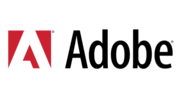
26 April 2024
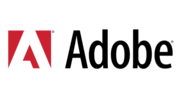
13 Februar 2024