M-Audio Oxygen 25 Bedienungsanleitung
M-Audio
Midi-Tastatur
Oxygen 25
Lesen Sie kostenlos die 📖 deutsche Bedienungsanleitung für M-Audio Oxygen 25 (36 Seiten) in der Kategorie Midi-Tastatur. Dieser Bedienungsanleitung war für 15 Personen hilfreich und wurde von 2 Benutzern mit durchschnittlich 4.5 Sternen bewertet
Seite 1/36

User Guide
English ( 2 – 31 )
Appendix
English ( 32 – 34 )

2
SUSTAIN
C17
POWER
ON OFF
User Guide (English)
Introduction
Box Contents
Oxygen Series MKV Keyboard
USB Cable
Software Download Card
Quickstart Guide
Safety & Warranty Manual
Support
For the latest information about this product (system requirements, compatibility information, etc.)
and product registration, visit m-audio.com.
For additional product support, visit m-audio.com/support.
Setup
Connecting Your Keyboard
You can power the keyboard via a powered USB port. The Oxygen keyboards are low-power
devices. It is recommended that you connect the Oxygen keyboard to an onboard USB port or to a
powered USB hub.
*sold separatel
y
Computer*
Sustain Pedal*
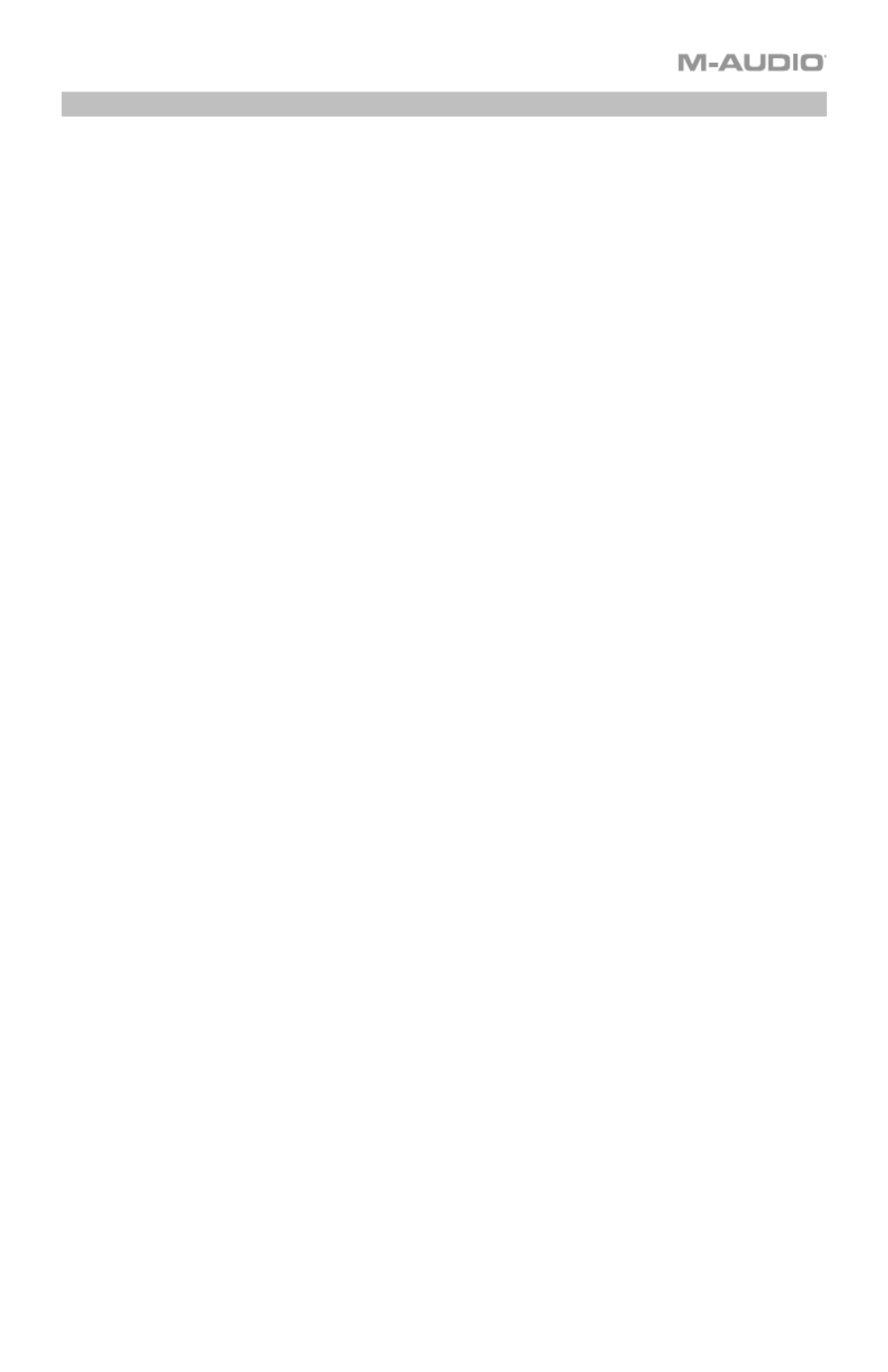
3
Initial Setup - DAW Setup
Your Oxygen has the ability to control all of your DAW's faders, knobs, and in some cases
pads for launching clips, as well as all of your virtual instrument controls. In order to have
these controls set properly, we'll first need to get your Oxygen to set to with your DAW.
1. Press the PRESET/DAW Button so that the DAW button is lit, and the Oxygen keyboard is
in DAW mode.
2. Press and hold the PRESET/DAW Button to open the DAW Select menu on the Display.
3. While continuing to press and hold the PRESET/DAW Button, press the < or > buttons to
cycle through the available DAWs on the Display. As you press the < or > buttons, the
currently selected DAW will update on the Display.
4. When the DAW you want is shown on the Display, release the PRESET/DAW Button to
confirm your selection.
Most DAWs will automatically recognize the Oxygen series keyboard, and automatically
configure your Oxygen’s controls as a control surface in DAW mode, and virtual instrument
controller in Preset mode.
If your DAW does not automatically configure your Oxygen series keyboard, please follow the
setup steps listed in the Oxygen DAW Setup Guides.
• NC1: Mackie 1: Will send standard Mackie messages. Mackie control is typically used for
DAWs like Cubase, Studio One, and Reaper.
• NC2: Mackie 2. Will send standard Mackie messages, but with higher resolution for the
pan pots. If your DAW's pan isn't able to do a full sweep of the pan pot, use Mackie 2.
Mackie control is typically used for DAWs like Cubase, Studio One, and Reaper.
• M|h: Mackie/HUI will send standard Mackie/HUI messages for DAWs like Pro Tools and
Logic.
• N1: MIDI 1 will send 1 set of standard MIDI messages for use with Ableton.
• N2: MIDI 2 will send 1 set of standard MIDI messages for use with MPC Beats, and
Reason.
• N3: MIDI 3 will send 1 set of standard MIDI messages for use with Ableton for controlling
clip launching, and more advanced features.
Produktspezifikationen
| Marke: | M-Audio |
| Kategorie: | Midi-Tastatur |
| Modell: | Oxygen 25 |
Brauchst du Hilfe?
Wenn Sie Hilfe mit M-Audio Oxygen 25 benötigen, stellen Sie unten eine Frage und andere Benutzer werden Ihnen antworten
Bedienungsanleitung Midi-Tastatur M-Audio

15 August 2024

15 August 2024

15 August 2024

14 August 2024

11 August 2024

10 August 2024

9 August 2024

9 August 2024

8 August 2024
Bedienungsanleitung Midi-Tastatur
- Midi-Tastatur Roland
- Midi-Tastatur Yamaha
- Midi-Tastatur Akai
- Midi-Tastatur Casio
- Midi-Tastatur Peavey
- Midi-Tastatur Behringer
- Midi-Tastatur Evolution
- Midi-Tastatur Alesis
- Midi-Tastatur Korg
- Midi-Tastatur Waldorf
- Midi-Tastatur Pinnacle
- Midi-Tastatur Swissonic
- Midi-Tastatur Motu
- Midi-Tastatur Keith MCmillen
- Midi-Tastatur Arturia
- Midi-Tastatur IK Multimedia
- Midi-Tastatur Icon
- Midi-Tastatur Medeli
- Midi-Tastatur Novation
- Midi-Tastatur Doepfer
- Midi-Tastatur Kurzweil
- Midi-Tastatur Studiologic
- Midi-Tastatur Nektar
Neueste Bedienungsanleitung für -Kategorien-

19 September 2024

17 September 2024

3 September 2024

3 September 2024

3 September 2024

3 September 2024

28 August 2024

28 August 2024

27 August 2024

24 August 2024