M-Audio MIDISport UNO Bedienungsanleitung
M-Audio
Midi-Tastatur
MIDISport UNO
Lesen Sie kostenlos die 📖 deutsche Bedienungsanleitung für M-Audio MIDISport UNO (6 Seiten) in der Kategorie Midi-Tastatur. Dieser Bedienungsanleitung war für 28 Personen hilfreich und wurde von 2 Benutzern mit durchschnittlich 4.5 Sternen bewertet
Seite 1/6

USB MIDISPORT UNO
User Guide
English
© 2006 Avid Technology, Inc. All rights reserved. Product features, specifications, system requirements and availability are subject to change without notice. Avid,
M-Audio and USB MIDISPORT Uno are either trademarks or registered trademarks of Avid Technology, Inc. All other trademarks contained herein are the property of
their respective owners.

M-Audio USB MIDISPORT Uno User Guide English • 1
Introduction
Thank you for purchasing the M-Audio USB MIDISPORT Uno interface. Uno is a class-compliant* 1-in/1-out MIDI interface for USB-equipped PC and
Macintosh computers. Uno’s Universal Serial Bus (USB) connection assures reliable and speedy transfer of MIDI data to and from the computer. The
interface is portable, self-powered, and can be conveniently attached to your computer’s USB port without requiring computer disassembly or an
external power supply. Uno’s sturdy package also includes integrated USB and MIDI cables, eliminating the need for carrying around separate cabling.
Expansion is also easy—if you need additional MIDI ports, simply add more Uno interfaces. Follow the installation instructions in this manual and you
will be up and running in no time.
PLEASE DO NOT connect the Uno to your computer until you have reviewed the installation instructions for your operating system.
* NOTE: Only the latest hardware revision of the Uno is class-compliant and will work under Windows XP or Mac OS X without a driver. If you own an
earlier version of the Uno that is not class-compliant (i.e., it does not install automatically), you’ll need to install the latest drivers from our website.
Features
Uno USB/MIDI Interface offers the following features:
• 1-in/1-out MIDI via USB connection (16 x 16 MIDI channels)
• Class-compliant* installation under Windows XP and Mac OS X (no drivers required)
• Full-speed connection to either a PC or Apple computer equipped with a USB port
• MIDI input and output LED indicators
• Bus-powered—requires no external power supply
• Compact and lightweight design for easy transport
Package Contents
The Uno package includes:
• Uno USB MIDI interface
• M-Audio MIDISPORT Series CD-ROM for Windows and Macintosh
Before You Connect Your Uno
Please follow the installation instructions that pertain to your operating system.
Feature View
å - Connect this cable to your host computer’s USB port.USB cable and connector
ç - This LED pulses when Uno is powered and functioning.USB LED
é - These LEDs indicate MIDI input or output activity.MIDI in and MIDI out LEDs
è - Connect this plug to your external instrument’s MIDI output port.“TO MIDI OUT” connector
ê - Connect this plug to your external instrument’s MIDI input port.“TO MIDI IN” connector
Note: If you become confused with the MIDI cabling, take a look at the arrows found on each MIDI plug. These arrows indicate which way the MIDI
data flows over that connector (i.e., whether the data is going from your keyboard to the computer or whether data is coming from the computer and
going into your MIDI device).
English
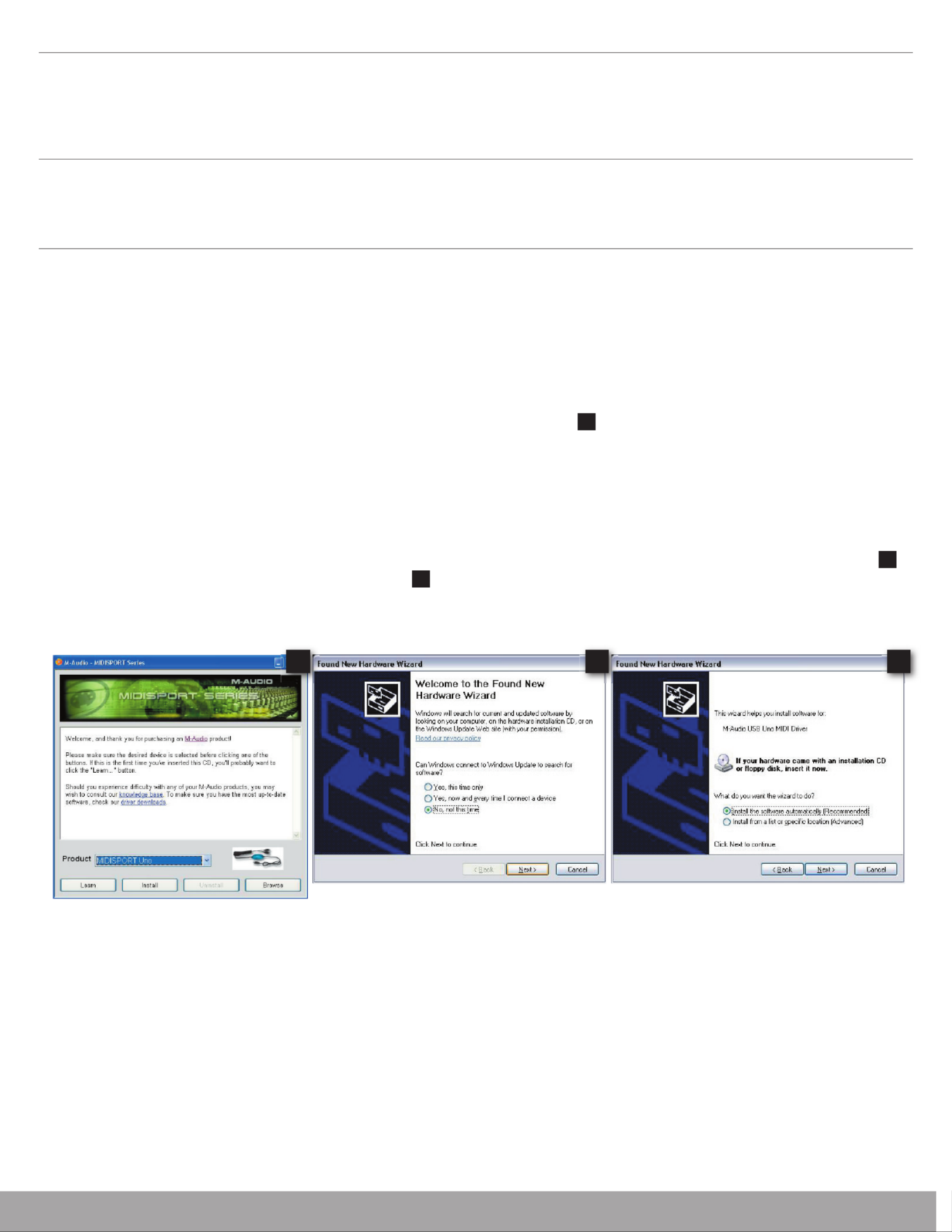
M-Audio USB MIDISPORT Uno User Guide English • 2
Overview
MIDI is the acronym for “Musical Instrument Digital Interface” and is the protocol used by MIDI keyboards and other devices (sound modules, sequencing
software, virtual instruments, etc.) to communicate with each other. Uno provides your computer with one MIDI input and one MIDI output port, each
supporting 16 MIDI channels.
Windows XP & Mac OS X Installation
If you are using Windows XP or Mac OS X, simply plug in your Uno to the computer’s USB port and you’re ready to go. Since Uno is class-compliant*,
it will work without requiring any additional drivers.
Installation for Advanced Windows XP Users
While Uno is class-compliant*, advanced Windows XP users who intend to use the Uno interface with more than one application at the same time (i.e.,
“multi-client” operation), plan to use long SysEx (system exclusive) commands or are using other class compliant USB devices with audio capabilities
simultaneously should install the special M-Audio drivers for optimal performance. These drivers can be installed by doing the following:
PLEASE NOTE: Do not connect Uno to your computer until the M-Audio driver fi les have been installed. The following instructions will indicate when
you should connect the interface to your computer.
1. Insert the MIDISPORT Series CD-ROM into your computer’s CD-ROM drive.
2. The computer will automatically display the interactive install screen shown in picture 1 . If your computer fails to launch the installer, manually
start the installer by clicking on Start > My Computer > MIDISPORT Series.
3. Select “MIDISPORT Uno” from the drop-down menu and click “Install.”
4. Follow the driver installer’s on-screen instructions.
5. At various points in this installation process, you may be notifi ed that the driver being installed has not passed Windows Logo Testing. Click
“Continue Anyway” to proceed with the installation.
6. Click “Finish” once the installer has completed the installation.
7. Connect your Uno to an open USB port.
8. Windows will identify the interface and will ask if you want to search the Internet for a driver. Select “No, not this time” and press “Next” ( 2 ).
9. Windows will display a “Found New Hardware” Wizard ( 3 ).
10. Choose “Install software automatically” and click “Next.”
11. Once the Wizard has completed, click “Finish.”
12. Once the installation is complete, you will see a message stating, “Your new hardware is installed and ready to use.”
1 2 3
Produktspezifikationen
| Marke: | M-Audio |
| Kategorie: | Midi-Tastatur |
| Modell: | MIDISport UNO |
Brauchst du Hilfe?
Wenn Sie Hilfe mit M-Audio MIDISport UNO benötigen, stellen Sie unten eine Frage und andere Benutzer werden Ihnen antworten
Bedienungsanleitung Midi-Tastatur M-Audio

15 August 2024

15 August 2024

15 August 2024

14 August 2024

11 August 2024

10 August 2024

9 August 2024

9 August 2024

8 August 2024
Bedienungsanleitung Midi-Tastatur
- Midi-Tastatur Roland
- Midi-Tastatur Yamaha
- Midi-Tastatur Akai
- Midi-Tastatur Casio
- Midi-Tastatur Peavey
- Midi-Tastatur Behringer
- Midi-Tastatur Evolution
- Midi-Tastatur Alesis
- Midi-Tastatur Korg
- Midi-Tastatur Waldorf
- Midi-Tastatur Pinnacle
- Midi-Tastatur Swissonic
- Midi-Tastatur Motu
- Midi-Tastatur Keith MCmillen
- Midi-Tastatur Arturia
- Midi-Tastatur IK Multimedia
- Midi-Tastatur Icon
- Midi-Tastatur Medeli
- Midi-Tastatur Novation
- Midi-Tastatur Doepfer
- Midi-Tastatur Kurzweil
- Midi-Tastatur Studiologic
- Midi-Tastatur Nektar
Neueste Bedienungsanleitung für -Kategorien-

19 September 2024

17 September 2024

3 September 2024

3 September 2024

3 September 2024

3 September 2024

28 August 2024

28 August 2024

27 August 2024

24 August 2024