Luxul XWR-1200 Bedienungsanleitung
Lesen Sie kostenlos die 📖 deutsche Bedienungsanleitung für Luxul XWR-1200 (8 Seiten) in der Kategorie Router. Dieser Bedienungsanleitung war für 18 Personen hilfreich und wurde von 2 Benutzern mit durchschnittlich 4.5 Sternen bewertet
Seite 1/8

READ ME FIRST
QUICK INSTALL GUIDE
Dual-Band AC1200 Gigabit Router
XWR-1200
Includes:
Dual-Band Wireless AC1200 Gigabit Router
Dual Band Antennas (2)
Ethernet Cable
Power Adapter

ROUTER SETUP AND CONFIGURATION
1
Physical Installation
The XWR-1200 Wireless Router is designed for simple and ecient installation.
For horizontal installation, install the rubber feet and position the XWR-1200
on a desk or other horizontal surface with adequate room around the device
for ventilation. For wall or ceiling mounting, simply follow the directions on the
included mounting pattern and use the mounting keyholes on the XWR-1200.
2 Connecting Antennas, Ethernet and Power
Antennas: Ensure all dual-band antennas are installed on the router.
INTERNET Connection: Connect the Ethernet cable from the modem/
router equipment provided by your Internet Service Provider (ISP) to the
black INTERNET port of the XWR-1200.
AC Power: Connect the included AC Adapter to the XWR-1200 first and then
to the AC outlet.
3 Preparing for Access
IP Addressing
The XWR-1200 default LAN IP address is 192.168.0.1. The DHCP server on the
XWR-1200 is configured by default to create a 192.168.0.x network.
Both the default LAN IP address and subnet scheme can be changed. However
for hassle-free plug-and-play installation of other Luxul hardware, we recom-
mend you use the default IP address if possible.
If your client device is set to obtain an address automatically, no further config-
uration is required and you can skip to the next step, Access and Setup.
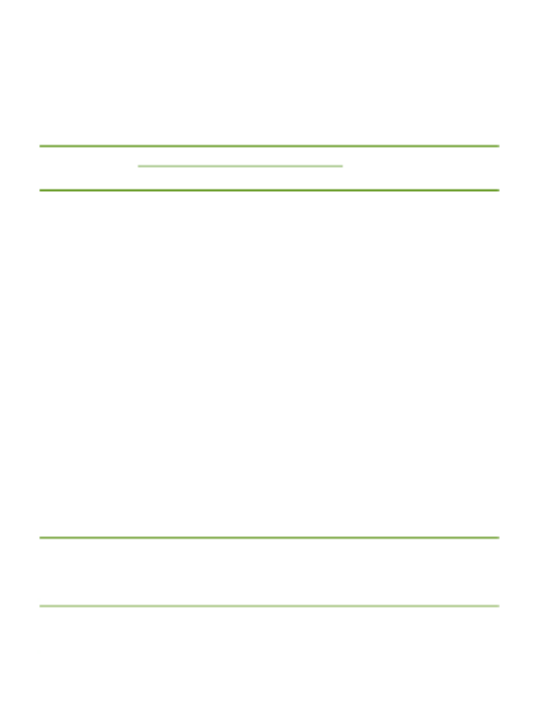
If your computer or device isn’t set to obtain an IP address automatically,
you’ll need to set a temporary static IP address on that device. Set the IP
address of your computer to an address in the 192.168.0.X range, then
set the Gateway/Router address to 192.168.0.1 (the default IP address of
the XWR-1200).
nNOTE: Visit http://luxul.com/ip-addressing to learn more about
changing your computer’s IP address and getting connected.
4 Access and Setup
Getting Connected
Connecting Via an Ethernet Device: Use an Ethernet cable to connect
your computer to one of the green XWR-1200 LAN ports. Ethernet is the
preferred method of connection.
Connecting Via a Wireless Device: Connect a wireless client device
to one of the XWR-1200 default wireless networks ( or Luxul1200
Luxul12005G). Both Wireless networks will run in Open security mode, so
a passphrase will not be required until wireless security is configured.
Open a web browser, enter 192.168.0.1, then log in to the router using the
default user name and password and proceed with configuration:
Default IP: 192.168.0.1
Username: admin
Password: admin
nNOTE: If another device on your network shares the 192.168.0.1
address, you’ll need to reassign that device a dierent IP
address to configure the XWR-1200.
nNOTE: Only devices that support the 5GHz frequency will see the
default Luxul12005G wireless network.
Produktspezifikationen
| Marke: | Luxul |
| Kategorie: | Router |
| Modell: | XWR-1200 |
| USB Anschluss: | Ja |
| WLAN-Standards: | 802.11a, 802.11b, 802.11g, Wi-Fi 4 (802.11n), Wi-Fi 5 (802.11ac) |
| Breite: | 142 mm |
| Gewicht: | 450 g |
| Produkttyp: | Tabletop-Router |
| Produktfarbe: | Schwarz |
| Höhe: | 38 mm |
| Energiequelle: | AC |
| Anzahl USB 2.0 Anschlüsse: | 1 |
| Gleichstrom-Anschluss (DC): | Ja |
| Betriebstemperatur: | 32 - 122 °C |
| Netzstandard: | IEEE 802.11a, IEEE 802.11ac, IEEE 802.11b, IEEE 802.11g, IEEE 802.11n |
| Unterstützte Sicherheitsalgorithmen: | WPA, WPA-PSK, WPA2, WPA2-PSK |
| Quality of Service (QoS) Support: | Ja |
| Schnittstellentyp Ethernet-LAN: | Gigabit Ethernet |
| Ethernet LAN Datentransferraten: | 10,100,1000 Mbit/s |
| Anzahl der Antennen: | 2 |
| Stromversorgung: | 18 W |
| LED-Anzeigen: | LAN, Power, System, USB, WAN |
| Anzeigelicht: | Ja |
| Ausgangsstrom: | 2 A |
| Ausgangsspannung: | 12 V |
| Top WLAN-Standard: | Wi-Fi 5 (802.11ac) |
| Nachhaltigkeitszertifikate: | CE, RoHS |
| Ethernet-WAN: | Ja |
| WLAN-Band: | Dual-Band (2,4 GHz/5 GHz) |
| WLAN Datentransferrate (max.): | 1200 Mbit/s |
| WLAN-Datenübertragungsrate (erstes Band): | 300 Mbit/s |
| WLAN-Datenübertragungsrate (zweites Band): | 866 Mbit/s |
| Portweiterleitung: | Ja |
| VPN Unterstützung: | PPTP, L2TP, IPSEC |
| Gastzugang: | Ja |
| Firewall: | Ja |
| MAC Adressen Filtern: | Ja |
| DHCP-Client: | Ja |
| DHCP-Server: | Ja |
| Antennen-Design: | Extern |
| Reset-Knopf: | Ja |
| Anzahl der Gastnetzwerke (5 GHz): | 3 |
| Anzahl der Gastnetzwerke (2,4 GHz): | 3 |
| Entfernbare Antennen: | Ja |
| Sendeleistung: | 30 dBmW |
| Anzahl VPN-Tunnels: | 1 |
| MIMO: | Ja |
| erhalte Energie: | 1000 dBmW |
| SSID-basierte VLAN-Zuordnung: | Ja |
| Anzahl der Datenströme: | 2x2 |
| Ethernet/LAN: | Ja |
Brauchst du Hilfe?
Wenn Sie Hilfe mit Luxul XWR-1200 benötigen, stellen Sie unten eine Frage und andere Benutzer werden Ihnen antworten
Bedienungsanleitung Router Luxul

6 September 2024

6 September 2024

6 September 2024

6 September 2024

6 September 2024
Bedienungsanleitung Router
- Router Acer
- Router Anker
- Router Apple
- Router Approx
- Router Asus
- Router Belkin
- Router BenQ
- Router Exibel
- Router Gembird
- Router Gigabyte
- Router Hama
- Router HP
- Router LogiLink
- Router Manhattan
- Router Medion
- Router Sweex
- Router Trust
- Router Clas Ohlson
- Router Cotech
- Router Makita
- Router Roland
- Router ZyXEL
- Router Bosch
- Router Alfa
- Router Siemens
- Router Buffalo
- Router TechniSat
- Router Allnet
- Router Devolo
- Router Eminent
- Router Linksys
- Router Netgear
- Router Telekom
- Router König
- Router Renkforce
- Router Thomson
- Router Black And Decker
- Router Skil
- Router Kenwood
- Router Schneider
- Router DeWalt
- Router Einhell
- Router Festool
- Router Topcom
- Router Nilox
- Router Motorola
- Router Nokia
- Router Vivanco
- Router Xiaomi
- Router EZVIZ
- Router Hikoki
- Router Hitachi
- Router Strong
- Router TCL
- Router Metabo
- Router Zoom
- Router Güde
- Router Netis
- Router Aruba
- Router Lindy
- Router Thrustmaster
- Router MSI
- Router Mercusys
- Router Razer
- Router TRENDnet
- Router Sagem
- Router Sigma
- Router Western Digital
- Router AVM
- Router Milan
- Router Zebra
- Router EnVivo
- Router TP-Link
- Router Kathrein
- Router Silverline
- Router Holzmann
- Router Alcatel
- Router Vtech
- Router Black Box
- Router Techly
- Router Barco
- Router Hercules
- Router Milwaukee
- Router Toolcraft
- Router Huawei
- Router JUNG
- Router Nest
- Router Edimax
- Router DrayTek
- Router Eumex
- Router Technicolor
- Router Totolink
- Router Kogan
- Router Peak
- Router Sagemcom
- Router Conceptronic
- Router D-Link
- Router T-Mobile
- Router I-Tec
- Router QNAP
- Router Icidu
- Router Vodafone
- Router Powerplus
- Router Digitus
- Router Lancom
- Router LevelOne
- Router Beafon
- Router Phicomm
- Router ZTE
- Router Cisco
- Router Sonos
- Router Tenda
- Router Kasda
- Router Foscam
- Router Ubiquiti Networks
- Router Synology
- Router Kopul
- Router Kramer
- Router Intellinet
- Router Asrock
- Router AJA
- Router Hikvision
- Router Patton
- Router Nexxt
- Router Planet
- Router AT&T
- Router EnGenius
- Router Mikrotik
- Router Teltonika
- Router Porter-Cable
- Router Google
- Router Comtrend
- Router Davolink
- Router Digi
- Router Digiconnect
- Router KPN
- Router Leoxsys
- Router Media-tech
- Router Mercku
- Router On Networks
- Router PENTAGRAM
- Router Proximus
- Router Sitecom
- Router SMC
- Router T-com
- Router Tele 2
- Router Telstra
- Router Ubee
- Router United Telecom
- Router UPC
- Router Verizon
- Router Wintec
- Router Wisetiger
- Router Zolid
- Router Vimar
- Router Cudy
- Router Siig
- Router Moxa
- Router RGBlink
- Router Iogear
- Router StarTech.com
- Router Kraun
- Router AirLive
- Router Smart-AVI
- Router Dahua Technology
- Router ModeCom
- Router Gefen
- Router Atlantis Land
- Router BT
- Router Cradlepoint
- Router Multitech
- Router Arris
- Router ATen
- Router KanexPro
- Router SPL
- Router Advantech
- Router RAVPower
- Router Digicom
- Router Juniper
- Router BZBGear
- Router Brickcom
- Router 3Com
- Router B&B Electronics
- Router Eero
- Router Atlona
- Router Xantech
- Router WyreStorm
- Router AVMATRIX
- Router Alfatron
- Router Key Digital
- Router Rosewill
- Router HiRO
- Router Ocean Matrix
- Router Hamlet
- Router AVPro Edge
- Router Blustream
- Router Dovado
- Router Readynet
- Router Accelerated
- Router Mach Power
- Router ComNet
- Router MuxLab
- Router EXSYS
- Router Avenview
- Router Netcomm
- Router Allied Telesis
- Router A-NeuVideo
- Router Sixnet
- Router OneAccess
- Router Hawking Technologies
- Router Cambium Networks
- Router Lantronix
- Router Sabrent
- Router F-Secure
- Router Keewifi
- Router Shinybow
- Router Starlink
- Router Keenetic
- Router Lumantek
- Router Actiontec
- Router Billion
- Router LTS
- Router Intelix
- Router Arcadyan
- Router 7inova
- Router Nexaira
- Router FSR
- Router Amped Wireless
- Router Ruckus Wireless
- Router Premiertek
- Router GL.iNet
- Router Edgewater
- Router Milesight
- Router PulseAudio
- Router Predator
- Router Comprehensive
- Router Digitalinx
- Router Silentwind
- Router Keezel
Neueste Bedienungsanleitung für -Kategorien-

3 Dezember 2024

2 Dezember 2024

2 Dezember 2024

2 Dezember 2024

2 Dezember 2024

1 Dezember 2024

1 Dezember 2024

30 November 2024

29 November 2024

16 Oktober 2024