Kensington SlimBlade Presenter Mouse Bedienungsanleitung
Kensington
Maus
SlimBlade Presenter Mouse
Lesen Sie kostenlos die 📖 deutsche Bedienungsanleitung für Kensington SlimBlade Presenter Mouse (19 Seiten) in der Kategorie Maus. Dieser Bedienungsanleitung war für 13 Personen hilfreich und wurde von 2 Benutzern mit durchschnittlich 4.5 Sternen bewertet
Seite 1/19

SlimBlade™ Presenter Mouse
Instruction Guide
Guide d’instructions
Bedienungsanleitung
Handleiding
Manuale di istruzioni
Manual de instrucciones
Kensington Computer Products Group
A Division of ACCO Brands
333 Twin Dolphin Drive, Sixth floor
Redwood Shores, CA 94065
Designed in California, U.S.A. by Kensington
Made in China
ACCO Brands Europe
Oxford Road
Aylesbury
Bucks, HP21 8SZ
United Kingdom
ACCO Canada Inc.
5 Precidio Court
Brampton
Ontario
L6S 6B7
Canada
ACCO Australia
Level 2, 8 Lord St
Botany NSW 2019
PO Box 311
Rosebery NSW 1445
Australia
www.kensington.comPatents Pending
901-2062-00
Contents / Contenu / Inhalt / Inhoud / Contenuto / Contenido / /
/ / / ConteúdoСодержание
Technical Support / Assistance technique / Technischer Support / Technische
ondersteuning / Supporto tecnico / Asistencia técnica / /
/ / Техническая поддержка /
Assistência técnica
België / Belgique 02 275 0684
Canada 1 800 268 3447
Denmark 35 25 87 62
Deutschland 0211 6579 1159
España 91 662 38 33
Finland 09 2290 6004
France 01 70 20 00 41
Hungary 20 9430 612
Ireland 01 601 1163
Italia 02 4827 1154
México 55 15 00 57 00
Nederland 053 482 9868
Norway 22 70 82 01
Österreich 01 790 855 701
Portugal 800 831 438
Schweiz / Suisse 01 730 3830
Sweden 08 5792 9009
United Kingdom 0207 949 0119
United States 1 800 535 4242
International Toll +31 53 484 9135
Руководство пользователя
Manual de instruções
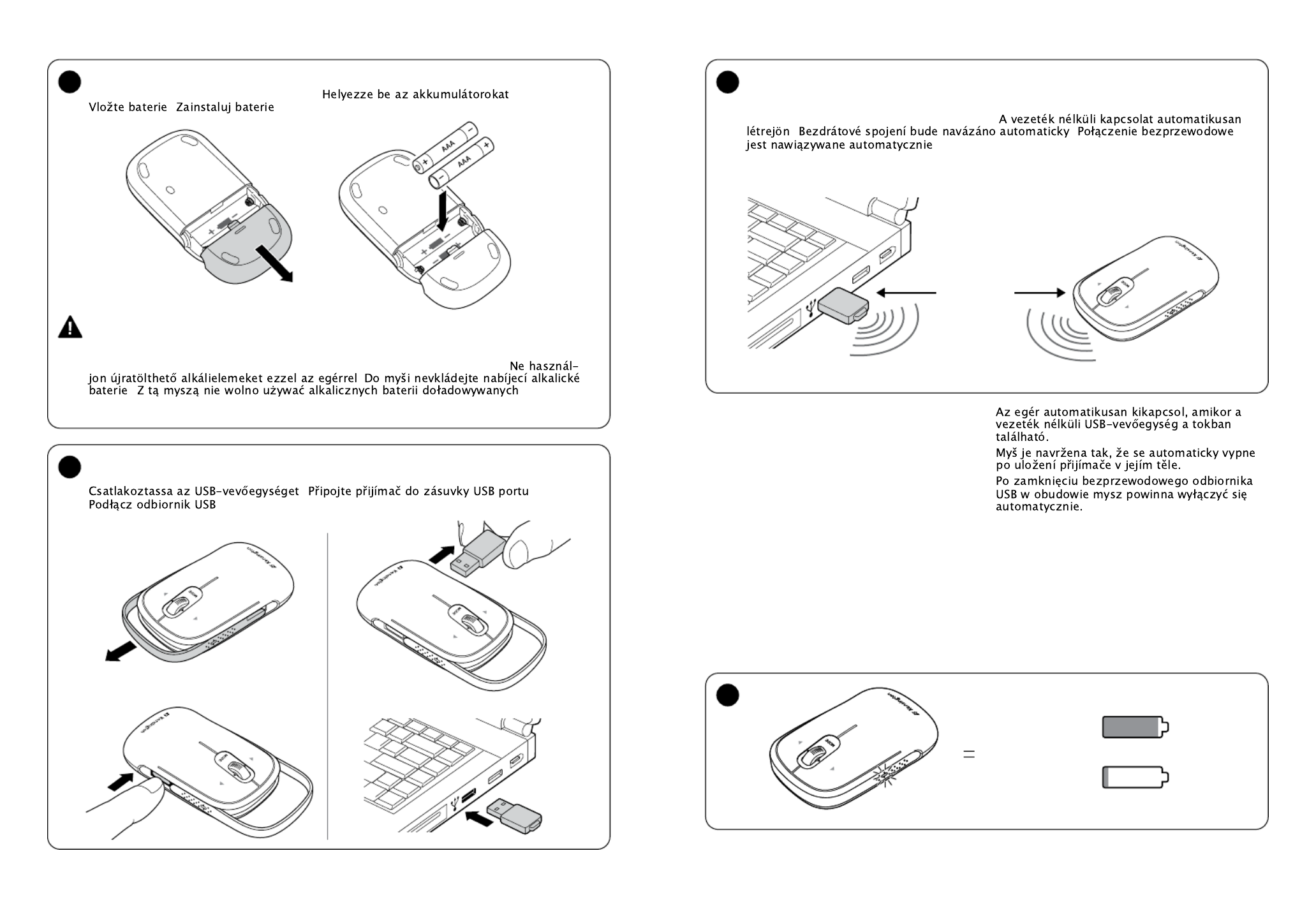
2
3
1
Install batteries /
Mise en place des piles
/
Setzen Sie die Batterien ein
/
Installeer de batterijen
/
Installare le batterie
/
Colocación de las pilas
/ /
/ /
Установите элементы питания
/
Colocar as pilhas
2
A B
Plug in the USB receiver /
Branchez le récepteur USB
/
Verbinden Sie den USB-Empfänger
/
Sluit de USB-ontvanger aan
/
Collegare il ricevitore USB
/
Conecte el receptor USB
/
/ /
/
Подключаемый USB-приемник
/
Ligar o receptor USB
A
B
C
The wireless connection is made automatically /
La connexion sans fil s’effectue automatiquement /
Die kabellose Verbindung wird automatisch hergestellt / De draadloze verbinding wordt automatisch
tot stand gebracht / La connessione wireless verrà stabilita automaticamente / La conexión
inalámbrica se establecerá de forma automática /
/ /
/
Беспроводное подключение осуществляется автоматически
/
A
ligação sem fios é feita automaticamente
Your mouse is designed to automatically turn off
when you store the wireless USB receiver in its body.
Votre souris est conçue pour se mettre
automatiquement hors tension lorsque vous y
insérez le récepteur USB sans fil.
Die Maus ist so konstruiert, dass Sie sich
automatisch ausschaltet, wenn der kabellose USB-
Empfänger im Inneren der Maus verstaut wird.
De muis is dusdanig ontworpen dat deze
automatisch wordt uitgeschakeld wanneer u de
draadloze USB-ontvanger opbergt in de daarvoor
bestemde ruimte.
Il mouse è programmato per la disattivazione
automatica quando viene inserito il ricevitore USB
wireless al suo interno.
El ratón está diseñado para apagarse de forma
automática cuando guarde el receptor USB
inalámbrico dentro de su carcasa.
> 10% green
</=10% red
30 ft or
10 m max.
3
4
D
Do not use rechargeable alkaline batteries inside this mouse /
N’utilisez pas de piles alcalines rechar-
geables dans cette souris
/
Legen Sie keine aufladbaren Alkali-Batterien in die Maus ein
/
Gebruik
geen oplaadbare alkalinebatterijen in deze muis / Non utilizzare batterie alcaline ricaricabili
all’interno di questo mouse /No usar baterías alcalinas recargables con este ratón /
/
/ /
Не устанав-
ливайте в эту мышь перезаряжаемые щелочные аккумуляторные батареи
/
Não utilize pilhas alcalinas
recarregáveis com este rato
Ваша мышь сконструирована так, что автоматически
выключается, когда вы помещаете в нее беспроводный
USB-приемник.
O rato foi concebido para se desligar
automaticamente quando guardar o receptor USB
sem fios na sua estrutura.

4
5
Driver software is required for Tilt-Wheel functionality. Install the Mouse
Driver Software.
Le logiciel pilote est requis pour la fonctionnalité de roulette
multidirectionnelle. Installez le logiciel pilote de la souris.
Treibersoftware ist für neigbare Scrollrad-Funktion erforderlich.
Treibersoftware der Maus installieren.
Voor tiltwielfunctionaliteit is een stuurprogramma vereist.
Installeer het stuurprogramma voor de muis.
Per la funzionalità della rotella di scorrimento multidirezionale è
necessario il driver. Installare il driver del mouse.
Se necesita el controlador para activar la función de rueda transversal.
Instale el controlador del ratón.
Колесо прокрутки Tilt Wheel будет работать только после установки драйвера.
Установите программный драйвер мыши.
O software do controlador é necessário para a funcionalidade Tilt-Wheel.
Instale o Software do Controlador do Rato.
Compatibility
• Windows® XP and Windows Vista™ operating systems
• Mac® OS X versions 10.2.8 or later
Tilt Scroll Functionality
This Mouse features a scroll wheel with horizontal tilt functionality if you are using a PC running
the Windows XP or Windows Vista, or a Mac running the Tiger OS. The default scroll wheel
functions are as follows:
• scroll wheel (mouse mode): vertical scroll
• scroll wheel (presentation mode): scrolls presentation backwards/forwards quickly
• left/right tilting of scroll wheel (mouse mode): horizontal scroll
• left/right tilting of scroll wheel (presentation mode): no function
* The tilt scrolling works only in Microsoft Office (Basic) 2003/2007, Internet Explorer® and PowerPoint® under the
Windows XP and Windows Vista OS.
Common Troubleshooting Steps
1. Un-plug and re-plug the receiver.
2. Install fresh batteries in the mouse.
3. Test the device on another port or computer.
4. Some surfaces may “trick” the sensor, such as reflective surfaces like glass or mirrors. As a
result this product will not work well on glass or mirror surfaces. The sensor should perform
well on all other surfaces.
IMPORTANT: Computer User Health Information
In recent years, medical attention on occupational injuries has identified normal, seemingly
harmless activities as a potential cause of a wide range of problems collectively known as
Repetitive Stress Injuries (RSI) or Cumulative Trauma Disorders (CTD). It is now recognized that any
repetitive motion may contribute to these health problems. As a computer user, you might also be
at risk.
By paying attention to the way you perform your work, use your computer and phone, play
sports, and work around the house, you can identify the behaviors that may be putting you at
risk. If you experience pain, swelling, numbness, or weakness in your wrists or hands (especially
during sleep), see your physician immediately. These symptoms could mean that you are
developing a repetitive stress injury that requires prompt medical attention. For more detailed
information, consult your doctor.
English
Mode button
Bouton de Mode
Modustaste
Modusbutton
Pulsante Mode
Botón Modo
Mód gomb
Tlačítko Režim
Przycisk trybu
Кнопка переключения режима
Botão Modo
Previous/Précédent/
Zurück/Vorige/
Indietro/Anterior/
Vissza Předchozí/ /
Wstecz/ /Предыдущий
Anterior
Next/Suivant/
Weiter/Volgende/
Avanti/Siguiente/
Tovább Další/ /
Dalej/ /Следующий
Seguinte
Blank screen-resume presentation
Écran vide-reprendre la présentation
Leere Präsentation mit Bildschirm-Wiederaufbau
Blanco scherm-presentatie hervatten
Schermo nero-Riprendi presentazione
Pantalla en blanco: reanudar presentación
Üres képernyő-bemutató folytatása
Prázdná obrazovka-pokračovat v prezentaci
Pusty ekran-wznów prezentację
Презентация по восстановлению пустого экрана
Ecrã em branco-retomar apresentação
2
sec
5
Presenter Mode / Mode Présentation / Presenter-Modus / Presentatormodus / Modalità di presentazione /
Modo presentador / / / / Режим презентации /
Modo Apresentador
6
Produktspezifikationen
| Marke: | Kensington |
| Kategorie: | Maus |
| Modell: | SlimBlade Presenter Mouse |
Brauchst du Hilfe?
Wenn Sie Hilfe mit Kensington SlimBlade Presenter Mouse benötigen, stellen Sie unten eine Frage und andere Benutzer werden Ihnen antworten
Bedienungsanleitung Maus Kensington

21 August 2024

20 August 2024

20 August 2024

20 August 2024

20 August 2024

20 August 2024

19 August 2024

19 August 2024

19 August 2024

18 August 2024
Bedienungsanleitung Maus
- Maus 3M
- Maus A4Tech
- Maus Acer
- Maus Anker
- Maus Approx
- Maus Asus
- Maus BeeWi
- Maus BenQ
- Maus Connect IT
- Maus Corsair
- Maus Cougar
- Maus Exibel
- Maus Gembird
- Maus Genius
- Maus Gigabyte
- Maus Gyration
- Maus Hama
- Maus HP
- Maus HyperX
- Maus KeepOut
- Maus Lexibook
- Maus LogiLink
- Maus Logitech
- Maus Mad Catz
- Maus Manhattan
- Maus Maxxter
- Maus Medion
- Maus Microsoft
- Maus Nacon
- Maus Nedis
- Maus NGS
- Maus Niceboy
- Maus Philips
- Maus Rapoo
- Maus Roccat
- Maus Saitek
- Maus Sandberg
- Maus Seal Shield
- Maus Sharkoon
- Maus SilverCrest
- Maus Speedlink
- Maus SteelSeries
- Maus Sweex
- Maus T'nB
- Maus Targus
- Maus Trust
- Maus Typhoon
- Maus Verbatim
- Maus Watson
- Maus Zalman
- Maus LG
- Maus Buffalo
- Maus CSL
- Maus Eminent
- Maus ISY
- Maus Denver
- Maus König
- Maus MarQuant
- Maus Renkforce
- Maus Vivanco
- Maus Xiaomi
- Maus Livoo
- Maus Cherry
- Maus Icy Box
- Maus Dell
- Maus LC-Power
- Maus Lenovo
- Maus MSI
- Maus Acme
- Maus Razer
- Maus Logik
- Maus Adj
- Maus Genesis
- Maus Cooler Master
- Maus NZXT
- Maus SilverStone
- Maus Thermaltake
- Maus Bakker Elkhuizen
- Maus Ednet
- Maus KeySonic
- Maus Penclic
- Maus Kogan
- Maus Energy Sistem
- Maus Conceptronic
- Maus EVOLVEO
- Maus I-Tec
- Maus SPC
- Maus Digitus
- Maus Mediacom
- Maus Tracer
- Maus BlueBuilt
- Maus Defender
- Maus Wortmann AG
- Maus Speed-Link
- Maus Ducky
- Maus Sven
- Maus Vorago
- Maus X9 Performance
- Maus Krom
- Maus Gamesir
- Maus INCA
- Maus IRIS
- Maus Media-tech
- Maus Sanwa
- Maus Steren
- Maus BakkerElkhuizen
- Maus Alienware
- Maus Man & Machine
- Maus Siig
- Maus Best Buy
- Maus Ozone
- Maus Iogear
- Maus Konix
- Maus Mitsai
- Maus Kunft
- Maus ModeCom
- Maus Mousetrapper
- Maus NPLAY
- Maus XPG
- Maus Natec
- Maus Posturite
- Maus Adesso
- Maus ThunderX3
- Maus V7
- Maus GMB Gaming
- Maus Equip
- Maus Raidsonic
- Maus Satechi
- Maus NOX
- Maus Xcellon
- Maus Fractal Design
- Maus Hamlet
- Maus UGo
- Maus Mars Gaming
- Maus Vakoss
- Maus Perixx
- Maus Savio
- Maus Vultech
- Maus Contour Design
- Maus ENDORFY
- Maus TEKLIO
- Maus Canyon
- Maus Keychron
- Maus R-Go Tools
- Maus Evoluent
- Maus Humanscale
- Maus G-Cube
- Maus White Shark
- Maus IOPLEE
- Maus Swiftpoint
- Maus 3Dconnexion
- Maus Xtrfy
- Maus Micro Innovations
- Maus Goldtouch
- Maus Silver Eagle
- Maus Sygonix Connect
- Maus Kondator
- Maus Spartan Gear
- Maus Raspberry Pi
- Maus Urban Factory
- Maus CoolerMaster
- Maus Bluestork
- Maus Balam Rush
Neueste Bedienungsanleitung für -Kategorien-

15 Oktober 2024

15 Oktober 2024

14 Oktober 2024

12 Oktober 2024

11 Oktober 2024

9 Oktober 2024

7 Oktober 2024

7 Oktober 2024

7 Oktober 2024

6 Oktober 2024