Kensington Pro Fit K72342EU Bedienungsanleitung
Kensington
Maus
Pro Fit K72342EU
Lesen Sie kostenlos die 📖 deutsche Bedienungsanleitung für Kensington Pro Fit K72342EU (31 Seiten) in der Kategorie Maus. Dieser Bedienungsanleitung war für 26 Personen hilfreich und wurde von 2 Benutzern mit durchschnittlich 4.5 Sternen bewertet
Seite 1/31

901-2336-02
KL
ACCO Brands Europe
Oxford House
Oxford Road
Aylesbury
Bucks, HP21 8SZ
United Kingdom
ACCO Brands Canada
5 Precidio Court
Brampton
Ontario, L6S 6B7
Canada
Kensington Computer Products Group
A Division of ACCO Brands
333 Twin Dolphin Drive, 6th Floor
Redwood Shores, CA 94065
Designed in California, U.S.A. by Kensington
Made in China
www.kensington.com
ACCO Australia
Level 2, 8 Lord St
Botany NSW 2019
PO Box 311
Rosebery NSW 1445
Australia
Technical Support / Assistance technique / Technischer Support /
Technische ondersteuning / Supporto tecnico / Asistencia técnica /
Műszaki támogatás Technická podpora Pomoc techniczna / / /
Техническая поддержка / Assistência técnica
België / Belgique 02 275 0684
Canada 1 800 268 3447
Denmark 35 25 87 62
Deutschland 0211 6579 1159
España 91 662 38 33
Finland 09 2290 6004
France 01 70 20 00 41
Hungary 20 9430 612
Ireland 01 601 1163
Italia 02 4827 1154
México 55 15 00 57 00
Nederland 053 482 9868
Norway 22 70 82 01
Österreich 01 790 855 701
Portugal 800 831 438
Russia 007 495 933 5163
Schweiz / Suisse 01 730 3830
Sweden 08 5792 9009
United Kingdom 0207 949 0119
United States 1 800 535 4242
International Toll +31 53 484 9135
Pro Fit™ 2.4 GHz Wireless Full-Size Mouse
INSTRUCTION GUIDE HASZNÁLATI ÚTMUTATÓ
GUIDE D’INSTRUCTIONS PŘÍRUČKA S POKYNY
BEDIENUNGSANLEITUNG INSTRUKCJA OBSŁUGI
HANDLEIDING
РУКОВОДСТВО ПОЛЬЗОВАТЕЛЯ
ISTRUZIONI MANUAL DE INSTRUÇÕES
MANUAL DE INSTRUCCIONES
N1368

2
3
English
Contents
A. Pro Fit™ 2.4 GHz Wireless Full-Size Mouse
B. Warranty Card
C. Instruction Guide
D. Batteries
E. Receiver
Compatibility
Windows® XP, Windows Vista® and Windows® 7 operating systems.
Getting Started
1. Battery Installation
OF
F/ON
CONNECT
low battery
indicator
Please be sure the batteries are installed properly in the mouse. The proper
orientation for the batteries is indicated in the battery compartment.
Average battery life for your wireless mouse is 4-6 months, depending on usage.
The low battery indicator will turn red when your batteries are low.
2. Wireless Installation
1
3
OFF/ON
CONN CTE
2
a. To Establish a Wireless Connection:
After placing batteries in the mouse, make sure that the slide switch (3) on the
underside of the mouse is in the “on” position. Plug the USB Wireless Receiver into
a USB port on your computer. Your mouse should now be ready to use.
Forward
Back
A
E
C
D
B
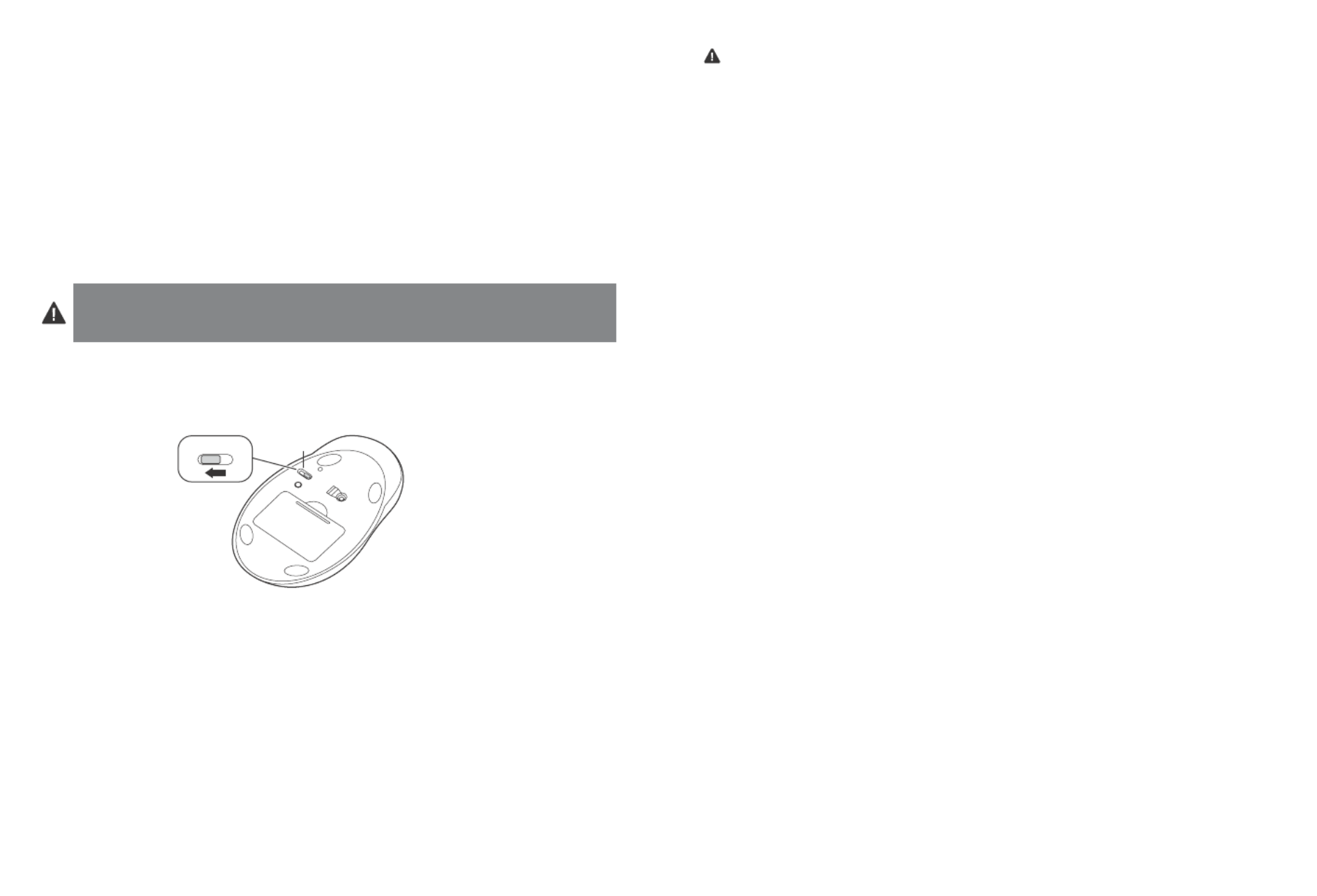
4
5
b. Re-establishing a Wireless Connection:
If the connection between your mouse and receiver is broken (mouse is in proper
working order working with good batteries, and the receiver is installed properly,
yet it is not working), you may need to re-establish a wireless connection.
c. To Re-establish a Wireless Connection:
With the USB receiver in position and mouse turned on, press the “connect” button on
the receiver (1), and within 30 seconds, also press the “connect” button on the bottom
of the mouse (2). You have now established a new connection for the mouse.
If this does not work, try repeating these steps while holding the mouse close to the
receiver. This step may need to be repeated 2–3 times for the mouse to synchronize.
If necessary, repeat this procedure after replacing depleted batteries.
IMPORTANT: This wireless device is similar to an FM radio, the position of your
computer and surrounding objects (especially metal objects) may effect your wireless
reception and range (average range is approximately 10 meters or 30 feet).
Optional Battery Saving Feature
To preserve battery life when not using the mouse for long periods of time, slide the switch
(3) to OFF.
3
OFF/O N
CONNECT
OFF / ON
Registering Your Kensington Product
Register your Kensington product online at www.kensington.com.
Common Troubleshooting Steps
1. Unplug and re-plug the receiver. Repeat steps to to re-establish a wireless 2b 2c
connection.
2. Install a fresh set of batteries in the mouse.
3. Test the device on another USB port or computer.
4. Some surfaces may “trick” the optical sensor, such as reflective surfaces like glass or
mirrors. The optical sensor should perform well on all other surfaces.
5. To establish a wireless connection, see steps to .2a 2c
6. To save battery power, turn off the mouse when not in use. See Optional Battery
Saving Feature.
Health Warning
Use of a keyboard, mouse, or trackball may be linked to serious injuries or disorders. Recent
medical research of occupational Injuries has linked normal, seemingly harmless activities
as a potential cause of Repetitive Stress Injuries (“RSI”). Many factors may be linked to the
occurrence of RSl, including a person’s own medical and physical condition, overall health, and
how a person positions and uses his or her body during work and other activities (including
use of a keyboard or mouse). Some studies suggest that the amount of time a person uses a
keyboard, mouse, or trackball may also be a factor. Consult a qualified health professional for
any questions or concerns you may have about these risk factors.
When using a keyboard, mouse, or trackball, you may experience occasional discomfort in
your hands, arms, shoulders, neck, or other parts of your body. However, if you experience
symptoms such as persistent or recurring discomfort, pain, throbbing, aching, tingling,
numbness, burning sensation, or stiffness, even if such symptoms occur while you are not
working at your computer. DO NOT IGNORE THESE WARNING SIGNS. PROMPTLY SEE A
QUALIFIED HEALTH PROFESSIONAL. These symptoms can be signs of sometimes permanently
disabling RSI disorders of the nerves, muscles, tendons, or other parts of the body, such as
carpal tunnel syndrome, tendonitis, tenosynovitis, and other conditions.
Technical Support
Technical support is available to all registered users of Kensington products. Technical
Support contact information can be found on the back page of this manual.
Web Support
You may find the answer to your problem in the Frequently Asked Questions (FAQ)
section of the Support area on the Kensington Website: www.support.kensington.com.
Telephone Support
There is no charge for technical support except long-distance charges where applicable.
Please visit www.kensington.com for telephone support hours. In Europe, technical support is
available by telephone Monday to Friday 09:00 to 21:00 (Central European time).
Please note the following when calling support:
• Callfromaphonewhereyouhaveaccesstoyourdevice.
• Bepreparedtoprovidethefollowinginformation:
– Name, address, and telephone number
– Name of the Kensington product
– Make and model of your computer
– System software and version
– Symptoms of the problem and what led to them
FEDERAL COMMUNICATIONS COMMISSION RADIO FREQUENCY INTERFERENCE STATEMENT
This device has been tested and found to comply with the limits for a Class B digital device, pursuant to Part 15 of the FCC
Rules. These limits are designed to provide reasonable protection against harmful interference in a residential installation.
This equipment generates, uses. and can radiate radio frequency energy and, if not installed and used in accordance with
the instructions, may cause harmful interference to radio communications.
However, there is no guarantee that interference will not occur in a particular installation. If this equipment causes
harmful interference to radio or television reception, which can be determined by turning the equipment off and on, the
user is encouraged to try to correct the interference by one or more of the following measures:
• Reorientorrelocatethereceivingantenna.
Produktspezifikationen
| Marke: | Kensington |
| Kategorie: | Maus |
| Modell: | Pro Fit K72342EU |
Brauchst du Hilfe?
Wenn Sie Hilfe mit Kensington Pro Fit K72342EU benötigen, stellen Sie unten eine Frage und andere Benutzer werden Ihnen antworten
Bedienungsanleitung Maus Kensington

21 August 2024

20 August 2024

20 August 2024

20 August 2024

20 August 2024

20 August 2024

19 August 2024

19 August 2024

19 August 2024

18 August 2024
Bedienungsanleitung Maus
- Maus 3M
- Maus A4Tech
- Maus Acer
- Maus Anker
- Maus Approx
- Maus Asus
- Maus BeeWi
- Maus BenQ
- Maus Connect IT
- Maus Corsair
- Maus Cougar
- Maus Exibel
- Maus Gembird
- Maus Genius
- Maus Gigabyte
- Maus Gyration
- Maus Hama
- Maus HP
- Maus HyperX
- Maus KeepOut
- Maus Lexibook
- Maus LogiLink
- Maus Logitech
- Maus Mad Catz
- Maus Manhattan
- Maus Maxxter
- Maus Medion
- Maus Microsoft
- Maus Nacon
- Maus Nedis
- Maus NGS
- Maus Niceboy
- Maus Philips
- Maus Rapoo
- Maus Roccat
- Maus Saitek
- Maus Sandberg
- Maus Seal Shield
- Maus Sharkoon
- Maus SilverCrest
- Maus Speedlink
- Maus SteelSeries
- Maus Sweex
- Maus T'nB
- Maus Targus
- Maus Trust
- Maus Typhoon
- Maus Verbatim
- Maus Watson
- Maus Zalman
- Maus LG
- Maus Buffalo
- Maus CSL
- Maus Eminent
- Maus ISY
- Maus Denver
- Maus König
- Maus MarQuant
- Maus Renkforce
- Maus Vivanco
- Maus Xiaomi
- Maus Livoo
- Maus Cherry
- Maus Icy Box
- Maus Dell
- Maus LC-Power
- Maus Lenovo
- Maus MSI
- Maus Acme
- Maus Razer
- Maus Logik
- Maus Adj
- Maus Genesis
- Maus Cooler Master
- Maus NZXT
- Maus SilverStone
- Maus Thermaltake
- Maus Bakker Elkhuizen
- Maus Ednet
- Maus KeySonic
- Maus Penclic
- Maus Kogan
- Maus Energy Sistem
- Maus Conceptronic
- Maus EVOLVEO
- Maus I-Tec
- Maus SPC
- Maus Digitus
- Maus Mediacom
- Maus Tracer
- Maus BlueBuilt
- Maus Defender
- Maus Wortmann AG
- Maus Speed-Link
- Maus Ducky
- Maus Sven
- Maus Vorago
- Maus X9 Performance
- Maus Krom
- Maus Gamesir
- Maus INCA
- Maus IRIS
- Maus Media-tech
- Maus Sanwa
- Maus Steren
- Maus BakkerElkhuizen
- Maus Alienware
- Maus Man & Machine
- Maus Siig
- Maus Best Buy
- Maus Ozone
- Maus Iogear
- Maus Konix
- Maus Mitsai
- Maus Kunft
- Maus ModeCom
- Maus Mousetrapper
- Maus NPLAY
- Maus XPG
- Maus Natec
- Maus Posturite
- Maus Adesso
- Maus ThunderX3
- Maus V7
- Maus GMB Gaming
- Maus Equip
- Maus Raidsonic
- Maus Satechi
- Maus NOX
- Maus Xcellon
- Maus Fractal Design
- Maus Hamlet
- Maus UGo
- Maus Mars Gaming
- Maus Vakoss
- Maus Perixx
- Maus Savio
- Maus Vultech
- Maus Contour Design
- Maus ENDORFY
- Maus TEKLIO
- Maus Canyon
- Maus Keychron
- Maus R-Go Tools
- Maus Evoluent
- Maus Humanscale
- Maus G-Cube
- Maus White Shark
- Maus IOPLEE
- Maus Swiftpoint
- Maus 3Dconnexion
- Maus Xtrfy
- Maus Micro Innovations
- Maus Goldtouch
- Maus Silver Eagle
- Maus Sygonix Connect
- Maus Kondator
- Maus Spartan Gear
- Maus Raspberry Pi
- Maus Urban Factory
- Maus CoolerMaster
- Maus Bluestork
- Maus Balam Rush
Neueste Bedienungsanleitung für -Kategorien-

15 Oktober 2024

15 Oktober 2024

14 Oktober 2024

12 Oktober 2024

11 Oktober 2024

9 Oktober 2024

7 Oktober 2024

7 Oktober 2024

7 Oktober 2024

6 Oktober 2024