Kensington 64327EU Bedienungsanleitung
Kensington
Maus
64327EU
Lesen Sie kostenlos die 📖 deutsche Bedienungsanleitung für Kensington 64327EU (33 Seiten) in der Kategorie Maus. Dieser Bedienungsanleitung war für 28 Personen hilfreich und wurde von 2 Benutzern mit durchschnittlich 4.5 Sternen bewertet
Seite 1/33

Register Now!
Enregistrer maintenant !
Jetzt registrieren!
Nu registreren
Registrar ahora
Registra adesso
Regisztràljon most!
Zaregistrujte se nyní!
Zarejestruj się!
Зарегистрироваться!
Registe-se agora!
register.kensington.com
Orbit®
Optical Trackball
INSTRUCTION GUIDE
GUIDE D’INSTRUCTIONS
BEDIENUNGSANLEITUNG
INSTRUKCJA OBSŁUGI
HANDLEIDING
ISTRUZIONI
MANUAL DE INSTRUÇÕES
HASZNÁLATI ÚTMUTATÓ
PŘÍRUČKA S POKYNY
INSTRUKCJA OBSŁUGI
РУКОВОДСТВО ПОЛЬЗОВАТЕЛЯ
MANUAL DE INSTRUCCIONES
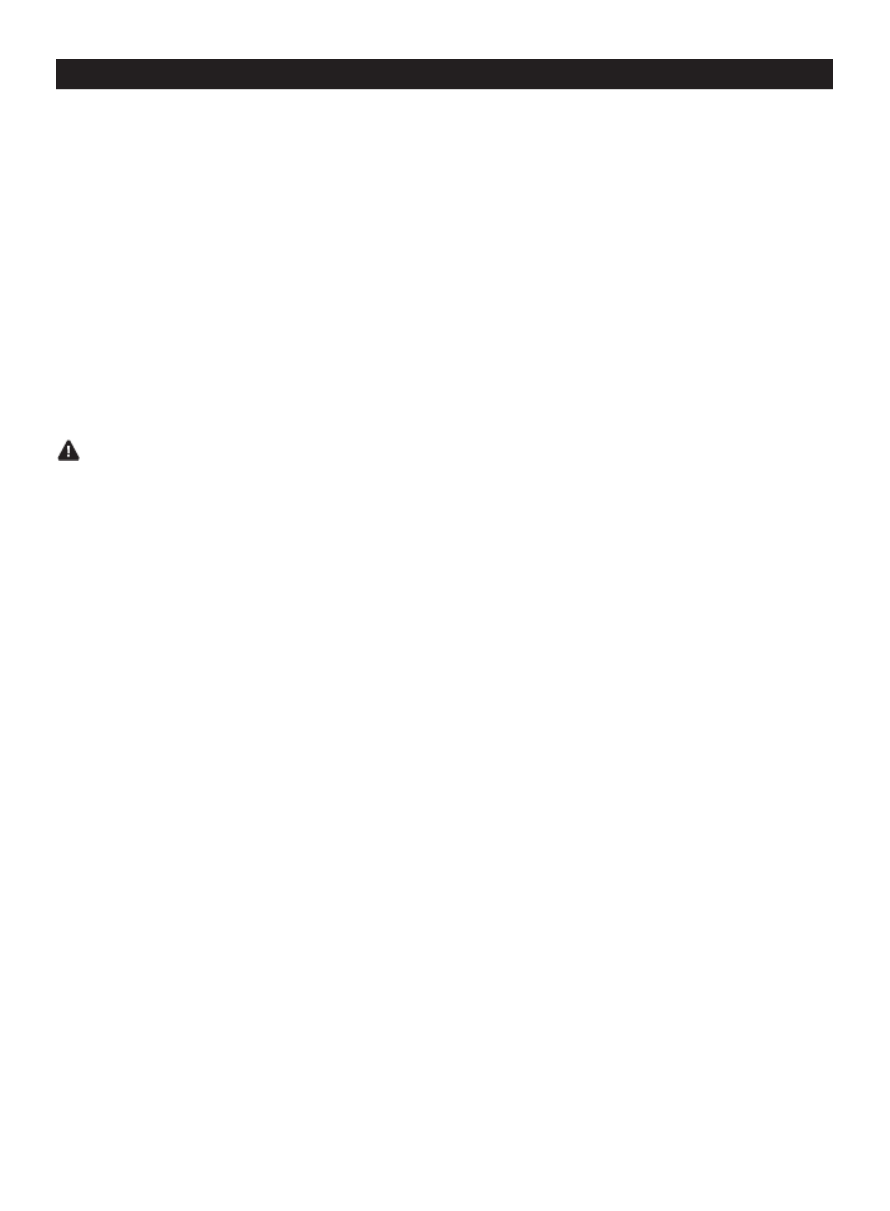
2
English
Congratulations!
Your new Orbit Optical Trackball has all the comfort of a mouse, but with the benefits of an
optical trackball.
• Optical precision cursor control
• Reduce regular cleaning
• Save valuable desk space
• Contour design to cradle either left or right hand
Your new Kensington Orbit Optical Trackball is a sleek new addition to your desktop. This
guide shows you how to install and use your new trackball.
Compatibility
• Windows®7, 8 and 8.1 operating systems
• Mac® OS X versions 10.4 or later
Health Warning
Use of a keyboard, mouse, or trackball may be linked to serious injuries or disorders.
Recent medical research of occupational Injuries has linked normal, seemingly harmless
activities as a potential cause of Repetitive Stress Injuries (“RSI”). Many factors may be
linked to the occurrence of RSl, including a person’s own medical and physical condition,
overall health, and how a person positions and uses his or her body during work and
other activities (including use of a keyboard or mouse). Some studies suggest that the
amount of time a person uses a keyboard, mouse, or trackball may also be a factor.
Consult a qualified health professional for any questions or concerns you may have about
these risk factors.
When using a keyboard, mouse, or trackball, you may experience occasional discomfort in
your hands, arms, shoulders, neck, or other parts of your body. However, if you experience
symptoms such as persistent or recurring discomfort, pain, throbbing, aching, tingling,
numbness, burning sensation, or stiffness, even if such symptoms occur while you are
not working at your computer. DO NOT IGNORE THESE WARNING SIGNS. PROMPTLY
SEE A QUALIFIED HEALTH PROFESSIONAL. These symptoms can be signs of sometimes
permanently disabling RSI disorders of the nerves, muscles, tendons, or other parts of the
body, such as carpal tunnel syndrome, tendonitis, tenosynovitis, and other conditions.
Getting Started
Your Kensington Orbit Optical Trackball is configured to use out of the box.

3
USB Connection
Common Troubleshooting Steps
If your trackball is not working properly, follow these steps one at a time, and then retry
your device. You can stop when your device begins working correctly again.
1. Unplug the trackball from the computer, and then re-plug it in.
2. Plug the trackball into a different USB port on your computer if one is available.
3. Shut down and restart your computer.
4. If possible, test the trackball with another computer.
Cleaning the Trackball
For best performance, be sure to clean your trackball periodically.
CAUTION: Never spray liquid cleaner directly on the trackball.
Technical Support
Technical support is available to all registered users of Kensington products. Technical
Support contact information can be found on the back page of this manual.
Web Support
You may find the answer to your problem in the Frequently Asked Questions (FAQ) section
of the Support area on the Kensington Website: www.support.kensington.com.
Telephone Support
There is no charge for technical support except long-distance charges where applicable.
Please visit www.kensington.com for telephone support hours. In Europe, technical support
is available by telephone Monday to Friday 09:00 to 18:00 (Central European time).
Please note the following when calling support:
• Call from a phone where you have access to your device.
• Be prepared to provide the following information:
– Name, address, and telephone number
– Name of the Kensington product
– Make and model of your computer
– System software and version
– Symptoms of the problem and what led to them
FEDERAL COMMUNICATIONS COMMISSION RADIO FREQUENCY INTERFERENCE STATEMENT
This device has been tested and found to comply with the limits for a Class B digital device, pursuant to Part 15 of the FCC
Rules. These limits are designed to provide reasonable protection against harmful interference in a residential installation.
This equipment generates, uses. and can radiate radio frequency energy and, if not installed and used in accordance with
the instructions, may cause harmful interference to radio communications.
Produktspezifikationen
| Marke: | Kensington |
| Kategorie: | Maus |
| Modell: | 64327EU |
Brauchst du Hilfe?
Wenn Sie Hilfe mit Kensington 64327EU benötigen, stellen Sie unten eine Frage und andere Benutzer werden Ihnen antworten
Bedienungsanleitung Maus Kensington

21 August 2024

20 August 2024

20 August 2024

20 August 2024

20 August 2024

20 August 2024

19 August 2024

19 August 2024

19 August 2024

18 August 2024
Bedienungsanleitung Maus
- Maus 3M
- Maus A4Tech
- Maus Acer
- Maus Anker
- Maus Approx
- Maus Asus
- Maus BeeWi
- Maus BenQ
- Maus Connect IT
- Maus Corsair
- Maus Cougar
- Maus Exibel
- Maus Gembird
- Maus Genius
- Maus Gigabyte
- Maus Gyration
- Maus Hama
- Maus HP
- Maus HyperX
- Maus KeepOut
- Maus Lexibook
- Maus LogiLink
- Maus Logitech
- Maus Mad Catz
- Maus Manhattan
- Maus Maxxter
- Maus Medion
- Maus Microsoft
- Maus Nacon
- Maus Nedis
- Maus NGS
- Maus Niceboy
- Maus Philips
- Maus Rapoo
- Maus Roccat
- Maus Saitek
- Maus Sandberg
- Maus Seal Shield
- Maus Sharkoon
- Maus SilverCrest
- Maus Speedlink
- Maus SteelSeries
- Maus Sweex
- Maus T'nB
- Maus Targus
- Maus Trust
- Maus Typhoon
- Maus Verbatim
- Maus Watson
- Maus Zalman
- Maus LG
- Maus Buffalo
- Maus CSL
- Maus Eminent
- Maus ISY
- Maus Denver
- Maus König
- Maus MarQuant
- Maus Renkforce
- Maus Vivanco
- Maus Xiaomi
- Maus Livoo
- Maus Cherry
- Maus Icy Box
- Maus Dell
- Maus LC-Power
- Maus Lenovo
- Maus MSI
- Maus Acme
- Maus Razer
- Maus Logik
- Maus Adj
- Maus Genesis
- Maus Cooler Master
- Maus NZXT
- Maus SilverStone
- Maus Thermaltake
- Maus Bakker Elkhuizen
- Maus Ednet
- Maus KeySonic
- Maus Penclic
- Maus Kogan
- Maus Energy Sistem
- Maus Conceptronic
- Maus EVOLVEO
- Maus I-Tec
- Maus SPC
- Maus Digitus
- Maus Mediacom
- Maus Tracer
- Maus BlueBuilt
- Maus Defender
- Maus Wortmann AG
- Maus Speed-Link
- Maus Ducky
- Maus Sven
- Maus Vorago
- Maus X9 Performance
- Maus Krom
- Maus Gamesir
- Maus INCA
- Maus IRIS
- Maus Media-tech
- Maus Sanwa
- Maus Steren
- Maus BakkerElkhuizen
- Maus Alienware
- Maus Man & Machine
- Maus Siig
- Maus Best Buy
- Maus Ozone
- Maus Iogear
- Maus Konix
- Maus Mitsai
- Maus Kunft
- Maus ModeCom
- Maus Mousetrapper
- Maus NPLAY
- Maus XPG
- Maus Natec
- Maus Posturite
- Maus Adesso
- Maus ThunderX3
- Maus V7
- Maus GMB Gaming
- Maus Equip
- Maus Raidsonic
- Maus Satechi
- Maus NOX
- Maus Xcellon
- Maus Fractal Design
- Maus Hamlet
- Maus UGo
- Maus Mars Gaming
- Maus Vakoss
- Maus Perixx
- Maus Savio
- Maus Vultech
- Maus Contour Design
- Maus ENDORFY
- Maus TEKLIO
- Maus Canyon
- Maus Keychron
- Maus R-Go Tools
- Maus Evoluent
- Maus Humanscale
- Maus G-Cube
- Maus White Shark
- Maus IOPLEE
- Maus Swiftpoint
- Maus 3Dconnexion
- Maus Xtrfy
- Maus Micro Innovations
- Maus Goldtouch
- Maus Silver Eagle
- Maus Sygonix Connect
- Maus Kondator
- Maus Spartan Gear
- Maus Raspberry Pi
- Maus Urban Factory
- Maus CoolerMaster
- Maus Bluestork
- Maus Balam Rush
Neueste Bedienungsanleitung für -Kategorien-

15 Oktober 2024

15 Oktober 2024

14 Oktober 2024

12 Oktober 2024

11 Oktober 2024

9 Oktober 2024

7 Oktober 2024

7 Oktober 2024

7 Oktober 2024

6 Oktober 2024