Kanex EasySync Bedienungsanleitung
Lesen Sie kostenlos die 📖 deutsche Bedienungsanleitung für Kanex EasySync (2 Seiten) in der Kategorie Tastatur. Dieser Bedienungsanleitung war für 21 Personen hilfreich und wurde von 2 Benutzern mit durchschnittlich 4.5 Sternen bewertet
Seite 1/2
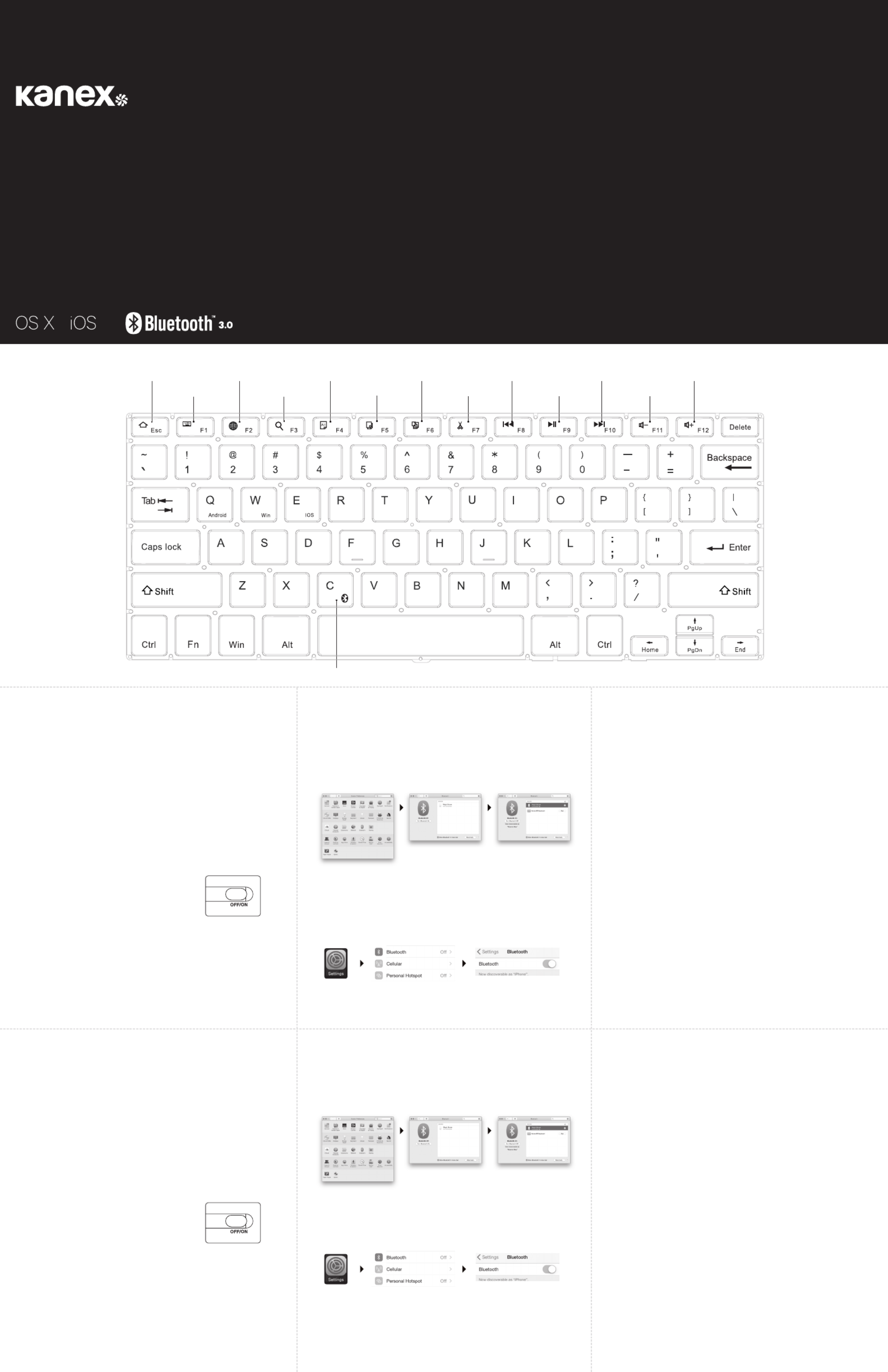
Compact Bluetooth Keyboard
with Stand Cover
User Manual
For Mac, iPhone and iPad
What’s Inside:
• 1 x Kanex Compact Bluetooth Keyboard with Stand Cover
• 1 x Charging Cable
• 1 x User Manual
System Requirements:
• Bluetooth® Enabled Computer or Mobile Device
• Mac® OS X v10.6 or later
• iOS 5 or later
• Also Compatible with Windows® XP/Vista/7/8/8.1 (32-bit & 64-bit)
Pairing Your Kanex Compact Bluetooth Keyboard with Stand
Cover:
1. Please use the included USB cable to fully charge the
keyboard battery before your first use.
2. Switch to “ON” position to power the Kanex Compact
Bluetooth Keyboard with Stand Cover.
3. Press the” FN+C” button together, the LED
indicator will begin to blink.
4. Complete the Bluetooth Pairing on your
desired device. The keyboard light will turn o.
Mac® OS X:
• Go to System Preferences >> Select Bluetooth.
• Ensure Bluetooth is turned ON
• Select the “Pair” button next to “Kanex BT Keyboard (1053).”
• Follow the on-screen instructions for Keyboard Setup.
• Your Mac is now connected.
Apple iOS (iPad®, iPhone®, or iPod®)
• Launch the Settings application.
• Select Bluetooth and Turn on Bluetooth.
• Choose “Kanex BT Keyboard (1053).”
• Your iOS device is now connected.
LED Indicator:
Battery Status: A green light will turn on for a few seconds and the light will turn
o to save power. The keyboard is still on.
Bluetooth Status: Press the “FN+C” button, the Bluetooth blue light will
blink. The status light will turn o once the keyboard has been
synced with your devices.
Caps Lock light: A blue light will stay on when using Caps lock.
Charging light: A red light will turn on when charging and turn green
when fully charged.
Ergonomics:
Take care when using your electronic devices for long periods of time. Avoid long harmful
actions such as repetitive motions, awkward positions and prolonged use in order to
prevent physical damage. Take frequent breaks and use proper positioning when laying
out your workspace.
For more info please visit:
www.kanex.com
Bluetooth is a registered trademark owned by Bluetooth SIG, Inc. Windows XP and Vista are
registered trademarks of M icrosoft, registered in the U.S. and other countries. Mac, iPhone, iPad,
iPod, and Apple TV are trademarks of Apple Inc., registered in the U.S. and other countries. IOS is a
trademark or registered trademark of Cisco in the U.S. and other countries and is used under license.
English
Wireless Mode
Home
Keyboard Display
Language exchange
Search
Select all
Wireless Mode
Copy
Paste
Cut Play/Pause
Volume +Reverse
Volume -
Fast Forward
Contenido:
• 1 Teclado Bluetooth compacto Kanex con funda soporte
• 1 Cable de carga
• 1 Manual del usuario
Requisitos del sistema:
• Computadora o dispositivo móvil con capacidad para Bluetooth®
• Mac® OS X v10.6 o posterior
• iOS 5 o posterior
• Compatible también con Windows® XP/Vista/7/8/8.1 (32 y 64 bits)
Emparejamiento del Teclado Bluetooth compacto Kanex con
funda soporte:
1. Use el cable USB que se incluye para cargar
completamente la batería del teclado antes
de usar por primera vez.
2. Coloque el interruptor en la posición “ON”
para encender el Teclado Bluetooth compacto
Kanex con funda soporte.
3. Presione la tecla “FN+C” simultáneamente,
el indicador LED comenzará a parpadear.
4. Encienda la función Bluetooth de su dispositivo.
La luz del teclado se apagará.
Para Mac® OS X:
• Vaya a System Preferences -> Seleccione Bluetooth.
• Verifique que el Bluetooth esté activado.
• Seleccione el botón “Pair” (Emparejar) junto a “Kanex BT Keyboard (1053)”.
• Siga las instrucciones en pantalla para configurar el teclado.
Su equipo Mac p1-ya está conectado.
Para Apple iOS (iPad®, iPhone® o iPod®)
• Inicie la aplicación de Configuración.
• Seleccione Bluetooth y active el Bluetooth.
• Elija “Kanex BT Keyboard (1053).”
• Su dispositivo iOS p1-ya está conectado.
Indicador LED:
Estado de la batería: Se encenderá una luz verde durante unos segundos y luego, se
apagará para ahorrar energía. El teclado seguirá encendido.
Estado del Bluetooth: Presione el botón “FN+C”, la luz azul del Bluetooth parpadeará.
La luz de estado se encenderá una vez que el teclado esté
sincronizado con sus dispositivos.
Luz de mayúsculas activadas: Una luz azul permanecerá encendida mientras las
mayúsculas estén activadas.
Luz de carga: Una luz roja se encenderá durante la carga y se tornará verde una vez
completa la carga.
Ergonomía:
Tenga cuidado cuando use sus aparatos electrónicos durante largos periodos. Para
prevenir lesiones, evite acciones dañinas, tales como movimientos repetitivos, posiciones
extrañas y uso prolongado. Tómese recesos frecuentes y coloque sus cosas en posición
correcta cuando acomode su espacio de trabajo.
Español
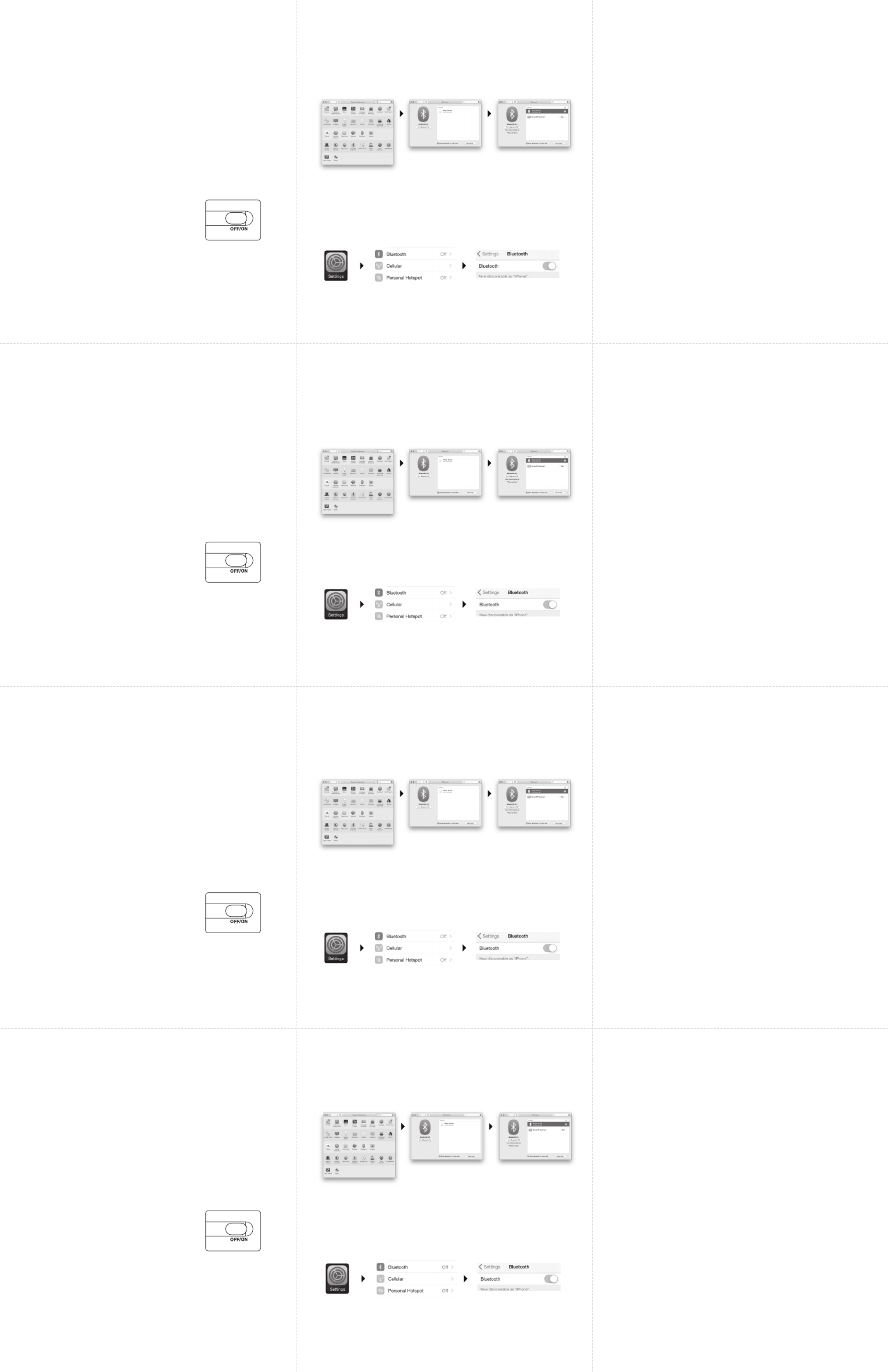
Inhalt:
• 1 x Kanex „Compact“ Bluetooth-Tastatur mit Standfuß/Abdeckung
• 1 x Ladekabel
• 1 x Bedienungsanleitung
Systemanforderungen:
• Bluetooth®-fähiger Computer (oder Mobilgerät)
• Mac® OS X v10.6 oder später
• iOS 5 oder später
• Auch kompatibel mit Windows® XP/Vista/7/8/8.1 (32-Bt und 64-Bit)
Die Verbindung Ihrer Kanex „Compact“ Bluetooth-
Tastatur mit Standfuß/Abdeckung:
1. Bitte benutzen Sie das mitgelieferte USB-Kabel,
um die Batterie der Tastatur vor der ersten
Benutzung vollständig aufzuladen.
2. Stellen Sie den Schalter auf die Position „ON”,
um die Kanex „Compact“ Bluetooth-Tastatur mit
Standfuß/Abdeckung einzuschalten.
3. Drücken Sie die Knöpfe „FN“ und „C“ gleichzeitig.
Der Bluetooth-LED-Indikator wird jetzt beginnen,
zu blinken.
4. Vervollständigen Sie die Bluetooth-Kopplung mit
Ihrem gewünschten Gerät. Das blinkende Licht an
der Tastatur wird daraufhin erlöschen.
内附:
• 1xKanex带支架罩小型蓝牙键盘
• 1x充电电缆
• 1x使用手册
系统要求:
• 启用了Bluetooth®的电脑或者移动设备
• Mac®OSXv10.6或者更高版本
• iOS5或者更高版本
• 也与Windows®XP/Vista/7/8/8.1(32-位和64-位)兼容
对您的Kanex 带支架罩小型蓝牙键盘进行配对:
1. 首次使用前,请用内附USB电缆为键盘充满电。
2. 切至“开启”位置打开Kanex带支架罩小型蓝牙键盘电源。
3. 同时按“FN+C”按钮,LED指示灯会开始闪烁。
4. 在您想要的设备上完成蓝牙配对。键盘灯会关闭。
含まれるもの:
• スタンドカバー付きKanexコンパクトBluetoothキーボードx1
• 充電ケーブルx1
• ユーザーマニュアルx1
システム要件:
• Bluetooth®が有効なコンピューターまたはモバイルデバイス
• Mac®OSXv10.6以降
• iOS5以降
• Windows®XP/Vista/7/8/8.1(32-bit&64-bit)
スタンドカバー付きKanexコンパクトBluetoothキーボード
のペアリング方法:
1. 初めて使う前に、付属のUSBケーブルを
使ってキーボードのバッテリーをフル
充電してください。
2. スタンドカバー付きKanexコンパクト
Bluetoothキーボードの電源を“
オン”にします。
3. FN+Cボタンを同時に押すと、
LEDインジケーターが点滅し始めます。
4. デバイスとのBluetoothペアリングが
完了します。キーボードのライトが
消えます。
Für Mac® OS X:
• Gehen Sie auf Systemeinstellungen >> Wählen Sie dort Bluetooth.
• Stellen Sie sicher, dass Bluetooth eingeschaltet ist
• Wählen Sie die Schaltfläche „Koppeln“ direkt neben dem Eintrag
„Kanex BT Keyboard (1053).”
• Folgen Sie den auf dem Bildschirm erscheinenden Anweisungen
für die Einstellung der Tastatur.
• Ihr Mac ist jetzt mit der Tastatur verbunden.
Für Apple iOS (iPad®, iPhone® oder iPod®)
• Starten Sie die Einstellungs-Applikation.
• Wählen Sie Bluetooth und aktivieren Sie Bluetooth.
• Wählen Sie den Eintrag „Kanex BT Keyboard (1053).”
• Ihr iOS-Gerät ist jetzt mit der Tastatur verbunden.
针对Mac® OS X:
• 前往系统偏好设置>>选择蓝牙。
• 确保蓝牙开启
• 选择“Kanex蓝牙键盘(1053)”旁边的“配对”按钮。
• 遵循屏幕上的指示进行键盘设置。
• 现在,您的Mac已连接。
针对Apple iOS(iPad®,iPhone®,或者iPod®)
• 启动设置应用。
• 选择蓝牙,确保蓝牙已开启。
• 选择“Kanex蓝牙键盘(1053)”。
• 现在,您的iOS已连接。
Mac® OS Xの場合:
• システム環境設定へ行き>>Bluetoothを選択します。
• Bluetoothがオンになっていることを確認します
• “KanexBTキーボード(1053)”の横にある”“ペア”ボタンを選択します。
• 画面上のキーボード設定の案内に従います。
• これでMacの設定は完了です。
Apple iOS (iPad®, iPhone®, iPod®)の場合
• 設定アプリケーションを起動します。
• Bluetoothを選択してBluetoothをオンにします。
• “KanexBTキーボード(1053)”を選択します。
• これでiOSデバイスが接続されました。
LED-Indikator:
Batterie-Status: Ein grünes Licht wird ein paar Sekunden lang leuchten; das Licht wird
sich danach wieder abschalten, um Strom zu sparen. Die Tastatur bleibt
aber dennoch eingeschaltet.
Bluetooth-Status: Drücken Sie die Knöpfe „FN“ und „C“ gleichzeitig, und das Blue
tooth-Statuslicht wird daraufhin anfangen zu blinken. Das Statuslicht
wird so lange angeschaltet bleiben, bis die Tastatur mit Ihrem Gerät
synchronisiert wurde.
Feststelltasten-Licht: Ein blaues Status-Licht bleibt so lange aktiviert, wie Ihre
Feststelltaste aktiviert ist.
Lade-Licht: Während des Ladevorgangs leuchtet ein rotes Licht, das seine Farbe auf
Grün ändert, sobald das Gerät vollständig geladen ist.
Ergonomie:
Bei der Verwendung elektronischer Gerät über einen langen Zeitraum ist Vorsicht
geboten. Vermeiden Sie lange, schädigende Handlungen wie sich wiederholende
Bewegungen, unnatürliche Positionen und längeren Einsatz, um körperliche Schäden
zu verhindern. Machen Sie häufige Pausen und achten Sie auf die korrekte Anordnung,
wenn Sie Ihren Arbeitsplatz einrichten.
LED指示灯:
电池状态:绿灯会开启几秒钟,然后灯光会关闭以节省电能。键盘仍然开启。
蓝牙状态:按“FN+C”按钮,蓝牙蓝灯会闪烁。键盘与您的设备同步后,
状态灯会关闭。
大写锁定键灯:使用大写锁定键时,蓝灯会保持开启。
充电灯:充电时红灯开启,充满电后绿灯开启。
人体工学:
在长时间使用您的电子设备时应小心谨慎。避免诸如重复动作、不正确位置,
以及长时间使用等的长期有害动作,防止物理性损坏。在安排您的工作空间时
应频繁休息和使用恰当位置。
LEDインジケーター:
バッテリーの状態:緑のライトが数秒間オンになり、電源を節約するために
ライトが消えます。キーボードはオンのままです。
Bluetoothの状態:“FN+C”ボタンを押すと、Bluetoothの青いライトが
点滅します。デバイスとキーボードが同期されると
ステータスライトが消えます。
CapsLockライト:CapsLockを使っている時は青いライトが光ります。
充電ライト:充電中は赤いライトが光り、充電が完了すると
緑のライトに変わります。
エルゴノミクス:
長期間電子機器を使うために大切に扱ってください。物理的ダメージを防ぐた
めに、反復的な操作、不適切な使用位置、長時間の使用など、損傷を招くおそ
れがある長時間の作業は行わないでください。作業時は、適切な位置に置い
て、常に休息を取るようにしてください。
À l’intérieur:
• 1 x clavier Kanex Mini Bluetooth
• 1 x câble de charge
• 1 x manuel d’instructions
Exigences système:
• Ordinateur ou appareil mobile qui prennent en charge Bluetooth®
• Mac® OS X v10.6 ou ultérieur
• iOS 5 ou ultérieur
• Aussi compatible avec Windows® XP/Vista/7/8/8.1 (32 bits et 64 bits)*
*Certaines touches propres au Mac peuvent ne pas fonctionner sous Windows.
Synchroniser votre clavier Kanex Compact Bluetooth avec le
couvercle-support :
1. Veuillez utiliser le câble USB inclus pour charger complètement
la pile du clavier, avant la première utilisation.
2. Placez en position « ON » pour allumer votre clavier
Compact Bluetooth avec couvercle-support.
3. Appuyez sur la touche FN + C, ensemble.
Le voyant DEL commencera à clignoter.
4. Terminez la synchronisation du Bluetooth sur l’appareil
de votre choix. Le voyant du clavier s’éteindra.
Pour Mac® OS X :
• Allez sur « Préférences » du système. Sélectionnez Bluetooth.
• Assurez-vous que le Bluetooth soit allumé (ON)
• Sélectionnez le bouton « Synchroniser », près du clavier « Kanex BT Keyboard (1053) ».
• Suivez les instructions à l’écran pour l’installation du clavier.
• Votre Mac est maintenant connecté.
Pour Apple iOS (iPad®, iPhone®, or iPod®):
• Lancez l’application des configurations.
• Sélectionnez Bluetooth, allumez-le.
• Sélectionnez « Kanex BT Keyboard (1053) ».
• Votre appareil iOS est maintenant connecté.
Voyant Del :
État de la pile : une lumière verte s’allumera pendant quelques secondes et s’éteindra
pour économiser de la puissance. Le clavier est toujours allumé.
État du Bluetooth : appuyez sur le bouton FN + C, le voyant bleu Bluetooth clignotera.
Le voyant de fonctionnement s’éteindra lorsque le clavier sera
synchronisé avec vos appareils.
Voyant du verrouillage des majuscules : une lumière bleue restera allumée lorsque vous
utilisez le verrouillage des majuscules.
Voyant de charge : une lumière rouge s’allumera lors de la charge et passera au vert
lorsque complètement chargé.
Ergonomie:
Être attentif lorsqu’il y a utilisation d’appareils électroniques pendant de longues périodes.
Éviter des actions dommageables comme des mouvements répétitifs, des positions
bizarres et l’utilisation prolongée afin de prévenir les blessures. Prendre des pauses
fréquentes et utiliser un positionnement approprié pour la disposition de votre espace
de travail.
Français
Deutsch
中文
日本語
Produktspezifikationen
| Marke: | Kanex |
| Kategorie: | Tastatur |
| Modell: | EasySync |
Brauchst du Hilfe?
Wenn Sie Hilfe mit Kanex EasySync benötigen, stellen Sie unten eine Frage und andere Benutzer werden Ihnen antworten
Bedienungsanleitung Tastatur Kanex

Kanex MultiSync Foldable Travel Keyboard Bedienungsanleitung
30 August 2024
30 August 2024

30 August 2024

30 August 2024

30 August 2024

30 August 2024

30 August 2024
Bedienungsanleitung Tastatur
- Tastatur A4Tech
- Tastatur Acer
- Tastatur Anker
- Tastatur Apple
- Tastatur Approx
- Tastatur Asus
- Tastatur BeeWi
- Tastatur Belkin
- Tastatur Connect IT
- Tastatur Corsair
- Tastatur Cougar
- Tastatur Exibel
- Tastatur Gembird
- Tastatur Genius
- Tastatur Gigabyte
- Tastatur Hama
- Tastatur HP
- Tastatur HyperX
- Tastatur KeepOut
- Tastatur Kensington
- Tastatur LogiLink
- Tastatur Logitech
- Tastatur Mad Catz
- Tastatur Manhattan
- Tastatur Medion
- Tastatur Microsoft
- Tastatur Nacon
- Tastatur Nedis
- Tastatur NGS
- Tastatur Niceboy
- Tastatur Philips
- Tastatur Rapoo
- Tastatur Roccat
- Tastatur Saitek
- Tastatur Sandberg
- Tastatur Seal Shield
- Tastatur Sharkoon
- Tastatur SilverCrest
- Tastatur SteelSeries
- Tastatur Sweex
- Tastatur Targus
- Tastatur Trust
- Tastatur Verbatim
- Tastatur Watson
- Tastatur Zalman
- Tastatur Panasonic
- Tastatur Clas Ohlson
- Tastatur Roland
- Tastatur Buffalo
- Tastatur Ergoline
- Tastatur Essentiel B
- Tastatur TechniSat
- Tastatur Yamaha
- Tastatur Hori
- Tastatur CSL
- Tastatur Eminent
- Tastatur ISY
- Tastatur Denver
- Tastatur König
- Tastatur Renkforce
- Tastatur Trevi
- Tastatur Pyle
- Tastatur I-Onik
- Tastatur TrekStor
- Tastatur JVC
- Tastatur Technics
- Tastatur TERRIS
- Tastatur Vivanco
- Tastatur Xiaomi
- Tastatur Akai
- Tastatur GoGEN
- Tastatur MT Logic
- Tastatur Livoo
- Tastatur Zoom
- Tastatur Casio
- Tastatur Cherry
- Tastatur Ewent
- Tastatur Lindy
- Tastatur AZIO
- Tastatur Lenovo
- Tastatur MSI
- Tastatur Tripp Lite
- Tastatur Avanca
- Tastatur Enermax
- Tastatur Marmitek
- Tastatur Razer
- Tastatur Scosche
- Tastatur Sigma
- Tastatur Doro
- Tastatur Black Box
- Tastatur Logik
- Tastatur Fender
- Tastatur Adj
- Tastatur Genesis
- Tastatur Techly
- Tastatur CME
- Tastatur Cooler Master
- Tastatur NZXT
- Tastatur Thermaltake
- Tastatur Mitel
- Tastatur Fellowes
- Tastatur Fujitsu
- Tastatur Alesis
- Tastatur Hohner
- Tastatur Ketron
- Tastatur AOC
- Tastatur Bakker Elkhuizen
- Tastatur Brydge
- Tastatur Ednet
- Tastatur InLine
- Tastatur KeySonic
- Tastatur Matias
- Tastatur Penclic
- Tastatur Rii
- Tastatur Kawai
- Tastatur Kogan
- Tastatur Energy Sistem
- Tastatur Conceptronic
- Tastatur Korg
- Tastatur ION
- Tastatur SPC
- Tastatur RGV
- Tastatur Digitus
- Tastatur RCF
- Tastatur Woxter
- Tastatur Mediacom
- Tastatur Tracer
- Tastatur Deltaco
- Tastatur Boss
- Tastatur Native Instruments
- Tastatur Arturia
- Tastatur Speed-Link
- Tastatur Hikvision
- Tastatur Ducky
- Tastatur Tiptop Audio
- Tastatur Sven
- Tastatur IK Multimedia
- Tastatur Viper
- Tastatur Vorago
- Tastatur Homematic IP
- Tastatur X9 Performance
- Tastatur Krom
- Tastatur Elgato
- Tastatur 4ms
- Tastatur Gamesir
- Tastatur Eclipse
- Tastatur General Music
- Tastatur GeoVision
- Tastatur GPX
- Tastatur Hammond
- Tastatur Ibm
- Tastatur Icon
- Tastatur ILive
- Tastatur Iluv
- Tastatur Inovalley
- Tastatur Joy-it
- Tastatur Leotec
- Tastatur Logic3
- Tastatur M-Audio
- Tastatur MaxMusic
- Tastatur Mede8er
- Tastatur Medeli
- Tastatur Media-tech
- Tastatur Merkloos
- Tastatur Native
- Tastatur Nord Electro
- Tastatur Novation
- Tastatur Satel
- Tastatur Schubert
- Tastatur Stagg
- Tastatur Steren
- Tastatur AMX
- Tastatur Universal Remote Control
- Tastatur Veho
- Tastatur Zagg
- Tastatur BakkerElkhuizen
- Tastatur Vimar
- Tastatur Alienware
- Tastatur Man & Machine
- Tastatur Siig
- Tastatur Ozone
- Tastatur Iogear
- Tastatur Brookstone
- Tastatur Kingston
- Tastatur Dahua Technology
- Tastatur Millenium
- Tastatur ModeCom
- Tastatur Aluratek
- Tastatur Erica Synths
- Tastatur BT
- Tastatur TG3 Electronics
- Tastatur KRUX
- Tastatur Hanwha
- Tastatur NPLAY
- Tastatur Laney
- Tastatur SureFire
- Tastatur XPG
- Tastatur Brigmton
- Tastatur Natec
- Tastatur Gamdias
- Tastatur Arctic Cooling
- Tastatur Havis
- Tastatur Adesso
- Tastatur Crestron
- Tastatur The Box
- Tastatur Bontempi
- Tastatur Kurzweil
- Tastatur ThunderX3
- Tastatur V7
- Tastatur Gravity
- Tastatur Promate
- Tastatur Studiologic
- Tastatur CM Storm
- Tastatur Nektar
- Tastatur FURY
- Tastatur Satechi
- Tastatur Unitech
- Tastatur ActiveJet
- Tastatur IPort
- Tastatur Genovation
- Tastatur Xcellon
- Tastatur Roline
- Tastatur Roadworx
- Tastatur Redragon
- Tastatur Hamlet
- Tastatur UGo
- Tastatur Mars Gaming
- Tastatur K&M
- Tastatur Vakoss
- Tastatur Kinesis
- Tastatur Perixx
- Tastatur Savio
- Tastatur Vultech
- Tastatur Contour Design
- Tastatur Goodis
- Tastatur Soundsation
- Tastatur ENDORFY
- Tastatur CTA Digital
- Tastatur TEKLIO
- Tastatur Dexibell
- Tastatur Canyon
- Tastatur Keychron
- Tastatur The T.amp
- Tastatur Perfect Choice
- Tastatur R-Go Tools
- Tastatur X-keys
- Tastatur Venom
- Tastatur Gamber-Johnson
- Tastatur IOPLEE
- Tastatur Hawking Technologies
- Tastatur SilentiumPC
- Tastatur IQUNIX
- Tastatur Acme Made
- Tastatur Blue Element
- Tastatur 3Dconnexion
- Tastatur Mountain
- Tastatur Xtrfy
- Tastatur Polyend
- Tastatur Nuki
- Tastatur Montech
- Tastatur Msonic
- Tastatur Micro Innovations
- Tastatur Goldtouch
- Tastatur PIXMY
- Tastatur STANDIVARIUS
- Tastatur Sequenz
- Tastatur Startone
- Tastatur Mad Dog
- Tastatur Raspberry Pi
- Tastatur Urban Factory
- Tastatur Accuratus
- Tastatur Logickeyboard
- Tastatur GETT
- Tastatur Akko
- Tastatur Groove Synthesis
- Tastatur CoolerMaster
- Tastatur Royal Kludge
- Tastatur Voxicon
- Tastatur On-Stage
- Tastatur Carlsbro
- Tastatur UNYKAch
- Tastatur Xtech
- Tastatur Loupedeck
Neueste Bedienungsanleitung für -Kategorien-

30 November 2024

30 November 2024

30 November 2024

26 November 2024

26 November 2024

25 November 2024

14 Oktober 2024

14 Oktober 2024

11 Oktober 2024

10 Oktober 2024