Interphase CHART MASTER PRO Bedienungsanleitung
Interphase
Marine
CHART MASTER PRO
Lesen Sie kostenlos die 📖 deutsche Bedienungsanleitung für Interphase CHART MASTER PRO (96 Seiten) in der Kategorie Marine. Dieser Bedienungsanleitung war für 10 Personen hilfreich und wurde von 2 Benutzern mit durchschnittlich 4.5 Sternen bewertet
Seite 1/96

CHART PLOTTER NAME DESCRIPTION SOFTWARE
CHART MASTER 169CS 7" Sunlight Readable Color Display S4egIN7wc
External Smart GPS Receiver
CHART MASTER 169CSI 7" Sunlight Readable Color Display S4igIN7wc
Internal GPS Receiver
CHART MASTER PRO 7" Sunlight Readable Color Display S4egIN7wc
External Smart GPS Receiver & Internal FF
CHART MASTER iPRO 7" Sunlight Readable Color Display S4igIN7wc
Internal GPS Receiver & Internal FF
Copyright 2009 Interphase Technologies Inc.
All rights reserved. No part of this publication may be reproduced or distributed in any form or by any means, or stored in
a database or retrieval system, without prior written permission of the publisher.
User Manual
code: (g1600-060409e)
www.busse-yachtshop.de | info@busse-yachtshop.de

4User Manual
www.busse-yachtshop.de | info@busse-yachtshop.de
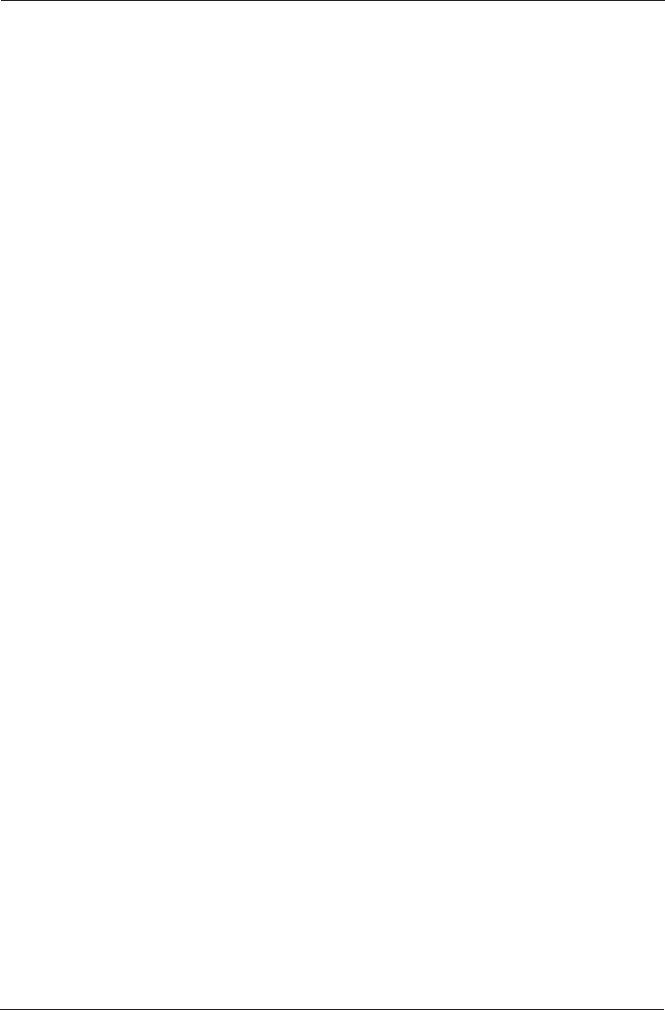
5
User Manual
Contents
About this User Manual ............................................................................... 11
INTRODUCTION ............................................................................... 11
CONVENTIONS USED ............................................................................... 11
HOW THIS USER MANUAL IS ORGANIZED ............................................................. 11
IF YOU NEED ASSISTANCE ............................................................................... 12
Important Information ............................................................................... 13
WARNING ............................................................................... 13
WARRANTY STATEMENT ............................................................................... 13
CAUTION ............................................................................... 13
CLEANING PROCEDURE FOR THE PLOTTER SCREEN ................................................ 14
1. Overview ............................................................................... 15
1.1 CHART PLOTTER ............................................................................... 15
1.2 C-MAP BY JEPPESEN MAX CARTOGRAPHY INFORMATION ..................................... 15
Data Features ............................................................................... 15
Presentation Features ............................................................................... 16
Cartographic Data related Features .............................................................. 16
MAX and NT/NT+ C-CARD coexistence .......................................................... 16
1.3 GPS ............................................................................... 16
How GPS works ............................................................................... 17
Position Fixing Accuracy: HDOP .................................................................... 17
2. Getting Started ............................................................................... 19
2.1 SWITCHING ON/OFF ............................................................................... 19
Switching On ............................................................................... 19
Switching Off ............................................................................... 19
2.2 CHANGING BACKLIGHT AND CONTRAST ....................................................... 19
2.3 SELECTING THE USER INTERFACE LANGUAGE .................................................. 19
2.4 USING C-MAP BY JEPPESEN C-CARDS ............................................................... 20
2.5 SIMULATION MODE ............................................................................... 20
2.6 CONTROLLING THE DISPLAY ....................................................................... 20
Changing Display Mode ............................................................................... 20
Moving around the Chart and Changing Chart Scale ........................................ 21
Finding Your Boat Position ........................................................................... 21
Selecting Look Ahead ............................................................................... 21
Selecting Map Orientation ........................................................................... 22
2.7 NAVIGATION TO A SINGLE DESTINATION ..................................................... 22
2.8 RANGE/BEARING FUNCTION ........................................................................ 22
Selecting Ending point with cursor ................................................................ 22
Selecting Ending point by entering Range & Bearing........................................ 22
2.9 MAN OVERBOARD (MOB) ............................................................................ 23
Inserting MOB ............................................................................... 23
Selecting Auto Info on MOB ......................................................................... 23
Deleting MOB ............................................................................... 23
3. Operations ............................................................................... 25
3.1 USER POINTS: MARKS AND WAYPOINTS ....................................................... 25
Creating Waypoint ............................................................................... 25
Creating Mark ............................................................................... 25
Editing User Point ............................................................................... 25
Deleting User Point ............................................................................... 25
Moving User Point ............................................................................... 25
Locating User Point on Map ......................................................................... 25
Sending/Receiving User Point ...................................................................... 26
www.busse-yachtshop.de | info@busse-yachtshop.de

6User Manual
Selecting User Points List page ..................................................................... 26
3.2 ROUTES ............................................................................... 26
Selecting Active Route ............................................................................... 26
Creating a Route ............................................................................... 26
Selecting Route Color ............................................................................... 27
Deleting Route ............................................................................... 27
Following a Route (Activate the Navigation) ................................................... 27
Inserting Waypoint ............................................................................... 27
Reversing Route ............................................................................... 27
Selecting Route Report page........................................................................ 27
Locating Route on Map ............................................................................... 27
Sending Route ............................................................................... 28
Receiving Route ............................................................................... 28
Safe Route Checking ............................................................................... 28
3.3 GOTO FUNCTION ............................................................................... 29
Goto Cursor ............................................................................... 29
Goto Mark on the Chart page ....................................................................... 29
Goto Mark using the User Points List ............................................................. 29
Goto Route using the Select Route menu ....................................................... 29
Stopping Navigation ............................................................................... 29
3.4 USING TRACK ............................................................................... 29
Setting up a Track Step .............................................................................. 29
Selecting Track Color ............................................................................... 30
Displaying Track ............................................................................... 30
Activating/Deactivating Track Recording ........................................................ 30
Clearing All Tracks ............................................................................... 30
Selecting Track Number .............................................................................. 30
3.5 DATA WINDOW CUSTOMIZATION ON PAGES ................................................. 30
3.6 INFO ............................................................................... 30
Setting Automatic Info ............................................................................... 30
Selecting Automatic Info ............................................................................. 31
Displaying Expanded Info page (Full Info) ...................................................... 31
Info Tree and Expanded Info page ................................................................ 31
Info on objects with Pictures ........................................................................ 31
Quick Info on Lakes ............................................................................... 32
Full Info on Lakes ............................................................................... 32
3.7 PORT & TIDE INFO ............................................................................... 33
Getting Port Info ............................................................................... 33
Getting Tide Info ............................................................................... 33
3.8 FIND FUNCTION ............................................................................... 35
Finding Port Service ............................................................................... 35
Finding Port By Name ............................................................................... 35
Finding Port By Distance ............................................................................. 35
Finding Lakes Information ........................................................................... 35
Finding Lakes by Name ............................................................................... 36
Finding Points Of Interest ............................................................................ 36
Finding Tide Stations ............................................................................... 36
Finding Wrecks ............................................................................... 36
Finding Obstructions ............................................................................... 36
Finding User Points ............................................................................... 36
Finding Coordinates ............................................................................... 36
3.9 ALARMS ............................................................................... 37
Arrival Alarm ............................................................................... 37
XTE Alarm ............................................................................... 37
Depth Alarm ............................................................................... 37
Anchor Alarm ............................................................................... 37
Audible Alarm ............................................................................... 37
Grounding Alarm ............................................................................... 37
Grounding Alarm Range .............................................................................. 38
Grounding Alarm Report ............................................................................. 38
3.10 USER C-CARD ............................................................................... 38
User C-CARD page ............................................................................... 38
Formatting User C-CARD ............................................................................. 39
www.busse-yachtshop.de | info@busse-yachtshop.de

7
User Manual
Saving File on User C-CARD......................................................................... 39
Loading File from User C-CARD .................................................................... 39
Deleting File from User C-CARD.................................................................... 39
Changing User C-CARD39
4. User Setting Up ............................................................................... 41
4.1 MENU ............................................................................... 41
Map Orientation ............................................................................... 41
Satellite Imagery ............................................................................... 41
Palette ............................................................................... 41
Zoom Type ............................................................................... 41
Font & Symbols ............................................................................... 41
Perspective View ............................................................................... 42
Dynamic Nav-Aids ............................................................................... 42
Mixing Levels ............................................................................... 42
Safety Status Bar (DSI = Data Safety Indicator)............................................. 43
Chart Language ............................................................................... 44
Currents Prediction ............................................................................... 44
4.2 MAP ............................................................................... 44
Display Mode ............................................................................... 44
Marine Settings ............................................................................... 45
Depth Settings ............................................................................... 46
Land Settings ............................................................................... 46
Chart Settings ............................................................................... 46
Underwater Objects Settings ....................................................................... 46
4.3 GENERAL DISPLAY ............................................................................... 47
4.4 UNITS ............................................................................... 47
4.5 NAVIGATION ............................................................................... 48
4.6 COMPASS ............................................................................... 48
4.7 INPUT/OUTPUT SETUP ............................................................................... 48
GPS Connection CM 169CS/CM PRO ............................................................. 48
GPS Setup Menu ............................................................................... 48
Fish Finder Transmission ............................................................................. 49
Autopilot Connection ............................................................................... 49
External NMEA Connection .......................................................................... 49
C-COM GSM PLUS Connection ...................................................................... 49
Output Sentences ............................................................................... 49
NMEA Data Input ............................................................................... 49
Cable Wiring page ............................................................................... 49
Send/Receive Routes & Marks...................................................................... 49
C-Link menu ............................................................................... 50
4.8 AIS ............................................................................... 50
4.8.1 AIS System Definitions ..................................................................... 50
4.8.2 AIS Menu ............................................................................... 51
4.8.3 To set the chart plotter for receiving AIS ............................................. 51
4.8.4 Quick Info on AIS Target................................................................... 52
4.9 C-WEATHER SERVICE ............................................................................... 52
4.9.1 C-WEATHER SERVICE Menu .............................................................. 52
Download ............................................................................... 52
Copy from C-CARD ........................................................................... 53
Prediction ............................................................................... 53
Real Time View ............................................................................... 53
Type of Data ............................................................................... 53
4.10 FISH FINDER ............................................................................... 54
4.11 RADAR ............................................................................... 54
4.12 SYSTEM INFORMATION ............................................................................... 54
World Background Charts ............................................................................ 54
Worldwide Background Update ..................................................................... 54
5. C-LINK ............................................................................... 55
5.1 C-LINK ............................................................................... 55
How C-Link system works ........................................................................... 55
C-Link serial connection .............................................................................. 55
www.busse-yachtshop.de | info@busse-yachtshop.de

8User Manual
5.2 C-LINK NAVIGATION DATA TRANSFER .......................................................... 55
Operations ............................................................................... 56
Master Chart Plotter ............................................................................... 56
Slave Chart Plotter ............................................................................... 57
C-Link navigation data: Acquisition and Display .............................................. 57
Graphical representation on Map Display ....................................................... 58
Route Data Report ............................................................................... 58
Quick Info ............................................................................... 59
6. Fish Finder ONLY FOR CM PRO/ CM IPRO ............................................................ 61
6.1 SETTING THE INTERNAL FISH FINDER ON ..................................................... 61
6.2 UNDERSTANDING THE FISH FINDER PAGE .................................................... 61
6.2.2 Understanding the Echogram display .................................................. 63
6.3 DISPLAYING THE FISH FINDER PAGE ............................................................ 64
6.3.1 How to select the Fish Finder page ..................................................... 64
6.3.2 Fish Finder Full page......................................................................... 64
6.3.3 Fish Finder 50/200 kHz page ............................................................. 65
6.3.4 Fish Finder Zoom page...................................................................... 66
6.3.5 Fish Finder/Chart page ..................................................................... 66
6.3.6 Fish Finder and Radar page ............................................................... 67
6.4 ZOOM MODES ............................................................................... 67
6.4.1 The Bottom Lock Zoom ..................................................................... 67
6.4.2 The Marker Zoom ............................................................................ 67
6.5 SOUNDER ADJUSTMENTS WITH SOFT KEYS ................................................... 68
6.6 FISH FINDER SETUP MENU .......................................................................... 68
6.6.1 Preset Mode ............................................................................... 69
6.6.2 Gain Mode ............................................................................... 69
6.6.3 Range Mode ............................................................................... 69
6.6.4 Depth ............................................................................... 69
6.6.5 Shift ............................................................................... 69
6.6.6 Bottom Range ............................................................................... 69
6.6.7 Frequency ............................................................................... 69
6.6.8 Interference Rejection ...................................................................... 69
6.6.9 Sensitivity Menu .............................................................................. 70
6.6.10 Display Setup Menu ......................................................................... 70
6.6.11 Transducer Setup Menu .................................................................... 70
6.6.12 Alarms Menu ............................................................................... 71
6.6.13 Load Settings from USER C-CARD ...................................................... 71
6.6.14 Save Settings to USER C-CARD .......................................................... 71
6.6.15 Restore Current Preset Defaults ......................................................... 71
6.7 TRANSDUCERS ............................................................................... 71
7. Maintenance ............................................................................... 73
7.1 SYSTEM TEST ............................................................................... 73
RAM Menu ............................................................................... 73
DIM Menu ............................................................................... 73
Cartridges ............................................................................... 73
Serial Ports ............................................................................... 73
Modem test ............................................................................... 74
8. Terms ............................................................................... 75
CHART MASTER 169CS/169CSI............................................................................. 81
FEATURES & FUNCTIONS ............................................................................... 81
TECHNICAL SPECIFICATIONS .............................................................................. 82
C-CARD INSERTING/REMOVING PROCEDURE......................................................... 82
Inserting the C-CARD ............................................................................... 82
Removing the C-CARD ............................................................................... 82
CHART PLOTTER DIMENSIONS ............................................................................ 83
INSTALLATION AND REMOVING ........................................................................... 83
EXTERNAL WIRING ............................................................................... 83
TYPICAL CONNECTIONS ............................................................................... 84
Autopilot Connection ............................................................................... 84
www.busse-yachtshop.de | info@busse-yachtshop.de

9
User Manual
External NMEA Connection .......................................................................... 84
GPS Connection FOR CM 169CS .................................................................... 85
C-COM GSM Plus Connection ....................................................................... 85
Beacon Receiver Connection FOR CM 169CSI .................................................. 86
CHART MASTER PRO/iPRO ............................................................................... 87
FEATURES & FUNCTIONS ............................................................................... 87
TECHNICAL SPECIFICATIONS .............................................................................. 88
FF MODULE 600W-50-200KHz TECHNICAL SPECIFICATIONS ................................... 88
C-CARD INSERTING/REMOVING PROCEDURE......................................................... 88
Inserting the C-CARD ............................................................................... 88
Removing the C-CARD ............................................................................... 89
CHART PLOTTER DIMENSIONS ............................................................................ 89
INSTALLATION AND REMOVING ........................................................................... 89
EXTERNAL WIRING ............................................................................... 90
TYPICAL CONNECTIONS ............................................................................... 91
Installing the External Smart GPS CM 169CS/CM PRO .......................................... 93
Dimensions ............................................................................... 94
Analytical Index ............................................................................... 95
www.busse-yachtshop.de | info@busse-yachtshop.de

10 User Manual
www.busse-yachtshop.de | info@busse-yachtshop.de

11
User Manual
About this User Manual
INTRODUCTION
The chart plotter is a state-of-the-art computerized electronic chart system, de-
signed as a sophisticated navigation aid. User friendly operations make the chart
plotter easy to operate. All calculations and information necessary for navigation
are performed and displayed on the screen quickly and accurately providing all of
the facilities of a conventional GPS but with the added benefit of a powerful elec-
tronic chart display. The cartographic information is obtained from C-CARD (car-
tography data cards) that are available through your local dealer.
For additional information on C-MAP BY JEPPESEN Cartography visit web site at
www.jeppesen.com.
CONVENTIONS USED
Throughout this User Manual, the labelled keys are shown in capital letters en-
closed in square brackets, for example [ENTER]; the software keys are shown in
small capital letters enclosed in square brackets, for example [EDIT].
Menu operations are in bold characters listed by keys sequence with the menu
names enclosed between inverted commas, for example [MENU] + "SETUP" +
[ENTER] + "MAP" + [ENTER] means: press the [MENU] key, using the cursor
key select the SETUP menu, press the [ENTER] key, select the Map menu and
then press [ENTER].
Any menu operation and function activation in this User Manual is related to all
chart plotter models. Whenever it is necessary, a note has been inserted for those
models with differences.
HOW THIS USER MANUAL IS ORGANIZED
♦CHAPTER 1: Overview
Introduction to the basic information on your chart plotter, its features
and use.
♦CHAPTER 2: Getting Started
Overview of the controls and how to start using the chart plotter.
♦♦
♦♦
♦CHAPTER 3: Operations
Description of the operation procedures of the chart plotter in detail.
♦CHAPTER 4: User Setting Up
Set up of the chart plotter, the charting preferences and the GPS options.
♦CHAPTER 5: C-LINK
C-Link system is a feature which allows to sharing the same carto-
graphic data between two chart plotter units linked via serial I/O port.
♦CHAPTER 6: FISH FINDER (CM PRO/CM IPRO)
Introduction to the basic information on the internal Fish Finder, its
features and use.
♦CHAPTER 7: Maintenance
User maintenance guidelines.
♦CHAPTER 8: Terms
List of the terms and abbreviations used in the User Manual.
www.busse-yachtshop.de | info@busse-yachtshop.de

12 User Manual
♦CHART MASTER 169CS/169CSi
Introduction to the basic information on CHART MASTER 169CS/169CSi
chart plotter, its features and use. Installation of the chart plotter.
♦CHART MASTER PRO/iPRO
Introduction to the basic information on CHART MASTER PRO/iPRO chart
plotter, its features and use. Installation of the chart plotter.
♦INSTALLING THE EXTERNAL SMART GPS
Introduction to the basic information on External Smart GPS Antenna
and its installation.
At the end of this User Manual we have also included an Analytical Index.
IF YOU NEED ASSISTANCE
If your chart plotter does not operate properly, go to Chapter 7. Most common
operating difficulties can be diagnosed using these tests.
If you still need assistance, call your local dealer, reporting the information avail-
able in the System Information page.
www.busse-yachtshop.de | info@busse-yachtshop.de
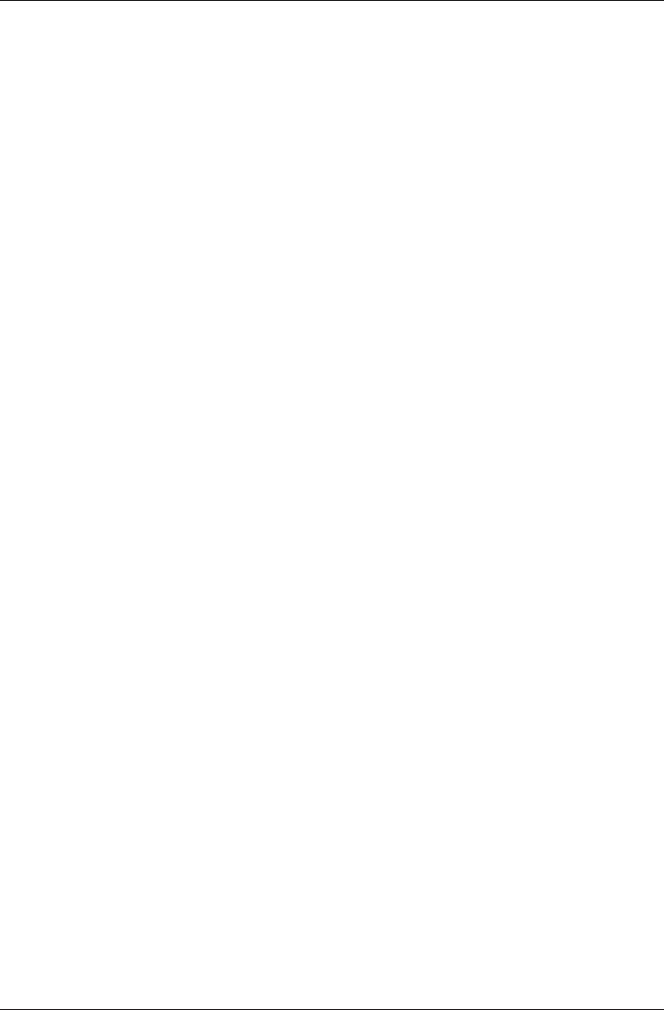
13
User Manual
Important Information
WARNING
Electronic charts displayed by the chart plotter are believed to be accurate and
reliable, but they are not intended to replace official charts which should remain
your main reference for all the matters related to the execution of a safe naviga-
tion. For this reason we would like to remind you that you are required to carry on
board and use the officially published and approved nautical charts.
WARRANTY STATEMENT
Interphase Technologies, Inc. warrants this unit to be free from defects in material
and workmanship. During the warranty period, Interphase Technologies, Inc. will
repair or replace any component which fails in normal use without charges for parts
or labor. To receive warranty service, the unit must be returned to a Interphase
Technologies, Inc. Authorized Warranty Service Centre, freight charges prepaid along
with a copy of the original retail purchase receipt. This warranty is in lieu of all other
warranties either expressed or implied.
This warranty does not apply to an Interphase product that has failed due
to improper installation, misuse, or accident, nor does it apply to products
which have been repaired or altered outside the Interphase factory.
Any costs incurred with transducer replacement are specifically excluded
from this warranty other than the cost of the transducer itself.
THIS IS THE ONLY WARRANTY. INTERPHASE TECHNOLOGIES, INC. EXPRESSLY
DISCLAIMS ANY AND ALL OTHER WARRANTIES INCLUDING WARRANTIES OF
SUITABILITY OR FITNESS FOR A PARTICULAR PURPOSE. IN NO EVENT WILL IN-
TERPHASE TECHNOLOGIES, INC. NAVIGATION SYSTEMS LTD. BE LIABLE FOR
CONSEQUENTIAL DAMAGES OR LOSS OF USE. THIS WARRANTY GIVES YOU SPE-
CIFIC LEGAL RIGHTS WHICH MAY VARY FROM STATE TO STATE.
CAUTION
♦Please read through this manual before the first operation. If you have any
questions, please contact the Company's customer service or your local
dealer.
♦The chart plotter is not built water proof. Please give attention to avoid
water intrusion into the chart plotter. Water damage is not covered by the
warranty.
♦Extensive exposure to heat may result in damage to the chart plotter.
♦Connection to the power source with reversed polarity will damage the chart
plotter severely. This damage is not covered by the warranty.
♦The chart plotter contains dangerous high voltage circuits which only expe-
rienced technicians MUST handle.
♦The C-MAP BY JEPPESEN C-CARDs are available from your local dealer.
♦Exposure of the display to UV rays may shorten the life of the liquid crystals
used in your plotter. This limitation is due to the current technology of the
LCD displays.
www.busse-yachtshop.de | info@busse-yachtshop.de

14 User Manual
♦Avoid overheating which may cause loss of contrast and, in extreme cases,
a darkening of the screen. Problems which occur from overheating are re-
versible when temperature decreases.
WARNING ON SERIAL PORTS CONNECTION
Please be aware that the serial ports are not opto-isolated and then the
external device is electrically connected to the chart plotter. This allows the
connection of high speed devices, like Radar or Fish Finder. If you are
connecting a NMEA0183 device and you would like to isolate it from the chart
plotter, you have to add the opto-isolator externally.
CLEANING PROCEDURE FOR THE PLOTTER SCREEN
Cleaning your chart plotter screen is a very important operation and must be
done carefully. Since the surface is covered by an antireflective coating, the
procedure for cleaning all the surfaces can be performed in the following way. You
use a tissue or lens tissue and a cleaning spray containing Isopropanol (a normal
spray cleaner sold for the PC screen, for example PolaClear by Polaroid). Fold the
tissue or lens tissue into a triangular shape, moisten the tip and use the index
finger behind a corner to move the tissue across the surface, in overlapping side
to side strokes. If the tissue is too wet, a noticeable wet film will be left in its path
and you will need to repeat the process. If too dry, the tissue won’t glide easily,
and may damage the surface.
NOTE We will not be liable for errors contained herein, or for incidental or
consequential damages in connection with the performance or use of this
material.
www.busse-yachtshop.de | info@busse-yachtshop.de
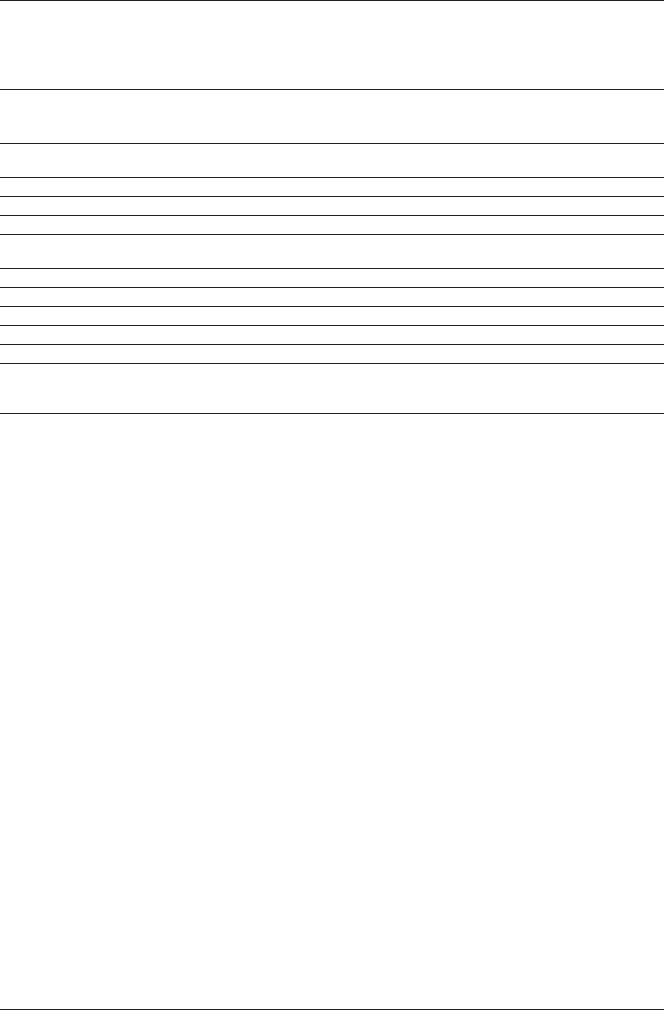
15
User Manual
1. Overview
1.1 CHART PLOTTER
Cursor Key : in the display screen moves the cursor quickly and accurately
in the menu page(s) scrolls the desired option
in Home mode, allows to exit from Home mode
POWER : turns On/Off the chart plotter
adjusts the backlight and contrast of the display
MOB : activates the MOB (Man OverBoard)
PAGE : selects the screen configuration you wish
CLEAR : if you are into a menu, exits from menu or leaves a menu without making changes
ENTER : if you are in chart page, places Marks, Waypoints and selects Range/Bearing
if you are into a menu, confirms selection
HOME : sets Home (Navigate) mode: the cursor is centered on ship's position
GOTO : places the Destination (Target or Goto) and activates the navigation to it
MENU : opens the menu on the top of the page
ZOOM IN : increases the chart scale and zooms in on your display
ZOOM OUT : decreases the scale and shows a wider view
Software Keys : have different functions according to the modes of operation: their labels for the
current functions, located on the front panel, are shown on the screen right above the
keys.
1.2 C-MAP BY J EPPESEN MAX CARTOGRAPHY INFORMATION
MAX is a major evolution of the product technology. Key points are:
Data Features
♦ISO Certification (electronic chart production process with quality
certification)
♦Extra Large Coverage (all the C-MAP BY JEPPESEN electronic chart de-
tail and a huge coverage without having to change cartridge)
♦Official data source (data based on use of official data sources)
♦Detailed World Background (worldwide background chart with details)
♦Depths & Land Elevation (color shading of sea depth and land alti-
tude for improved chart reading)
♦Bathymetric & Spot Soundings (additional Data Base with depth
and bathy information for an extraordinary view of the seabed depth)
♦Detailed Port Plan (complete port and marina charts with detail)
♦Search & Find (quickly locates chart contents and objects)
♦Tides Preview (dynamic simulation of tides)
♦Dynamic Currents (current arrows dynamically display direction and
speed)
♦Dynamic Nav-Aids (displays Nav-Aids in true color and with real in-
terval lighting)
♦Port Info (all the information of the available services in the ports and
how to contact them)
♦Enhanced Port Info & Roads (details of the available facilities and
services in ports and surrounding areas)
♦Object Info (indicates restricted area details and related information)
♦Quick Info (full information on objects, buoys, wrecks, shoals and
Nav-Aids)
www.busse-yachtshop.de | info@busse-yachtshop.de

16 User Manual
♦Photos & Diagrams (high definition pictures of ports, piers, bridge
diagrams and nav-aids)
♦Multilanguage Support (displays charts in the local character set)
♦True-Type Font (improves text on chart for optimal reading)
Presentation Features
♦Clear View (advanced legibility techniques providing more chart data
on the screen)
♦Clear Info (sophisticated "Human Dictionary" to translate Nav-Aid ab-
breviations found on paper charts)
♦Dynamic Nav-Aids (an innovative and dynamic presentation mode)
♦Flexi-Zoom (increased Under and Over Zoom between chart levels,
resulting in optimal scale display for any situation)
♦Dynamic Elevation Data (optimized palettes including the NOAA color
palette)
♦Perspective View ("Real World" perspective view of the chart, up-
dated real-time during navigation)
♦Smooth-Zoom (smooth transition of cartographic levels)
♦Enhanced Turbo-Zoom (extra fast cartography level change display-
ing the most important cartographic objects)
♦Enhanced Mixing Levels (seamless data presentation)
♦Off-line redraw (cartography level transition without image
construction)
Cartographic Data related Features
♦Guardian Alarm (automatic control and alarm over obstacles on charts
in front of your boat)
♦Safety Toolbar (interactive alarm system for situational awareness on
screen)
♦Safety Route Check (sophisticated function checking dangerous ob-
jects along your navigation route)
MAX and NT/NT+ C-CARD coexistence
♦When NT+ data and MAX data cover different areas, the chart plotter
gets data from both charts (depending on the current position).
♦When NT+ data and MAX data cover the same area, the chart plotter
gets data only from MAX chart.
1.3 GPS
For centuries, sailors have been searching for a reliable and precise method of
travelling the world's waterways. From celestial navigating to the modern naviga-
tion techniques as Loran, Decca Navigator, Omega or Transit Satnav, each system
has had its problems with weather, range and reliability. Without doubt, the "Glo-
bal Positioning System", or GPS for short, is the most significant advance in navi-
gation: it gives the navigator a position 24 hours a day, 365 days a year in any
weather condition.
GPS is a satellite based navigation system which provides suitably equipped users
with accurate position, velocity and time data.
Originally the GPS, developed by the U.S. Department of Defence, was conceived
for military purposes, but now it is used in a host of civilian applications. To
safeguard military operations, the U.S. Department of Defence introduced an
artificial error, "Selective Availability" (SA), which causes a random position error
www.busse-yachtshop.de | info@busse-yachtshop.de

17
User Manual
up to 100m (GPS has a natural precision of 15 meters).
GPS navigation uses satellite signals to determine your position in relation to a set
of satellites orbiting the earth. The GPS constellation of satellites continuously
send radio signals, containing the precise position for each satellite back to earth.
By knowing the position of 3 or 4 satellites and calculating various time differ-
ences between transmitted signals, the GPS receiver can determine its present
position anywhere on earth, and thanks to continuous updates, calculate speed
and course information.
How GPS works
Currently, the GPS constellation consists of 26 orbiting satellites (including 3
spares), but this number will increase in the future.
The GPS receiver computes an accurate position by calculating the distance to the
GPS satellites that orbit the earth. Signals are required from 3 satellites for two
dimensional (2D) position calculation whilst 4 satellites are required for three
dimensional (3D) position calculation.
As mentioned earlier, GPS satellites are not geostationary, but they are orbiting
the earth as illustrated on the following figure:
16 13
11
14 9
7
2
4
18
19
20
17 3
8
6
1
10
5
15
21
Fig. 1.3 - The GPS constellation
Note that position is repeatedly fixed through the following three steps while any
3 satellites are in line of sight.
The position calculation procedure is indicated in the following three steps:
1. GPS satellites continuously transmit their own precise orbital data and
the GPS receiver computes their locations by receiving this data.
2. In this receiving process, the GPS receiver measures very accurate
distances to the satellites, using the "Spread Spectrum Modulation"
method. Excellence in GPS's position-fixing accuracy is mainly due to
this technology.
3. When the satellite locations and their distances are known, the GPS
receiver fixes its own position by triangulation:
d1
d2 d3
Fig. 1.3a - The GPS position calculation
As illustrated in the previous figure, the position is calculated as the meeting point
of three spheres which are drawn around the three satellites with diameters d1,
d2 and d3.
Position Fixing Accuracy: HDOP
The GPS fix accuracy is due to the locations of 3 satellites in the sky. High accu-
www.busse-yachtshop.de | info@busse-yachtshop.de

18 User Manual
racy is obtainable when the satellites are widely scattered in the sky; on the
contrary, accuracy is reduced when the satellites have gathered in a narrow space.
In the following figure, in both cases it is possible to obtain the GPS fix, but in the
left case the accuracy will be higher than the right:
Fig. 1.3b - HDOP
The index for position-fixing accuracy is called HDOP ("Horizontal Dilution Of Pre-
cision", see also Chapter 7 for the HDOP definition).
The HDOP value indicates higher position accuracy. Ranges of 1.0 to 1.2 provide
the highest degree of accuracy. Higher values indicate less position accuracy. This
is due to the satellites being gathered in a narrow space. Satellites which are
widely scattered in the sky produce the highest degree of accuracy.
www.busse-yachtshop.de | info@busse-yachtshop.de

19
User Manual
2. Getting Started
This chapter provides basic information to get you started using the chart plotter;
it will help you in becoming familiar with the chart display and the functions of the
controls before you start using the chart plotter.
2.1 SWITCHING ON/OFF
Before powering On the chart plotter, check for the correct voltage (10-35 volt
dc) and the correct connections with the positioning instrument.
Switching On
[PWR] for 1 second
The chart plotter shows you the logo screen, Caution Notice and then the chart
screen in sequence. The chart plotter will then perform a short self test procedure
that checks all internal memory and the C-CARD (if installed), and then displays
any failure detected on the screen.
Switching Off
[PWR] for 3 seconds
A countdown timer appears on the screen, if you release the key before the
countdown timer reaches zero, the chart plotter will remain On.
2.2 CHANGING BACKLIGHT AND CONTRAST
You can change the level of backlight and contrast for the screen.
[PWR] + move the cursor left/right to adjust backlight levels and/or move
the cursor up/down to adjust contrast levels + [CONFIRM]
Now you return to the chart screen with the new backlight and contrast levels retained.
2.3 SELECTING THE USER INTERFACE LANGUAGE
It is possible to set the language to display menus, data pages, warning/alarm
messages, full/quick info, list of objects found by find/nearest function, and on
charts (such as place’s names, buoy’s names and so on).
To select the language you want:
[MENU] + “SETUP” + [ENTER’] + “Language” + [ENTER] + select the
language you want + [ENTER]
NOTE If the selected language is not available on cartographic data, English
language is used instead.
CAUTION
If you have accidentally selected an incomprehensible language, and you
don’t be able to reselect your language (the above procedure is not of help
to you), follow this procedure: press [MENU], move the cursor to the right
until the last selection is highlighted (which corresponds to the Setup menu)
and press [ENTER]. Then a window appears with “Language” message, press
[ENTER]; now select your language and press [ENTER] again. Anyway if
you in trouble, see Chapter 6 "Maintenance" for a RAM Clear operation: the
chart plotter will also return all selections, in particular language, to original
default values.
www.busse-yachtshop.de | info@busse-yachtshop.de

20 User Manual
2.4 USING C-MAP BY JEPPESEN C-CARDS
The chart plotter has a built-in world map that can be used for Route planning. To
use the chart plotter as a navigation aid, charts with detailed information for the
area you wish to navigate are required. This chart cartridge is called C-CARD.
NOTE During normal operations the C-CARD should not be removed since the chart
plotter may lock up.
2.5 SIMULATION MODE
The built-in Simulator function allows you to become proficient in the use of the
chart plotter. It simulates the reception of the navigation data (Lat/Lon, Course,
Speed, date, time). The simulated ship's position is placed at the current cursor
position by the time the simulation is activated. To start the Simulator:
Place the cursor at your desired position + [MENU] + "MENU" + [ENTER] +
"SIMULATION" + [ENTER] + "SIMULATION MODE" + [ENTER] + "ON" +
[ENTER]
You might insert the Speed, Course, date and time values:
[MENU] + "MENU" + [ENTER] + "SIMULATION" + [ENTER] + "COURSE"/
"SPEED"/"DATE"/"TIME" + [ENTER] + enter values + [ENTER]
To select the Cursor Control in Chart page use the cursor up/down to adjust the
Speed and the cursor left/right to adjust the Course:
[MENU] + "MENU" + [ENTER] + "SIMULATION" + [ENTER] + "CURSOR
CONTROL" + [ENTER] + "ON" + [ENTER]
2.6 CONTROLLING THE DISPLAY
This paragraph describes how to change the display mode and how to move
around the chart by changing the chart scale.
Changing Display Mode
[PAGE] + move the cursor up/down + [ENTER]
The selected page appears on the screen.
NOTE If the Fish Finder or Radar is connected, other displaying pages are available
too.
NOTE See the following table for help to understand the GPS Signal Status page:
COLOR STATUS SNR ELEVATION
GREEN Tracked - In Use > 40 <= 45°
GREEN Tracked - In Use > 40 > 45°
GREEN Tracked - In Use < 40 <= 45°
ORANGE Tracked - In Use <= 40 > 45°
RED Tracked - Not In Use - - - -
GRAY Not Tracked - - - -
www.busse-yachtshop.de | info@busse-yachtshop.de

21
User Manual
Fig. 2.6 - Available chart and data pages
Moving around the Chart and Changing Chart Scale
Use the cursor key to move around the chart. Also use [ZOOM +] and [ZOOM -]
to change the chart scale so that a smaller or larger area is shown on the chart.
Now it is possible to change smoothly the zoom level avoiding the big jump between
levels.
Finding Your Boat Position
The most common use of the chart plotter is to show your ship's current location.
You can home the cursor to the ship using [HOME]. The Home function locks the
cursor to the ship and updates the display as the ship moves.
To release the cursor from the Home Mode, use the cursor key to move the cursor
away from the ship's current position.
Selecting Look Ahead
In Home mode the Look Ahead function sets up the charts on the navigation
direction (course) in order to display more map details in front of the vessel’s
position.
www.busse-yachtshop.de | info@busse-yachtshop.de

22 User Manual
[HOME] + [MENU] + "SETUP" + [ENTER] + "GENERAL DISPLAY" + [ENTER]
+ "LOOK AHEAD" + [ENTER] + "ON" + [ENTER]
Selecting Map Orientation
To select the orientation of your chart according to:
From the Chart page, [MENU] + "MENU" + [ENTER] + "MAP ORIENTATION"
+ [ENTER]
The available choices are North Up, the map is shown with North upwards, and
Track Up, the map is shown with the ship's current heading upwards. The Resolu-
tion angle can be set:
[MENU] + "SETUP" + [ENTER] + "GENERAL DISPLAY" + [ENTER] + "ORI-
ENT. RESOLUTION" + [ENTER] + use cursor to insert values + [ENTER]
The Resolution angle, which may be selected in the range [5 – 60] degrees,
defines the maximum variation of the reference angle after which the map changes
its orientation.
2.7 NAVIGATION TO A SINGLE DESTINATION
To place the destination at cursor coordinates and activates navigation to it:
Place the cursor on location to navigate to + [GOTO] + "CURSOR" + [ENTER]
You are now navigating to the destination drawn as a Mark with a circle around it,
labelled "DEST". A straight line is shown on the screen connecting the destination
with the ship's position. All navigation data is referred to this destination.
2.8 RANGE/BEARING FUNCTION
The Range/Bearing function allows to measure the distance and bearing between
two points on the Chart page.
It also finds a point on the map knowing the starting point and the distance and
bearing from the starting point. You enter manually the distance and bearing from
the origin and saves a Mark to the position found.
In both cases, the circle and the line are always removed once the function is
finished.
The starting point is the cursor or a ship's position (if you are in Home mode).
The ending point can be selected using the cursor or it can be calculated entering
the Range and Bearing values from the starting point.
Selecting Ending point with cursor
Move the cursor to the starting point or press [HOME] + [ENTER] +
"RANGE/BEARING" + [ENTER] + move the cursor to select your ending point
A window containing the distance and bearing values between the starting point
and the ending point is shown. Bearing Line and Variable Range Marker are dis-
played until you press [ENTER] to add a Mark at the ending point or press [CLEAR]
to exit.
Selecting Ending point by entering Range & Bearing
Move the cursor to the starting point or press [HOME] + [ENTER] + "RANGE/
BEARING" + [ENTER] + [ENTER] + enter distance and bearing values by
using the cursor
Pressing [ENTER] a Mark appears on the ending point.
www.busse-yachtshop.de | info@busse-yachtshop.de
Produktspezifikationen
| Marke: | Interphase |
| Kategorie: | Marine |
| Modell: | CHART MASTER PRO |
Brauchst du Hilfe?
Wenn Sie Hilfe mit Interphase CHART MASTER PRO benötigen, stellen Sie unten eine Frage und andere Benutzer werden Ihnen antworten
Bedienungsanleitung Marine Interphase

19 August 2024

18 August 2024

10 August 2024

4 August 2024

2 August 2024

31 Juli 2024
Bedienungsanleitung Marine
- Marine Humminbird
- Marine Kenwood
- Marine Garmin
- Marine Silva
- Marine Furuno
- Marine Lowrance
- Marine Simrad
- Marine Icom
- Marine President
- Marine Rockford Fosgate
- Marine Klarfit
- Marine IVT
- Marine Navionics
- Marine Dickinson Marine
- Marine Digital Yacht
- Marine Eagle
- Marine Easy
- Marine Echotec
- Marine Efoy
- Marine Fastnet
- Marine Fusion
- Marine Geonav
- Marine Katadyn
- Marine KVH
- Marine Lofrans
- Marine Lorenz
- Marine Nasa
- Marine Navico
- Marine Nordwest-funk
- Marine Plastimo
- Marine Polmar
- Marine Raymarine
- Marine Raytheon
- Marine Sailtron
- Marine SEAFARER
- Marine Standard Horizon
- Marine WEST SYSTEM
- Marine AdvanSea
- Marine Alphatron
- Marine BandG
Neueste Bedienungsanleitung für -Kategorien-

5 Oktober 2024

24 September 2024

22 September 2024

21 September 2024

18 September 2024

27 August 2024

27 August 2024

27 August 2024

27 August 2024

26 August 2024