Intel SSDSC2BA800G4 Bedienungsanleitung
Intel
Solid-State-Laufwerk (SSD)
SSDSC2BA800G4
Lesen Sie kostenlos die 📖 deutsche Bedienungsanleitung für Intel SSDSC2BA800G4 (12 Seiten) in der Kategorie Solid-State-Laufwerk (SSD). Dieser Bedienungsanleitung war für 50 Personen hilfreich und wurde von 2 Benutzern mit durchschnittlich 4.5 Sternen bewertet
Seite 1/12
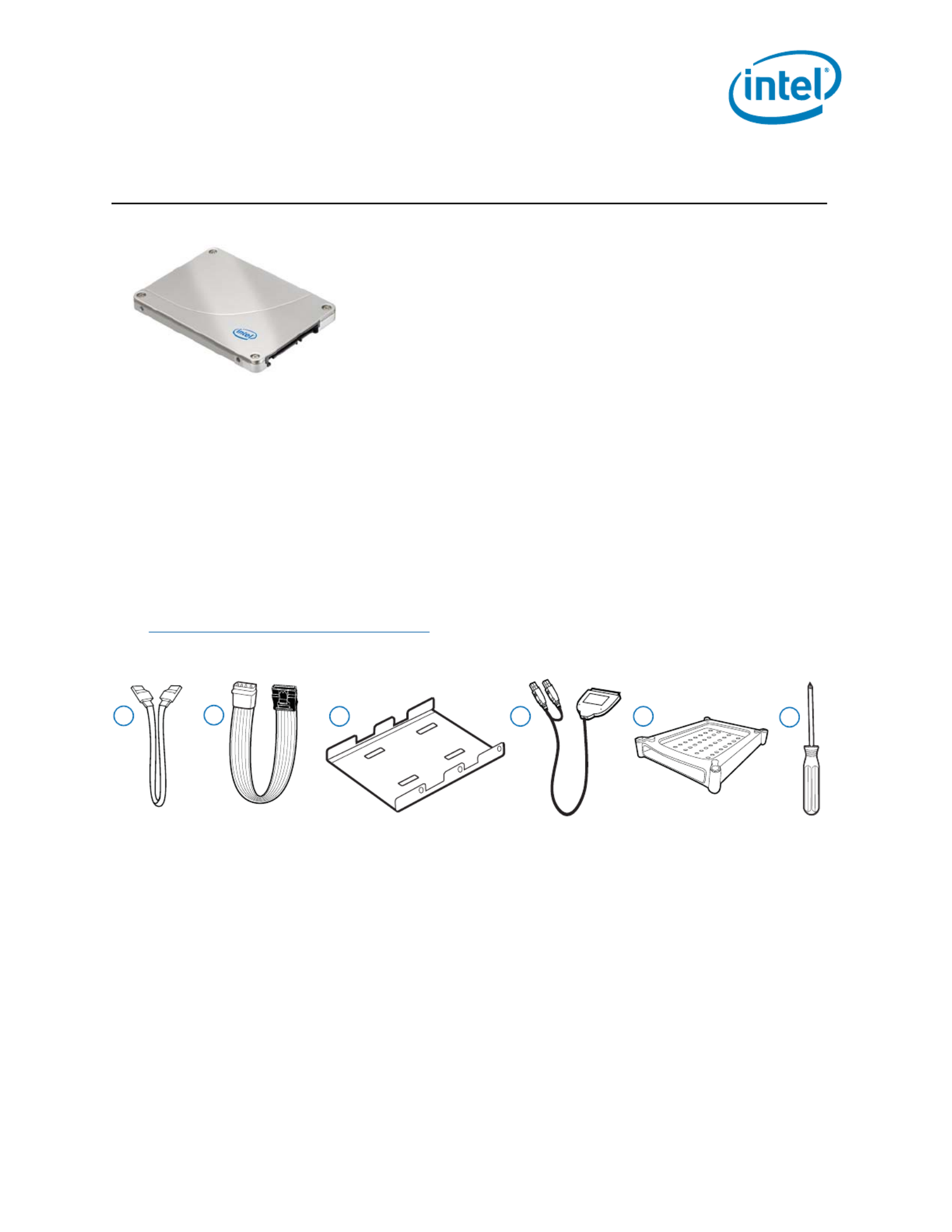
Intel® Solid-State Drive
Installation Guide 1
Intel® Solid-State Drive
Installation Guide
Overview
Installing an Intel SSD consists of three main steps:
Before you Begin
•Download and save the Intel Data Migration Software to your current storage device:
http://www.intel.com/go/ssdinstallation
•Confirm you have the necessary hardware for installation:
Note: Contents vary based on package purchased.
This guide explains how to install an Intel® Solid-State Drive
(Intel® SSD) in a SATA-based desktop or notebook computer.
The instructions include migrating your data from your current
storage device (such as a hard disk drive) to your new Intel SSD
using Intel® Data Migration Software.
1. Connect the Intel SSD to your computer.
2. Migrate your data from your current storage device to your new Intel SSD.
3. Swap the placement of your current storage device with your new Intel SSD.
Hardware item Required for
1. SATA-to-SATA interface cable Desktop computers
2. SATA power adapter Desktop computers without a SATA power cable
3. 3.5-inch mounting adapter and screws Desktop computers with 3.5-inch drive bay
4. USB-to-SATA cable Notebook computers
5. Drive sleeve Notebook computers (optional - for use with your old
storage device after the SSD is installed)
6. Phillips screwdriver Most computers
2
13 4 5 6

Intel® Solid-State Drive
2 Installation Guide
Intel® Solid-State Drive
SSD Handling Precautions
Observe the following before beginning the installation:
•Keep the SSD in the protective anti-static container until you are ready to install.
•Handle the SSD with care. Do not touch the gold connectors.
•To minimize static electricity, touch the computer case before handling the SSD.
•Do not remove the encasement or disassemble the SSD; these actions void the SSD warranty.
This step explains how to connect the Intel SSD to your computer in preparation for migrating
your data. Note that your current storage device remains installed until the final step of the
installation, “Swap Your Drives” on page 8.
Follow the steps for your platform:
—“Desktop Computers” (next section)
—“Notebook Computers” on page 4
Desktop Computers
1. If your desktop computer has a 3.5-inch drive bay, attach the Intel SSD to the mounting
adapter. (This helps the SSD fit securely in a drive bay.) If your desktop computer has a 2.5-
inch drive bay, you do not need to attach the mounting adapter. Go to step 2 in this section.
a. With the SSD right side up (Intel logo showing), place the Intel SSD on the mounting
adapter. Make sure the edge of the Intel SSD (with connectors) aligns with the edge of the
mounting adapter. See Figure 1.
b. Turn the SSD and mounting adapter over and insert one screw in each mounting hole on the
bottom of the mounting adapter. See Figure 1.
Figure 1. Place and attach Intel SSD on mounting adapter
2. Power off the computer. Keep the power cable connected.
3. Remove the computer case.
Refer to your computer documentation to determine how to safely remove the computer case.
1. Connect the Intel SSD to your Computer

Intel® Solid-State Drive
Installation Guide 3
Intel® Solid-State Drive
4. Connect one end of the SATA-to-SATA interface cable to a SATA interface connector or
SATA host adapter on your computer motherboard and connect the other end to the
Intel SSD. See Figure 2.
Note: The SATA cable connectors are keyed to ensure correct orientation and contain a
locking bracket for securing in place. Insert cables gently. Do not use excessive force.
5. Locate an available SATA power cable (connected to the internal computer power supply) and
connect it to the Intel SSD. See Figure 2.
Note: Most computers have an available SATA power cable. If your computer does not have a
SATA power cable and instead uses a 4-pin power connector, use a SATA power adapter.
(The SATA power adapter comes with certain packages or can be purchased separately.)
Figure 2. Connect SATA interface and power cables
6. Slide the connected Intel SSD with mounting adapter into an available 3.5-inch drive bay, or
secure the Intel SSD to the computer by inserting one screw in each of the side-mounting or
bottom-mounting holes.
7. Power on the computer and wait for the operating system to recognize the Intel SSD.
A message appears when the SSD is recognized.
The Intel SSD is now connected. Proceed to “Migrate Your Data” on page 5.
1. SATA-to-SATA interface cable: Connect to SATA interface connector on computer motherboard and to Intel SSD.
2. SATA power cable (or SATA power adapter): Connect from power supply to Intel SSD.
Produktspezifikationen
| Marke: | Intel |
| Kategorie: | Solid-State-Laufwerk (SSD) |
| Modell: | SSDSC2BA800G4 |
| Breite: | - mm |
| Tiefe: | - mm |
| Gewicht: | 88 g |
| Produktfarbe: | Silber |
| Höhe: | 7 mm |
| Betriebstemperatur: | 0 - 70 °C |
| Unterstützte Sicherheitsalgorithmen: | 256-bit AES |
| Warentarifnummer (HS): | 84717070 |
| Eingebaut: | Ja |
| Unterstützt Windows-Betriebssysteme: | Ja |
| Schnittstelle: | Serial ATA III |
| Mittlere Betriebsdauer zwischen Ausfällen (MTBF): | 2000000 h |
| Prozessor Lithografie: | 20 nm |
| Nachhaltigkeitszertifikate: | RoHS |
| SSD Speicherkapazität: | 800 GB |
| SSD-Formfaktor: | 2.5" |
| Datenübertragungsrate: | 6 Gbit/s |
| Lesegeschwindigkeit: | 550 MB/s |
| Energieverbrauch (idle): | 0.6 W |
| Schreibgeschwindigkeit: | 460 MB/s |
| Speichertyp: | MLC |
| Energieverbrauch (Betrieb): | 5.9 W |
| Zufälliges Lesen (100% span): | 85000 IOPS |
| Zufälliges Schreiben (100% span): | 39000 IOPS |
| Vibrationen in Betrieb: | 2.17 G |
| Vibrationen außer Betrieb: | 3.13 G |
| Lese-Latenzzeit: | 55 µs |
| Schreib-Latenzzeit: | 66 µs |
| Marktsegment: | Server |
| Status: | Launched |
| Produktfamilie: | Rechenzentrum SSD |
| Startdatum: | 2015-01-27T00:00:00 |
| Produktcodename: | Haleyville |
| Produktreihe: | Intel DC S3710 |
| Geboren am: | Q1'15 |
| Produktbezeichnung: | Intel SSD DC S3710 Series (800GB, 2.5in SATA 6Gb/s, 20nm, MLC) |
| Lithographie: | 20 nm |
| Verbesserte Stromausfall-Datenschutz Technologie: | Ja |
| SSD Temperaturüberwachung: | Ja |
| End-to-End Datenschutz: | Ja |
| Unkorrigierbare Bit Error-Rate (UBER): | < 1 per 10^17 bits read |
| SSD ARK ID: | 84239 |
| SSD-Nutzungs-Tag: | Rechenzentrum |
| Intel® High Endurance Technology (HET): | Ja |
| Laufwerkskapazität: | 800 GB |
| URL Produktbeschreibung: | http://www.intel.com/content/www/us/en/solid-state-drives/ssd-dc-s3710-brief.html |
| SSD-Beständigkeitsbewertung: | 16.9PB |
| SSD-Hardwareverschlüsselung: | AES 256 bit |
| SSD-Stromverbrauch (aktiv): | 5.9W |
| SSD-Stromverbrauch (Leerlauf): | 0.6W |
| SSD-Schock: | 1000 G/0.5ms |
| SSD-Gewicht: | 88 grams g |
| Leserate: | 550 MB/s |
| Schreibrate: | 460 MB/s |
Brauchst du Hilfe?
Wenn Sie Hilfe mit Intel SSDSC2BA800G4 benötigen, stellen Sie unten eine Frage und andere Benutzer werden Ihnen antworten
Bedienungsanleitung Solid-State-Laufwerk (SSD) Intel

24 Juni 2023

8 Juni 2023

8 Juni 2023
Bedienungsanleitung Solid-State-Laufwerk (SSD)
- Solid-State-Laufwerk (SSD) Samsung
- Solid-State-Laufwerk (SSD) Gigabyte
- Solid-State-Laufwerk (SSD) Philips
- Solid-State-Laufwerk (SSD) Sharkoon
- Solid-State-Laufwerk (SSD) Buffalo
- Solid-State-Laufwerk (SSD) Intenso
- Solid-State-Laufwerk (SSD) Pioneer
- Solid-State-Laufwerk (SSD) Toshiba
- Solid-State-Laufwerk (SSD) MSI
- Solid-State-Laufwerk (SSD) ELO
- Solid-State-Laufwerk (SSD) Western Digital
- Solid-State-Laufwerk (SSD) Intermec
- Solid-State-Laufwerk (SSD) ADATA
- Solid-State-Laufwerk (SSD) PNY
- Solid-State-Laufwerk (SSD) Seagate
- Solid-State-Laufwerk (SSD) SanDisk
- Solid-State-Laufwerk (SSD) IStorage
- Solid-State-Laufwerk (SSD) Transcend
- Solid-State-Laufwerk (SSD) LaCie
- Solid-State-Laufwerk (SSD) Dahua Technology
- Solid-State-Laufwerk (SSD) XPG
- Solid-State-Laufwerk (SSD) Advantech
- Solid-State-Laufwerk (SSD) OCZ Technology
- Solid-State-Laufwerk (SSD) HGST
- Solid-State-Laufwerk (SSD) Centon
- Solid-State-Laufwerk (SSD) OWC
- Solid-State-Laufwerk (SSD) Crucial
- Solid-State-Laufwerk (SSD) Patriot
- Solid-State-Laufwerk (SSD) DIGISTOR
- Solid-State-Laufwerk (SSD) Edge
- Solid-State-Laufwerk (SSD) Glyph
Neueste Bedienungsanleitung für -Kategorien-

24 Juni 2024

20 Juni 2024

20 Juni 2024

20 Juni 2024

20 Juni 2024

20 Juni 2024

20 Juni 2024

20 Juni 2024

20 Juni 2024

18 Juni 2024