HP iPAQ 100 Classic Bedienungsanleitung
Lesen Sie kostenlos die 📖 deutsche Bedienungsanleitung für HP iPAQ 100 Classic (81 Seiten) in der Kategorie Mobile. Dieser Bedienungsanleitung war für 9 Personen hilfreich und wurde von 2 Benutzern mit durchschnittlich 4.5 Sternen bewertet
Seite 1/81
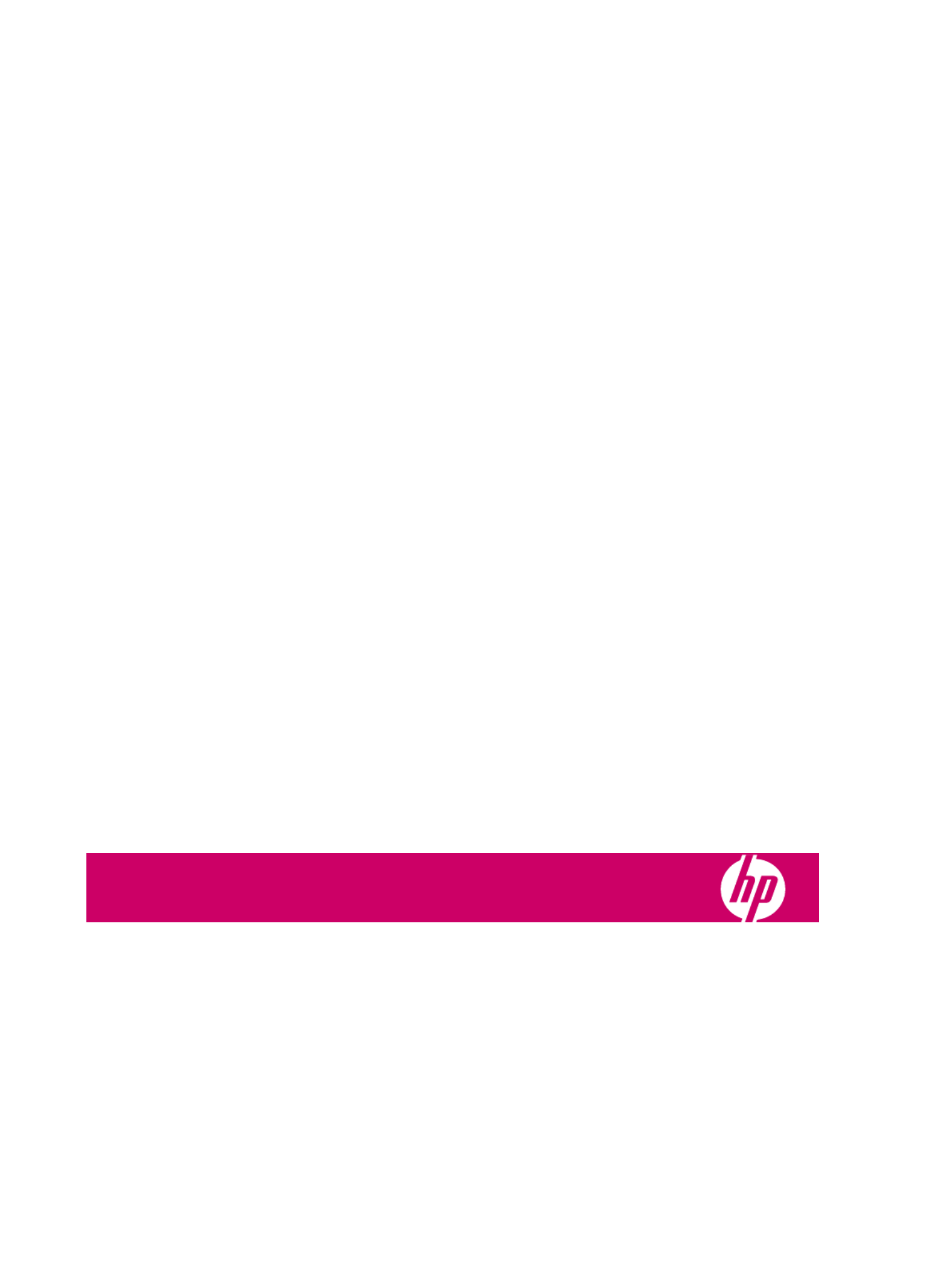
HP iPAQ
Product Guide

© Copyright 2007 Hewlett-Packard
Development Company, L.P.
HP iPAQ products are powered by
Microsoft® Windows Mobile® 6.0 Classic
with Messaging and Security Feature Pack.
Microsoft Windows, the Windows logo,
Outlook, and ActiveSync/Windows Mobile
Device Center are trademarks of Microsoft
Corporation in the U.S. and other countries.
SD Logo is a trademark of its
proprietor.
Bluetooth® is a trademark owned by its
proprietor and used by Hewlett-Packard
Development Company, L.P. under license.
All other product names mentioned herein
may be trademarks of their respective
companies.
Hewlett-Packard Company shall not be liable
for technical or editorial errors or omissions
contained herein. The information is
provided ”as is” without warranty of any kind
and is subject to change without notice. The
warranties for Hewlett-Packard products are
set forth in the express limited warranty
statements accompanying such products.
Nothing herein should be construed as an
additional warranty.
This document contains proprietary
information that is protected by copyright. No
part of this document may be photocopied,
reproduced, or translated to another
language without the prior written consent of
Hewlett-Packard Development Company,
L.P.
First Edition August 2007
Document Part Number: 456222-001

Table of contents
1 Register your HP iPAQ
2 Box contents
3 Components
Front panel components ....................................................................................................................... 3
Top and bottom panel components ...................................................................................................... 4
Left and right side components ............................................................................................................ 5
Back panel components ....................................................................................................................... 6
4 Set up your HP iPAQ
Step 1: Remove the battery cover and the battery ............................................................................... 7
Step 2: Install the battery and replace the battery cover ...................................................................... 8
Step 3: Charge the battery ................................................................................................................... 8
Step 4: Turn on your HP iPAQ ............................................................................................................. 9
Protect your HP iPAQ with a password ................................................................................................ 9
Find the serial and model number ........................................................................................................ 9
View status icons ................................................................................................................................ 10
5 Learn the basics
The Today screen .............................................................................................................................. 11
Use TodayPanel Lite .......................................................................................................................... 11
Battery saving tips .............................................................................................................................. 12
The 5–Way Navigation key ................................................................................................................ 12
Lock and unlock your HP iPAQ .......................................................................................................... 13
Enter text ............................................................................................................................................ 13
Enter owner information ..................................................................................................................... 13
Perform a soft reset ............................................................................................................................ 13
View the Operating System (OS) information .................................................................................... 14
Change the device name ................................................................................................................... 14
Change the regional settings .............................................................................................................. 14
Adjust the volume ............................................................................................................................... 15
Change power management settings ................................................................................................. 15
Dim or adjust brightness of the backlight ........................................................................................... 15
Install and remove programs .............................................................................................................. 15
Open and close programs .................................................................................................................. 16
Set alarms and clocks ........................................................................................................................ 16
Shortcut menus .................................................................................................................................. 16
Display the clock in title bar ................................................................................................................ 17
Create and assign a category ............................................................................................................ 17
Adjust the speed for scrolling through items in a list .......................................................................... 17
iii
Produktspezifikationen
| Marke: | HP |
| Kategorie: | Mobile |
| Modell: | iPAQ 100 Classic |
Brauchst du Hilfe?
Wenn Sie Hilfe mit HP iPAQ 100 Classic benötigen, stellen Sie unten eine Frage und andere Benutzer werden Ihnen antworten
Bedienungsanleitung Mobile HP

4 Juli 2024

3 Juli 2024

3 Juli 2024

3 Juli 2024

3 Juli 2024

2 Juli 2024

1 Juli 2024

1 Juli 2024

29 Juni 2024

29 Juni 2024
Bedienungsanleitung Mobile
- Mobile Samsung
- Mobile Acer
- Mobile Medion
- Mobile Philips
- Mobile Panasonic
- Mobile LG
- Mobile Bosch
- Mobile AEG
- Mobile Siemens
- Mobile TechniSat
- Mobile Telefunken
- Mobile Sharp
- Mobile Festool
- Mobile Hisense
- Mobile Geemarc
- Mobile Motorola
- Mobile Nokia
- Mobile PEAQ
- Mobile Olympia
- Mobile Hyundai
- Mobile Gigaset
- Mobile Toshiba
- Mobile Allview
- Mobile Garmin
- Mobile Kruidvat
- Mobile Casio
- Mobile Fysic
- Mobile Sencor
- Mobile BenQ-Siemens
- Mobile Sony Ericsson
- Mobile Lenovo
- Mobile Lava
- Mobile Sagem
- Mobile TELME
- Mobile Alcatel
- Mobile Amplicomms
- Mobile Brondi
- Mobile Doro
- Mobile Emporia
- Mobile Hagenuk
- Mobile Profoon
- Mobile Swissvoice
- Mobile IGet
- Mobile NEC
- Mobile Huawei
- Mobile Ulefone
- Mobile NGM
- Mobile T-Mobile
- Mobile WayteQ
- Mobile Vodafone
- Mobile HTC
- Mobile Aligator
- Mobile Auro
- Mobile Avus
- Mobile Beafon
- Mobile Crosscall
- Mobile Ericsson
- Mobile Kazam
- Mobile Meizu
- Mobile Mobistel
- Mobile Phicomm
- Mobile Sonim
- Mobile Utano
- Mobile Swisstone
- Mobile RCA
- Mobile Pantech
- Mobile Google
- Mobile Ecom
- Mobile Elliptik 8
- Mobile Elson
- Mobile Energizer
- Mobile Eten
- Mobile Gionee
- Mobile GoldGMT
- Mobile Hi
- Mobile I-mate
- Mobile Itel
- Mobile Jablotron
- Mobile Kdi
- Mobile KhoCell
- Mobile Matsunichi
- Mobile Maxcom
- Mobile Multi Care Systems
- Mobile Neonode
- Mobile O2
- Mobile Orange
- Mobile Qtek
- Mobile Raytac
- Mobile Real Phone
- Mobile Sendo
- Mobile Siswoo
- Mobile Sunstech
- Mobile Sydney
- Mobile Tecmobile
- Mobile Teleline
- Mobile Telstra
- Mobile AT-T
- Mobile Ubiquio
- Mobile Uniwa
- Mobile Benefon
- Mobile BLU
- Mobile Amplicom
- Mobile Airbus
- Mobile ACN
- Mobile AT Mobile
- Mobile Black-Berry
- Mobile Binom
Neueste Bedienungsanleitung für -Kategorien-

5 Oktober 2024

5 Oktober 2024

5 Oktober 2024

23 September 2024

17 September 2024

3 September 2024

27 August 2024

27 August 2024

27 August 2024

27 August 2024