Honeywell HEN16142 Bedienungsanleitung
Honeywell
Sicherheit
HEN16142
Lesen Sie kostenlos die 📖 deutsche Bedienungsanleitung für Honeywell HEN16142 (180 Seiten) in der Kategorie Sicherheit. Dieser Bedienungsanleitung war für 16 Personen hilfreich und wurde von 2 Benutzern mit durchschnittlich 4.5 Sternen bewertet
Seite 1/180

Document 800-21090V2 – Rev A – 03/2016
User Guide
Performance Series Full PoE
Network Video Recorder
HEN04112 HEN08112 HEN16122
HEN04122 HEN08122 HEN16142
HEN04102 HEN08142 HEN16162
HEN08102 HEN16102
User Guide
Produktspezifikationen
| Marke: | Honeywell |
| Kategorie: | Sicherheit |
| Modell: | HEN16142 |
Brauchst du Hilfe?
Wenn Sie Hilfe mit Honeywell HEN16142 benötigen, stellen Sie unten eine Frage und andere Benutzer werden Ihnen antworten
Bedienungsanleitung Sicherheit Honeywell

6 Juli 2024

5 Juli 2024

5 Juli 2024

4 Juli 2024

4 Juli 2024

3 Juli 2024

3 Juli 2024

3 Juli 2024

3 Juli 2024

3 Juli 2024
Bedienungsanleitung Sicherheit
- Sicherheit Basetech
- Sicherheit Medion
- Sicherheit Nedis
- Sicherheit Tevion
- Sicherheit Panasonic
- Sicherheit Brennenstuhl
- Sicherheit Bosch
- Sicherheit Siemens
- Sicherheit Velleman
- Sicherheit Powerfix
- Sicherheit Devolo
- Sicherheit Dymond
- Sicherheit Eminent
- Sicherheit Maginon
- Sicherheit Netgear
- Sicherheit Technaxx
- Sicherheit Alecto
- Sicherheit Gira
- Sicherheit Jacob Jensen
- Sicherheit MarQuant
- Sicherheit Topcraft
- Sicherheit Blaupunkt
- Sicherheit Grundig
- Sicherheit Trebs
- Sicherheit Alphatronics
- Sicherheit FlinQ
- Sicherheit Geemarc
- Sicherheit I-Onik
- Sicherheit Abus
- Sicherheit Elro
- Sicherheit EZVIZ
- Sicherheit Smartwares
- Sicherheit Switel
- Sicherheit Yale
- Sicherheit Steinel
- Sicherheit Easy Home
- Sicherheit Lamax
- Sicherheit Perel
- Sicherheit Fysic
- Sicherheit Goobay
- Sicherheit Fenton
- Sicherheit Waeco
- Sicherheit B/R/K
- Sicherheit First Alert
- Sicherheit BML
- Sicherheit Doro
- Sicherheit Hagenuk
- Sicherheit Unitec
- Sicherheit IGet
- Sicherheit Juwel
- Sicherheit Theben
- Sicherheit Kopp
- Sicherheit Xavax
- Sicherheit Batavia
- Sicherheit Monacor
- Sicherheit Bavaria
- Sicherheit JUNG
- Sicherheit Ednet
- Sicherheit Nest
- Sicherheit Optex
- Sicherheit AXA
- Sicherheit Aritech
- Sicherheit Humantechnik
- Sicherheit Eufy
- Sicherheit Skytronic
- Sicherheit Audiovox
- Sicherheit Grothe
- Sicherheit Friedland
- Sicherheit DNT
- Sicherheit Sygonix
- Sicherheit LevelOne
- Sicherheit Plustek
- Sicherheit Orbis
- Sicherheit Prestigio
- Sicherheit Grandstream
- Sicherheit BTicino
- Sicherheit EasyMaxx
- Sicherheit Eden
- Sicherheit Foscam
- Sicherheit Hikvision
- Sicherheit Heidemann
- Sicherheit Somfy
- Sicherheit Dahua
- Sicherheit Dedicated Micros
- Sicherheit Dericam
- Sicherheit Directed Electronics
- Sicherheit Electronics Line
- Sicherheit Elkron
- Sicherheit Elro-Flamingo
- Sicherheit Entrya
- Sicherheit Epine
- Sicherheit FBII
- Sicherheit Fito
- Sicherheit Flamingo FA15RF
- Sicherheit Fracarro
- Sicherheit Galaxy
- Sicherheit GE Security
- Sicherheit Goliath
- Sicherheit Golmar
- Sicherheit Guardall
- Sicherheit Home Protector
- Sicherheit Home8
- Sicherheit HomeWizard
- Sicherheit I-Tel
- Sicherheit Iiquu
- Sicherheit Indexa
- Sicherheit Inner Range
- Sicherheit Interlogix
- Sicherheit Jablotron
- Sicherheit Jupiter Pro
- Sicherheit Kocom
- Sicherheit Kompernass
- Sicherheit Ksenia
- Sicherheit Logicom
- Sicherheit ME
- Sicherheit Mikros
- Sicherheit Mr Safe
- Sicherheit Myfox
- Sicherheit Nemef
- Sicherheit NetBotz
- Sicherheit NetworX
- Sicherheit Niko
- Sicherheit Nor-tec
- Sicherheit Notifier
- Sicherheit One Concept
- Sicherheit One2track
- Sicherheit Oplink
- Sicherheit Paradox
- Sicherheit PIR Alarm
- Sicherheit Powermax
- Sicherheit PROmax
- Sicherheit Protector
- Sicherheit QuattSecure
- Sicherheit RISCO Group
- Sicherheit Satel
- Sicherheit SecuFirst
- Sicherheit Secure Pro
- Sicherheit Securitas
- Sicherheit Selvag
- Sicherheit Smanos
- Sicherheit Smartalarm
- Sicherheit SmartHome
- Sicherheit Sonic Alert
- Sicherheit Stobo
- Sicherheit Storage Options
- Sicherheit Storex
- Sicherheit Tegui
- Sicherheit Unitron
- Sicherheit Urmet
- Sicherheit Visonic
- Sicherheit Voxx
- Sicherheit Wanscam
- Sicherheit Woonveilig
- Sicherheit Xena
- Sicherheit Y-cam
- Sicherheit Zmodo
- Sicherheit Axis
- Sicherheit Ajax
- Sicherheit AngelEye
- Sicherheit AceSee
- Sicherheit Airbolt
- Sicherheit Alhua - Dahua
- Sicherheit Bitron Video
- Sicherheit AVTech - Velleman
- Sicherheit Bolyguard
- Sicherheit BRK DICON
- Sicherheit Bellman
Neueste Bedienungsanleitung für -Kategorien-

5 Oktober 2024

24 September 2024

20 September 2024

19 September 2024

17 September 2024

17 September 2024

16 September 2024
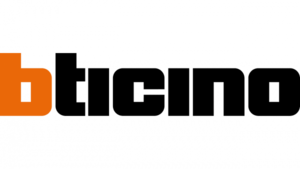
16 September 2024

27 August 2024

27 August 2024