Genesis GX55 Bedienungsanleitung
Genesis
Computermaus
GX55
Lesen Sie kostenlos die 📖 deutsche Bedienungsanleitung für Genesis GX55 (14 Seiten) in der Kategorie Computermaus. Dieser Bedienungsanleitung war für 19 Personen hilfreich und wurde von 2 Benutzern mit durchschnittlich 4.5 Sternen bewertet
Seite 1/14
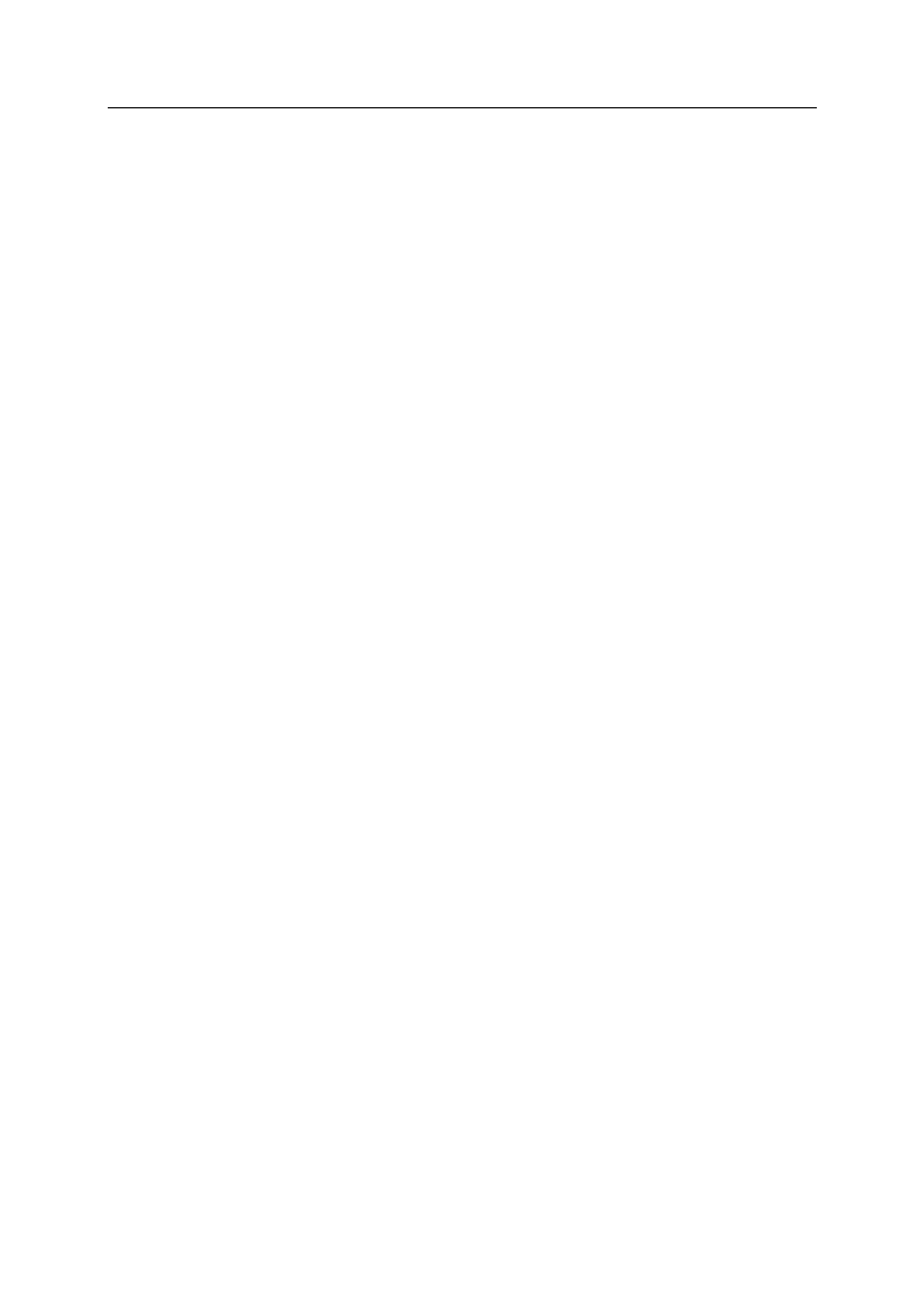
Natec Genesis GX55 1
EN NATEC GENESIS GX55 USER MANUAL – –
I. Introduction
Natec Genesis GX55 is a wired gaming mouse with 9 fully customizable
buttons, high precision optical engine and comfortable design.
II. Features
- High-end optical engines, positioning precision
- Adjustable resolution up to 3200DPI
- Different LED indicator colors, which depend on resolution
- Two modes of LED lightning: full lightened and breathing.
- 9 fully programmable keys more than 40 setting to choose for each –
- Adjustable polling rate: 125/250/500/1000 Hz.
- Advanced profiles management
- Ergonomic design.
III. Driver description
A. System
- Compatible with Windows XP/Vista/7 operation system
- USB (1.1/2.0) port
- -ROM drive CD
- 30 MB of hard disk space
B. Windows XP/Vista/7 installation guide
1. Insert the Genesis GX55 gaming mouse USB plug into the computer USB
port
2. Insert the Genesis GX55 driver CD into the CD-ROM drive
3. When the screen shows install the program next, click
4. Select the install path, then click next
5. Installing
6. When the screen shows installation finished finish, click
7. Restart the computer.

Natec Genesis GX55 2
IV. Mouse configuration
A. Main Control
Main control tab allows you to assign individual functions to each button and
restore default settings.
You can bind one of more than 40 functions to keys labeled by numbers on the
schema above. In the middle of the window, you can see actual configuration of
the buttons. Each position on the list is in fact a combo box, from which you can
choose a preferred function for an individual button.
Restoring factory defaults
To restore factory defaults, click on the window. Warning reset main control –
resetting the configuration will delete all settings and macros stored in the
driver!

Natec Genesis GX55 3
Defining Macros
In brief speaking, a macro is a series of actions that you can bind to the
keyboard. More precisely, macro is a recorded sequence of key presses, releases
and time delays between them. Output delays can be recorded or predefined by
user.
To define a macro, you have to choose from available function list assign
macro macro manager, and then .
Adding a macro:
1. Click new
2. Choose name for your macro
3. Click start record
4. Press desired sequence of keys
5. Press stop record
Now you can assign your macro to the key by selecting it from group assign
macro on the list related to the programmed key.
Deleting macros:
1. Open macro manager
Produktspezifikationen
| Marke: | Genesis |
| Kategorie: | Computermaus |
| Modell: | GX55 |
| Breite: | 124 mm |
| Tiefe: | 70 mm |
| Gewicht: | - g |
| Empfohlene Nutzung: | PC/Laptop |
| Produktfarbe: | Black, Red |
| Höhe: | 40 mm |
| Zweck: | Gaming |
| Kabellänge: | 2 m |
| Geräteschnittstelle: | USB Typ-A |
| Plug & Play: | Ja |
| Unterstützt Windows-Betriebssysteme: | Ja |
| Formfaktor: | Beidhändig |
| Bewegung Auflösung: | 3200 DPI |
| Knopfanzahl: | 7 |
| Bewegungerfassungs Technologie: | Optisch |
| Tastentyp: | Gedrückte Tasten |
| Scroll Typ: | Rad |
| Anzahl der Scroll-Rollen: | 1 |
| Scroll-Richtungen: | Senkrecht |
| Bildlaufrad: | Ja |
| Programmierbare Mausknöpfe: | Ja |
| Laserfarbe: | Rot |
Brauchst du Hilfe?
Wenn Sie Hilfe mit Genesis GX55 benötigen, stellen Sie unten eine Frage und andere Benutzer werden Ihnen antworten
Bedienungsanleitung Computermaus Genesis

30 November 2024

17 Juni 2024

17 Juni 2024

17 Juni 2024

17 Juni 2024

5 Juni 2024

5 Juni 2024

5 Juni 2024

8 Februar 2024

4 Februar 2024
Bedienungsanleitung Computermaus
- Computermaus 3M
- Computermaus Acer
- Computermaus Anker
- Computermaus Apple
- Computermaus Approx
- Computermaus Asus
- Computermaus Basetech
- Computermaus Belkin
- Computermaus BenQ
- Computermaus Connect IT
- Computermaus Corsair
- Computermaus Cougar
- Computermaus Exibel
- Computermaus Gembird
- Computermaus Genius
- Computermaus Gigabyte
- Computermaus Gyration
- Computermaus Hama
- Computermaus HP
- Computermaus Kensington
- Computermaus LogiLink
- Computermaus Logitech
- Computermaus Manhattan
- Computermaus Maxxter
- Computermaus Medion
- Computermaus Microsoft
- Computermaus Nacon
- Computermaus Nedis
- Computermaus NGS
- Computermaus Niceboy
- Computermaus Philips
- Computermaus Rapoo
- Computermaus Roccat
- Computermaus Saitek
- Computermaus Seal Shield
- Computermaus Sharkoon
- Computermaus SilverCrest
- Computermaus SteelSeries
- Computermaus Sweex
- Computermaus Targus
- Computermaus Trust
- Computermaus Watson
- Computermaus Buffalo
- Computermaus Renkforce
- Computermaus Haier
- Computermaus Creative
- Computermaus Vivanco
- Computermaus Xiaomi
- Computermaus Cherry
- Computermaus Ewent
- Computermaus Turtle Beach
- Computermaus LC-Power
- Computermaus Lenovo
- Computermaus MSI
- Computermaus Acme
- Computermaus Razer
- Computermaus Wacom
- Computermaus Adj
- Computermaus Cooler Master
- Computermaus NZXT
- Computermaus Thermaltake
- Computermaus Fellowes
- Computermaus InLine
- Computermaus Kogan
- Computermaus Energy Sistem
- Computermaus Conceptronic
- Computermaus I-Tec
- Computermaus SPC
- Computermaus Prestigio
- Computermaus Tracer
- Computermaus JLab
- Computermaus AV:link
- Computermaus Speed-Link
- Computermaus Ducky
- Computermaus Sven
- Computermaus X9 Performance
- Computermaus Krom
- Computermaus ILive
- Computermaus Media-tech
- Computermaus Sanwa
- Computermaus Silvergear
- Computermaus Steren
- Computermaus Tesoro
- Computermaus Glorious
- Computermaus Man & Machine
- Computermaus Acteck
- Computermaus Siig
- Computermaus Ozone
- Computermaus Iogear
- Computermaus Kraun
- Computermaus ModeCom
- Computermaus Mousetrapper
- Computermaus Atlantis Land
- Computermaus NPLAY
- Computermaus ATen
- Computermaus SureFire
- Computermaus Natec
- Computermaus Gamdias
- Computermaus Arctic Cooling
- Computermaus Posturite
- Computermaus ThunderX3
- Computermaus Game Factor
- Computermaus GMB Gaming
- Computermaus Bigben Interactive
- Computermaus Perixx
- Computermaus Contour Design
- Computermaus Canyon
- Computermaus R-Go Tools
- Computermaus G-Cube
- Computermaus DeepCool
- Computermaus IOPLEE
- Computermaus X-Zero
- Computermaus Swiftpoint
- Computermaus 3Dconnexion
- Computermaus Xtrfy
Neueste Bedienungsanleitung für -Kategorien-

3 Dezember 2024

29 November 2024

29 November 2024

26 November 2024

24 November 2024

28 Juni 2024

27 Juni 2024

27 Juni 2024

22 Juni 2024

22 Juni 2024